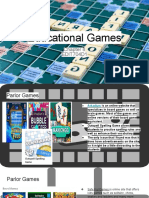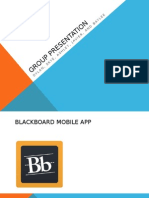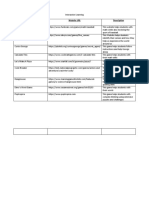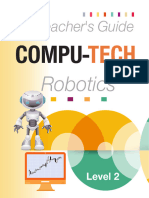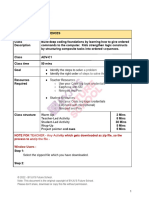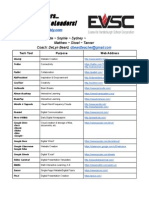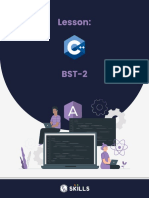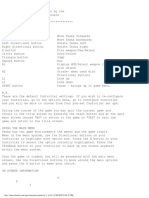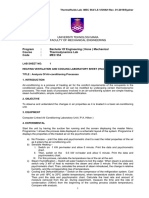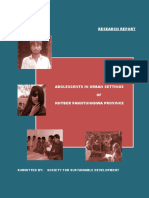0% found this document useful (0 votes)
42 views14 pagesHow To Access (DigiCloud)
The document provides a step-by-step guide on how to access various educational digital tools and resources, including Interactive Classroom Learning, Consolidate Your Learning, and Kips YouTube Channel. Users are instructed to click on a shared Google Drive link to access folders containing software, videos, eBooks, and lesson plans. Each section outlines specific steps for downloading and installing the software or accessing online resources.
Uploaded by
abhinayswaroop01Copyright
© © All Rights Reserved
We take content rights seriously. If you suspect this is your content, claim it here.
Available Formats
Download as PDF, TXT or read online on Scribd
0% found this document useful (0 votes)
42 views14 pagesHow To Access (DigiCloud)
The document provides a step-by-step guide on how to access various educational digital tools and resources, including Interactive Classroom Learning, Consolidate Your Learning, and Kips YouTube Channel. Users are instructed to click on a shared Google Drive link to access folders containing software, videos, eBooks, and lesson plans. Each section outlines specific steps for downloading and installing the software or accessing online resources.
Uploaded by
abhinayswaroop01Copyright
© © All Rights Reserved
We take content rights seriously. If you suspect this is your content, claim it here.
Available Formats
Download as PDF, TXT or read online on Scribd
/ 14