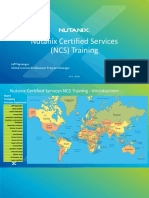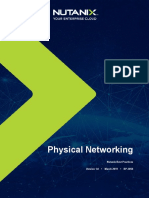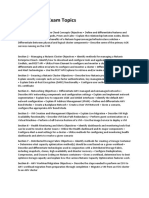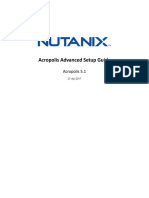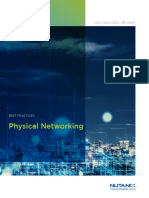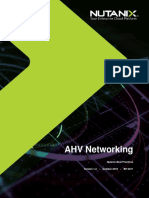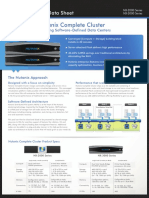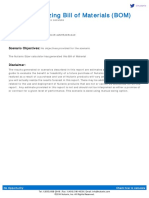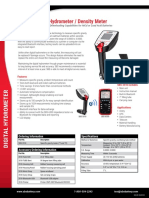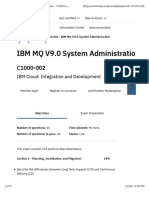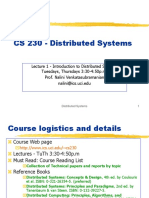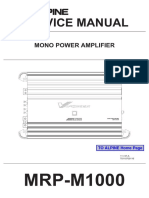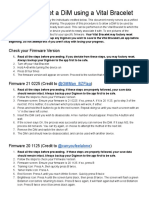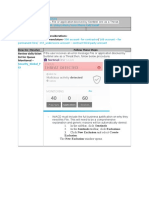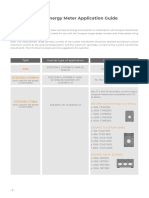0% found this document useful (0 votes)
29 views14 pagesNutanix Services - Cluster Deployment Guide
The Nutanix Cluster Deployment Build Guide provides detailed instructions for performing remote deployments of Nutanix clusters, specifically targeting Nutanix Services and partners. It outlines software and infrastructure requirements, hardware setup, and methods for configuring BMC IPs, while emphasizing the importance of pre-configured networks and compatibility with various hardware vendors. The document also includes default passwords for accessing different components and best practices for network configuration to ensure successful deployments.
Uploaded by
milton ramirezCopyright
© © All Rights Reserved
We take content rights seriously. If you suspect this is your content, claim it here.
Available Formats
Download as PDF, TXT or read online on Scribd
0% found this document useful (0 votes)
29 views14 pagesNutanix Services - Cluster Deployment Guide
The Nutanix Cluster Deployment Build Guide provides detailed instructions for performing remote deployments of Nutanix clusters, specifically targeting Nutanix Services and partners. It outlines software and infrastructure requirements, hardware setup, and methods for configuring BMC IPs, while emphasizing the importance of pre-configured networks and compatibility with various hardware vendors. The document also includes default passwords for accessing different components and best practices for network configuration to ensure successful deployments.
Uploaded by
milton ramirezCopyright
© © All Rights Reserved
We take content rights seriously. If you suspect this is your content, claim it here.
Available Formats
Download as PDF, TXT or read online on Scribd
/ 14