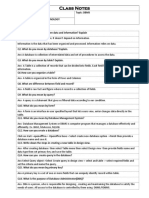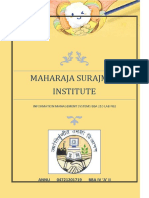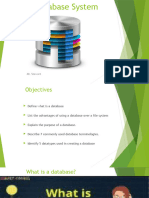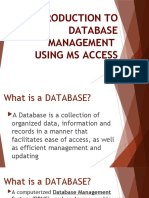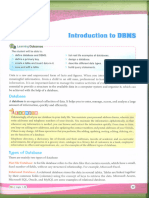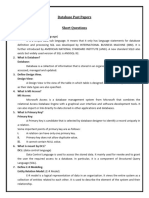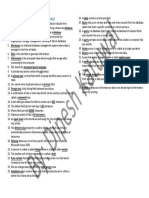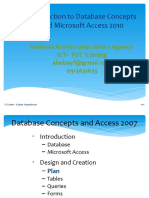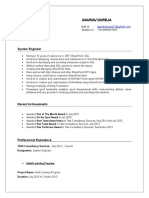0% found this document useful (0 votes)
15 views5 pagesClass8ch6DBMS (Updated)
The document provides an introduction to databases and Database Management Systems (DBMS), defining key concepts such as database, data, information, and their uses. It outlines the components of tables, advantages of databases, features of DBMS, and procedures for creating databases and queries. Additionally, it details steps for using MS Access, including creating tables and primary keys.
Uploaded by
technicalwomeniyaCopyright
© © All Rights Reserved
We take content rights seriously. If you suspect this is your content, claim it here.
Available Formats
Download as DOCX, PDF, TXT or read online on Scribd
0% found this document useful (0 votes)
15 views5 pagesClass8ch6DBMS (Updated)
The document provides an introduction to databases and Database Management Systems (DBMS), defining key concepts such as database, data, information, and their uses. It outlines the components of tables, advantages of databases, features of DBMS, and procedures for creating databases and queries. Additionally, it details steps for using MS Access, including creating tables and primary keys.
Uploaded by
technicalwomeniyaCopyright
© © All Rights Reserved
We take content rights seriously. If you suspect this is your content, claim it here.
Available Formats
Download as DOCX, PDF, TXT or read online on Scribd
/ 5