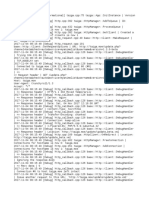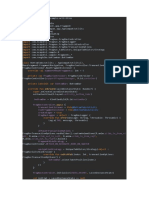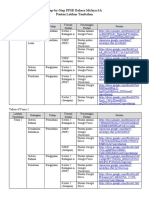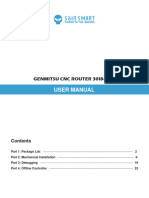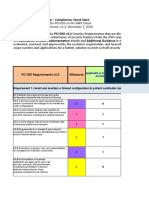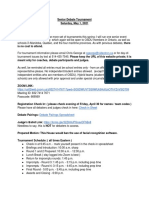CHAPTER- 2 Working with Images
C. Short answer questions:-
1. What is a digital image? How can you create one?
Ans: In a digital document a picture can be graphic or image representation, which is called digital
image. A picture is
a representation of digital values 0 or 1 know as pixel.
Picture can be created by the following ways:
Graphic program
Scanning
Downloading from Internet
Photos from the digital camera.
2. Write steps to insert an image from the gallery using Drag and Drop method.
Ans: To insert an image using drag and drop option is as follows.
Step 1. Open the document to insert an image in LibreOffice Writer.
Step 2. Open a file browser window (Win+E) and select the image file to be inserted.
Step 3. Drag the image into the document
Step 4. Drop it, where you want it to appear in the document.
3. How is resizing of image different from cropping it?
Ans: If only a part of an image is to be used in a document it can be cropped, it is a process
of removing unnecessary parts of an image. Where as to fit an image at a descried place in
a document it have to be resized, it is a process of reducing or enlarging a size of an image.
4. What are the tools available in drawing toolbar? Describe any five tools.
Ans: Select, Insert line, lines & arrows, curves & polygons, circle, isosceles triangle, right triangle,
basic shapes, symbols, block arrow, rectangle, rounded rectangle, square, ellipse, stars & banners,
flow chart.
a) Circle: It is used to draw circle shapes document.
b) Rectangle: A Rectangle shape is used to draw the rectangle in the document.
c) Isosceles triangle: It is used to draw the type of triangle.
d) Line & arrow: Lines are used to underline the important words and the arrow is used to show
what is next to it.
e) Flow chart: It is used to write the classification in the chart in the document.
5. How is linking of an image different from embedding? Give a situation in which you would prefer
to link an image.
�Ans: Linking of an image in writer create a link to the file instead of saving a link of the image in
a file. The result is that the image is displayed in the document. However the document is
safe contains only reference to link file not the file itself. The document and the image
remain two separate files reducing the document size. Embedding image file breaks the link
to the file and become part of the document.
I preferred to link an image, whenever I update the new image which is linked in a document
also should be updated automatically.
6. Write steps to change properties for drawing objects.
Ans:
Click on select an drawing toolbar.
Select drawing object
On the drawing object properties toolbar
Select each property tool required from drawing object
If necessary select property value from the available options
Select the required drawing object
Click and drag to create drawing objects using selected properties.
7. What are the benefits and drawbacks of grouping drawing objects?
Ans: Benefits: Grouping drawing object makes it easier to handle several object as a single
entity preserving their relative size and positions.
Drawback: When object are grouped, any editing operation carried out on the group
i.e., individual object editing is not possible.
8. Describe any two tools from Drawing Object Properties toolbar.
Ans: Arrangement: In Overlapping objects arrangement determines the position of the
current drawing with respect to other drawings or text.
Eg: Bring it to front, forward one , back one and sending back.
Alignment: It allows the vertical or horizontal placement of the image with respect to its anchor.
9. Write steps to insert an image in a basic drawing shape.
Ans:
Place the cursor where you want the shape.
Select a shape from drawing tool bar.
Click and drag in the document to draw the shape.
Right click on the shape area
Click add/import options.
Browse and select your file, click open.
The image will be inserted in a shape.
10. Write factors controlling positioning of an image in a document.
Ans: Arrangement: Refers to the placement of an image on the arranging vertical axis.
Alignment: Both vertical and horizontal placement of an image.
Anchoring: Referring point for the image.
� Text wrapping: Allows the placement of image in relation to text.
11. Describe the text wrapping tools.
Ans: Wrap off: Text is placed above and below the image
Page Wrap: Text flows around the image. Moving an image will rearrange the text on the page
Optimal Page wrap: In Page Wrap, if the space between image and margin is less than 2 cm then
text will not be placed on that side
Wrap left: Text is placed on left side of the image
Wrap right: Text is placed on the right side of the image
Wrap through: Superimposes the image on the text