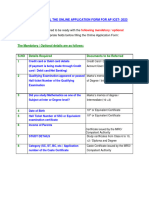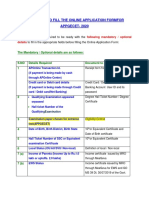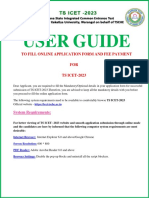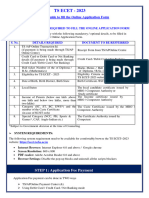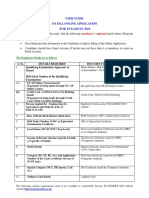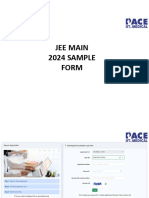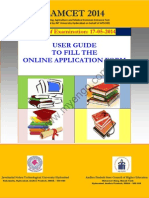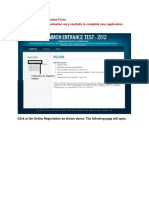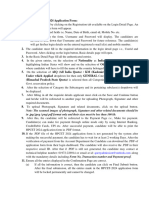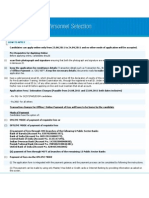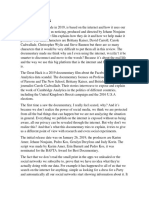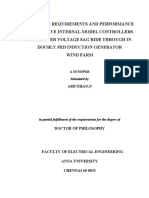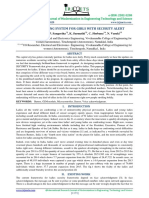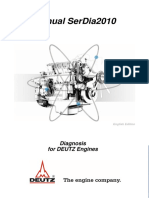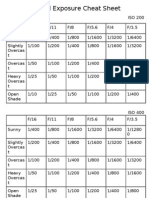0% found this document useful (0 votes)
20 views24 pagesAPICET2021 UserGuide
The user guide provides detailed instructions for filling out the online application form for AP ICET-2021, including mandatory and optional details required for submission. It outlines the necessary documents, system requirements, and a step-by-step flowchart for fee payment and application completion. Candidates must ensure they meet eligibility criteria and provide accurate information to avoid issues during the application process.
Uploaded by
kathachakriCopyright
© © All Rights Reserved
We take content rights seriously. If you suspect this is your content, claim it here.
Available Formats
Download as PDF, TXT or read online on Scribd
0% found this document useful (0 votes)
20 views24 pagesAPICET2021 UserGuide
The user guide provides detailed instructions for filling out the online application form for AP ICET-2021, including mandatory and optional details required for submission. It outlines the necessary documents, system requirements, and a step-by-step flowchart for fee payment and application completion. Candidates must ensure they meet eligibility criteria and provide accurate information to avoid issues during the application process.
Uploaded by
kathachakriCopyright
© © All Rights Reserved
We take content rights seriously. If you suspect this is your content, claim it here.
Available Formats
Download as PDF, TXT or read online on Scribd
/ 24