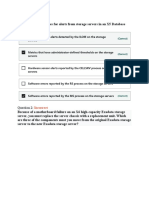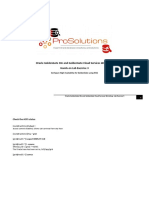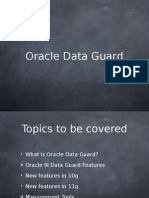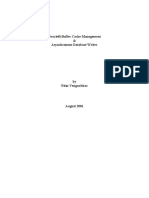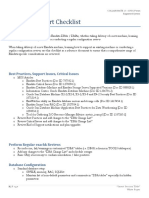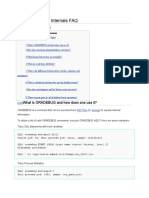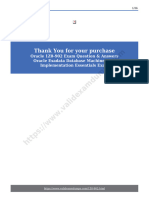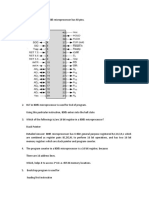0% found this document useful (0 votes)
142 views14 pagesRe-Imaging The Oracle Exadata Database Server
The document outlines the procedure for re-imaging an Oracle Exadata Database Server, detailing steps such as contacting Oracle Support, downloading necessary utilities, and configuring the server. It emphasizes the importance of restoring settings and applying software patches to ensure the new server integrates seamlessly into the existing cluster. Additionally, it provides guidance on adding new servers and managing existing configurations within the Oracle Exadata environment.
Uploaded by
Prajjwal GuptaCopyright
© © All Rights Reserved
We take content rights seriously. If you suspect this is your content, claim it here.
Available Formats
Download as DOCX, PDF, TXT or read online on Scribd
0% found this document useful (0 votes)
142 views14 pagesRe-Imaging The Oracle Exadata Database Server
The document outlines the procedure for re-imaging an Oracle Exadata Database Server, detailing steps such as contacting Oracle Support, downloading necessary utilities, and configuring the server. It emphasizes the importance of restoring settings and applying software patches to ensure the new server integrates seamlessly into the existing cluster. Additionally, it provides guidance on adding new servers and managing existing configurations within the Oracle Exadata environment.
Uploaded by
Prajjwal GuptaCopyright
© © All Rights Reserved
We take content rights seriously. If you suspect this is your content, claim it here.
Available Formats
Download as DOCX, PDF, TXT or read online on Scribd
/ 14