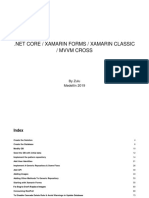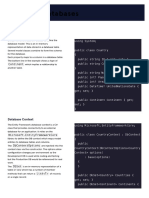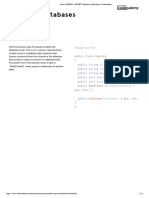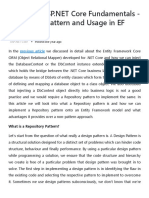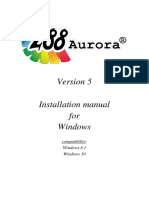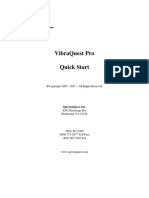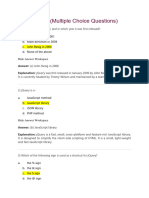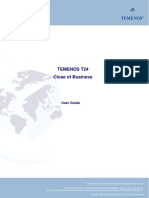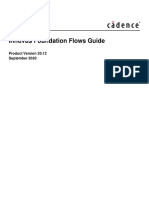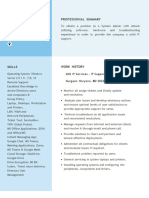0% found this document useful (0 votes)
22 views8 pagesNET Reference Sheet2
The document explains how to pass a ViewModel to a view in ASP.NET Core MVC, detailing the use of Data Annotations for validation and the role of DbContext in managing database interactions. It covers creating a DbContext class, configuring it in the application, and performing CRUD operations using DbSet properties. Additionally, it emphasizes the importance of models and ViewModels in structuring data and maintaining application maintainability.
Uploaded by
jeevanshugoel100Copyright
© © All Rights Reserved
We take content rights seriously. If you suspect this is your content, claim it here.
Available Formats
Download as PDF, TXT or read online on Scribd
0% found this document useful (0 votes)
22 views8 pagesNET Reference Sheet2
The document explains how to pass a ViewModel to a view in ASP.NET Core MVC, detailing the use of Data Annotations for validation and the role of DbContext in managing database interactions. It covers creating a DbContext class, configuring it in the application, and performing CRUD operations using DbSet properties. Additionally, it emphasizes the importance of models and ViewModels in structuring data and maintaining application maintainability.
Uploaded by
jeevanshugoel100Copyright
© © All Rights Reserved
We take content rights seriously. If you suspect this is your content, claim it here.
Available Formats
Download as PDF, TXT or read online on Scribd
/ 8