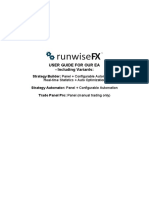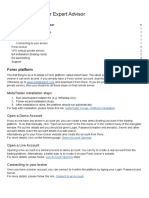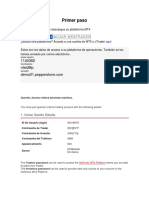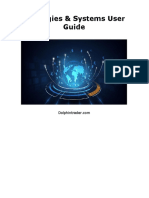0% found this document useful (0 votes)
66 views3 pagesMetaTrader Guide
MetaTrader is a widely used trading platform for forex, stocks, and futures, available in MT4 and MT5 versions. The document outlines the installation process, account login, interface overview, and how to place trades and use indicators. It also covers mobile app usage and web terminal access, emphasizing the platform's flexibility for traders of all levels.
Uploaded by
Ekin KarCopyright
© © All Rights Reserved
We take content rights seriously. If you suspect this is your content, claim it here.
Available Formats
Download as PDF, TXT or read online on Scribd
0% found this document useful (0 votes)
66 views3 pagesMetaTrader Guide
MetaTrader is a widely used trading platform for forex, stocks, and futures, available in MT4 and MT5 versions. The document outlines the installation process, account login, interface overview, and how to place trades and use indicators. It also covers mobile app usage and web terminal access, emphasizing the platform's flexibility for traders of all levels.
Uploaded by
Ekin KarCopyright
© © All Rights Reserved
We take content rights seriously. If you suspect this is your content, claim it here.
Available Formats
Download as PDF, TXT or read online on Scribd
/ 3