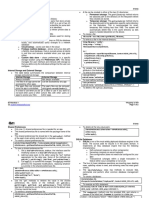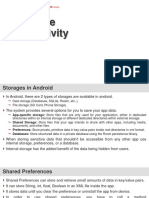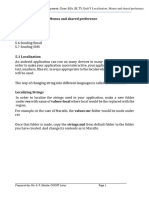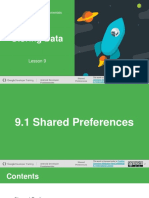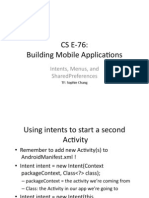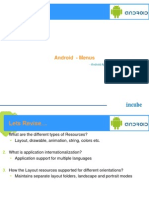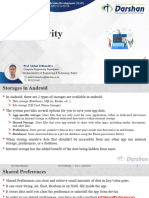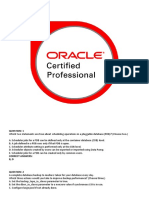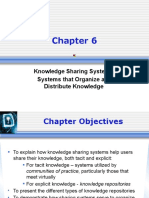0% found this document useful (0 votes)
12 views8 pagesIntroduction To Menus in Android
The document provides an overview of menus in Android, detailing types such as Options Menu, Context Menu, and Popup Menu, along with their creation and usage. It also explains Shared Preferences as a method for storing simple key-value pairs for user preferences and app settings, including how to create, read, and manage this data. Additionally, it highlights the advantages and limitations of Shared Preferences compared to other storage methods.
Uploaded by
shiva941041Copyright
© © All Rights Reserved
We take content rights seriously. If you suspect this is your content, claim it here.
Available Formats
Download as PDF, TXT or read online on Scribd
0% found this document useful (0 votes)
12 views8 pagesIntroduction To Menus in Android
The document provides an overview of menus in Android, detailing types such as Options Menu, Context Menu, and Popup Menu, along with their creation and usage. It also explains Shared Preferences as a method for storing simple key-value pairs for user preferences and app settings, including how to create, read, and manage this data. Additionally, it highlights the advantages and limitations of Shared Preferences compared to other storage methods.
Uploaded by
shiva941041Copyright
© © All Rights Reserved
We take content rights seriously. If you suspect this is your content, claim it here.
Available Formats
Download as PDF, TXT or read online on Scribd
/ 8