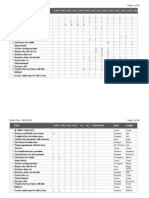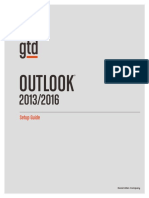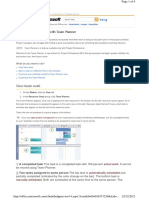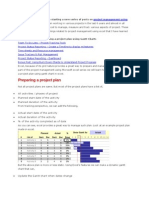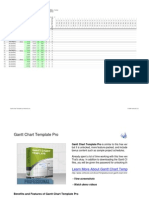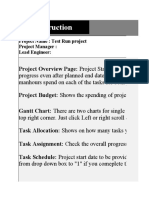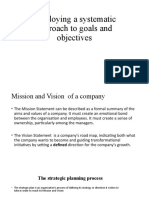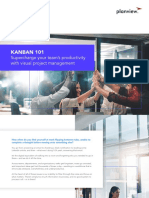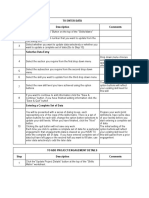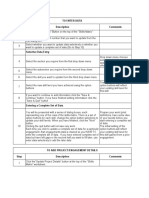0% found this document useful (0 votes)
57 views11 pages(MS Excel) Team Task Management System - User Guide
Uploaded by
Estimate Department MCDCCopyright
© © All Rights Reserved
We take content rights seriously. If you suspect this is your content, claim it here.
Available Formats
Download as PDF, TXT or read online on Scribd
0% found this document useful (0 votes)
57 views11 pages(MS Excel) Team Task Management System - User Guide
Uploaded by
Estimate Department MCDCCopyright
© © All Rights Reserved
We take content rights seriously. If you suspect this is your content, claim it here.
Available Formats
Download as PDF, TXT or read online on Scribd
/ 11