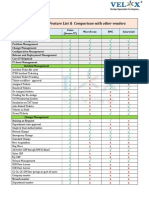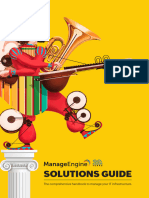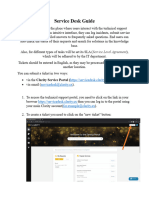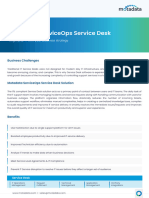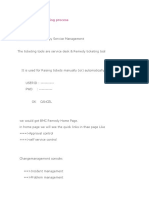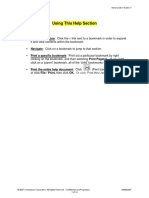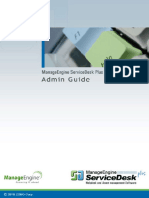0% found this document useful (0 votes)
16 views9 pagesMy It User Guide
The MyIT User Guide provides instructions for raising a ticket through the BMC Remedy IT Service Management Suite. Users must log in to the MyIT portal, select a category, fill in mandatory details, and submit their requests. The guide also explains how to view submitted requests, add comments, and check the status of tickets.
Uploaded by
divalal08Copyright
© © All Rights Reserved
We take content rights seriously. If you suspect this is your content, claim it here.
Available Formats
Download as PDF, TXT or read online on Scribd
0% found this document useful (0 votes)
16 views9 pagesMy It User Guide
The MyIT User Guide provides instructions for raising a ticket through the BMC Remedy IT Service Management Suite. Users must log in to the MyIT portal, select a category, fill in mandatory details, and submit their requests. The guide also explains how to view submitted requests, add comments, and check the status of tickets.
Uploaded by
divalal08Copyright
© © All Rights Reserved
We take content rights seriously. If you suspect this is your content, claim it here.
Available Formats
Download as PDF, TXT or read online on Scribd
/ 9