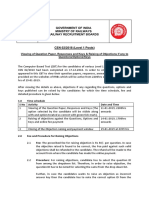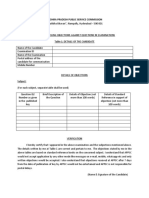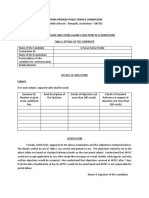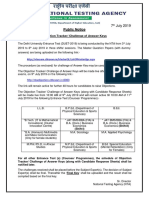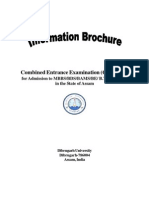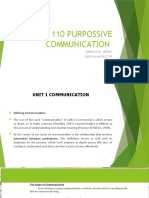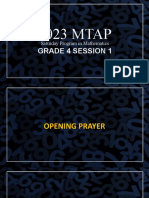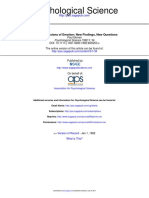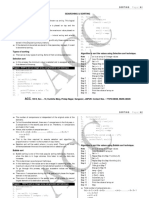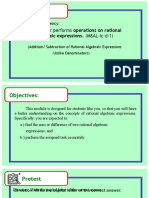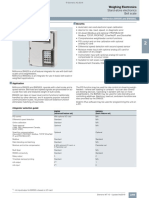0% found this document useful (0 votes)
170 views4 pagesHow To Raise An Objection On Objection Form
To raise an objection, candidates must visit the Recruitment Portal and log in with their credentials. They can then access their Candidate Response Tab to verify Question IDs and proceed to the Objection Form Tab to submit their objections, which requires a fee of ₹50 per question. Each objection must include remarks and can have supporting documents uploaded, with a maximum size of 400kb.
Uploaded by
rupana62846Copyright
© © All Rights Reserved
We take content rights seriously. If you suspect this is your content, claim it here.
Available Formats
Download as PDF, TXT or read online on Scribd
0% found this document useful (0 votes)
170 views4 pagesHow To Raise An Objection On Objection Form
To raise an objection, candidates must visit the Recruitment Portal and log in with their credentials. They can then access their Candidate Response Tab to verify Question IDs and proceed to the Objection Form Tab to submit their objections, which requires a fee of ₹50 per question. Each objection must include remarks and can have supporting documents uploaded, with a maximum size of 400kb.
Uploaded by
rupana62846Copyright
© © All Rights Reserved
We take content rights seriously. If you suspect this is your content, claim it here.
Available Formats
Download as PDF, TXT or read online on Scribd
/ 4