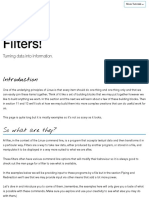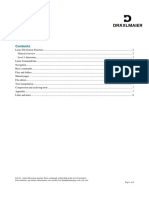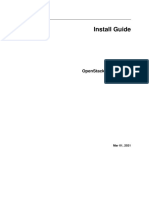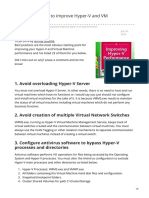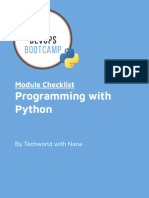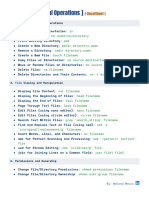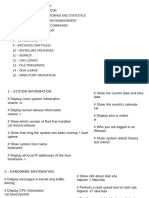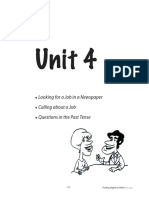0% found this document useful (0 votes)
104 views6 pagesLinux Commands Cheat Sheet For DevOps Engineers
This document is a comprehensive cheat sheet for Linux commands tailored for DevOps engineers, covering system information, folder structure, user management, file and directory management, process management, and system monitoring. It includes essential commands for managing users, files, permissions, processes, and monitoring system performance. Each section provides specific commands and their usage to facilitate efficient Linux administration.
Uploaded by
abhishek usCopyright
© © All Rights Reserved
We take content rights seriously. If you suspect this is your content, claim it here.
Available Formats
Download as PDF, TXT or read online on Scribd
0% found this document useful (0 votes)
104 views6 pagesLinux Commands Cheat Sheet For DevOps Engineers
This document is a comprehensive cheat sheet for Linux commands tailored for DevOps engineers, covering system information, folder structure, user management, file and directory management, process management, and system monitoring. It includes essential commands for managing users, files, permissions, processes, and monitoring system performance. Each section provides specific commands and their usage to facilitate efficient Linux administration.
Uploaded by
abhishek usCopyright
© © All Rights Reserved
We take content rights seriously. If you suspect this is your content, claim it here.
Available Formats
Download as PDF, TXT or read online on Scribd
/ 6