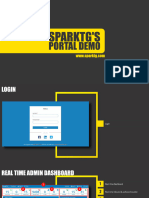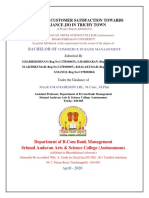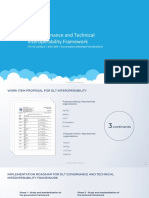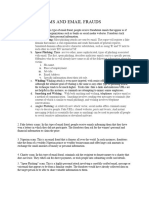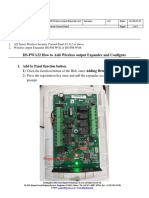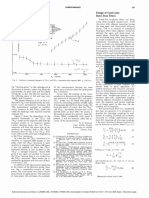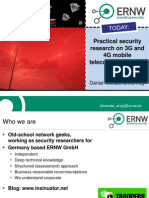0% found this document useful (0 votes)
75 views46 pagesUser Guide Agent
The document is a comprehensive guide for Freshdesk agents on using Freshcaller, a cloud-based phone system for customer support. It covers essential features such as making and receiving calls, managing call settings, converting calls to tickets, and accessing advanced features within the Freshcaller interface. The guide aims to enhance the efficiency and effectiveness of customer interactions through the Freshcaller widget integrated within Freshdesk.
Uploaded by
imran.onetrust123Copyright
© © All Rights Reserved
We take content rights seriously. If you suspect this is your content, claim it here.
Available Formats
Download as PDF, TXT or read online on Scribd
0% found this document useful (0 votes)
75 views46 pagesUser Guide Agent
The document is a comprehensive guide for Freshdesk agents on using Freshcaller, a cloud-based phone system for customer support. It covers essential features such as making and receiving calls, managing call settings, converting calls to tickets, and accessing advanced features within the Freshcaller interface. The guide aims to enhance the efficiency and effectiveness of customer interactions through the Freshcaller widget integrated within Freshdesk.
Uploaded by
imran.onetrust123Copyright
© © All Rights Reserved
We take content rights seriously. If you suspect this is your content, claim it here.
Available Formats
Download as PDF, TXT or read online on Scribd
/ 46