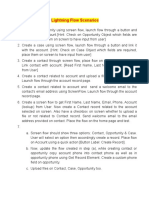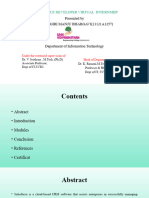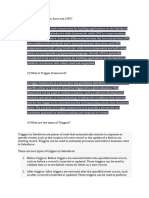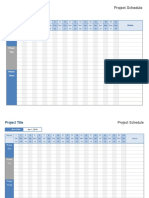0% found this document useful (0 votes)
17 views4 pagesSalesforce Flow
Salesforce Flow is an advanced automation tool that enables data collection and action execution, offering more flexibility than Workflow Rules or Process Builder. It includes various types such as Screen Flow, Auto-Launched Flow, and Record-Triggered Flow, each serving different automation needs. Best practices for creating Flows include using naming conventions, modularizing with Subflows, and thorough testing before deployment.
Uploaded by
Somya Creation.Copyright
© © All Rights Reserved
We take content rights seriously. If you suspect this is your content, claim it here.
Available Formats
Download as PDF, TXT or read online on Scribd
0% found this document useful (0 votes)
17 views4 pagesSalesforce Flow
Salesforce Flow is an advanced automation tool that enables data collection and action execution, offering more flexibility than Workflow Rules or Process Builder. It includes various types such as Screen Flow, Auto-Launched Flow, and Record-Triggered Flow, each serving different automation needs. Best practices for creating Flows include using naming conventions, modularizing with Subflows, and thorough testing before deployment.
Uploaded by
Somya Creation.Copyright
© © All Rights Reserved
We take content rights seriously. If you suspect this is your content, claim it here.
Available Formats
Download as PDF, TXT or read online on Scribd
/ 4