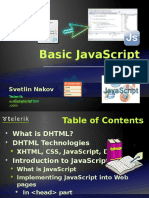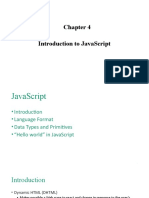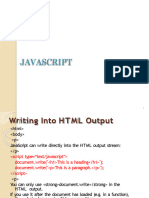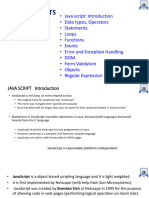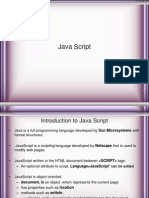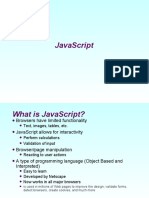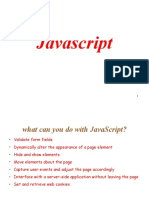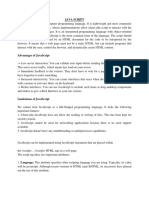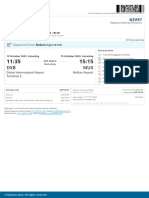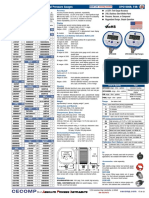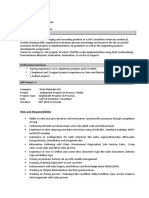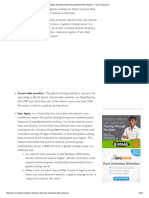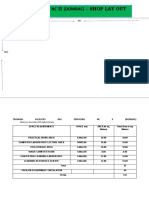0% found this document useful (0 votes)
17 views60 pagesWeb System Chapter v2.2
Chapter Two of the document discusses HTML, CSS, and JavaScript, focusing on Dynamic HTML (DHTML) which combines these technologies to create interactive web pages. It explains the role of JavaScript in providing dynamic behavior, including event handling, DOM manipulation, and various programming constructs. The chapter also covers JavaScript syntax, data types, functions, and the Document Object Model (DOM) for accessing and manipulating HTML elements.
Uploaded by
BIRUK GEBRECopyright
© © All Rights Reserved
We take content rights seriously. If you suspect this is your content, claim it here.
Available Formats
Download as PDF, TXT or read online on Scribd
0% found this document useful (0 votes)
17 views60 pagesWeb System Chapter v2.2
Chapter Two of the document discusses HTML, CSS, and JavaScript, focusing on Dynamic HTML (DHTML) which combines these technologies to create interactive web pages. It explains the role of JavaScript in providing dynamic behavior, including event handling, DOM manipulation, and various programming constructs. The chapter also covers JavaScript syntax, data types, functions, and the Document Object Model (DOM) for accessing and manipulating HTML elements.
Uploaded by
BIRUK GEBRECopyright
© © All Rights Reserved
We take content rights seriously. If you suspect this is your content, claim it here.
Available Formats
Download as PDF, TXT or read online on Scribd
/ 60