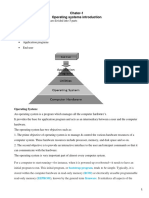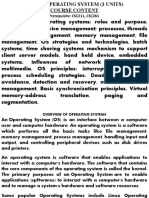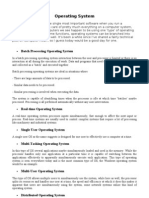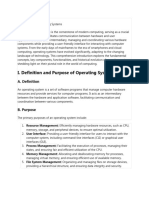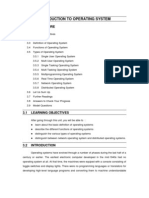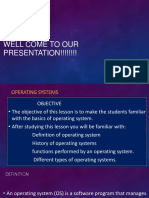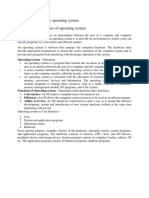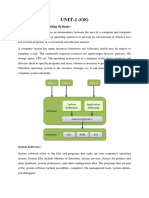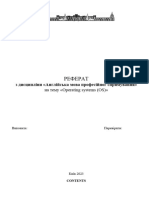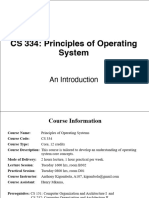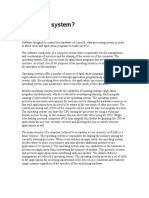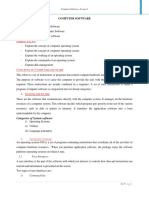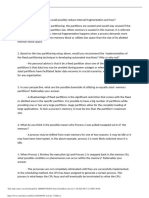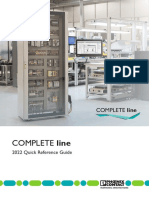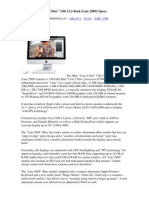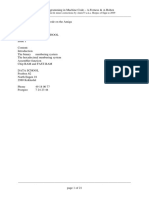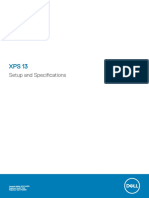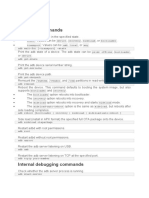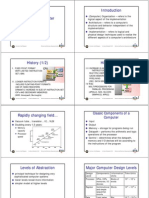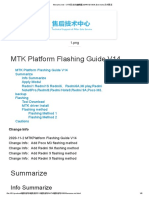0% found this document useful (0 votes)
25 views20 pagesOperating Systems Study Notes
Chapter 7 focuses on managing operating systems, covering key competencies such as process management, memory management, and file management. It outlines the evolution of operating systems from early batch systems to modern real-time and network operating systems, detailing their structures and functions. The chapter emphasizes the importance of understanding operating system fundamentals for ICT technicians to effectively manage and utilize computer systems.
Uploaded by
Nicholas ArwaCopyright
© © All Rights Reserved
We take content rights seriously. If you suspect this is your content, claim it here.
Available Formats
Download as PDF, TXT or read online on Scribd
0% found this document useful (0 votes)
25 views20 pagesOperating Systems Study Notes
Chapter 7 focuses on managing operating systems, covering key competencies such as process management, memory management, and file management. It outlines the evolution of operating systems from early batch systems to modern real-time and network operating systems, detailing their structures and functions. The chapter emphasizes the importance of understanding operating system fundamentals for ICT technicians to effectively manage and utilize computer systems.
Uploaded by
Nicholas ArwaCopyright
© © All Rights Reserved
We take content rights seriously. If you suspect this is your content, claim it here.
Available Formats
Download as PDF, TXT or read online on Scribd
/ 20