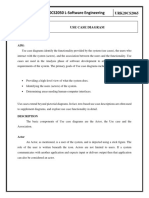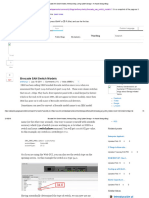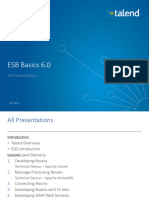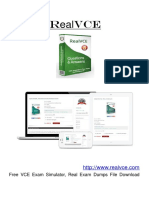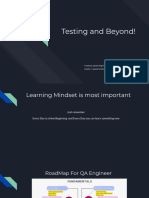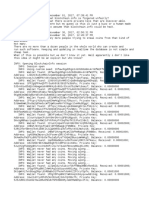0% found this document useful (0 votes)
71 views42 pages01-Introduction & Installation
Wazuh is a free and open-source security platform that combines Security Information and Event Management (SIEM) and Extended Detection and Response (XDR) capabilities to protect IT assets from security threats. It offers features such as security log analysis, vulnerability detection, and automated responses, making it suitable for organizations of all sizes. The platform is customizable, integrates with third-party tools, and has a structured architecture that includes agents, a central server, and a dashboard for monitoring and management.
Uploaded by
rida.khalid.officeCopyright
© © All Rights Reserved
We take content rights seriously. If you suspect this is your content, claim it here.
Available Formats
Download as PDF, TXT or read online on Scribd
0% found this document useful (0 votes)
71 views42 pages01-Introduction & Installation
Wazuh is a free and open-source security platform that combines Security Information and Event Management (SIEM) and Extended Detection and Response (XDR) capabilities to protect IT assets from security threats. It offers features such as security log analysis, vulnerability detection, and automated responses, making it suitable for organizations of all sizes. The platform is customizable, integrates with third-party tools, and has a structured architecture that includes agents, a central server, and a dashboard for monitoring and management.
Uploaded by
rida.khalid.officeCopyright
© © All Rights Reserved
We take content rights seriously. If you suspect this is your content, claim it here.
Available Formats
Download as PDF, TXT or read online on Scribd
/ 42