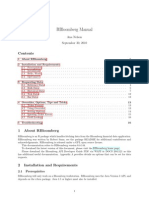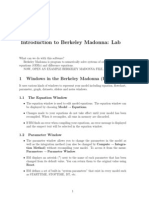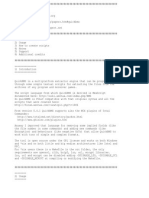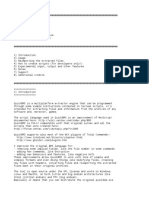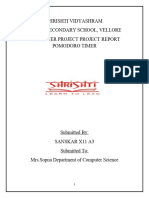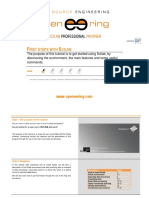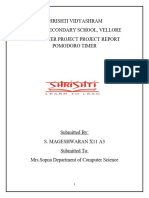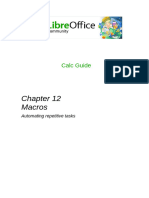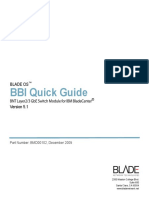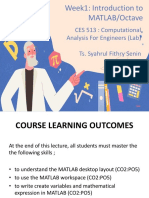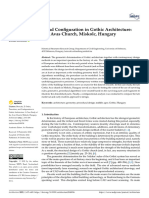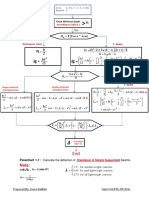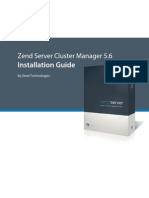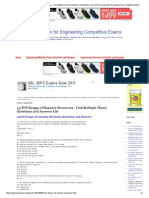0% found this document useful (0 votes)
142 views32 pagesGetting Started With The OpenBB Terminal
The document provides a comprehensive guide on getting started with the OpenBB Terminal, covering installation on various operating systems, structure, and navigation within the terminal. It includes instructions on obtaining and setting API keys, exporting data to Excel, and working with routine scripts for financial analysis. Key features such as command color coding and the OpenBB Hub for managing API keys are also highlighted.
Uploaded by
leejunhong.1998Copyright
© © All Rights Reserved
We take content rights seriously. If you suspect this is your content, claim it here.
Available Formats
Download as PDF, TXT or read online on Scribd
0% found this document useful (0 votes)
142 views32 pagesGetting Started With The OpenBB Terminal
The document provides a comprehensive guide on getting started with the OpenBB Terminal, covering installation on various operating systems, structure, and navigation within the terminal. It includes instructions on obtaining and setting API keys, exporting data to Excel, and working with routine scripts for financial analysis. Key features such as command color coding and the OpenBB Hub for managing API keys are also highlighted.
Uploaded by
leejunhong.1998Copyright
© © All Rights Reserved
We take content rights seriously. If you suspect this is your content, claim it here.
Available Formats
Download as PDF, TXT or read online on Scribd
/ 32