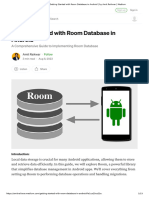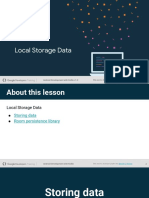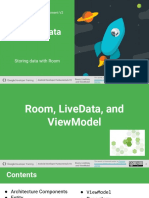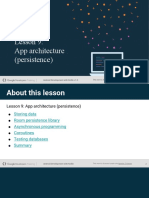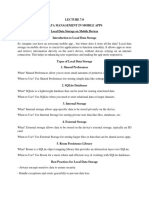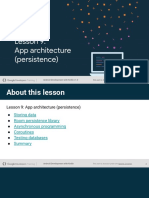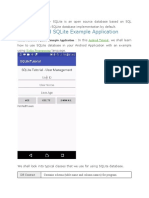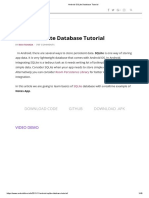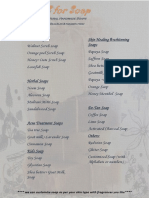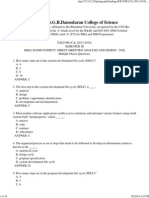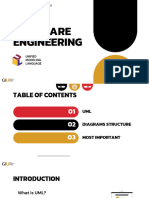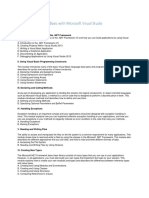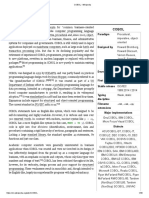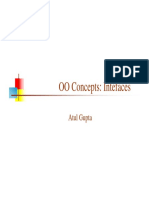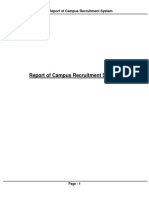0% found this document useful (0 votes)
58 views8 pagesDocument On How To Use Room Database
This guide introduces beginners to using Room, a database library for Android apps built on SQLite, simplifying local data storage. It covers the core components of Room, including Entities, DAOs, and the Database class, along with step-by-step instructions for implementing a user database in Kotlin. The guide concludes with best practices for performing database operations using Coroutines and encourages further exploration of advanced topics in Room.
Uploaded by
kaushal_theguruCopyright
© © All Rights Reserved
We take content rights seriously. If you suspect this is your content, claim it here.
Available Formats
Download as PDF, TXT or read online on Scribd
0% found this document useful (0 votes)
58 views8 pagesDocument On How To Use Room Database
This guide introduces beginners to using Room, a database library for Android apps built on SQLite, simplifying local data storage. It covers the core components of Room, including Entities, DAOs, and the Database class, along with step-by-step instructions for implementing a user database in Kotlin. The guide concludes with best practices for performing database operations using Coroutines and encourages further exploration of advanced topics in Room.
Uploaded by
kaushal_theguruCopyright
© © All Rights Reserved
We take content rights seriously. If you suspect this is your content, claim it here.
Available Formats
Download as PDF, TXT or read online on Scribd
/ 8