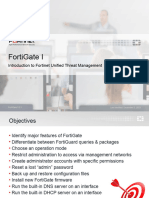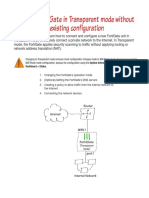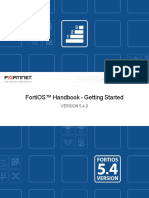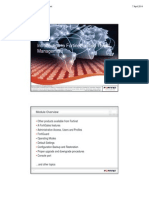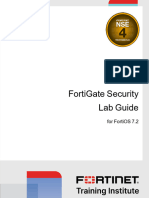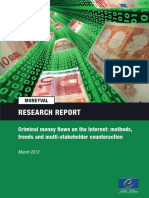0% found this document useful (0 votes)
90 views41 pagesFortigate Firewall Configuration
The document provides a comprehensive guide on configuring FortiGate Firewalls, detailing its role in network security, initial setup, and various security policies. It covers key features such as firewall policies for traffic control, security profiles for threat protection, and advanced configurations like deep packet inspection and file filtering. The guide emphasizes the integration of FortiGate within the Fortinet Security Fabric for enhanced cybersecurity management across an organization's infrastructure.
Uploaded by
rn03mishraCopyright
© © All Rights Reserved
We take content rights seriously. If you suspect this is your content, claim it here.
Available Formats
Download as PDF, TXT or read online on Scribd
0% found this document useful (0 votes)
90 views41 pagesFortigate Firewall Configuration
The document provides a comprehensive guide on configuring FortiGate Firewalls, detailing its role in network security, initial setup, and various security policies. It covers key features such as firewall policies for traffic control, security profiles for threat protection, and advanced configurations like deep packet inspection and file filtering. The guide emphasizes the integration of FortiGate within the Fortinet Security Fabric for enhanced cybersecurity management across an organization's infrastructure.
Uploaded by
rn03mishraCopyright
© © All Rights Reserved
We take content rights seriously. If you suspect this is your content, claim it here.
Available Formats
Download as PDF, TXT or read online on Scribd
/ 41