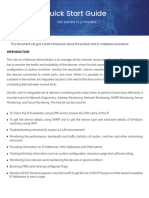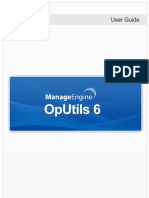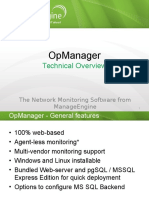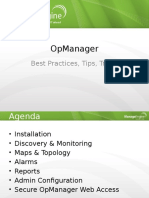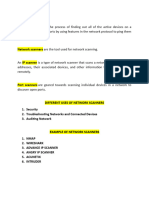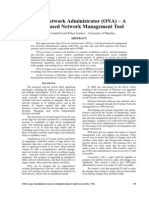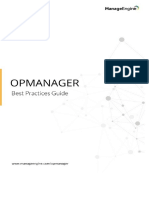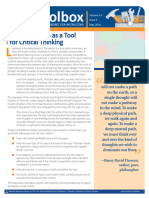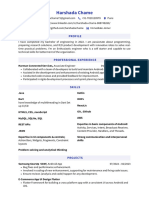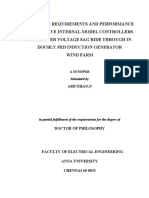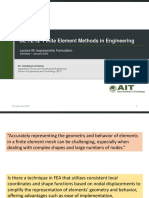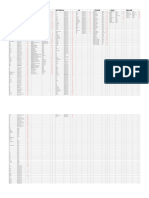0% found this document useful (0 votes)
47 views7 pagesOputils Quickstart-Guide
The Quick Start Guide provides an overview of OpUtils, an integrated solution for network administrators to manage IP addresses, switch ports, and rogue devices efficiently. It outlines the installation procedures for both Windows and Linux, along with pre-installation requirements, and post-installation steps for accessing and utilizing the software. Additionally, it details features such as IP address management, switch port mapping, rogue device detection, and report generation capabilities.
Uploaded by
LukmanCopyright
© © All Rights Reserved
We take content rights seriously. If you suspect this is your content, claim it here.
Available Formats
Download as PDF, TXT or read online on Scribd
0% found this document useful (0 votes)
47 views7 pagesOputils Quickstart-Guide
The Quick Start Guide provides an overview of OpUtils, an integrated solution for network administrators to manage IP addresses, switch ports, and rogue devices efficiently. It outlines the installation procedures for both Windows and Linux, along with pre-installation requirements, and post-installation steps for accessing and utilizing the software. Additionally, it details features such as IP address management, switch port mapping, rogue device detection, and report generation capabilities.
Uploaded by
LukmanCopyright
© © All Rights Reserved
We take content rights seriously. If you suspect this is your content, claim it here.
Available Formats
Download as PDF, TXT or read online on Scribd
/ 7