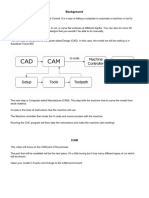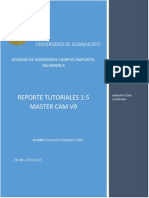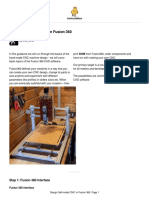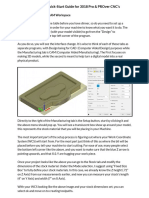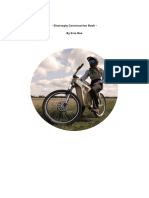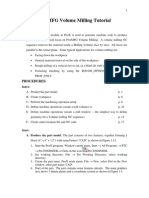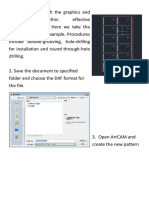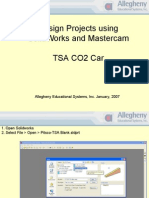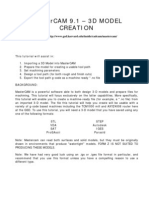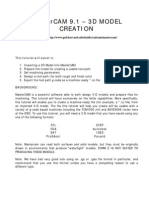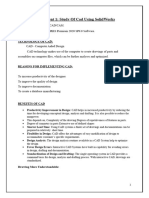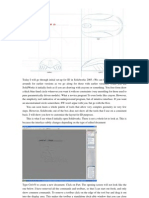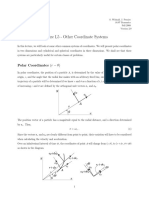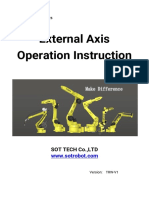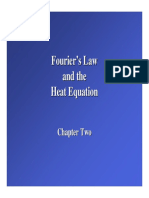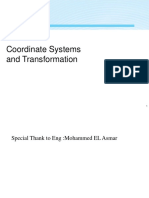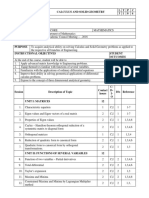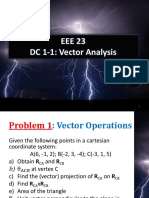0% found this document useful (0 votes)
24 views44 pagesCNC Machining Process Steps
The document outlines the CNC machining process, detailing steps for CAD modeling using SolidWorks, CAM modeling with Autodesk Fusion, and importing sketches from PDF. It provides a comprehensive guide on creating a part, generating g-code, and preparing the CNC machine for operation. Key sections include creating a 2D sketch, adding dimensions, and converting designs for CNC use.
Uploaded by
Lizda PretoriusCopyright
© © All Rights Reserved
We take content rights seriously. If you suspect this is your content, claim it here.
Available Formats
Download as DOCX, PDF, TXT or read online on Scribd
0% found this document useful (0 votes)
24 views44 pagesCNC Machining Process Steps
The document outlines the CNC machining process, detailing steps for CAD modeling using SolidWorks, CAM modeling with Autodesk Fusion, and importing sketches from PDF. It provides a comprehensive guide on creating a part, generating g-code, and preparing the CNC machine for operation. Key sections include creating a 2D sketch, adding dimensions, and converting designs for CNC use.
Uploaded by
Lizda PretoriusCopyright
© © All Rights Reserved
We take content rights seriously. If you suspect this is your content, claim it here.
Available Formats
Download as DOCX, PDF, TXT or read online on Scribd
/ 44