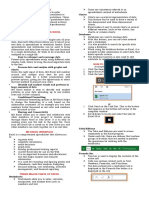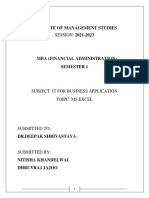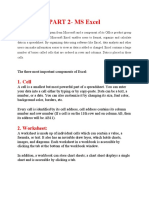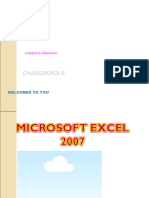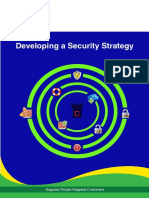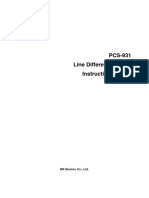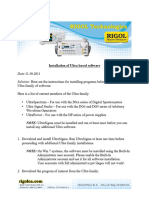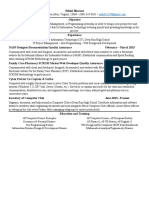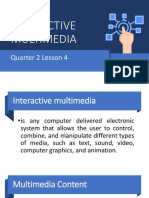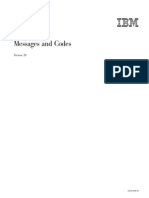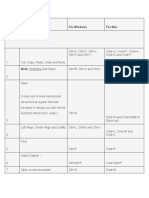0% found this document useful (0 votes)
12 views13 pagesExcel Session 1
The document outlines a specialized training program for mastering Excel, covering essential skills, tools, and features of the application. It includes prerequisites, an overview of Excel's capabilities, detailed descriptions of the Ribbon components, and instructions for inserting various elements within a workbook. Additionally, it explains key elements like the Quick Access Toolbar, cursor types, and methods for creating or opening new workbooks.
Uploaded by
nagesh0182Copyright
© © All Rights Reserved
We take content rights seriously. If you suspect this is your content, claim it here.
Available Formats
Download as PDF, TXT or read online on Scribd
0% found this document useful (0 votes)
12 views13 pagesExcel Session 1
The document outlines a specialized training program for mastering Excel, covering essential skills, tools, and features of the application. It includes prerequisites, an overview of Excel's capabilities, detailed descriptions of the Ribbon components, and instructions for inserting various elements within a workbook. Additionally, it explains key elements like the Quick Access Toolbar, cursor types, and methods for creating or opening new workbooks.
Uploaded by
nagesh0182Copyright
© © All Rights Reserved
We take content rights seriously. If you suspect this is your content, claim it here.
Available Formats
Download as PDF, TXT or read online on Scribd
/ 13