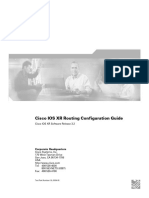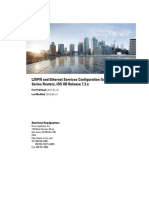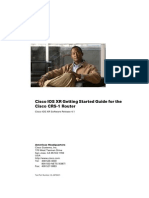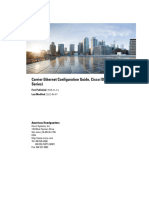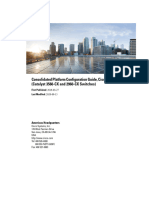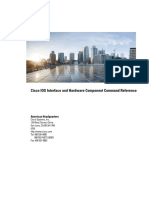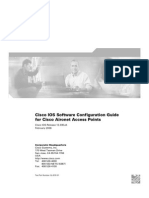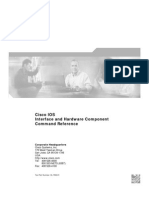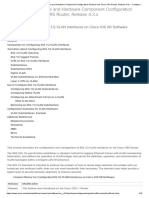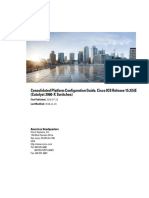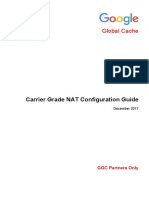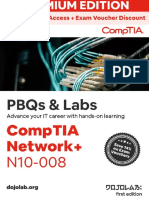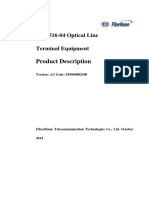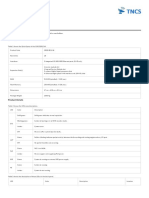ATM Configuration
Uploaded by
jackniainaATM Configuration
Uploaded by
jackniainaCisco IOS XR Interface and Hardware
Component Configuration Guide
Cisco IOS XR Software Release 3.6
Americas Headquarters
Cisco Systems, Inc.
170 West Tasman Drive
San Jose, CA 95134-1706
USA
http://www.cisco.com
Tel: 408 526-4000
800 553-NETS (6387)
Fax: 408 527-0883
Text Part Number: OL-14352-03
THE SPECIFICATIONS AND INFORMATION REGARDING THE PRODUCTS IN THIS MANUAL ARE SUBJECT TO CHANGE WITHOUT NOTICE. ALL
STATEMENTS, INFORMATION, AND RECOMMENDATIONS IN THIS MANUAL ARE BELIEVED TO BE ACCURATE BUT ARE PRESENTED WITHOUT
WARRANTY OF ANY KIND, EXPRESS OR IMPLIED. USERS MUST TAKE FULL RESPONSIBILITY FOR THEIR APPLICATION OF ANY PRODUCTS.
THE SOFTWARE LICENSE AND LIMITED WARRANTY FOR THE ACCOMPANYING PRODUCT ARE SET FORTH IN THE INFORMATION PACKET THAT
SHIPPED WITH THE PRODUCT AND ARE INCORPORATED HEREIN BY THIS REFERENCE. IF YOU ARE UNABLE TO LOCATE THE SOFTWARE LICENSE
OR LIMITED WARRANTY, CONTACT YOUR CISCO REPRESENTATIVE FOR A COPY.
The Cisco implementation of TCP header compression is an adaptation of a program developed by the University of California, Berkeley (UCB) as part of UCB’s public
domain version of the UNIX operating system. All rights reserved. Copyright © 1981, Regents of the University of California.
NOTWITHSTANDING ANY OTHER WARRANTY HEREIN, ALL DOCUMENT FILES AND SOFTWARE OF THESE SUPPLIERS ARE PROVIDED “AS IS” WITH
ALL FAULTS. CISCO AND THE ABOVE-NAMED SUPPLIERS DISCLAIM ALL WARRANTIES, EXPRESSED OR IMPLIED, INCLUDING, WITHOUT
LIMITATION, THOSE OF MERCHANTABILITY, FITNESS FOR A PARTICULAR PURPOSE AND NONINFRINGEMENT OR ARISING FROM A COURSE OF
DEALING, USAGE, OR TRADE PRACTICE.
IN NO EVENT SHALL CISCO OR ITS SUPPLIERS BE LIABLE FOR ANY INDIRECT, SPECIAL, CONSEQUENTIAL, OR INCIDENTAL DAMAGES, INCLUDING,
WITHOUT LIMITATION, LOST PROFITS OR LOSS OR DAMAGE TO DATA ARISING OUT OF THE USE OR INABILITY TO USE THIS MANUAL, EVEN IF CISCO
OR ITS SUPPLIERS HAVE BEEN ADVISED OF THE POSSIBILITY OF SUCH DAMAGES.
Cisco and the Cisco Logo are trademarks of Cisco Systems, Inc. and/or its affiliates in the U.S. and other countries. A listing of Cisco's trademarks can be found at
www.cisco.com/go/trademarks. Third party trademarks mentioned are the property of their respective owners. The use of the word partner does not imply a partnership
relationship between Cisco and any other company. (1005R)
Any Internet Protocol (IP) addresses used in this document are not intended to be actual addresses. Any examples, command display output, and figures included in the
document are shown for illustrative purposes only. Any use of actual IP addresses in illustrative content is unintentional and coincidental.
Cisco IOS XR Interface and Hardware Component Command Referenc
© 2009 Cisco Systems, Inc. All rights reserved.
CONTENTS
Preface HC-xvii
Changes to This Document HC-xvii
Obtaining Documentation and Submitting a Service Request HC-xvii
Configuring ATM Interfaces on Cisco IOS XR Software HC-1
Contents HC-1
Prerequisites for Implementing ATM HC-2
Information About ATM HC-2
VC-Class Mapping HC-3
VP-Tunnels HC-4
F5 OAM on ATM Interfaces HC-4
ILMI on ATM Interfaces HC-4
Layer 2 VPN on ATM Interfaces HC-5
How to Bring Up and Configure ATM Interfaces HC-6
Bringing Up an ATM Interface HC-6
Configuring Optional ATM Interface Parameters HC-8
How to Create and Configure a Point-to-Point ATM Subinterface with a PVC HC-11
Creating a Point-to-Point ATM Subinterface with a PVC HC-11
Configuring Optional Point-to-Point ATM PVC Parameters HC-13
How to Create and Configure a VP-Tunnel HC-16
Creating and Configuring a VP-Tunnel on an ATM Interface HC-16
Creating and Configuring Subinterfaces with PVCs on a VP-tunnel HC-19
How to Configure a Layer 2 Attachment Circuit HC-22
Creating a Layer 2 Port Mode AC HC-22
Configuring Optional Parameters on a Layer 2 Port Mode AC HC-24
Creating an ATM Layer 2 Subinterface with a PVC HC-25
Configuring Optional ATM Layer 2 PVC Parameters HC-27
Creating an ATM Layer 2 Subinterface with a PVP HC-30
Configuring Optional ATM Layer 2 PVP Parameters HC-31
How to Create and Configure a Vc-Class HC-33
Creating and Configuring a VC-Class HC-34
Attaching a Vc-Class to a Point-to-Point ATM Main Interface HC-36
Attaching a Vc-Class to a Point-to-Point ATM Subinterface HC-38
Cisco IOS XR Interface and Hardware Component Configuration Guide
OL-14352-03 HC-iii
Contents
Attaching a Vc-Class to a PVC on an ATM Subinterface HC-39
How to Configure ILMI on ATM Interfaces HC-41
Enabling ILMI on an ATM Interface HC-41
Disabling ILMI on an ATM Interface HC-43
Configuration Examples for Configuring ATM on Cisco IOS XR Software HC-45
ATM Interface Bring Up and Configuration: Example HC-45
Point-To-Point ATM Subinterface Configuration: Example HC-45
VP-Tunnel Configuration: Example HC-47
Layer 2 AC Creation and Configuration: Example HC-47
VC-Class Creation and Configuration: Example HC-48
Additional References HC-50
Related Documents HC-50
Standards HC-50
MIBs HC-50
RFCs HC-51
Technical Assistance HC-51
Configuring Bidirectional Forwarding Detection on Cisco IOS XR HC-53
Contents HC-54
Prerequisites for Implementing BFD HC-54
Information About BFD HC-55
BFD on Bundled VLANs HC-56
BFD Packet Formats HC-57
Restrictions HC-57
Configuring BFD HC-57
Clearing and Displaying BFD Counters HC-66
Configuration Examples for Configuring Bidirectional Forwarding Detection on Cisco IOS XR HC-67
Bidirectional Forwarding Detection: Example HC-68
Where to Go Next HC-69
Additional References HC-70
Related Documents HC-70
Standards HC-70
RFCs HC-70
Technical Assistance HC-70
Configuring Channelized SONET on
Cisco IOS XR Software HC-71
Contents HC-71
Prerequisites for Configuring Channelized SONET HC-71
Cisco IOS XR Interface and Hardware Component Configuration Guide
HC-iv OL-14352-03
Contents
Information About Configuring Channelized SONET HC-72
Channelized SONET Overview HC-72
Channelized SDH Overview HC-77
Default Configuration Values for Channelized SONET/SDH HC-79
How to Configure Channelized SONET HC-79
Configuring SONET T3 and VT1.5-Mapped T1 Channels HC-80
Configuring Packet over Sonet Channels HC-84
Configuring Clear Channel T3 HC-87
Configuring Channelized SONET APS HC-92
Configuring SDH AU-3 HC-95
Configuring SDH AU-4 HC-98
Configuration Examples for Channelized SONET HC-103
Channelized SONET T3 to T1 Configuration: Example HC-103
Channelized Packet over SONET Configuration: Example HC-103
Clear Channel T3 Configuration: Example HC-104
Channelized SONET APS Configuration: Example HC-104
Channelized SDH AU-3 Configuration: Example HC-104
Channelized SDH AU-4 Configuration: Example HC-105
Where to Go Next HC-105
Additional References HC-105
Related Documents HC-106
Standards HC-106
MIBs HC-106
RFCs HC-106
Technical Assistance HC-107
Configuring Dense Wavelength Division Multiplexing Controllers on Cisco IOS XR
Software HC-109
Contents HC-109
Prerequisites for Configuring DWDM Controller Interfaces HC-110
Information About the DWDM Controllers HC-110
How to Configure DWDM Controllers HC-110
Configuring the Optical Parameters HC-111
Configuring G.709 Parameters HC-113
Examples HC-116
How to Perform Performance Monitoring on DWDM Controllers HC-117
Configuring DWDM Controller Performance Monitoring HC-117
Additional References HC-122
Related Documents HC-122
Cisco IOS XR Interface and Hardware Component Configuration Guide
OL-14352-03 HC-v
Contents
Standards HC-123
MIBs HC-123
RFCs HC-123
Technical Assistance HC-123
Configuring Ethernet Interfaces on Cisco IOS XR Software HC-125
Contents HC-126
Prerequisites for Configuring Ethernet Interfaces HC-126
Information About Configuring Ethernet Interfaces HC-127
Ethernet Technology Overview HC-127
Default Configuration Values for Gigabit Ethernet and 10-Gigabit Ethernet HC-128
Default Configuration Values for Fast Ethernet HC-128
Layer 2 VPN on Ethernet Interfaces HC-129
Gigabit Ethernet Protocol Standards Overview HC-130
MAC Address HC-131
MAC Accounting HC-131
Ethernet MTU HC-131
Flow Control on Ethernet Interfaces HC-131
802.1Q VLAN HC-132
VRRP HC-132
HSRP HC-132
Duplex Mode on Fast Ethernet Interfaces HC-133
Fast Ethernet Interface Speed HC-133
Link Autonegotiation on Ethernet Interfaces HC-134
How to Configure Ethernet Interfaces HC-134
Configuring a Gigabit Ethernet or 10-Gigabit Ethernet Interface HC-134
Configuring a Fast Ethernet Interface HC-137
Configuring MAC Accounting on an Ethernet Interface HC-140
Configuring an Attachment Circuit on an Ethernet Port HC-142
Configuration Examples for Ethernet Interfaces HC-144
Configuring an Ethernet Interface: Example HC-145
Configuring a Fast Ethernet Interface: Example HC-145
Configuring MAC-accounting: Example HC-146
Configuring a Layer 2 VPN AC: Example HC-146
Where to Go Next HC-146
Additional References HC-147
Related Documents HC-148
Standards HC-148
MIBs HC-148
Cisco IOS XR Interface and Hardware Component Configuration Guide
HC-vi OL-14352-03
Contents
RFCs HC-148
Technical Assistance HC-148
Upgrading FPD on Cisco IOS XR Software HC-149
Contents HC-149
Overview of FPD Image Upgrade Support HC-150
How to Upgrade FPD Images HC-150
FPD Command Summary HC-150
Restrictions HC-152
FPD Image Upgrade Examples HC-154
show hw-module fpd Command Output HC-154
show fpd package Command Output HC-156
upgrade hw-module fpd Command Output HC-158
show platform Command Output HC-158
Troubleshooting Problems with FPD Image Upgrades HC-159
Power Failure or Removal of a SPA During an FPD Image Upgrade HC-159
Performing a SPA FPD Recovery Upgrade HC-160
Performing a SIP FPD Recovery Upgrade HC-160
Additional References HC-160
Related Documents HC-161
Standards HC-161
MIBs HC-161
RFCs HC-161
Technical Assistance HC-162
Frame Relay Configuration on Cisco IOS XR Software HC-163
Contents HC-163
Prerequisites for Configuring Frame Relay HC-163
Information About Frame Relay Interfaces HC-164
Frame Relay Encapsulation HC-164
Multilink Frame Relay HC-167
End-to-End Fragmentation (FRF.12) HC-170
Configuring Frame Relay HC-171
Modifying the Default Frame Relay Configuration on an Interface HC-171
Disabling LMI on an Interface with Frame Relay Encapsulation HC-173
Configuring Multilink Frame Relay Bundle Interfaces HC-175
Configuring FRF.12 End-to-end Fragmentation on a Channelized Frame Relay Serial
Interface HC-180
Configuration Examples for Frame Relay HC-184
Cisco IOS XR Interface and Hardware Component Configuration Guide
OL-14352-03 HC-vii
Contents
Optional Frame Relay Parameters: Example HC-185
Multilink Frame Relay: Example HC-188
End-to-End Fragmentation: Example HC-188
Additional References HC-189
Related Documents HC-189
Standards HC-189
MIBs HC-190
RFCs HC-190
Technical Assistance HC-190
Configuring Link Bundling on Cisco IOS XR Software HC-191
Contents HC-192
Prerequisites for Configuring Link Bundling HC-192
Prerequisites for Configuring Link Bundling on a Cisco CRS-1 router HC-192
Prerequisites for Configuring Link Bundling on a Cisco XR 12000 Series Router HC-193
Restrictions for Configuring Link Bundling on the Cisco XR 12000 Series Router HC-193
Restrictions for Configuring Link Bundling on the Cisco CRS-1 Router HC-194
Information About Configuring Link Bundling HC-194
Link Bundling Overview HC-194
Characteristics of Link Bundles HC-195
Link Aggregation Through LACP HC-197
QoS and Link Bundling HC-198
VLANS on an Ethernet Link Bundle HC-198
Link Bundle Configuration Overview HC-198
Nonstop Forwarding During Card Failover HC-199
Link Failover HC-199
How to Configure Link Bundling HC-199
Configuring Ethernet Link Bundles HC-199
Configuring VLAN Bundles HC-204
Configuring POS Link Bundles HC-210
Configuration Examples for CRS-1 Series Link Bundling HC-214
Additional References HC-215
Related Documents HC-216
Standards HC-216
MIBs HC-216
RFCs HC-216
Technical Assistance HC-217
Cisco IOS XR Interface and Hardware Component Configuration Guide
HC-viii OL-14352-03
Contents
Configuring Virtual Loopback and Null Interfaces on Cisco IOS XR Software HC-219
Contents HC-219
Prerequisites for Configuring Virtual Interfaces HC-220
Information About Configuring Virtual Interfaces HC-220
Virtual Loopback Interface Overview HC-220
Null Interface Overview HC-220
Virtual Management Interface Overview HC-221
Active and Standby RPs and Virtual Interface Configuration HC-221
How to Configure Virtual Interfaces HC-221
Configuring Virtual Loopback Interfaces HC-222
Configuring Null Interfaces HC-223
Configuring Virtual IPV4 Interfaces HC-224
Configuration Examples for Virtual Interfaces HC-225
Configuring a Loopback Interface: Example HC-226
Configuring a Null Interface: Example HC-226
Configuring a Virtual IPv4 Interface: Example HC-226
Additional References HC-227
Related Documents HC-228
Standards HC-228
MIBs HC-228
RFCs HC-228
Technical Assistance HC-229
Advanced Configuration and Modification of the Management Ethernet Interface on Cisco IOS XR
Software HC-231
Contents HC-232
Prerequisites for Configuring Management Ethernet Interfaces HC-232
Information About Configuring Management Ethernet Interfaces HC-232
Default Interface Settings HC-232
How to Perform Advanced Management Ethernet Interface Configuration HC-233
Configuring a Management Ethernet Interface HC-233
Configuring the Duplex Mode for a Management Ethernet Interface HC-235
Configuring the Speed for a Management Ethernet Interface HC-236
Modifying the MAC Address for a Management Ethernet Interface HC-238
Verifying Management Ethernet Interface Configuration HC-239
Configuration Examples for Management Ethernet Interfaces HC-240
Configuring a Management Ethernet Interface: Example HC-240
Additional References HC-240
Related Documents HC-241
Cisco IOS XR Interface and Hardware Component Configuration Guide
OL-14352-03 HC-ix
Contents
Standards HC-241
MIBs HC-241
RFCs HC-241
Technical Assistance HC-242
Configuring NetFlow on Cisco IOS XR Software HC-243
Contents HC-244
Prerequisites for Configuring NetFlow HC-244
Restrictions for Configuring NetFlow HC-245
Information About Configuring NetFlow HC-245
NetFlow Overview HC-245
Monitor Map Overview HC-246
Sampler Map Overview HC-246
Exporter Map Overview HC-246
NetFlow Configuration Submodes HC-247
MPLS Flow Monitor with IPv4 and IPv6 Support HC-249
How to Configure NetFlow on Cisco IOS XR Software HC-252
Configuration Examples for NetFlow HC-266
Sampler Map: Example HC-266
Exporter Map: Example HC-266
Flow Monitor Map: Examples HC-267
Additional References HC-267
Related Documents HC-268
Standards HC-268
MIBs HC-268
RFCs HC-268
Technical Assistance HC-269
Configuring POS Interfaces on Cisco IOS XR Software HC-271
Contents HC-272
Prerequisites for Configuring POS Interfaces HC-273
Information About Configuring POS Interfaces HC-273
Default Settings for POS Interfaces HC-274
Cisco HDLC Encapsulation HC-274
PPP Encapsulation HC-274
Keepalive Timer HC-275
Frame Relay Encapsulation HC-276
How to Configure a POS Interface HC-278
Bringing Up a POS Interface HC-278
Cisco IOS XR Interface and Hardware Component Configuration Guide
HC-x OL-14352-03
Contents
Configuring Optional POS Interface Parameters HC-281
Creating a Point-to-Point POS Subinterface with a PVC HC-284
Configuring Optional PVC Parameters HC-286
Modifying the Keepalive Interval on POS Interfaces HC-288
How to Configure a Layer 2 Attachment Circuit HC-290
Creating a Layer 2 Frame Relay Subinterface with a PVC HC-290
Configuring Optional Layer 2 PVC Parameters HC-292
Configuring Optional Layer 2 Subinterface Parameters HC-294
Configuration Examples for POS Interfaces HC-296
Bringing Up and Configuring a POS Interface with Cisco HDLC Encapsulation: Example HC-296
Configuring a POS Interface with Frame Relay Encapsulation: Example HC-297
Configuring a POS Interface with PPP Encapsulation: Example HC-298
Additional References HC-298
Related Documents HC-299
Standards HC-299
MIBs HC-299
RFCs HC-299
Technical Assistance HC-300
Configuring PPP on Cisco IOS XR Software HC-301
Contents HC-301
Prerequisites for Configuring PPP Authentication HC-302
Information About PPP Authentication HC-302
PAP Authentication HC-303
CHAP Authentication HC-303
MS-CHAP Authentication HC-303
How to Configure PPP Authentication HC-304
Enabling PAP, CHAP, and MS-CHAP Authentication HC-304
Configuring a PAP Authentication Password HC-307
Configuring a CHAP Authentication Password HC-309
Configuring an MS-CHAP Authentication Password HC-311
How to Modify the Default PPP Configuration HC-312
How to Disable an Authentication Protocol HC-316
Disabling PAP Authentication on an Interface HC-316
Disabling CHAP Authentication on an Interface HC-318
Disabling MS-CHAP Authentication on an Interface HC-320
Information about Multilink PPP HC-321
Supported Cards HC-322
Feature Summary HC-322
Cisco IOS XR Interface and Hardware Component Configuration Guide
OL-14352-03 HC-xi
Contents
Limitations HC-322
How to Configure Multilink PPP HC-323
Configuring the Controller HC-323
Configuring the Interfaces HC-326
Configuring MLPPP Optional Features HC-328
Configuration Examples for PPP HC-330
Configuring a POS Interface with PPP Encapsulation: Example HC-330
Configuring a Serial Interface with PPP Encapsulation: Example HC-331
Configuring MLPPP: Example HC-331
Verifying Multilink PPP Configurations HC-332
Additional References HC-334
Related Documents HC-334
Standards HC-334
MIBs HC-334
RFCs HC-334
Technical Assistance HC-335
Configuring Serial Interfaces on Cisco IOS XR Software HC-337
Contents HC-337
Prerequisites for Configuring Serial Interfaces HC-338
Information About Serial Interfaces HC-338
High Level Over-View: Serial Interface Configuration on Clear-Channel SPAs HC-339
High Level Over-View: Serial Interface Configuration on Channelized SPAs HC-339
Serial Interface Concepts HC-340
Cisco HDLC Encapsulation HC-341
PPP Encapsulation HC-341
Keepalive Timer HC-342
Frame Relay Encapsulation HC-343
Layer 2 Tunnel Protocol Version 3-Based Layer 2 VPN on Frame Relay HC-344
Default Settings for Serial Interface Configurations HC-345
Serial Interface Naming Notation HC-345
How to Configure Serial Interfaces HC-346
Bringing Up a Serial Interface HC-346
Configuring Optional Serial Interface Parameters HC-349
Creating a Point-to-Point Serial Subinterface with a PVC HC-352
Configuring Optional PVC Parameters HC-354
Modifying the Keepalive Interval on Serial Interfaces HC-357
How to Configure a Layer 2 Attachment Circuit HC-359
Creating a Serial Layer 2 Subinterface with a PVC HC-359
Cisco IOS XR Interface and Hardware Component Configuration Guide
HC-xii OL-14352-03
Contents
Configuring Optional Serial Layer 2 PVC Parameters HC-361
Configuration Examples for Serial Interfaces HC-363
Bringing Up and Configuring a Serial Interface with Cisco HDLC Encapsulation: Example HC-364
Configuring a Serial Interface with Frame Relay Encapsulation: Example HC-364
Configuring a Serial Interface with PPP Encapsulation: Example HC-365
Additional References HC-365
Related Documents HC-365
Standards HC-366
MIBs HC-366
RFCs HC-366
Technical Assistance HC-367
Preconfiguring Physical Interfaces on
Cisco IOS XR Software HC-369
Contents HC-370
Prerequisites for Preconfiguring Physical Interfaces HC-370
Information About Preconfiguring Physical Interfaces HC-370
Physical Interface Preconfiguration Overview HC-371
Benefits of Interface Preconfiguration HC-371
Use of the Interface Preconfigure Command HC-371
Active and Standby RPs and Virtual Interface Configuration HC-372
How to Preconfigure Physical Interfaces HC-372
Configuration Examples for Preconfiguring Physical Interfaces HC-374
Preconfiguring an Interface: Example HC-374
Where to Go Next HC-375
Additional References HC-375
Related Documents HC-376
Standards HC-376
MIBs HC-376
RFCs HC-376
Technical Assistance HC-377
Configuring Clear Channel SONET Controllers on Cisco IOS XR Software HC-379
Contents HC-380
Prerequisites for Configuring Clear Channel SONET Controllers HC-380
Information About Configuring SONET Controllers HC-381
SONET Controller Overview HC-381
Default Configuration Values for SONET Controllers HC-382
SONET APS HC-383
Cisco IOS XR Interface and Hardware Component Configuration Guide
OL-14352-03 HC-xiii
Contents
How to Configure Clear Channel SONET Controllers HC-384
Configuring a Clear Channel SONET Controller HC-384
Configuring SONET APS HC-387
Configuring a Hold-off Timer to Prevent Fast Reroute from being Triggered HC-392
Configuration Examples for SONET Controllers HC-393
SONET Controller Configuration: Example HC-394
SONET APS Group Configuration: Example HC-394
Where to Go Next HC-395
Additional References HC-395
Related Documents HC-396
Standards HC-396
MIBs HC-396
RFCs HC-396
Technical Assistance HC-397
Configuring SRP Interfaces on Cisco IOS XR Software HC-399
Contents HC-399
Prerequisites for Configuring SRP Interfaces HC-400
Information About Configuring SRP Interfaces HC-400
How to Configure an SRP Interface HC-401
Enabling SRP on a Port HC-401
Creating a Basic SRP Configuration HC-404
Configuring Intelligent Protection Switching (IPS) HC-406
Configuring Modular Quality of Service CLI (MQC) with SRP HC-409
Adding a Node to the Ring HC-412
Configuration Examples for SRP Interfaces HC-419
Configuring SRP: Example HC-419
Configuring Modular QoS with SRP: Example HC-419
Additional References HC-420
Related Documents HC-420
Standards HC-420
MIBs HC-420
RFCs HC-421
Technical Assistance HC-421
Configuring Clear Channel T3/E3 Controllers and Channelized T3 Controllers on Cisco IOS XR
Software HC-423
Contents HC-423
Prerequisites for Configuring T3/E3 Controllers HC-424
Cisco IOS XR Interface and Hardware Component Configuration Guide
HC-xiv OL-14352-03
Contents
Information About T3/E3 Controllers and Serial Interfaces HC-424
Default Configuration Values for T3 and E3 Controllers HC-425
Default Configuration Values for T1 Controllers HC-425
Default Configuration Values for E1 Controllers HC-426
How to Configure Clear Channel T3/E3 Controllers and Channelized T1/E1 Controllers HC-427
Setting the Card Type for the Clear Channel SPAs HC-427
Configuring a Clear Channel E3 Controller HC-428
Modifying the Default E3 Controller Configuration HC-430
Configuring a Clear Channel T3 Controller HC-432
Configuring a Channelized T3 Controller HC-434
Modifying the Default T3 Controller Configuration HC-436
Configuring a T1 Controller HC-439
Configuring an E1 Controller HC-442
Configuring BERT HC-445
Examples HC-451
Additional References HC-454
Related Documents HC-454
Standards HC-455
MIBs HC-455
RFCs HC-455
Technical Assistance HC-455
Configuring Tunnel Interfaces on
Cisco IOS XR Software HC-457
Contents HC-458
Prerequisites for Configuring Tunnel Interfaces HC-458
Information About Configuring Tunnel Interfaces HC-458
Tunnel Interfaces Overview HC-458
Virtual Interface Naming Convention HC-459
Tunnel-IPSec Overview HC-459
Tunnel-IPSec Naming Convention HC-459
Crypto Profile Sets HC-460
MPLS Traffic Engineering Overview HC-460
How to Configure Tunnel Interfaces HC-460
Configuring Tunnel-IPSec Interfaces HC-460
Configuration Examples for Tunnel Interfaces HC-463
Tunnel-IPSec: Example HC-463
Where to Go Next HC-464
Additional References HC-464
Cisco IOS XR Interface and Hardware Component Configuration Guide
OL-14352-03 HC-xv
Contents
Related Documents HC-465
Standards HC-465
MIBs HC-465
RFCs HC-465
Technical Assistance HC-466
Configuring 802.1Q VLAN Interfaces on
Cisco IOS XR Software HC-467
Contents HC-467
Prerequisites for Configuring 802.1Q VLAN Interfaces HC-468
Information About Configuring 802.1Q VLAN Interfaces HC-468
802.1Q VLAN Overview HC-468
802.1Q Tagged Frames HC-469
Subinterfaces HC-469
Subinterface MTU HC-469
Native VLAN HC-469
VLAN Subinterfaces on Ethernet Bundles HC-469
Layer 2 VPN on VLANs HC-470
How to Configure 802.1Q VLAN Interfaces HC-471
Configuring 802.1Q VLAN Subinterfaces HC-471
Configuring Native VLAN HC-473
Configuring an Attachment Circuit on a VLAN HC-475
Removing an 802.1Q VLAN Subinterface HC-478
Configuration Examples for VLAN Interfaces HC-479
VLAN Subinterfaces: Example HC-480
Additional References HC-481
Related Documents HC-481
Standards HC-482
MIBs HC-482
RFCs HC-482
Technical Assistance HC-482
Index
Cisco IOS XR Interface and Hardware Component Configuration Guide
HC-xvi OL-14352-03
Preface
The Cisco IOS XR Interface and Hardware Component Configuration Guide provides information and
procedures related to router interface and hardware configuration.
The preface contains the following sections:
• Changes to This Document
• Obtaining Documentation and Submitting a Service Request
Changes to This Document
Table 1 lists the technical changes made to this document since it was first printed.
Table 1 Changes to This Document
Revision Date Change Summary
OL-14352-03 March 2009 Added new information describing the differences between
Link Bundling on Cisco XR 12000 Series Routers and CRS-1
Series Routers.
OL-14352-02 January 2009 The “Frame Relay Configuration on Cisco IOS XR Software”
and “Configuring PPP on Cisco IOS XR Software” modules
were modified to describe how serial links in Multilink Frame
Relay (MFR) and Multilink PPP (MLPPP) bundles inherit the
value of the mtu command from the multilink interface.
The “Configuring Clear Channel SONET Controllers on Cisco
IOS XR Software” module was modified to reflect changes for
the reporting of alarms for a SONET controller and a SONET
path controller.
OL-14352-01 December 2007 Initial release of this document.
Obtaining Documentation and Submitting a Service Request
For information on obtaining documentation, submitting a service request, and gathering additional
information, see the monthly What’s New in Cisco Product Documentation, which also lists all new and
revised Cisco technical documentation, at:
http://www.cisco.com/en/US/docs/general/whatsnew/whatsnew.html
Cisco IOS XR Interface and Hardware Component Configuration Guide
OL-14352-03 HC-xvii
Preface
Subscribe to the What’s New in Cisco Product Documentation as a Really Simple Syndication (RSS) feed
and set content to be delivered directly to your desktop using a reader application. The RSS feeds are a free
service and Cisco currently supports RSS version 2.0.
Cisco IOS XR Interface and Hardware Component Configuration Guide
HC-xviii OL-14352-03
Configuring ATM Interfaces on Cisco IOS XR
Software
This chapter describes how to configure ATM on the Cisco XR 12000 Series Router using
Cisco IOS XR software. ATM is a cell-switching and multiplexing technology that is widely used in
Wide Area Networks (WANs). ATM protocol standards enable point-to-point, point-to-multipoint, and
broadcast services connections using various slow- and high-speed network media. Connectivity
between two ATM permanent virtual circuits (PVCs) is established using ATM signaling mechanisms.
Various ATM signaling standards are defined by the following ATM forum standards:
• UNI Version 3.0, Version 3.1, and Version 4.0
• ITU
• IETF
Feature History for Configuring Bidirectional Forwarding Detection on Cisco IOS XR
Release Modification
Release 3.4.0 This feature was introduced on the Cisco XR 12000 Series Router on the
following hardware:
• Cisco XR 12000 Series 4-Port OC-3c/STM-1c ATM ISE Line Card,
multimode
• Cisco XR 12000 Series 4-Port OC-3c/STM-1c ATM ISE Line Card,
single-mode
• Cisco XR 12000 Series 4-port OC-12/STM-4 ATM multimode ISE line
card with SC connector
• Cisco XR 12000 Series 4-port OC-12/STM-4 ATM single-mode,
intermediate-reach ISE line card with SC Connector
Release 3.4.1 The Layer 2 Virtual Private Network (L2VPN) feature was first supported
on ATM interfaces on the Cisco XR 12000 Series Router.
Release 3.5.0 OAM configuration was first supported on L2VPN ATM interfaces.
Release 3.6.0 No modifications.
Contents
• Prerequisites for Implementing ATM, page 2
• Information About ATM, page 2
Cisco IOS XR Interface and Hardware Component Configuration Guide
OL-14352-03 HC-1
Configuring ATM Interfaces on Cisco IOS XR Software
Prerequisites for Implementing ATM
• How to Bring Up and Configure ATM Interfaces, page 6
• How to Create and Configure a Point-to-Point ATM Subinterface with a PVC, page 11
• How to Create and Configure a VP-Tunnel, page 16
• How to Configure a Layer 2 Attachment Circuit, page 22
• How to Create and Configure a Vc-Class, page 33
• How to Configure ILMI on ATM Interfaces, page 41
• Configuration Examples for Configuring ATM on Cisco IOS XR Software, page 45
• Additional References, page 50
Prerequisites for Implementing ATM
The following are required to implement ATM:
• You must be in a user group associated with a task group that includes the proper task IDs for the
ATM commands. Task IDs for commands are listed in Cisco IOS XR Interface and Hardware
Component Command Reference. For detailed information about user groups and task IDs, refer to
the Configuring AAA Services on Cisco IOS XR Software module of Cisco IOS XR System Security
Configuration Guide.
• A Cisco XR 12000 Series Router that runs Cisco IOS XR software.
Information About ATM
Network nodes use ATM connections to transfer bits of data organized as 53-byte ATM cells. User
information (such as voice, video, and data) is segmented into ATM cells on one end of the connection,
and then reassembled on the other end of the connection. ATM Adaptation Layer (AAL) defines the
conversion of user information into ATM cells. AAL1 and AAL2 handle isochronous traffic (such as
voice and video), and are relevant to the ATM node only when it is equipped with either a CES (Circuit
Emulation Service) ATM interface card, or when it has voice over AAL2 capabilities. AAL3/4 and
AAL5 support data communications; that is, they segment and reassemble data packets.
The two types of devices in an ATM network are switches and routers. Typically, ATM switches do
packet switching at Layer 2, while ATM routers do packet switching using Layer 3 addresses, such as
IPv4 network addresses, IPv6 network addresses, and MPLS labels.
ATM is supported on the following line cards:
• 4-port OC12
• 4-port OC3
Cisco IOS XR software ATM interfaces can operate in the following modes:
• Point-to-point
• Layer 2 port mode
Note A single ATM interface can simultaneously support point-to-point and L2VPN subinterfaces.
Cisco IOS XR Interface and Hardware Component Configuration Guide
HC-2 OL-14352-03
Configuring ATM Interfaces on Cisco IOS XR Software
Information About ATM
In Cisco IOS XR software, ATM interface configuration is hierarchical and comprises the following
elements:
1. The ATM main interface, which is the physical interface. ATM main interfaces can be configured
with point-to-point subinterfaces, VP-tunnels, ILMI interfaces, or as Layer 2 port mode attachment
circuits (ACs) or Layer 2 subinterface ACs.
2. ATM subinterfaces, which are configured under the ATM main interface. An ATM subinterface does
not actively carry traffic until you configure a PVC or PVP under the ATM subinterface.
3. PVCs, which are configured under an ATM subinterface. A single PVC is allowed per subinterface.
PVCs are supported under point-to-point and Layer 2 subinterfaces.
4. Permanent virtual paths (PVPs), which are configured under a Layer 2 ATM subinterface. A single
PVP is allowed per subinterface.
VC-Class Mapping
A virtual circuit (VC) class enables the configuration of VC parameters that are then mapped to a main
interface, subinterface, or PVC. Without vc-classes, you must perform considerable manual
configuration on each ATM main interface, subinterface, and PVC and on the router. This configuration
can be time consuming and error prone. After you have created vc-class, you can apply that vc-class to
as many ATM interfaces, subinterfaces, or PVCs as you want.
Vc-classes include the following types of configuration data:
• ATM encapsulation for the VC
• OAM management
• traffic shaping
The order of configuration precedence is hierarchical, as demonstrated in the following list, where
configuration on the PVC takes the highest precedence, and configuration on a vc-class that is attached
to the ATM main interface takes the lowest precedence:
1. Configuration on the PVC
2. Configuration on a vc-class that is attached to the PVC
3. Configuration on the subinterface
4. Configuration on a vc-class that is attached to the subinterface
5. Configuration on the ATM main interface
6. Configuration on a vc-class that is attached to the ATM main interface
For example, if the a PVC has unspecified bit rate (UBR) traffic shaping configured, but it is attached to
a class map that is configure with CBR traffic shaping, the PVC maintains the UBR traffic shaping.
Note Vc-classes are not applicable to Layer 2 port mode ACs and Layer 2 PVPs. For Layer 2 VPN
configurations, Vc-classes are applicable to the PVC only.
Cisco IOS XR Interface and Hardware Component Configuration Guide
OL-14352-03 HC-3
Configuring ATM Interfaces on Cisco IOS XR Software
Information About ATM
VP-Tunnels
ATM interfaces support vp-tunnels. Vp-tunnels are typically used to shape PVCs into a bundle and
manage F4 Operation, Administration, and Maintenance (OAM). A Vp-tunnel is configured under the
main ATM interface, and then subinterfaces and PVCs can be added to the vp-tunnel. Vp-tunnels and the
PVCs that are configured under them share the same VPI. When a vp-tunnel goes down, all PVCs
configured under that vp-tunnel go down, too.
By default, two F4 OAM connections are automatically opened for each vp-tunnel. Use the f4oam
disable command in ATM vp-tunnel configuration mode to disable the F4 OAM packets for a vp-tunnel.
F5 OAM on ATM Interfaces
The F5 Operation, Administration, and Maintenance (OAM) feature performs fault-management and
performance-management functions on PVCs. If the F5 OAM feature is not enabled on a PVC, then that
PVC remains up on the end device in the event of a service disruption where network connectivity is lost.
The result is that routing entries that point to the connection remain in the routing table and, therefore,
packets are lost. The F5 OAM feature detects such failures and brings the PVC down if there is a
disruption along its path.
Use the oam-pvc manage command to enable the F5OAM feature on a PVC. After OAM is enabled on
a PVC, the PVC can generate F5 loopback cells and you can configure continuity check (CC)
management for the PVC. Use the oam ais-rdi and oam retry commands to configure continuity
checking on a PVC.
To drop all current and future OAM cells received on an ATM interface, use the atm oam flush command
in interface configuration mode.
Note The oam ais-rdi and oam retry commands take affect only after OAM management is enabled on a PVC
with the oam-pvc manage command.
ILMI on ATM Interfaces
The ILMI protocol is defined by the ATM Forum for setting and capturing physical layer, ATM layer,
virtual path, and virtual circuit parameters on ATM interfaces. When two ATM interfaces run the ILMI
protocol, they exchange ILMI packets across the physical connection. These packets consist of SNMP
messages as large as 484 octets. ATM interfaces encapsulate these messages in an ATM adaptation layer
5 (AAL5) trailer, segment the packet into cells, and schedule the cells for transmission.
You must enable ILMI on ATM interfaces that communicate with end devices that are configured for
ILMI. To enable ILMI, create a PVC with ILMI encapsulation directly under the main ATM interface by
using the pvc vpi/vci ilmi command in interface configuration mode.
PVCs use ILMI encapsulation to carry ILMI messages. Use the pvc vpi/vci ilmi command in interface
configuration mode to create an ILMI PVC on an ATM main interface.
Note You must use the same VPI and VCI values on both ends of the PVC that connects the end device and
the router.
Cisco IOS XR Interface and Hardware Component Configuration Guide
HC-4 OL-14352-03
Configuring ATM Interfaces on Cisco IOS XR Software
Information About ATM
Note The ILMI configuration commands are available only after an ILMI PVC is created under the ATM main
interface. The ILMI configuration takes affect on the ATM main interface.
Note ILMI configuration is not supported on Layer 2 port mode ACs.
Layer 2 VPN on ATM Interfaces
The Layer 2 VPN (L2VPN) feature enables the connection between different types of Layer 2 attachment
circuits and pseudowires, allowing users to implement different types of end-to-end services.
Cisco IOS XR software supports a point-to-point, end-to-end service, where two ATM ACs are
connected together.
Switching can take place in two ways:
• AC-to-PW—Traffic reaching the PE is tunneled over a pseudowire (and conversely, traffic arriving
over the PW is sent out over the AC). This is the most common scenario.
• Local switching—Traffic arriving on one AC is immediately sent out another AC without passing
through a pseudowire.
Keep the following in mind when configuring L2VPN on an ATM interface:
• Cisco IOS XR software supports up to 2000 ACs per line card.
ATM-over-MPLS supports two types of cell encapsulation:
– AAL5 CPCS mode—Unsegmented ATM cells are transported across an MPLS backbone.
– ATM cell (AAL0) mode—Cells are segmented and then reassembled, or packed. AAL0 is
supported on ATM main ports, PVCs, and PVPs. The benefits of using AAL0 mode is that
groups of ATM cells share a label that maximizes bandwidth efficiencies.
Note AAL5 mode is supported on PVCs only.
Use the following commands to display AC and pseudowire information:
• show interfaces
• show l2vpn xconnect
• show atm pvp
• show atm pvc
Note For detailed information about configuring an L2VPN network, see the “Implementing MPLS Layer 2
VPNs” module of Cisco IOS XR Multiprotocol Label Switching Configuration Guide.
Cisco IOS XR Interface and Hardware Component Configuration Guide
OL-14352-03 HC-5
Configuring ATM Interfaces on Cisco IOS XR Software
How to Bring Up and Configure ATM Interfaces
Cell Packing on L2VPN ACs with AAL0 Mode Encapsulation
Cell packing is supported on L2VPN ATM interfaces that are configured with AAL0 mode
encapsulation. Cell packing relates to the delay variations that are defined in the ATM standards. Users
can specify the number of cells that can be processed by the pseudowire, and configure the maximum
cell packing timeout (MCPT) timers to use in conjunction with cell packing.
The cell-packing command allows the user to perform the following tasks:
• Configure the maximum number of cells that can be transmitted in a single packet
• Attach one of the three MCPT timers to an individual Layer 2 port mode AC, PVC, or PVP.
The three MCPT timers are defined under the main ATM interface with the atm mcpt-timer command,
which lets the user specify the maximum number of microseconds to wait to complete cell packing on a
single packet before that packet is transmitted. If the associated MCPT timer expires before the
maximum number of cells that can be packed is reached, then the packet is transmitted with the number
of cells that have been packed thus far.
We recommend configuring a low, medium, and high value for the three MCPT timers to accommodate
the different ATM traffic classes. Low- latency constant bit rate (CBR) traffic typically uses a low MCPT
timer value, while high-latency Unspecified bit rate (UBR) traffic typically requires a high MCPT timer
value. Variable bit rate real-time (VBR-rt) and variable bit rate non-real-time (VBR-nrt) traffic typically
use a median MCPT timer value.
How to Bring Up and Configure ATM Interfaces
The ATM interface configuration tasks are described in the following procedures:
• Bringing Up an ATM Interface, page 6
• Configuring Optional ATM Interface Parameters, page 8
Bringing Up an ATM Interface
This task describes the commands used to bring up an ATM interface.
Prerequisites
You must have one of the following line cards installed in a Cisco XR 12000 Series Router that is
running Cisco IOS XR software:
• 4-port OC12
• 4-port OC3
Restrictions
The configuration on both ends of the ATM connection must match for the interface to be active.
SUMMARY STEPS
1. configure
2. interface atm instance
Cisco IOS XR Interface and Hardware Component Configuration Guide
HC-6 OL-14352-03
Configuring ATM Interfaces on Cisco IOS XR Software
How to Bring Up and Configure ATM Interfaces
3. no shutdown
4. end
or
commit
5. exit
6. exit
7. Repeat Step 1 through Step 6 to bring up the interface at the other end of the connection.
8. show interfaces atm instance brief
DETAILED STEPSs
Command or Action Purpose
Step 1 configure Enters global configuration mode.
Example:
RP/0/0/CPU0:router# configure
Step 2 interface atm instance Enters ATM interface configuration mode.
Example:
RP/0/0/CPU0:router (config)# interface atm
0/6/0/1
Step 3 no shutdown Removes the shutdown configuration.
Note Removal of the shutdown configuration eliminates
Example: the forced administrative down on the interface,
RP/0/0/CPU0:router (config-if)# no shutdown enabling it to move to an up or down state.
Step 4 end Saves configuration changes.
or
• When you issue the end command, the system prompts
commit you to commit changes:
Uncommitted changes found, commit them before
Example: exiting(yes/no/cancel)?
RP/0/0/CPU0:router (config-if)# end [cancel]:
or
– Entering yes saves configuration changes to the
RP/0/0/CPU0:router(config-if)# commit running configuration file, exits the configuration
session, and returns the router to EXEC mode.
– Entering no exits the configuration session and
returns the router to EXEC mode without
committing the configuration changes.
– Entering cancel leaves the router in the current
configuration session without exiting or
committing the configuration changes.
• Use the commit command to save the configuration
changes to the running configuration file and remain
within the configuration session.
Cisco IOS XR Interface and Hardware Component Configuration Guide
OL-14352-03 HC-7
Configuring ATM Interfaces on Cisco IOS XR Software
How to Bring Up and Configure ATM Interfaces
Command or Action Purpose
Step 5 exit Exits interface configuration mode and enters global
configuration mode.
Example:
RP/0/0/CPU0:router (config-if)# exit
Step 6 exit Exits global configuration mode and enters EXEC mode.
Example:
RP/0/0/CPU0:router (config)# exit
Step 7 Repeat Step 1 through Step 6 to bring up the interface Brings up the connection.
at the other end of the connection.
Note The configuration on both ends of the ATM
connection must match.
Step 8 show interfaces atm instance brief (Optional) Verifies that the interface is active and properly
configured.
Example: If you have brought up an ATM interface properly, the
RP/0/0/CPU0:router# show interfaces atm 0/6/0/1 “Intf State” field for that interface in the show interfaces
brief atm command output shows “up.”
What to do Next
• To modify the default configuration of the ATM interface you just brought up, see the “Configuring
Optional ATM Interface Parameters” section on page 8.
• To configure a point-to-point subinterface on the ATM interface you just brought up, see the “How
to Create and Configure a Point-to-Point ATM Subinterface with a PVC” section on page 11.
• To create a Vp-tunnel on the ATM interface you just brought up, see the “How to Create and
Configure a VP-Tunnel” section on page 16.
• To use the interface as a Layer 2 post mode AC, see the “How to Configure a Layer 2 Attachment
Circuit” section on page 22.
• To attach a Vc-class to the ATM interface you just brought up, see the “How to Create and Configure
a Vc-Class” section on page 33.
• To enable ILMI on the ATM interface you just brought up, see the “How to Configure ILMI on ATM
Interfaces” section on page 41.
Configuring Optional ATM Interface Parameters
This task describes the commands you can use to modify the default configuration on an ATM interface.
Prerequisites
Before you modify the default ATM interface configuration, we recommend that you bring up the ATM
interface and remove the shutdown configuration, as described in the “Bringing Up an ATM Interface”
section on page 6.
Cisco IOS XR Interface and Hardware Component Configuration Guide
HC-8 OL-14352-03
Configuring ATM Interfaces on Cisco IOS XR Software
How to Bring Up and Configure ATM Interfaces
Restrictions
The configuration on both ends of the ATM connection must match for the interface to be active.
SUMMARY STEPS
1. configure
2. interface atm instance
3. atm maxvpi-bits 12
4. atm oam flush
5. atm mcpt-timers timer-1 timer-2 timer-3
6. end
or
commit
7. exit
8. exit
9. show atm interface atm [instance]
10. show interfaces atm instance brief
Command or Action Purpose
Step 1 configure Enters global configuration mode.
Example:
RP/0/0/CPU0:router# configure
Step 2 interface atm instance Enters ATM interface configuration mode.
Example:
RP/0/0/CPU0:router (config)# interface atm
0/6/0/1
Step 3 atm maxvpi-bits 12 (Optional) Enables support for the 12-bit VPI NNI cell
format.
Example:
RP/0/0/CPU0:router (config-if)# atm maxvpi-bits
12
Step 4 atm oam flush (Optional) Drops all current and future OAM cells received
on an ATM interface.
Example:
RP/0/0/CPU0:router (config-if)# atm oam flush
Step 5 atm mcpt-timers timer-1 timer-2 timer-3 (Optional) Specifies the maximum cell packing timeout
values for each of the three per-interface MCPT timers, in
microseconds.
Example:
RP/0/0/CPU0:router (config-if)# atm mcpt-timers Note The default value for each timer is 50 microseconds.
50 100 200
Note The atm mcpt-timers command is applicable to
Layer 2 ATM ACs only.
Cisco IOS XR Interface and Hardware Component Configuration Guide
OL-14352-03 HC-9
Configuring ATM Interfaces on Cisco IOS XR Software
How to Bring Up and Configure ATM Interfaces
Command or Action Purpose
Step 6 end Saves configuration changes.
or
• When you issue the end command, the system prompts
commit you to commit changes:
Uncommitted changes found, commit them before
Example: exiting(yes/no/cancel)?
RP/0/0/CPU0:router (config-if)# end [cancel]:
or
– Entering yes saves configuration changes to the
RP/0/0/CPU0:router(config-if)# commit running configuration file, exits the configuration
session, and returns the router to EXEC mode.
– Entering no exits the configuration session and
returns the router to EXEC mode without
committing the configuration changes.
– Entering cancel leaves the router in the current
configuration session without exiting or
committing the configuration changes.
• Use the commit command to save the configuration
changes to the running configuration file and remain
within the configuration session.
Step 7 exit Exits interface configuration mode and enters global
configuration mode.
Example:
RP/0/0/CPU0:router (config-if)# exit
Step 8 exit Exits global configuration mode and enters EXEC mode.
Example:
RP/0/0/CPU0:router (config)# exit
Step 9 show atm interface atm [instance] (Optional) Displays ATM-specific data for the specified
ATM interface.
Example:
RP/0/0/CPU0:router# show atm interface atm
0/6/0/1
Step 10 show interfaces atm instance (Optional) Displays general information for the specified
ATM interface.
Example:
RP/0/0/CPU0:router# show interfaces atm 0/6/0/1
What to do Next
• To configure a point-to-point subinterface on the ATM interface you just brought up, see the “How
to Create and Configure a Point-to-Point ATM Subinterface with a PVC” section on page 11.
• To create a Vp-tunnel on the ATM interface you just brought up, see the “How to Create and
Configure a VP-Tunnel” section on page 16.
• To use the interface as a Layer 2 ATM AC, see the “How to Configure a Layer 2 Attachment Circuit”
section on page 22.
Cisco IOS XR Interface and Hardware Component Configuration Guide
HC-10 OL-14352-03
Configuring ATM Interfaces on Cisco IOS XR Software
How to Create and Configure a Point-to-Point ATM Subinterface with a PVC
• To attach a Vc-class to the ATM interface you just brought up, see the “How to Create and Configure
a Vc-Class” section on page 33.
• To enable ILMI on the ATM interface you just brought up, see the “How to Configure ILMI on ATM
Interfaces” section on page 41.
How to Create and Configure a Point-to-Point ATM Subinterface
with a PVC
The configuration tasks for creating and configuring a point-to-point ATM subinterface with a PVC are
described in the following procedures:
• Creating a Point-to-Point ATM Subinterface with a PVC, page 11
• Configuring Optional Point-to-Point ATM PVC Parameters, page 13
Creating a Point-to-Point ATM Subinterface with a PVC
The procedure in this section creates a point-to-point ATM subinterface and configures a permanent
virtual circuit (PVC) on that ATM subinterface.
Prerequisites
Before you can create an ATM subinterface on an ATM interface, you must bring up an ATM interface,
as described in the “Bringing Up an ATM Interface” section on page 6.
Restrictions
Only one PVC can be configured for each point-to-point ATM subinterface.
SUMMARY STEPS
1. configure
2. interface atm instance.subinterface point-to-point
3. ipv4 address ipv4_address/prefix
4. pvc vpi/vci
5. end
or
commit
6. Repeat Step 1 through Step 5 to bring up the ATM subinterface and any associated PVC at the other
end of the connection.
Cisco IOS XR Interface and Hardware Component Configuration Guide
OL-14352-03 HC-11
Configuring ATM Interfaces on Cisco IOS XR Software
How to Create and Configure a Point-to-Point ATM Subinterface with a PVC
DETAILED STEPS
Command or Action Purpose
Step 1 configure Enters global configuration mode.
Example:
RP/0/0/CPU0:router# configure
Step 2 interface atm instance.subinterface Enters ATM subinterface configuration mode.
point-to-point
Example:
RP/0/0/CPU0:router (config)# interface atm
0/6/0/1.10
Step 3 ipv4 address ipv4_address/prefix Assigns an IP address and subnet mask to the subinterface.
Example:
RP/0/0/CPU0:router (config-subif)#ipv4 address
10.46.8.6/24
Step 4 pvc vpi/vci (Optional) Creates an ATM permanent virtual circuit (PVC)
and enters ATM PVC configuration submode.
Example: Note Only one PVC is allowed per subinterface.
RP/0/0/CPU0:router (config-subif)# pvc 5/10
Step 5 end Saves configuration changes.
or
• When you issue the end command, the system prompts
commit you to commit changes:
Uncommitted changes found, commit them before
Example: exiting(yes/no/cancel)?
RP/0/0/CPU0:router (config-subif)# end [cancel]:
or
– Entering yes saves configuration changes to the
RP/0/0/CPU0:router(config-subif)# commit running configuration file, exits the configuration
session, and returns the router to EXEC mode.
– Entering no exits the configuration session and
returns the router to EXEC mode without
committing the configuration changes.
– Entering cancel leaves the router in the current
configuration session without exiting or
committing the configuration changes.
• Use the commit command to save the configuration
changes to the running configuration file and remain
within the configuration session.
Step 6 Repeat Step 1 through Step 5 to bring up the ATM Brings up the ATM connection.
subinterface and any associated PVC at the other end
Note The configuration on both ends of the subinterface
of the connection.
connection must match.
Cisco IOS XR Interface and Hardware Component Configuration Guide
HC-12 OL-14352-03
Configuring ATM Interfaces on Cisco IOS XR Software
How to Create and Configure a Point-to-Point ATM Subinterface with a PVC
What to do Next
• To configure optional PVC parameters, see the “Configuring Optional Point-to-Point ATM PVC
Parameters” section on page 13.
• To attach Layer 3 service policies, such as Multiprotocol Label Switching (MPLS) or quality of
service (QoS), to the PVC under the PVC submode, refer to the appropriate Cisco IOS XR software
configuration guide.
• To configure a vc-class and apply it to an ATM subinterface or PVC, see the “Creating and
Configuring a VC-Class” section on page 34.
Configuring Optional Point-to-Point ATM PVC Parameters
This task describes the commands you can use to modify the default configuration on an ATM PVC.
Prerequisites
Before you can modify the default PVC configuration, you must create the PVC on an ATM subinterface,
as described in the “Creating a Point-to-Point ATM Subinterface with a PVC” section on page 11.
Restrictions
The configuration on both ends of the PVC must match for the connection to be active.
SUMMARY STEPS
1. configure
2. interface atm instance.subinterface point-to-point
3. pvc vpi/vci
4. encapsulation {aal5mux ipv4 | aal5nlpid | aal5snap}
5. oam-pvc manage [frequency] [disable] [keep-vc-up [seg-aisrdi-failure]]
6. oam ais-rdi [down-count [up-count]]
7. oam retry
8. shape [cbr peak_output_rate | ubr peak_output_rate | vbr-nrt peak_output_rate
sustained_output_rate burst_size| vbr-rt peak_output_rate sustained_output_rate burst_size]
9. service-policy [input | output] policy_name
10. end
or
commit
11. Repeat Step 1 through Step 10 to configure the PVC at the other end of the connection.
Cisco IOS XR Interface and Hardware Component Configuration Guide
OL-14352-03 HC-13
Configuring ATM Interfaces on Cisco IOS XR Software
How to Create and Configure a Point-to-Point ATM Subinterface with a PVC
DETAILED STEPS
Command or Action Purpose
Step 1 configure Enters global configuration mode.
Example:
RP/0/0/CPU0:router# configure
Step 2 interface atm instance.subinterface Enters ATM subinterface configuration mode.
point-to-point
Example:
RP/0/0/CPU0:router (config)# interface atm
0/6/0/1.10 point-to-point
Step 3 pvc vpi/vci Enters subinterface configuration mode for the PVC.
Example:
RP/0/0/CPU0:router (config-subif)# pvc 5/10
Step 4 encapsulation {aal5mux ipv4 | aal5nlpid | Configures the ATM adaptation layer (AAL) and
aal5snap} encapsulation type for a PVC.
Note The default encapsulation type for a vc-class is
Example: AAL5/SNAP
RP/0/0/CPU0:router (config-atm-vc)#
encapsulation aal5snap
Step 5 oam-pvc manage [frequency] [disable] Enable ATM OAM F5 loopback cell generation and
[keep-vc-up [seg-aisrdi-failure] configures continuity check (CC) management for the ATM
permanent virtual circuit (PVC).
Example: • Include the disable keyword to disable OAM
RP/0/0/CPU0:router (config-atm-vc)# oam-pvc management on the specified PVC.
manage 200 keep-vc-up
• Include the keep-vc-up keyword specify that PVC
remains in the UP state when CC cells detect
connectivity failure.
• Include the seg-aisrdi-failure keyword to specify that,
if segment AIS/RDI cells are received, the VC will not
be brought down because of end CC failure or loopback
failure.
Step 6 oam ais-rdi [down-count [up-count]] Configures the PVC so that it is brought down after a
specified number of OAM alarm indication signal/remote
defect indication (AIS/RDI) cells are received on the
Example:
RP/0/0/CPU0:router (config-atm-vc)# oam ais-rdi
associated PVC.
25 5
Step 7 oam retry [up-count [down-count Configures parameters related to OAM management for the
[retry-frequency]]] PVC.
If no OAM AIS/RDI cells are received within the specified
Example: interval, the PVC is brought up.
RP/0/0/CPU0:router (config-atm-vc)# oam retry 5
10 5
Cisco IOS XR Interface and Hardware Component Configuration Guide
HC-14 OL-14352-03
Configuring ATM Interfaces on Cisco IOS XR Software
How to Create and Configure a Point-to-Point ATM Subinterface with a PVC
Command or Action Purpose
Step 8 shape [cbr peak_output_rate | ubr Configures ATM traffic shaping for the PVC.
peak_output_rate| vbr-nrt peak_output_rate
sustained_output_rate burst_size| vbr-rt You must estimate how much bandwidth is required before
peak_output_rate sustained_output_rate you configure ATM traffic shaping.
burst_size]
• peak_output_rate—Configures the maximum cell rate
that is always available for the traffic.
Example:
• Sustained_output_rate—Sustained output rate for the
RP/0/0/CPU0:router (config-atm-vc)# shape
vbr-nrt 100000 100000 8000 bit rate.
• burst size—Burst cell size for the bit rate. Range is
from 1 through 8192.
Step 9 service-policy [input | output] policy_name Attaches a QoS policy to an input or output PVC. Replace
policy_name with the name of the service policy you want
to attach to the PVC.
Example:
RP/0/0/CPU0:router (config-atm-vc)# Note For information on creating and configuring service
service-policy input policyA policies, see the Cisco IOS XR Modular Quality of
Service Configuration Guide.
Step 10 end Saves configuration changes.
or
• When you issue the end command, the system prompts
commit you to commit changes:
Uncommitted changes found, commit them before
Example: exiting(yes/no/cancel)?
RP/0/0/CPU0:router (config-subif)# end [cancel]:
or
– Entering yes saves configuration changes to the
RP/0/0/CPU0:router(config-subif)# commit running configuration file, exits the configuration
session, and returns the router to EXEC mode.
– Entering no exits the configuration session and
returns the router to EXEC mode without
committing the configuration changes.
– Entering cancel leaves the router in the current
configuration session without exiting or
committing the configuration changes.
Use the commit command to save the configuration
changes to the running configuration file and remain within
the configuration session.
Step 11 Repeat Step 1 through Step 10 to configure the PVC at Brings up the connection.
the other end of the connection.
Note The configuration on both ends of the connection
must match.
What to do Next
• To attach Layer 3 service policies, such as MPLS or QoS, to the PVC under the PVC submode, refer
to the appropriate Cisco IOS XR software configuration guide.
• To configure a vc-class and apply it to an ATM subinterface or PVC, see the “Creating and
Configuring a VC-Class” section on page 34.
Cisco IOS XR Interface and Hardware Component Configuration Guide
OL-14352-03 HC-15
Configuring ATM Interfaces on Cisco IOS XR Software
How to Create and Configure a VP-Tunnel
How to Create and Configure a VP-Tunnel
The configuration tasks for creating and configuring an ATM VP-tunnel are described in the following
procedures:
• Creating and Configuring a VP-Tunnel on an ATM Interface, page 16
• Creating and Configuring Subinterfaces with PVCs on a VP-tunnel, page 19
Note VP-tunnels are specific to point-to-point ATM interfaces and cannot be configured on ATM ACs.
Creating and Configuring a VP-Tunnel on an ATM Interface
The procedures in this section create a vp-tunnel on a point-to-point ATM main interface. The creation
and configuration of a vp-tunnel is a four-step process:
1. Bring up an ATM interface, as described in the “Bringing Up an ATM Interface” section on page 6.
2. Create and configure a vp-tunnel on the ATM interface, as describe in the “Creating and Configuring
a VP-Tunnel on an ATM Interface” section on page 16.
3. Create subinterfaces with PVCs on the vp-tunnel, as described in the “Creating and Configuring
Subinterfaces with PVCs on a VP-tunnel” section on page 19.
4. Ping the other side of the connection through the vp-tunnel to verify the vp-tunnel configuration, as
described in “Creating and Configuring Subinterfaces with PVCs on a VP-tunnel” section on
page 19.
The procedure in this section creates a vp-tunnel on an ATM main interface.
Prerequisites
Before you can create a vp-tunnel on an ATM main interface, you must bring up an ATM interface, as
described in the “Bringing Up an ATM Interface” section on page 6.
Restrictions
• A vp-tunnel is not truly active until a PVC is created with the same VPI value as the vp-tunnel, as
described in the “Creating and Configuring Subinterfaces with PVCs on a VP-tunnel” section on
page 19.
• When a vp-tunnel goes down, all VCs that are configured under that vp-tunnel go down.
• The following cards do not support Vp-tunnels with a VPI of 0:
– 4-Port OC-3c/STM-1c ATM ISE Line Card, multimode
– 4-Port OC-3c/STM-1c ATM ISE Line Card, single-mode
– 4-port OC-12/STM-4 ATM multimode ISE line card with SC connector
– Series 4-port OC-12/STM-4 ATM single-mode, intermediate-reach ISE line card with SC
Connector
Cisco IOS XR Interface and Hardware Component Configuration Guide
HC-16 OL-14352-03
Configuring ATM Interfaces on Cisco IOS XR Software
How to Create and Configure a VP-Tunnel
SUMMARY STEPS
1. configure
2. interface atm instance
3. vp-tunnel vpi
4. f4oam disable
5. shape [cbr peak_output_rate | vbr-nrt peak_output_rate sustained_output_rate burst_size | vbr-rt
peak_output_rate sustained_output_rate burst_size]
6. end
or
commit
7. exit
8. exit
9. Repeat Step 1 through Step 8 to bring up the vp-tunnel at the other end of the connection.
10. show atm vp-tunnel interface atm [instance]
DETAILED STEPS
Command or Action Purpose
Step 1 configure Enters global configuration mode.
Example:
RP/0/0/CPU0:router# configure
Step 2 interface atm instance Enters ATM interface configuration mode.
Example:
RP/0/0/CPU0:router (config)# interface atm
0/6/0/1
Step 3 vp-tunnel vpi Configures a vp-tunnel on an ATM interface.
Example:
RP/0/0/CPU0:router (config)# vp-tunnel 10
Step 4 f4oam disable (Optional) Disables the passing of OAM packets.
Example:
RP/0/0/CPU0:router(config-atm-vp-tunnel)# f4oam
disable
Cisco IOS XR Interface and Hardware Component Configuration Guide
OL-14352-03 HC-17
Configuring ATM Interfaces on Cisco IOS XR Software
How to Create and Configure a VP-Tunnel
Command or Action Purpose
Step 5 shape [cbr peak_output_rate | vbr-nrt Configures ATM traffic shaping for the PVC.
peak_output_rate sustained_output_rate
burst_size | vbr-rt peak_output_rate You must estimate how much bandwidth is required before
sustained_output_rate burst_size] you configure ATM traffic shaping.
• peak_output_rate—Configures the maximum cell rate
Example: that is always available for the traffic.
RP/0/0/CPU0:router (config-if)# shape
• Sustained_output_rate—Sustained output rate for the
bit rate.
• burst size—Burst cell size for the bit rate. Range is
from 1 through 8192.
Note After you configure traffic shaping on the
vp-tunnel, you cannot configure traffic shaping
directly on the PVCs configured under that
vp-tunnel. If you attempt to use the shape command
on a PVC that is configured under a tunnel, the
command is rejected.
Step 6 end Saves configuration changes.
or
• When you issue the end command, the system prompts
commit you to commit changes:
Uncommitted changes found, commit them before
Example: exiting(yes/no/cancel)?
RP/0/0/CPU0:router (config-if)# end [cancel]:
or
– Entering yes saves configuration changes to the
RP/0/0/CPU0:router(config-if)# commit running configuration file, exits the configuration
session, and returns the router to EXEC mode.
– Entering no exits the configuration session and
returns the router to EXEC mode without
committing the configuration changes.
– Entering cancel leaves the router in the current
configuration session without exiting or
committing the configuration changes.
• Use the commit command to save the configuration
changes to the running configuration file and remain
within the configuration session.
Step 7 exit Exits interface configuration mode and enters global
configuration mode.
Example:
RP/0/0/CPU0:router (config-if)# exit
Step 8 exit Exits global configuration mode and enters EXEC mode.
Example:
RP/0/0/CPU0:router (config)# exit
Cisco IOS XR Interface and Hardware Component Configuration Guide
HC-18 OL-14352-03
Configuring ATM Interfaces on Cisco IOS XR Software
How to Create and Configure a VP-Tunnel
Command or Action Purpose
Step 9 Repeat Step 1 through Step 8 to bring up the vp-tunnel Brings up the vp-tunnel.
at the other end of the connection.
Step 10 show atm vp-tunnel interface atm [instance] Displays vp-tunnel information for the entire router or a
specific ATM interface.
Example:
RP/0/0/CPU0:router (config)# show atm vp-tunnel
interface atm 0/6/0/1
What to do Next
To attach Layer 3 service policies, such as MPLS or QoS, to the vp-tunnel or its PVCs, refer to the
appropriate Cisco IOS XR software configuration guide.
Creating and Configuring Subinterfaces with PVCs on a VP-tunnel
The procedure in this section creates and configures a subinterface with a PVC on a vp-tunnel.
Note A vp-tunnel is not truly active until a PVC is created with the same VPI value as the vp-tunnel.
Prerequisites
Before you can create a subinterface with a PVC on an ATM vp-tunnel, you must create a vp-tunnel on
the ATM main interface, as described in the “Creating and Configuring a VP-Tunnel on an ATM
Interface” section on page 16.
Restrictions
• A PVC and its host vp-tunnel must share the same VPI for the connection to be active.
• The following cards do not support Vp-tunnels with a VPI of 0:
– 4-Port OC-3c/STM-1c ATM ISE Line Card, multimode
– 4-Port OC-3c/STM-1c ATM ISE Line Card, single-mode
– 4-port OC-12/STM-4 ATM multimode ISE line card with SC connector
– Series 4-port OC-12/STM-4 ATM single-mode, intermediate-reach ISE line card with SC
Connector
SUMMARY STEPS
1. configure
2. interface atm instance.subinterface point-to-point
3. ipv4 address ipv4_address/prefix
4. pvc vpi/vci
Cisco IOS XR Interface and Hardware Component Configuration Guide
OL-14352-03 HC-19
Configuring ATM Interfaces on Cisco IOS XR Software
How to Create and Configure a VP-Tunnel
5. end
or
commit
6. Repeat Step 1 through Step 5 to bring up the ATM subinterface and PVC at the other end of the
connection.
7. ping atm interface atm instance.subinterface vpi/vci
8. show atm vp-tunnel [interface atm instance]
DETAILED STEPS
Command or Action Purpose
Step 1 configure Enters global configuration mode.
Example:
RP/0/0/CPU0:router# configure
Step 2 interface atm instance.subinterface Creates a new subinterface and enters ATM subinterface
point-to-point configuration mode for that subinterface.
Example:
RP/0/0/CPU0:router (config)# interface atm
0/6/0/1.10 point-to-point
Step 3 ipv4 address ipv4_address/prefix Assigns an IP address and subnet mask to the subinterface.
Example:
RP/0/0/CPU0:router (config-subif)#ipv4 address
10.46.8.6/24
Step 4 pvc vpi/vci Creates an ATM permanent virtual circuit (PVC) on the
subinterface and attaches it to the vp-tunnel you created in
the “Creating and Configuring a VP-Tunnel on an ATM
Example:
RP/0/0/CPU0:router (config-subif)# pvc 5/10
Interface” section on page 16.
Replace vpi with the VPI of the vp-tunnel on which you are
creating the PVC.
Note The PVC VPI and vp-tunnel VCI must match or the
connection will not be active.
Note A vp-tunnel is not usable until you create PVCs
under it.
Cisco IOS XR Interface and Hardware Component Configuration Guide
HC-20 OL-14352-03
Configuring ATM Interfaces on Cisco IOS XR Software
How to Create and Configure a VP-Tunnel
Command or Action Purpose
Step 5 end Saves configuration changes.
or
• When you issue the end command, the system prompts
commit you to commit changes:
Uncommitted changes found, commit them before
Example: exiting(yes/no/cancel)?
RP/0/0/CPU0:router (config-subif)# end [cancel]:
or
– Entering yes saves configuration changes to the
RP/0/0/CPU0:router(config-subif)# commit running configuration file, exits the configuration
session, and returns the router to EXEC mode.
– Entering no exits the configuration session and
returns the router to EXEC mode without
committing the configuration changes.
– Entering cancel leaves the router in the current
configuration session without exiting or
committing the configuration changes.
• Use the commit command to save the configuration
changes to the running configuration file and remain
within the configuration session.
Step 6 Repeat Step 1 through Step5 to bring up the Brings up the subinterface and PVC.
subinterface and PVC at the other end of the vp-tunnel.
Step 7 ping atm interface atm instance.subinterface Verifies connectivity between two ATM connection
vpi/vci endpoints through the vp-tunnel you configured in Step 1
through Step 6.
Example: • Replace instance.subinterface with the ATM
RP/0/0/CPU0:router # ping atm interface atm subinterface that is configured on the vp-tunnel whose
0/2/0/0.10 10/100
connectivity you want to verify. This is the same
instance.subinterface you configured in Step 2.
• Replace vci with the VCI of the PVC configured on the
vp-tunnel whose connectivity you want to verify. This
is the same vci you configured in Step 4.
• Replace vpi with the VPI of the PVC that is configured
on the vp-tunnel whose connectivity you want to verify.
This is the same vpi you configured in Step 4.
Step 8 show atm vp-tunnel [interface atm instance] Displays vp-tunnel information for the entire router or a
specific ATM interface.
Example:
RP/0/0/CPU0:router (config)# show atm vp-tunnel
interface atm 0/6/0/1
What to do Next
• To create and configure ATM subinterfaces and PVCs on a vp-tunnel, see the “Creating and
Configuring Subinterfaces with PVCs on a VP-tunnel” section on page 19
• To configure a vc-class and apply it to an ATM interface, see the “Creating and Configuring a
VC-Class” section on page 34.
Cisco IOS XR Interface and Hardware Component Configuration Guide
OL-14352-03 HC-21
Configuring ATM Interfaces on Cisco IOS XR Software
How to Configure a Layer 2 Attachment Circuit
How to Configure a Layer 2 Attachment Circuit
The Layer 2 AC configuration tasks are described in the following procedures:
• Creating a Layer 2 Port Mode AC
• Configuring Optional Parameters on a Layer 2 Port Mode AC
• Creating an ATM Layer 2 Subinterface with a PVC
• Configuring Optional ATM Layer 2 PVC Parameters
• Creating an ATM Layer 2 Subinterface with a PVP
• Configuring Optional ATM Layer 2 PVP Parameters
Note After you configure an interface for Layer 2 switching, no routing commands such as ipv4 address are
permissible. If any routing commands are configured on the interface, then the l2transport command is
rejected.
Creating a Layer 2 Port Mode AC
The procedure in this section creates a Layer 2 port mode AC.
Prerequisites
Before you can create a Layer 2 port mode AC, you must bring up an ATM main interface, as described
in the “Bringing Up an ATM Interface” section on page 6.
Restrictions
ILMI configuration is not supported on Layer 2 port mode ACs.
Restrictions
Before you can configure an Layer 2 port mode AC, you must ensure that no configuration, such as
subinterfaces, already exists on that port. If any preconfiguration does exist, you must remove it.
SUMMARY STEPS
1. configure
2. interface atm instance
3. l2transport
4. end
or
commit
5. Repeat Step 1 through Step 4 to bring up the ATM AC at the other end of the connection.
Cisco IOS XR Interface and Hardware Component Configuration Guide
HC-22 OL-14352-03
Configuring ATM Interfaces on Cisco IOS XR Software
How to Configure a Layer 2 Attachment Circuit
DETAILED STEPS
Command or Action Purpose
Step 1 configure Enters global configuration mode.
Example:
RP/0/0/CPU0:router# configure
Step 2 interface atm instance Enters interface configuration mode for an ATM interface.
Example:
RP/0/0/CPU0:router (config)# interface atm
0/6/0/1
Step 3 l2transport Enters ATM Layer 2 transport configuration mode, and
enables Layer 2 port mode on this ATM interface.
Example:
RP/0/0/CPU0:router (config-if)# l2transport
Step 4 end Saves configuration changes.
or
• When you issue the end command, the system prompts
commit you to commit changes:
Uncommitted changes found, commit them before
Example: exiting(yes/no/cancel)?
RP/0/0/CPU0:router (config-if-l2)# end [cancel]:
or
– Entering yes saves configuration changes to the
RP/0/0/CPU0:router(config-if-l2)# commit running configuration file, exits the configuration
session, and returns the router to EXEC mode.
– Entering no exits the configuration session and
returns the router to EXEC mode without
committing the configuration changes.
– Entering cancel leaves the router in the current
configuration session without exiting or
committing the configuration changes.
• Use the commit command to save the configuration
changes to the running configuration file and remain
within the configuration session.
Step 5 Repeat Step 1 through Step 4 to bring up the Layer 2 Brings up the Layer 2 port mode AC.
port mode AC at the other end of the connection.
Note The configuration on both ends of the connection
must match.
What to do Next
• To configure a point-to-point pseudowire XConnect on the Layer 2 port mode AC you just created,
see the “Implementing MPLS Layer 2 VPNs” module of Cisco IOS XR Multiprotocol Label
Switching Configuration Guide.
• To configure optional Layer 2 VPN parameters for the ATM AC, see the “Configuring Optional
Parameters on a Layer 2 Port Mode AC” section on page 24.
Cisco IOS XR Interface and Hardware Component Configuration Guide
OL-14352-03 HC-23
Configuring ATM Interfaces on Cisco IOS XR Software
How to Configure a Layer 2 Attachment Circuit
Configuring Optional Parameters on a Layer 2 Port Mode AC
The procedure in this section configures optional Layer 2 VPN transport parameters on a Layer 2 port
mode AC.
Prerequisites
Before you can configure Layer 2 VPN parameters on a Layer 2 port mode AC, you must create a Layer
2 port mode AC, as described in the “Creating a Layer 2 Port Mode AC” section on page 22.
SUMMARY STEPS
1. configure
2. interface atm instance
3. atm mcpt-timers timer-1 timer-2 timer-3
4. l2transport
5. cell-packing cells timer
6. end
or
commit
7. Repeat Step 1 through Step 6 to configure the Layer 2 port mode AC at the other end of the
connection.
DETAILED STEPS
Command or Action Purpose
Step 1 configure Enters global configuration mode.
Example:
RP/0/0/CPU0:router# configure
Step 2 interface atm instance Enters interface configuration mode for an ATM interface.
Example:
RP/0/0/CPU0:router (config)# interface atm
0/6/0/1
Step 3 atm mcpt-timers timer-1 timer-2 timer-3 Specifies the maximum cell packing timeout values for each
of the three per-interface MCPT timers, in microseconds.
Example: Note The default value for each timer is 50 microseconds.
RP/0/0/CPU0:router (config-if)# atm mcpt-timers
50 100 200
Step 4 l2transport Enters ATM Layer 2 transport configuration mode.
Example:
RP/0/0/CPU0:router (config-if)# l2transport
Cisco IOS XR Interface and Hardware Component Configuration Guide
HC-24 OL-14352-03
Configuring ATM Interfaces on Cisco IOS XR Software
How to Configure a Layer 2 Attachment Circuit
Command or Action Purpose
Step 5 cell-packing cells timer Sets the maximum number of cells allowed per packet, and
specifies a maximum cell packing timeout (MCPT) timer to
use for cell packing.
Example:
RP/0/0/CPU0:router (config-if-l2)# cell-packing • Replace cells with the maximum number of cells to use
6 1 per packet. Range is from 2 through 86.
• Replace timer with the number that indicates the
appropriate MCPT timer to use for cell packing. Can be
1, 2, or 3. You can configure up to three different MCPT
values for a single main interface.
Step 6 end Saves configuration changes.
or
• When you issue the end command, the system prompts
commit you to commit changes:
Uncommitted changes found, commit them before
Example: exiting(yes/no/cancel)?
RP/0/0/CPU0:router (config-if-l2)# end [cancel]:
or
– Entering yes saves configuration changes to the
RP/0/0/CPU0:router(config-if-l2)# commit running configuration file, exits the configuration
session, and returns the router to EXEC mode.
– Entering no exits the configuration session and
returns the router to EXEC mode without
committing the configuration changes.
– Entering cancel leaves the router in the current
configuration session without exiting or
committing the configuration changes.
• Use the commit command to save the configuration
changes to the running configuration file and remain
within the configuration session.
Step 7 Repeat Step 1 through Step 6 to configure the AC at the Brings up the Layer 2 port mode AC.
other end of the connection.
Note The configuration on both ends of the connection
must match.
Creating an ATM Layer 2 Subinterface with a PVC
The procedure in this section creates a Layer 2 subinterface with a PVC.
Prerequisites
Before you can create a subinterface on an ATM interface, you must bring up an ATM interface, as
described in the “Bringing Up an ATM Interface” section on page 6.
Restrictions
Only one PVC can be configured for each ATM subinterface.
Cisco IOS XR Interface and Hardware Component Configuration Guide
OL-14352-03 HC-25
Configuring ATM Interfaces on Cisco IOS XR Software
How to Configure a Layer 2 Attachment Circuit
SUMMARY STEPS
1. configure
2. interface atm instance.subinterface l2transport
3. pvc vpi/vci
4. end
or
commit
5. Repeat Step 1 through Step 4 to bring up the ATM subinterface and any associated PVC at the other
end of the AC.
DETAILED STEPS
Command or Action Purpose
Step 1 configure Enters global configuration mode.
Example:
RP/0/0/CPU0:router# configure
Step 2 interface atm instance.subinterface l2transport Creates a subinterface and enters ATM subinterface
configuration mode for that subinterface.
Example:
RP/0/0/CPU0:router(config)# interface atm
0/6/0/1.10 l2transport
Step 3 pvc vpi/vci Creates an ATM permanent virtual circuit (PVC) and enters
ATM Layer 2 transport PVC configuration mode.
Example: Note Only one PVC is allowed per subinterface.
RP/0/0/CPU0:router(config-if)# pvc 5/20
Cisco IOS XR Interface and Hardware Component Configuration Guide
HC-26 OL-14352-03
Configuring ATM Interfaces on Cisco IOS XR Software
How to Configure a Layer 2 Attachment Circuit
Command or Action Purpose
Step 4 end Saves configuration changes.
or
• When you issue the end command, the system prompts
commit you to commit changes:
Uncommitted changes found, commit them before
Example: exiting(yes/no/cancel)?
RP/0/0/CPU0:router(config-atm-l2transport-pvc)# [cancel]:
end
or – Entering yes saves configuration changes to the
running configuration file, exits the configuration
RP/0/0/CPU0:router(config-atm-l2transport-pvc)#
commit
session, and returns the router to EXEC mode.
– Entering no exits the configuration session and
returns the router to EXEC mode without
committing the configuration changes.
– Entering cancel leaves the router in the current
configuration session without exiting or
committing the configuration changes.
• Use the commit command to save the configuration
changes to the running configuration file and remain
within the configuration session.
Step 5 Repeat Step 1 through Step 4 to bring up the ATM Brings up the AC.
subinterface and any associated PVC at the other end
Note The configuration on both ends of the AC must
of the AC.
match.
What to do Next
• To configure optional PVC parameters, see the “Configuring Optional ATM Layer 2 PVC
Parameters” section on page 27.
• To configure a vc-class and apply it to the PVC, see the“Attaching a Vc-Class to a PVC on an ATM
Subinterface” section on page 39.
• To configure a point-to-point pseudowire XConnect on the AC you just created, see the
“Implementing MPLS Layer 2 VPNs” module of Cisco IOS XR Multiprotocol Label Switching
Configuration Guide.
Configuring Optional ATM Layer 2 PVC Parameters
This task describes the commands you can use to modify the default configuration on an ATM Layer 2
PVC.
Prerequisites
Before you can modify the default PVC configuration, you must create the PVC on a Layer 2 ATM
subinterface, as described in the “Creating an ATM Layer 2 Subinterface with a PVC” section on
page 25.
Cisco IOS XR Interface and Hardware Component Configuration Guide
OL-14352-03 HC-27
Configuring ATM Interfaces on Cisco IOS XR Software
How to Configure a Layer 2 Attachment Circuit
Restrictions
The configuration on both ends of the PVC must match for the connection to be active.
SUMMARY STEPS
1. configure
2. interface atm instance.subinterface l2transport
3. pvc vpi/vci
4. encapsulation {aal0 | aal5}
5. cell-packing cells timer
6. shape [cbr peak_output_rate | ubr peak_output_rate | vbr-nrt peak_output_rate
sustained_output_rate burst_size| vbr-rt peak_output_rate sustained_output_rate burst_size]
7. end
or
commit
8. Repeat Step 1 through Step 7 to configure the PVC at the other end of the AC.
DETAILED STEPS
Command or Action Purpose
Step 1 configure Enters global configuration mode.
Example:
RP/0/0/CPU0:router# configure
Step 2 interface atm instance.subinterface l2transport Enters ATM subinterface configuration mode for a Layer 2
ATM subinterface.
Example:
RP/0/0/CPU0:router(config-if)# interface atm
0/6/0/1.10 l2transport
Step 3 pvc vpi/vci Enters ATM Layer 2 transport PVC configuration mode for
the specified PVC.
Example:
RP/0/0/CPU0:router(config-atm-l2transport-pvc)#
pvc 5/20
Step 4 encapsulation {aal0 | aal5} Configures the ATM adaptation layer (AAL) and
encapsulation type for a PVC.
Example: Note The default encapsulation type for a PVC is AAL5.
RP/0/0/CPU0:router(config-atm-l2transport-pvc)#
encapsulation aal5
Cisco IOS XR Interface and Hardware Component Configuration Guide
HC-28 OL-14352-03
Configuring ATM Interfaces on Cisco IOS XR Software
How to Configure a Layer 2 Attachment Circuit
Command or Action Purpose
Step 5 cell-packing cells timer Sets the maximum number of cells allowed per packet, and
specifies a maximum cell packing timeout (MCPT) timer to
use for cell packing.
Example:
RP/0/0/CPU0:router(config-atm-l2transport-pvc)# • Replace cells with the maximum number of cells to use
cell-packing 5 2 per packet. Range is from 2 through 86.
• Replace timer with the number that indicates the
appropriate MCPT timer to use for cell packing. Can be
1, 2, or 3. You can configure up to three different MCPT
values for a single main interface.
Step 6 shape [cbr peak_output_rate | ubr Configures ATM traffic shaping for the PVC.
peak_output_rate| vbr-nrt peak_output_rate
sustained_output_rate burst_size| vbr-rt You must estimate how much bandwidth is required before
peak_output_rate sustained_output_rate you configure ATM traffic shaping.
burst_size]
• peak_output_rate—Configures the maximum cell rate
that is always available for the traffic.
Example:
• Sustained_output_rate—Sustained output rate for the
RP/0/0/CPU0:router(config-atm-l2transport-pvc)#
shape vbr-nrt 100000 100000 8000 bit rate.
• burst size—Burst cell size for the bit rate. Range is
from 1 through 8192.
Step 7 end Saves configuration changes.
or
• When you issue the end command, the system prompts
commit you to commit changes:
Uncommitted changes found, commit them before
Example: exiting(yes/no/cancel)?
RP/0/0/CPU0:router(config-atm-l2transport-pvc)# [cancel]:
end
or – Entering yes saves configuration changes to the
running configuration file, exits the configuration
RP/0/0/CPU0:router(config-atm-l2transport-pvc)#
commit
session, and returns the router to EXEC mode.
– Entering no exits the configuration session and
returns the router to EXEC mode without
committing the configuration changes.
– Entering cancel leaves the router in the current
configuration session without exiting or
committing the configuration changes.
Use the commit command to save the configuration
changes to the running configuration file and remain within
the configuration session.
Step 8 Repeat Step 1 through Step 7 to configure the PVC at Brings up the AC.
the other end of the AC.
Note The configuration on both ends of the connection
must match.
What to do Next
• To configure a pseudo-wire XConnect on the AC you just created, see the “Implementing MPLS
Layer 2 VPNs” module of Cisco IOS XR Multiprotocol Label Switching Configuration Guide.
Cisco IOS XR Interface and Hardware Component Configuration Guide
OL-14352-03 HC-29
Configuring ATM Interfaces on Cisco IOS XR Software
How to Configure a Layer 2 Attachment Circuit
• To configure a vc-class and apply it to the PVC, see the“Attaching a Vc-Class to a PVC on an ATM
Subinterface” section on page 39.
Creating an ATM Layer 2 Subinterface with a PVP
The procedure in this section creates an ATM Layer 2 subinterface with a permanent virtual path (PVP)
on that ATM subinterface.
Prerequisites
Before you can create a subinterface with a PVP on an ATM interface, you must bring up an ATM
interface, as described in the “Bringing Up an ATM Interface” section on page 6.
Restrictions
• Only one PVP can be configured for each L2VPN ATM AC.
• F4 OAM emulation is not supported on Layer 2 PVPs.
SUMMARY STEPS
1. configure
2. interface atm instance.subinterface l2transport
3. pvp vpi
4. end
or
commit
5. Repeat Step 1 through Step 4 to bring up the ATM subinterface and any associated PVP at the other
end of the AC.
DETAILED STEPS
Command or Action Purpose
Step 1 configure Enters global configuration mode.
Example:
RP/0/0/CPU0:router# configure
Step 2 interface atm instance.subinterface l2transport Creates an ATM subinterface and enters ATM layer2
transport configuration mode for that subinterface.
Example:
RP/0/0/CPU0:router(config)# interface atm
0/6/0/1.10 l2transport
Step 3 pvp vpi (Optional) Creates an ATM PVP and enters ATM PVP
configuration submode.
Example: Note Only one PVP is allowed per subinterface.
RP/0/0/CPU0:router(config-if)# pvp 100
Cisco IOS XR Interface and Hardware Component Configuration Guide
HC-30 OL-14352-03
Configuring ATM Interfaces on Cisco IOS XR Software
How to Configure a Layer 2 Attachment Circuit
Command or Action Purpose
Step 4 end Saves configuration changes.
or
• When you issue the end command, the system prompts
commit you to commit changes:
Uncommitted changes found, commit them before
Example: exiting(yes/no/cancel)?
RP/0/0/CPU0:router(config-atm-l2transport-pvp)# [cancel]:
end
or – Entering yes saves configuration changes to the
running configuration file, exits the configuration
RP/0/0/CPU0:router(config-atm-l2transport-pvp)#
commit
session, and returns the router to EXEC mode.
– Entering no exits the configuration session and
returns the router to EXEC mode without
committing the configuration changes.
– Entering cancel leaves the router in the current
configuration session without exiting or
committing the configuration changes.
• Use the commit command to save the configuration
changes to the running configuration file and remain
within the configuration session.
Step 5 Repeat Step 1 through Step 4 to bring up the ATM Brings up the ATM AC.
subinterface and any associated PVP at the other end
Note The configuration on both ends of the AC
of the AC.
connection must match.
What to do Next
• To configure optional PVP parameters, see the “Configuring Optional ATM Layer 2 PVP
Parameters” section on page 31.
• To configure a point-to-point pseudowire XConnect on the AC you just created, see the
“Implementing MPLS Layer 2 VPNs” module of Cisco IOS XR Multiprotocol Label Switching
Configuration Guide.
Configuring Optional ATM Layer 2 PVP Parameters
This task describes the commands you can use to modify the default configuration on an ATM Layer 2
PVP.
Prerequisites
Before you can modify the default PVP configuration, you must create the PVP on an ATM subinterface,
as described in the “Creating an ATM Layer 2 Subinterface with a PVP” section on page 30.
Restrictions
• The following cards do not support Vp-tunnels with a VPI of 0:
– 4-Port OC-3c/STM-1c ATM ISE Line Card, multimode
Cisco IOS XR Interface and Hardware Component Configuration Guide
OL-14352-03 HC-31
Configuring ATM Interfaces on Cisco IOS XR Software
How to Configure a Layer 2 Attachment Circuit
– 4-Port OC-3c/STM-1c ATM ISE Line Card, single-mode
– 4-port OC-12/STM-4 ATM multimode ISE line card with SC connector
– Series 4-port OC-12/STM-4 ATM single-mode, intermediate-reach ISE line card with SC
Connector
SUMMARY STEPS
1. configure
2. interface atm instance.subinterface l2transport
3. pvp vpi
4. cell-packing cells timer
5. shape [cbr peak_output_rate | ubr peak_output_rate | vbr-nrt peak_output_rate
sustained_output_rate burst_size| vbr-rt peak_output_rate sustained_output_rate burst_size]
6. end
or
commit
7. Repeat Step 1 through Step 6 to configure the PVP at the other end of the connection.
DETAILED STEPS
Command or Action Purpose
Step 1 configure Enters global configuration mode.
Example:
RP/0/0/CPU0:router# configure
Step 2 interface atm instance.subinterface l2transport Enters ATM subinterface configuration mode.
Example:
RP/0/0/CPU0:router(config)# interface atm
0/6/0/1.10 l2transport
Step 3 pvp vpi Enters subinterface configuration mode for the PVP.
Example:
RP/0/0/CPU0:router(config-if)# pvp 10
Step 4 cell-packing cells timer Sets the maximum number of cells allowed per packet, and
specifies a maximum cell packing timeout (MCPT) timer to
use for cell packing.
Example:
RP/0/0/CPU0:router(config-atm-l2transport-pvp)# • Replace cells with the maximum number of cells to use
cell-packing 5 2 per packet. Range is from 2 through 86.
• Replace timer with the number that indicates the
appropriate MCPT timer to use for cell packing. Can be
1, 2, or 3. You can configure up to three different MCPT
values for a single main interface.
Cisco IOS XR Interface and Hardware Component Configuration Guide
HC-32 OL-14352-03
Configuring ATM Interfaces on Cisco IOS XR Software
How to Create and Configure a Vc-Class
Command or Action Purpose
Step 5 shape [cbr peak_output_rate | ubr Configures ATM traffic shaping for the PVC.
peak_output_rate| vbr-nrt peak_output_rate
sustained_output_rate burst_size| vbr-rt You must estimate how much bandwidth is required before
peak_output_rate sustained_output_rate you configure ATM traffic shaping.
burst_size]
• peak_output_rate—Configures the maximum cell rate
that is always available for the traffic.
Example:
• Sustained_output_rate—Sustained output rate for the
RP/0/0/CPU0:router(config-atm-l2transport-pvp)#
shape vbr-nrt 100000 100000 8000 bit rate.
• burst size—Burst cell size for the bit rate. Range is
from 1 through 8192.
Step 6 end Saves configuration changes.
or
• When you issue the end command, the system prompts
commit you to commit changes:
Uncommitted changes found, commit them before
Example: exiting(yes/no/cancel)?
RP/0/0/CPU0:router(config-atm-l2transport-pvp)# [cancel]:
end
or – Entering yes saves configuration changes to the
running configuration file, exits the configuration
RP/0/0/CPU0:router(config-atm-l2transport-pvp)#
commit
session, and returns the router to EXEC mode.
– Entering no exits the configuration session and
returns the router to EXEC mode without
committing the configuration changes.
– Entering cancel leaves the router in the current
configuration session without exiting or
committing the configuration changes.
Use the commit command to save the configuration
changes to the running configuration file and remain within
the configuration session.
Step 7 Repeat Step 1 through Step 6 to configure the PVP at Brings up the AC.
the other end of the AC.
Note The configuration on both ends of the AC
connection must match.
What to do Next
• To configure a point-to-point pseudowire XConnect on the AC you just created, see the
“Implementing MPLS Layer 2 VPNs” module of Cisco IOS XR Multiprotocol Label Switching
Configuration Guide.
How to Create and Configure a Vc-Class
The configuration tasks for creating and configuring an ATM Vc-Class are described in the following
procedures:
• Creating and Configuring a VC-Class, page 34
• Attaching a Vc-Class to a Point-to-Point ATM Main Interface, page 36
Cisco IOS XR Interface and Hardware Component Configuration Guide
OL-14352-03 HC-33
Configuring ATM Interfaces on Cisco IOS XR Software
How to Create and Configure a Vc-Class
• Attaching a Vc-Class to a Point-to-Point ATM Subinterface, page 38
• Attaching a Vc-Class to a PVC on an ATM Subinterface, page 39
Creating and Configuring a VC-Class
This section describes the tasks and commands required to create a virtual circuit (VC) class and attach
it to an ATM main interface, subinterface, or permanent virtual circuit (PVC).
Restrictions
For Layer 2 VPN AC configurations, Vc-classes can be applied to PVCs only. Vc-classes are not
supported on Layer 2 port mode interfaces or PVPs.
SUMMARY STEPS
1. configure
2. vc-class atm name
3. encapsulation {aal5mux ipv4 | aal5nlpid | aal5snap}
4. oam ais-rdi [down-count [up-count]]
5. oam retry [up-count [down-count [retry-frequency]]]
6. oam-pvc manage seconds
7. shape [cbr peak_output_rate | ubr peak_output_rate | vbr-nrt peak_output_rate
sustained_output_rate burst_size| vbr-rt peak_output_rate sustained_output_rate burst_size]
8. end
or
commit
DETAILED STEPS
Command or Action Purpose
Step 1 configure Enters global configuration mode.
Example:
RP/0/0/CPU0:router# configure
Step 2 vc-class atm name Creates a vc-class for an ATM interface and enters vc-class
configuration mode.
Example:
RP/0/0/CPU0:router (config)# vc-class atm
class1
Cisco IOS XR Interface and Hardware Component Configuration Guide
HC-34 OL-14352-03
Configuring ATM Interfaces on Cisco IOS XR Software
How to Create and Configure a Vc-Class
Command or Action Purpose
Step 3 encapsulation {aal5mux ipv4 | aal5nlpid | Configures the ATM adaptation layer (AAL) and
aal5snap} encapsulation type for an ATM vc-class.
Note The default encapsulation type for a vc-class is
Example: AAL5/SNAP
RP/0/0/CPU0:router (config-vc-class-atm)#
encapsulation aal5snap Note In Vc-classes, the encapsulation command applies
to Layer 3 Point-to-point configurations only.
Step 4 oam ais-rdi [down-count [up-count]] Configures the vc-class so that it is brought down after a
specified number of OAM alarm indication signal/remote
defect indication (AIS/RDI) cells are received on the
Example:
RP/0/0/CPU0:router (config-vc-class-atm)# oam
associated PVC.
ais-rdi 25 5 Note In Vc-classes, the oam ais-rdi command applies to
Layer 3 Point-to-point configurations only.
Step 5 oam retry [up-count [down-count Configures parameters related to OAM management.
[retry-frequency]]]
Note In Vc-classes, the oam retry command applies to
Layer 3 Point-to-point configurations only.
Example:
RP/0/0/CPU0:router (config-vc-class-atm)# oam
retry 5 10 5
Step 6 oam-pvc manage seconds Configures the ATM OAM F5 loopback frequency.
Note In Vc-classes, the oam-pvc manage command
Example: applies to Layer 3 Point-to-point configurations
RP/0/0/CPU0:router (config-vc-class-atm)# only.
oam-pvc manage 300
Cisco IOS XR Interface and Hardware Component Configuration Guide
OL-14352-03 HC-35
Configuring ATM Interfaces on Cisco IOS XR Software
How to Create and Configure a Vc-Class
Command or Action Purpose
Step 7 shape [cbr peak_output_rate | ubr Configures ATM traffic shaping for the PVC.
peak_output_rate | vbr-nrt peak_output_rate
sustained_output_rate burst_size| vbr-rt You must estimate how much bandwidth is required before
peak_output_rate sustained_output_rate you configure ATM traffic shaping.
burst_size]
• peak_output_rate—Configures the maximum cell rate
that is always available for the traffic.
Example:
• Sustained_output_rate—Sustained output rate for the
RP/0/0/CPU0:router (config-vc-class-atm)# shape
vbr-nrt 100000 100000 8000 bit rate.
• burst size—Burst cell size for the bit rate. Range is
from 1 through 8192.
Step 8 end Saves configuration changes.
or
• When you issue the end command, the system prompts
commit you to commit changes:
Uncommitted changes found, commit them before
Example: exiting(yes/no/cancel)?
RP/0/0/CPU0:router (config-if)# end [cancel]:
or
– Entering yes saves configuration changes to the
RP/0/0/CPU0:router(config-if)# commit running configuration file, exits the configuration
session, and returns the router to EXEC mode.
– Entering no exits the configuration session and
returns the router to EXEC mode without
committing the configuration changes.
– Entering cancel leaves the router in the current
configuration session without exiting or
committing the configuration changes.
• Use the commit command to save the configuration
changes to the running configuration file and remain
within the configuration session.
What to do Next
Attach the vc-class to an ATM main interface, subinterface, or PVC.
• To attach a vc-class to an ATM main interface, see the “Attaching a Vc-Class to a Point-to-Point
ATM Main Interface” section on page -36.
• To attach a vc-class to an ATM subinterface, see the “Attaching a Vc-Class to a Point-to-Point ATM
Subinterface” section on page -38.
• To attach a vc-class to an ATM PVC, see the “Attaching a Vc-Class to a PVC on an ATM
Subinterface” section on page -39.
Attaching a Vc-Class to a Point-to-Point ATM Main Interface
This section describes the tasks and commands required to attach a vc-class to a point-to-point ATM
main interface.
Cisco IOS XR Interface and Hardware Component Configuration Guide
HC-36 OL-14352-03
Configuring ATM Interfaces on Cisco IOS XR Software
How to Create and Configure a Vc-Class
Restrictions
Vc-classes are not applicable to Layer 2 port mode ACs. For Layer 2 VPN configurations, Vc-classes
are applicable to the PVC only.
SUMMARY STEPS
1. configure
2. interface atm instance point-to-point
3. class-int vc-class-name
4. end
or
commit
DETAILED STEPS
Command or Action Purpose
Step 1 configure Enters global configuration mode.
Example:
RP/0/0/CPU0:router# configure
Step 2 interface atm instance point-to-point Enters ATM interface configuration mode.
Example:
RP/0/0/CPU0:router (config)# interface atm
0/6/0/1 point-to-point
Cisco IOS XR Interface and Hardware Component Configuration Guide
OL-14352-03 HC-37
Configuring ATM Interfaces on Cisco IOS XR Software
How to Create and Configure a Vc-Class
Command or Action Purpose
Step 3 class-int vc-class-name Attaches the vc-class to an ATM main interface. Replace the
vc-class-name argument with the name of the vc-class you
configured in the “Creating and Configuring a VC-Class”
Example:
RP/0/0/CPU0:router (config-if)# class-int
section on page 34.
classA
Step 4 end Saves configuration changes.
or
• When you issue the end command, the system prompts
commit you to commit changes:
Uncommitted changes found, commit them before
Example: exiting(yes/no/cancel)?
RP/0/0/CPU0:router (config-if)# end [cancel]:
or
– Entering yes saves configuration changes to the
RP/0/0/CPU0:router(config-if)# commit running configuration file, exits the configuration
session, and returns the router to EXEC mode.
– Entering no exits the configuration session and
returns the router to EXEC mode without
committing the configuration changes.
– Entering cancel leaves the router in the current
configuration session without exiting or
committing the configuration changes.
• Use the commit command to save the configuration
changes to the running configuration file and remain
within the configuration session.
Attaching a Vc-Class to a Point-to-Point ATM Subinterface
This section describes the tasks and commands required to attach a vc-class to an ATM subinterface.
SUMMARY STEPS
1. configure
2. interface atm instance.subinterface point-to-point
3. class-int vc-class-name
4. end
or
commit
Cisco IOS XR Interface and Hardware Component Configuration Guide
HC-38 OL-14352-03
Configuring ATM Interfaces on Cisco IOS XR Software
How to Create and Configure a Vc-Class
DETAILED STEPS
Command or Action Purpose
Step 1 configure Enters global configuration mode.
Example:
RP/0/0/CPU0:router# configure
Step 2 interface atm instance.subinterface Enters ATM subinterface configuration mode.
point-to-point
Example:
RP/0/0/CPU0:router (config)# interface atm
0/6/0/1.10 point-to-point
Step 3 class-int vc-class-name Assigns the vc-class to an ATM subinterface. Replace the
vc-class-name argument with the name of the vc-class you
configured in the “Creating and Configuring a VC-Class”
Example:
RP/0/0/CPU0:router (config-subif)# class-int
section on page -34.
classA
Step 4 end Saves configuration changes.
or
• When you issue the end command, the system prompts
commit you to commit changes:
Uncommitted changes found, commit them before
Example: exiting(yes/no/cancel)?
RP/0/0/CPU0:router (config-subif)# end [cancel]:
or
– Entering yes saves configuration changes to the
RP/0/0/CPU0:router(config-subif)# commit running configuration file, exits the configuration
session, and returns the router to EXEC mode.
– Entering no exits the configuration session and
returns the router to EXEC mode without
committing the configuration changes.
– Entering cancel leaves the router in the current
configuration session without exiting or
committing the configuration changes.
• Use the commit command to save the configuration
changes to the running configuration file and remain
within the configuration session.
Attaching a Vc-Class to a PVC on an ATM Subinterface
This section describes the tasks and commands required to attach a vc-class to a PVC on an ATM
subinterface.
Note Vc-classes are supported on point-to-point and Layer 2 PVCs.
Cisco IOS XR Interface and Hardware Component Configuration Guide
OL-14352-03 HC-39
Configuring ATM Interfaces on Cisco IOS XR Software
How to Create and Configure a Vc-Class
SUMMARY STEPS
1. configure
2. interface atm instance[.subinterface] [point-to-point | l2transport]
3. pvc vpi/vci
4. class vc vc-class-name
5. end
or
commit
DETAILED STEPS
Command or Action Purpose
Step 1 configure Enters global configuration mode.
Example:
RP/0/0/CPU0:router# configure
Step 2 interface atm instance.subinterface Enters subinterface configuration mode and creates the
[point-to-point | l2transport] ATM subinterface if it does not already exist.
Use the point-to-point keyword if you are attaching the
Example: vc-class to a point-to-point subinterface. Use the
RP/0/0/CPU0:router (config)# interface atm l2transport keyword if you are attaching the vc-class to a
0/6/0/1.10
Layer 2 transport subinterface.
Note For more information on creating and configuring
ATM subinterfaces, see the “Creating a
Point-to-Point ATM Subinterface with a PVC”
section on page 11.
Step 3 pvc vpi/vci Enters ATM PVC configuration mode and creates the PVC
if it does not already exist.
Example: Note For more information on creating and configuring
RP/0/0/CPU0:router (config-if)# pvc 5/50 PVCs on ATM subinterfaces, see the “Creating a
Point-to-Point ATM Subinterface with a PVC”
section on page 11.
Cisco IOS XR Interface and Hardware Component Configuration Guide
HC-40 OL-14352-03
Configuring ATM Interfaces on Cisco IOS XR Software
How to Configure ILMI on ATM Interfaces
Command or Action Purpose
Step 4 class-vc vc-class-name Assigns a vc-class to an ATM PVC. Replace the
vc-class-name argument with the name of the vc-class you
want to attach to the PVC.
Example:
RP/0/0/CPU0:router (config-atm-vc)# class-vc
classA
Step 5 end Saves configuration changes.
or
• When you issue the end command, the system prompts
commit you to commit changes:
Uncommitted changes found, commit them before
Example: exiting(yes/no/cancel)?
RP/0/0/CPU0:router (config-if)# end [cancel]:
or
– Entering yes saves configuration changes to the
RP/0/0/CPU0:router(config-if)# commit running configuration file, exits the configuration
session, and returns the router to EXEC mode.
– Entering no exits the configuration session and
returns the router to EXEC mode without
committing the configuration changes.
– Entering cancel leaves the router in the current
configuration session without exiting or
committing the configuration changes.
• Use the commit command to save the configuration
changes to the running configuration file and remain
within the configuration session.
How to Configure ILMI on ATM Interfaces
The configuration tasks for managing ILMI on ATM interfaces are described in the following
procedures:
• Enabling ILMI on an ATM Interface, page 41
• Disabling ILMI on an ATM Interface, page 43
Enabling ILMI on an ATM Interface
This task describes the commands you can use to configure an ATM interface for ILMI.
Note For ILMI, a PVC is configured directly on the ATM main interface. Subinterface configuration is not
necessary for ATM interfaces that are used for ILMI.
Prerequisites
Bring up the ATM interface and remove the shutdown configuration, as described in the “Bringing Up
an ATM Interface” section on page 6.
Cisco IOS XR Interface and Hardware Component Configuration Guide
OL-14352-03 HC-41
Configuring ATM Interfaces on Cisco IOS XR Software
How to Configure ILMI on ATM Interfaces
Restrictions
• The configuration on both ends of the ATM ILMI connection must match for the interface to be
active.
• ILMI configuration is not supported on Layer 2 port mode ACs.
SUMMARY STEPS
1. configure
2. interface atm instance
3. atm address-registration
4. atm ilmi-keepalive [act-poll-freq frequency] [retries count] [inact-poll-freq frequency]
5. pvc vpi/vci ilmi
6. end
or
commit
7. exit
8. exit
9. show atm ilmi-status [atm instance]
DETAILED STEPS
Command or Action Purpose
Step 1 configure Enters global configuration mode.
Example:
RP/0/0/CPU0:router# configure
Step 2 interface atm instance Enters ATM interface configuration mode.
Example:
RP/0/0/CPU0:router (config)# interface atm
0/6/0/1
Step 3 atm address-registration (Optional) Enables the router to engage in address
registration and callback functions with the Interim Local
Management Interface (ILMI).
Example:
RP/0/0/CPU0:router (config-if)# atm
address-registration
Step 4 atm ilmi-keepalive [act-poll-freq frequency] (Optional) Enables ILMI keepalives on an ATM interface.
[retries count] [inact-poll-freq frequency]
Example:
RP/0/0/CPU0:router (config-if)# atm
ilmi-keepalive
Cisco IOS XR Interface and Hardware Component Configuration Guide
HC-42 OL-14352-03
Configuring ATM Interfaces on Cisco IOS XR Software
How to Configure ILMI on ATM Interfaces
Command or Action Purpose
Step 5 pvc vpi/vci ilmi Creates an ATM permanent virtual circuit (PVC) with ILMI
encapsulation.
Example:
RP/0/0/CPU0:router (config-if)# pvc 5/30 ilmi
Step 6 end Saves configuration changes.
or
• When you issue the end command, the system prompts
commit you to commit changes:
Uncommitted changes found, commit them before
Example: exiting(yes/no/cancel)?
RP/0/0/CPU0:router (config-if)# end [cancel]:
or
– Entering yes saves configuration changes to the
RP/0/0/CPU0:router(config-if)# commit running configuration file, exits the configuration
session, and returns the router to EXEC mode.
– Entering no exits the configuration session and
returns the router to EXEC mode without
committing the configuration changes.
– Entering cancel leaves the router in the current
configuration session without exiting or
committing the configuration changes.
• Use the commit command to save the configuration
changes to the running configuration file and remain
within the configuration session.
Step 7 exit Exits interface configuration mode and enters global
configuration mode.
Example:
RP/0/0/CPU0:router (config-if)# exit
Step 8 exit Exits global configuration mode and enters EXEC mode.
Example:
RP/0/0/CPU0:router (config)# exit
Step 9 show atm ilmi-status [atm instance] (Optional) Verifies the ILMI configuration for the specified
interface.
Example:
RP/0/0/CPU0:router (config)# show atm
ilmi-status atm 0/6/0/1
Disabling ILMI on an ATM Interface
This task describes the commands you can use to disable ILMI on an ATM interface.
SUMMARY STEPS
1. configure
2. interface atm instance
Cisco IOS XR Interface and Hardware Component Configuration Guide
OL-14352-03 HC-43
Configuring ATM Interfaces on Cisco IOS XR Software
How to Configure ILMI on ATM Interfaces
3. atm ilmi-config disable
4. end
or
commit
5. exit
6. exit
7. show atm ilmi-status [atm instance]
DETAILED STEPS
Command or Action Purpose
Step 1 configure Enters global configuration mode.
Example:
RP/0/0/CPU0:router# configure
Step 2 interface atm instance Enters ATM interface configuration mode.
Example:
RP/0/0/CPU0:router (config)# interface atm
0/6/0/1
Step 3 atm ilmi-config disable (Optional) Disables ILMI on the ATM interface.
To re-enable ILMI on an ATM interface, use the no atm
Example: ilmi-config disable form of this command.
RP/0/0/CPU0:router (config-if)# atm ilmi-config
disable
Step 4 end Saves configuration changes.
or
• When you issue the end command, the system prompts
commit you to commit changes:
Uncommitted changes found, commit them before
Example: exiting(yes/no/cancel)?
RP/0/0/CPU0:router (config-if)# end [cancel]:
or
– Entering yes saves configuration changes to the
RP/0/0/CPU0:router(config-if)# commit running configuration file, exits the configuration
session, and returns the router to EXEC mode.
– Entering no exits the configuration session and
returns the router to EXEC mode without
committing the configuration changes.
– Entering cancel leaves the router in the current
configuration session without exiting or
committing the configuration changes.
• Use the commit command to save the configuration
changes to the running configuration file and remain
within the configuration session.
Cisco IOS XR Interface and Hardware Component Configuration Guide
HC-44 OL-14352-03
Configuring ATM Interfaces on Cisco IOS XR Software
Configuration Examples for Configuring ATM on Cisco IOS XR Software
Command or Action Purpose
Step 5 exit Exits interface configuration mode and enters global
configuration mode.
Example:
RP/0/0/CPU0:router (config-if)# exit
Step 6 exit Exits global configuration mode and enters EXEC mode.
Example:
RP/0/0/CPU0:router (config)# exit
Step 7 show atm ilmi-status [atm instance] (Optional) Verifies the ILMI configuration for the specified
interface.
Example:
RP/0/0/CPU0:router (config)# show atm
ilmi-status atm 0/6/0/1
Configuration Examples for Configuring ATM on Cisco IOS XR
Software
This section provides the following configuration examples:
• ATM Interface Bring Up and Configuration: Example, page 45
• Point-To-Point ATM Subinterface Configuration: Example, page 45
• VP-Tunnel Configuration: Example, page 47
• Layer 2 AC Creation and Configuration: Example, page 47
• VC-Class Creation and Configuration: Example, page 48
ATM Interface Bring Up and Configuration: Example
The following example shows how to bring up and configure an ATM interface:
RP/0/0/CPU0:router # configure
RP/0/0/CPU0:router(config)# interface atm 0/6/0/0
RP/0/0/CPU0:router(config-if)# atm address-registration
RP/0/0/CPU0:router(config-if)# no shutdown
RP/0/0/CPU0:router(config-if)# commit
Point-To-Point ATM Subinterface Configuration: Example
The following example shows how to configure a point-to-point ATM subinterface on an ATM main
interface:
RP/0/0/CPU0:router # configure
RP/0/0/CPU0:router (config)# interface atm 0/2/0/2.1 point-to-point
RP/0/0/CPU0:router (config-if)# ipv4 address 10.46.8.6/24
RP/0/0/CPU0:router (config-if)# pvc 0/200
RP/0/0/CPU0:router (config-atm-vc)# commit
RP/0/0/CPU0:router (config-atm-vc)# exit
RP/0/0/CPU0:router (config-if)# exit
Cisco IOS XR Interface and Hardware Component Configuration Guide
OL-14352-03 HC-45
Configuring ATM Interfaces on Cisco IOS XR Software
Configuration Examples for Configuring ATM on Cisco IOS XR Software
RP/0/0/CPU0:router (config)# exit
RP/0/0/CPU0:router # show interfaces atm 0/2/0/2.1
ATM0/2/0/2.1 is up, line protocol is up
Hardware is ATM network sub-interface(s)
Description: Connect to P4_C12810 ATM 1/2.1
Internet address is 10.46.8.6/24
MTU 4470 bytes, BW 155000 Kbit
reliability Unknown, txload Unknown, rxload Unknown
Encapsulation AAL5/SNAP, controller loopback not set,
Last clearing of "show interface" counters Unknown
Datarate information unavailable.
Interface counters unavailable.
RP/0/0/CPU0:router # show atm interface atm 0/2/0/2
Interface : ATM0/2/0/2
AAL Enabled : AAL5
Max-VP : 254
Max-VC : 2048
Configured VP-Tunnels : 0
Configured PVCs : 4
VP-Tunnels in Down State : 0
PVCs in Down State : 4
Received Side Statistics:
Received Cells : 1691252892
Received Bytes : 480532
Received AAL Packets : 9241
Receive Side Cells Dropped:
Unrecognized VPI/VCI : 64
Receive Side AAL5 Packets Dropped:
Unavailable SAR Buffer : 0
Non-Resource Exhaustion : 0
Reassembly Timeout : 0
CRC-32 Errors : 0
Zero Length : 0
RP/0/0/CPU0:router # show atm pvc 0/200
Detailed display of VC(s) with VPI/VCI = 0/200
ATM0/2/0/0.1: VPI: 0 VCI: 200
CBR, PeakRate: 100000 Kbps
AAL5-LLC/SNAP
OAM frequency: 300 second(s), OAM retry frequency: 1 second(s),
OAM up retry count: 3, OAM down retry count: 5,
OAM Keep-vc-up: False, OAM AIS-RDI failure: None,
OAM AIS-RDI down count: 1, OAM AIS-RDI up time: 3 second(s),
OAM Loopback status: No loopback enabled,
OAM VC state: Loopback verified,
VC is managed by OAM,
OAM cells received: 2290,
F5 InEndLoop: 2290, F5 InSegLoop: 0,
F5 InEndAIS: 0, F5 InSegAIS: 0,
F5 InEndRDI: 0, F5 InSegRDI: 0,
OAM cells sent: 2290,
F5 OutEndLoop: 2290, F5 OutSegLoop: 0,
F5 OutEndAIS: 0, F5 OutSegAIS: 0,
F5 OutEndRDI: 0, F5 OutSegRDI: 0,
Cisco IOS XR Interface and Hardware Component Configuration Guide
HC-46 OL-14352-03
Configuring ATM Interfaces on Cisco IOS XR Software
Configuration Examples for Configuring ATM on Cisco IOS XR Software
OAM cells drops: 0
InPkts: 2290 OutPkts: 2290
InBytes: 119080 OutBytes: 119080
WRED pkt drop: 0
Non WRED pkt drop: 0
Internal state: READY
Status: UP
VP-Tunnel Configuration: Example
The following example shows how to configure one endpoint of a vp-tunnel on an ATM main interface:
RP/0/0/CPU0:router # configure
RP/0/0/CPU0:router(config)# interface atm 0/6/0/0
RP/0/0/CPU0:router(config-if)# vp-tunnel 10
RP/0/0/CPU0:router(config-atm-vp-tunnel)# shape cbr 150000
RP/0/0/CPU0:router(config-atm-vp-tunnel)# f4oam disable
RP/0/0/CPU0:router(config-atm-vp-tunnel)# commit
RP/0/0/CPU0:router(config-atm-vp-tunnel)# exit
RP/0/0/CPU0:router(config-if)# exit
RP/0/0/CPU0:router(config)# exit
RP/0/0/CPU0:router# show atm vp-tunnel
Data Peak Avg/Min Burst
Interface VPI SC VCs Kbps Kbps Cells Status
ATM0/2/0/3 30 UBR 2 155000 N/A N/A UP
The following example shows how to create and configure an ATM subinterface and PVC on one
endpoint of a a vp-tunnel, and then verify connectivity through that vp-tunnel:
RP/0/0/CPU0:router # configure
RP/0/0/CPU0:router(config)# interface atm 0/6/0/0.16 point-to-point
RP/0/0/CPU0:router(config-subif)# pvc 10/100
RP/0/0/CPU0:router (config-atm-vc)# commit
RP/0/0/CPU0:router (config-subif)# exit
RP/0/0/CPU0:router (config)# exit
RP/0/0/CPU0:router # ping atm interface atm 0/6/0/0.16 10/100
Sending 5, 53-byte end-to-end OAM echos, timeout is 2 seconds:
!!!!!
Success rate is 100 percent (5/5), round-trip min/avg/max = 1/3/4 ms
Layer 2 AC Creation and Configuration: Example
The following example shows how to create and configure one endpoint of a Layer 2 port mode AC:
RP/0/0/CPU0:router# configure
RP/0/0/CPU0:router (config)# interface atm 0/6/0/1
RP/0/0/CPU0:router (config-if)# l2transport
RP/0/0/CPU0:router (config-if-l2)# cell-packing 6 1
RP/0/0/CPU0:router(config-if-l2)# commit
Cisco IOS XR Interface and Hardware Component Configuration Guide
OL-14352-03 HC-47
Configuring ATM Interfaces on Cisco IOS XR Software
Configuration Examples for Configuring ATM on Cisco IOS XR Software
The following example shows how to create and configure an AC on a Layer 2 subinterface with a PVC:
RP/0/0/CPU0:router# configure
RP/0/0/CPU0:router(config)# interface atm 0/1/0/0.230 l2transport
RP/0/0/CPU0:router(config-if)# pvc 15/230
RP/0/0/CPU0:router(config-atm-l2transport-pvc)# encapsulation aal0
RP/0/0/CPU0:router(config-atm-l2transport-pvc)# cell-packing 5 2
RP/0/0/CPU0:router(config-atm-l2transport-pvc)# shape cbr 622000
RP/0/0/CPU0:router(config-atm-l2transport-pvc)# commit
RP/0/0/CPU0:router(config-atm-l2transport-pvc)#
RP/0/0/CPU0:router(config-if)# exit
RP/0/0/CPU0:router(config)# exit
RP/0/0/CPU0:router# show atm pvc
Peak Avg/Min Burst
Interface VPI VCI Type Encaps SC Kbps Kbps Cells Sts
ATM0/1/0/0.230 15 230 PVC AAL0 UBR 622000 N/A N/A UP
ATM0/1/0/3.19 17 19 PVC SNAP UBR 622000 N/A N/A UP
The following example shows how to create and configure an AC on an ATM subinterface with a PVP:
RP/0/0/CPU0:router# configure
RP/0/0/CPU0:router(config)# interface atm 0/6/0/1.10 l2transport
RP/0/0/CPU0:router(config-if)# pvp 100
RP/0/0/CPU0:router(config-atm-l2transport-pvp)# cell-packing 5 2
RP/0/0/CPU0:router(config-atm-l2transport-pvp)# shape ubr 155000
RP/0/0/CPU0:router(config-atm-l2transport-pvp)# commit
RP/0/0/CPU0:router# show atm pvp interface atm 0/6/0/1
Peak Avg/Min Burst
Interface VPI SC Kbps Kbps Cells Sts
ATM0/6/0/1.10 100 UBR 155000 N/A N/A UP
VC-Class Creation and Configuration: Example
The following example shows how to configure a vc-class:
RP/0/0/CPU0:router # configure
RP/0/0/CPU0:router(config)# vc-class atm atm-class-1
RP/0/0/CPU0:router(config-vc-class-atm)# encapsulation aal5snap
RP/0/0/CPU0:router(config-vc-class-atm)# oam ais-rdi 25 5
RP/0/0/CPU0:router(config-vc-class-atm)# oam retry 5 10 5
RP/0/0/CPU0:router(config-vc-class-atm)# oam-pvc manage 300
RP/0/0/CPU0:router(config-vc-class-atm)# shape cbr 100000
RP/0/0/CPU0:router(config-vc-class-atm)# commit
The following example shows how to attach a vc-class to an ATM main interface:
RP/0/0/CPU0:router # configure
RP/0/0/CPU0:router(config)# interface ATM0/2/0/0.1 point-to-point
RP/0/0/CPU0:router (config-if)# class-int atm-class-1
RP/0/0/CPU0:router (config-if)# commit
The following example shows how to attach a vc-class to an ATM subinterface:
RP/0/0/CPU0:router # configure
RP/0/0/CPU0:router(config)# interface ATM0/2/0/0.1 point-to-point
RP/0/0/CPU0:router(config-if)# pvc 10/100
RP/0/0/CPU0:router (config-atm-vc)# class-vc atm-class-1
RP/0/0/CPU0:router (config-atm-vc)# commit
Cisco IOS XR Interface and Hardware Component Configuration Guide
HC-48 OL-14352-03
Configuring ATM Interfaces on Cisco IOS XR Software
Configuration Examples for Configuring ATM on Cisco IOS XR Software
The following example shows how to display information about a specific ATM vc-class:
RP/0/0/CPU0:router # show atm vc-class atm-class-1
ATM vc-class atm-class-1
encapsulation - aal5snap
shape - cbr 100000
oam ais-rdi - not configured
oam retry - not configured
oam-pvc - manage 300
The following example shows how to display configuration information for the parameters on a virtual
circuit (VC) class that is associated with a particular PVC:
RP/0/0/CPU0:router # show atm class-link 10/100
Detailed display of VC(s) with VPI/VCI = 10/100
Class link for VC 10/100
ATM0/2/0/0.1: VPI: 10 VCI: 100
shape : cbr 100000 (VC-class configured on VC)
encapsulation : aal5snap (VC-class configured on VC)
oam-pvc : manage 300 (VC-class configured on VC)
oam retry : 3 5 1 (Default value)
oam ais-rdi : 1 3 (Default value)
Cisco IOS XR Interface and Hardware Component Configuration Guide
OL-14352-03 HC-49
Configuring ATM Interfaces on Cisco IOS XR Software
Additional References
Additional References
The following sections provide references related to implementing ATM for Cisco IOS XR software.
Related Documents
Related Topic Document Title
ATM commands: complete command syntax, Cisco IOS XR Interface and Hardware Command Reference
command modes, command history, defaults, usage
guidelines, and examples
Standards
Standards Title
No new or modified standards are supported by this —
feature, and support for existing standards has not been
modified by this feature.
MIBs
MIBs MIBs Link
— To locate and download MIBs using Cisco IOS XR software, use the
Cisco MIB Locator found at the following URL and choose a
platform under the Cisco Access Products menu:
http://cisco.com/public/sw-center/netmgmt/cmtk/mibs.shtml
Cisco IOS XR Interface and Hardware Component Configuration Guide
HC-50 OL-14352-03
Configuring ATM Interfaces on Cisco IOS XR Software
Additional References
RFCs
RFCs Title
RFC 1483 Multiprotocol Encapsulation over ATM Adaptation Layer 5
RFC 1577 Classical IP and ARP over ATM.
RFC 2225 Classical IP and ARP over ATM
RFC 2255 The LDAP URL Format
RFC 2684 Multiprotocol Encapsulation over ATM Adaptation Layer 5.
RFC 4385 Pseudowire Emulation Edge-to-Edge (PWE3) Control Word for Use
over an MPLS PSN
RFC 4717 Encapsulation Methods for Transport of Asynchronous Transfer
Mode (ATM) over MPLS Networks
RFC 4816 Pseudowire Emulation Edge-to-Edge (PWE3) Asynchronous
Transfer Mode (ATM) Transparent Cell Transport Service
Technical Assistance
Description Link
The Cisco Technical Support website contains http://www.cisco.com/techsupport
thousands of pages of searchable technical content,
including links to products, technologies, solutions,
technical tips, and tools. Registered Cisco.com users
can log in from this page to access even more content.
Cisco IOS XR Interface and Hardware Component Configuration Guide
OL-14352-03 HC-51
Configuring ATM Interfaces on Cisco IOS XR Software
Additional References
Cisco IOS XR Interface and Hardware Component Configuration Guide
HC-52 OL-14352-03
Configuring Bidirectional Forwarding Detection
on Cisco IOS XR
Bidirectional forwarding detection (BFD) provides low-overhead, short-duration detection of failures in
the path between adjacent forwarding engines. BFD allows a single mechanism to be used for failure
detection over any media and at any protocol layer, with a wide range of detection times and overhead.
The fast detection of failures provides immediate reaction to failure in the event of a failed link or
neighbor.
Feature History for Configuring Bidirectional Forwarding Detection on Cisco IOS XR
Release Modification
Release 3.2 This feature was introduced on the Cisco CRS-1 with support for the
following features:
• IPv4 asynchronous and echo modes over physical POS and Gigabit
Ethernet numbered links and VLANs
• BFD IPv4 single-hop
• Distribution on line cards
• BFD Version 0 and Version 1
Release 3.3.0 • Support was added to BFD for the following features:
– BFD over bundled VLANs using static routes
– Minimum disruption restart (MDR), which allows for a node CPU
restart while minimizing traffic loss and network churn.
– Fast reroute/Traffic engineering (FRR/TE) using BFD on Ethernet
interfaces.
• Configuration procedure was added to support the clear bfd counters
packet and show bfd counters packet commands.
Release 3.3.1 BFD support was added on the Cisco XR 12000 Series Router.
Release 3.3.2 • The echo disable command was added to enable users to disable echo
mode on routers or interfaces where BFD is used in conjunction with
Unicast Reverse Path Forwarding (uRPF).
• A new BFD configuration mode was added, under which users can
disable echo mode. The bfd command was added to allow users to
enter the new BFD configuration mode.
Release 3.4.0 OSPF and IS-IS were supported on BFD over bundle VLANs.
Cisco IOS XR Interface and Hardware Component Configuration Guide
OL-14352-03 HC-53
Configuring Bidirectional Forwarding Detection on Cisco IOS XR
Contents
Release 3.5.0 No modifications.
Release 3.6.0 No modifications.
Contents
• Prerequisites for Implementing BFD, page 54
• Information About BFD, page 55
• Configuration Examples for Configuring Bidirectional Forwarding Detection on Cisco IOS XR,
page 67
• Where to Go Next, page 69
• Additional References, page 70
Prerequisites for Implementing BFD
The following prerequisites are required to implement BFD:
• You must be in a user group associated with a task group that includes the proper task IDs for the
BFD commands. Task IDs for commands are listed in the Cisco IOS XR Interface and Hardware
Component Command Reference.
For detailed information about user groups and task IDs, refer to the Configuring AAA Services on
Cisco IOS XR Software module of Cisco IOS XR System Security Configuration Guide.
• A Cisco CRS-1 or Cisco XR 12000 Series Router that runs Cisco IOS XR software.
• If enabling BFD on Multiprotocol Label Switching (MPLS), an installed composite PIE file
including the MPLS package, or a composite-package image is required. For Border Gateway
Protocol (BGP), Intermediate System-to-Intermediate System (IS-IS), Static, and Open Shortest
Path First (OSPF), an installed Cisco IOS XR IP Unicast Routing Core Bundle image is required.
• Interior Gateway Protocol (IGP) is activated on the router if you are using IS-IS or OSPF.
• On the Cisco CRS-1 platform, each line card supporting BFD must be able to perform the following
tasks:
– Send echo packets every 15 ms (under normal conditions)
– Send control packets every 15 ms (under stress conditions)
– Send and receive more than 6700 User Datagram Protocol (UDP) pps. This sustains 100
sessions at a 15-ms interval (or 1024 sessions at a 150-ms interval)
• On the Cisco XR 12000 Series Router platform, each line card supporting BFD must be able to
perform the following tasks:
– Send echo packets every 50 ms (under normal conditions)
– Send control packets every 250 ms (under normal conditions)
– Send and receive more than 1000 User Datagram Protocol (UDP) pps on the 12000 Series
platform. This sustains 50 sessions at a 50-ms interval.
• To enable BFD for a neighbor, the neighbor router must support BFD.
Cisco IOS XR Interface and Hardware Component Configuration Guide
HC-54 OL-14352-03
Configuring Bidirectional Forwarding Detection on Cisco IOS XR
Information About BFD
• We recommend configuring the local router ID with the router-id command in global configuration
mode prior to setting up a BFD session. If you do not configure the local router ID, then the source
address of the IP packet is IP address of the output interface.
Information About BFD
Cisco IOS XR software supports BFD for the verification of IPv4 single-hop connectivity.
Cisco IOS XR software supports both asynchronous mode and echo mode over physical numbered
Packet-over-SONET/SDH (POS) and Gigabit Ethernet links, as follows:
• Echo mode is initiated only after a session is established using BFD control packets. BFD echo
packets are transmitted over UDP/IPv4 using source and destination port 3785. The source address
of the IP packet is the local router ID, and the destination address is the local interface address.
Note To configure the local router ID, use the router-id command in global configuration mode. If
you do not configure the local router ID prior to setting up a BFD session, then the source
address of the IP Packet is the IP address of the output interface.
• BFD asynchronous packets are transmitted over UDP and IPv4 using source port 49152 and
destination port 3784. For asynchronous mode, the source address of the IP packet is the local
interface address, and the destination address is the remote interface address.
Note Echo mode is not supported on VLAN bundles.
Caution If you are using BFD with Unicast Reverse Path Forwarding (uRPF) on a particular interface, then you
need to use the echo disable command to disable echo mode on that interface; otherwise, echo packets
will be rejected. You can disable echo mode for the entire router, or for an individual interface.
To enable or disable IPv4 uRPF checking on an IPv4 interface, use the [no] ipv4 verify unicast source
reachable-via command in interface configuration mode. To enable or disable loose IPv6 uRPF
checking on an IPv6 interface, use the [no] ipv6 verify unicast source reachable-via any command in
interface configuration mode.
Keep the following in mind when configuring BFD on Cisco IOS XR software:
• BFD is a fixed-length hello protocol, in which each end of a connection transmits packets
periodically over a forwarding path. Cisco IOS XR software supports BFD adaptive detection times.
• BFD can be used with the following applications:
– BGP
– IS-IS
– OSPF
– MPLS traffic-engineering (MPLS-TE)
– Static
– Protocol Independent Multicast (PIM)
• BFD is supported for connections over the following interface types:
Cisco IOS XR Interface and Hardware Component Configuration Guide
OL-14352-03 HC-55
Configuring Bidirectional Forwarding Detection on Cisco IOS XR
Information About BFD
– Packet-over-SONET/SDH (POS)
– Gigabit Ethernet (GigE)
– Ten Gigabit Ethernet (TenGigE)
– Virtual LAN (VLAN).
• Cisco IOS XR software supports BFD Version 0 and Version 1. BFD sessions are established using
either version, depending upon the neighbor. BFD Version 1 is the default version and is tried
initially for session creation.
• BFD is supported on IPv4 directly connected external BGP peers.
The user can perform the following tasks on the router:
• Configure BFD parameters (desired interval and detect multiplier) in the application configuration
space.
• Display BFD operational status (state, counters, tracing, and so forth)
• Clear BFD counters
BFD on Bundled VLANs
BFD is supported on bundled VLANS using static routing, IS-IS, and OSPF. When running a BFD
session on a bundled VLAN interface, the BFD session is active as long as the VLAN bundle is up.
As long as the VLAN bundle is active, the following events do not cause the BFD session to fail:
• Failure of a component link
• Online insertion and removal (OIR) of a line card which hosts one or more of the component links
• Addition of a component link (by configuration) to the bundle
• Removal of a component link (by configuration) from the bundle
• Shutdown of a component link
• RP failover
Note For more information on configuring a VLAN bundle, see the Configuring Link Bundling on Cisco IOS
XR Software module.
Keep the following in mind when configuring BFD over bundled VLANs:
• In the case of an RP failover, configured next hops are registered in the Routing Information Base
(RIB).
• In the case of a BFD restart, static routes remain in the RIB. BFD sessions are reestablished when
BFD restarts.
Note Static BFD sessions are supported on peers with address prefixes whose next hops are directly connected
to the router.
Cisco IOS XR Interface and Hardware Component Configuration Guide
HC-56 OL-14352-03
Configuring Bidirectional Forwarding Detection on Cisco IOS XR
Configuring BFD
BFD Packet Formats
BFD payload control packets are encapsulated in UDP packets, using destination port 3784 and source
port 49152. Even on shared media, like Ethernet, BFD control packets are always sent as unicast packets
to the BFD peer.
Echo packets are encapsulated in UDP packets, as well, using destination port 3785 and source port
3785.
Restrictions
• Echo mode is not supported on bundle VLANs.
• If you are using BFD with uRPF on a particular interface, then you need to use the echo disable
command to disable echo mode on that interface; otherwise, echo packets will be rejected. You can
disable echo mode for the entire router, or for an individual interface.
• Only the static, OSPF, and IS-IS applications are supported on BFD over bundle VLANs.
Configuring BFD
The following procedures describe how to configure BFD for BGP. BFD can be enabled per neighbor, or
per interface. To enable BFD per neighbor, use the steps in the “Enabling BFD on a Neighbor” section on
page 57. To enable BFD per interface, use the steps in the “Enabling BFD for OSPF on an Interface” section
on page 59.
Note FRR/TE using BFD is supported on POS interfaces and Ethernet interfaces.
Enabling BFD on a Neighbor
The following procedures describe how to configure BFD for BGP on a neighbor router.
Note BFD neighbor router configuration is supported for BGP only.
SUMMARY STEPS
1. configure
2. router bgp autonomous-system-number
3. bfd minimum-interval milliseconds
4. bfd multiplier multiplier
5. neighbor ip-address
6. remote-as autonomous-system-number
7. bfd fast-detect
Cisco IOS XR Interface and Hardware Component Configuration Guide
OL-14352-03 HC-57
Configuring Bidirectional Forwarding Detection on Cisco IOS XR
Configuring BFD
8. end
or
commit
DETAILED STEPS
Command or Action Purpose
Step 1 configure Enters global configuration mode.
Example:
RP/0/RP0/CPU0:router# configure
Step 2 router bgp autonomous-system-number Enters BGP configuration mode, allowing you to configure
the BGP routing process.
Example: Use the show bgp command in EXEC mode to obtain the
RP/0/RP0/CPU0:router(config)# router bgp 120 autonomous-system-number for the current router.
Step 3 bfd minimum-interval milliseconds Sets the BFD minimum interval. Range is 15-30000
milliseconds.
Example: This example sets the BFD minimum interval to 6500
RP/0/RP0/CPU0:router(config-bgp)# bfd milliseconds.
minimum-interval 6500
Step 4 bfd multiplier multiplier Sets the BFD multiplier.
This example sets the BFD multiplier to 7.
Example:
RP/0/RP0/CPU0:router(config-bgp)# bfd
multiplier 7
Step 5 neighbor ip-address Places the router in neighbor configuration mode for BGP
routing and configures the neighbor IP address as a BGP
peer.
Example:
RP/0/RP0/CPU0:router(config-bgp)# neighbor This example configures the IP address 172.168.40.24 as a
172.168.40.24 BGP peer.
Step 6 remote-as autonomous-system-number Creates a neighbor and assigns it a remote autonomous
system.
Example: This example configures the remote autonomous system to
RP/0/RP0/CPU0:router(config-bgp-nbr)# remote-as be 2002.
2002
Cisco IOS XR Interface and Hardware Component Configuration Guide
HC-58 OL-14352-03
Configuring Bidirectional Forwarding Detection on Cisco IOS XR
Configuring BFD
Command or Action Purpose
Step 7 bfd fast-detect Enables BFD between the local networking devices and the
neighbor whose IP address you configured to be a BGP peer
in Step 5.
Example:
RP/0/RP0/CPU0:router(config-bgp-nbr)# bfd In the example in Step 5, the IP address 172.168.40.24 was
fast-detect set up as the BGP peer. In this example, BFD is enabled
between the local networking devices and the neighbor
172.168.40.24.
Step 8 end Saves configuration changes.
or
• When you issue the end command, the system prompts
commit you to commit changes:
Uncommitted changes found, commit them before
Example: exiting(yes/no/cancel)?
RP/0/RP0/CPU0:router (config-bgp-nbr)# end [cancel]:
or
– Entering yes saves configuration changes to the
RP/0/RP0/CPU0:router(config-bgp-nbr)# commit running configuration file, exits the configuration
session, and returns the router to EXEC mode.
– Entering no exits the configuration session and
returns the router to EXEC mode without
committing the configuration changes.
– Entering cancel leaves the router in the current
configuration session without exiting or
committing the configuration changes.
• Use the commit command to save the configuration
changes to the running configuration file and remain
within the configuration session.
Enabling BFD for OSPF on an Interface
The following procedures describe how to configure BFD for Open Shortest Path First (OSPF) on an
interface. The steps in the procedure are common to the steps for configuring BFD on IS-IS and MPLS-TE;
only the command mode differs.
Note BFD per interface configuration is supported for OSPF, IS-IS, and MPLS-TE only.
SUMMARY STEPS
1. configure
2. router ospf process-name
3. bfd minimum-interval milliseconds
4. bfd multiplier multiplier
5. area area-id
6. interface type instance
7. bfd fast-detect
Cisco IOS XR Interface and Hardware Component Configuration Guide
OL-14352-03 HC-59
Configuring Bidirectional Forwarding Detection on Cisco IOS XR
Configuring BFD
8. end
or
commit
9. show run router ospf
DETAILED STEPS
Command or Action Purpose
Step 1 configure Enters global configuration mode.
Example:
RP/0/RP0/CPU0:router# configure
Step 2 router ospf process-name Enters OSPF configuration mode, allowing you to configure
the OSPF routing process.
Example: Use the show ospf command in EXEC mode to obtain the
RP/0/RP0/CPU0:router(config)# router ospf 0 process-name for the current router.
Note To configure BFD for IS-IS or MPLS-TE, enter the
corresponding configuration mode. For example,
for MPLS-TE, enter MPLS-TE configuration mode.
Step 3 bfd minimum-interval milliseconds Sets the BFD minimum interval. Range is 15-30000
milliseconds.
Example: This example sets the BFD minimum interval to 6500
RP/0/RP0/CPU0:router(config-ospf)# bfd milliseconds.
minimum-interval 6500
Step 4 bfd multiplier multiplier Sets the BFD multiplier.
This example sets the BFD multiplier to 7.
Example:
RP/0/RP0/CPU0:router(config-ospf)# bfd
multiplier 7
Step 5 area area-id Configures an Open Shortest Path First (OSPF) area.
Replace area-id with the OSPF area identifier.
Example:
RP/0/RP0/CPU0:router(config-ospf)# area 0
Step 6 interface type instance Enters interface configuration mode and specifies the
interface name and notation rack/slot/module/port.
Example: • The example indicates a Gigabit Ethernet interface in
RP/0/RP0/CPU0:router(config-ospf-ar)# interface modular services card slot 3.
gigabitEthernet 0/3/0/1
Step 7 bfd fast-detect Enables BFD to detect failures in the path between adjacent
forwarding engines.
Example:
RP/0/RP0/CPU0:router(config-ospf-ar-if)# bfd
fast-detect
Cisco IOS XR Interface and Hardware Component Configuration Guide
HC-60 OL-14352-03
Configuring Bidirectional Forwarding Detection on Cisco IOS XR
Configuring BFD
Command or Action Purpose
Step 8 end Saves configuration changes.
or
• When you issue the end command, the system prompts
commit you to commit changes:
Uncommitted changes found, commit them before
Example: exiting(yes/no/cancel)?
RP/0/RP0/CPU0:router (config-ospf-ar-if)# end [cancel]:
or
– Entering yes saves configuration changes to the
RP/0/RP0/CPU0:router(config-ospf-ar-if)# commit running configuration file, exits the configuration
session, and returns the router to EXEC mode.
– Entering no exits the configuration session and
returns the router to EXEC mode without
committing the configuration changes.
– Entering cancel leaves the router in the current
configuration session without exiting or
committing the configuration changes.
• Use the commit command to save the configuration
changes to the running configuration file and remain
within the configuration session.
Step 9 show run router ospf Verify that BFD is enabled on the appropriate interface.
Example:
RP/0/RP0/CPU0:router (config-ospf-ar-if)# show
run router ospf
Enabling BFD on a Static Route
The following procedure describes how to enable BFD on a static route.
Note Bundle VLAN sessions are restricted to an interval of 250 milliseconds and a multiplier of 3. More
aggressive parameters are not allowed.
SUMMARY STEPS
1. configure
2. router static
3. address-family ipv4 unicast address nexthop bfd fast-detect [minimum interval interval]
[multiplier multiplier]
4. vrf vrf-name
5. address-family ipv4 unicast address nexthop bfd fast-detect [minimum interval interval]
[multiplier multiplier]
6. end
or
commit
Cisco IOS XR Interface and Hardware Component Configuration Guide
OL-14352-03 HC-61
Configuring Bidirectional Forwarding Detection on Cisco IOS XR
Configuring BFD
DETAILED STEPS
Command or Action Purpose
Step 1 configure Enters global configuration mode.
Example:
RP/0/RP0/CPU0:router# configure
Step 2 router static Enters static route configuration mode, allowing you to
configure static routing.
Example:
RP/0/RP0/CPU0:router(config)# router static
Step 3 address-family ipv4 unicast address nexthop bfd Enables BFD fast-detection on the specified IPV4 unicast
fast-detect [minimum-interval interval] destination address prefix and on the forwarding next-hop
[multiplier multiplier]
address.
Note Include the optional minimum-interval keyword
Example: and argument to ensure that the next hop is assigned
RP/0/RP0/CPU0:router(config-static)#
with the same hello interval. Replace the interval
address-family ipv4 unicast 0.0.0.0/0 2.6.0.1
bfd fast-detect minimum-interval 1000 argument with a number that specifies the interval
multiplier 5 in milliseconds. Range is from 15 through 5000.
Note Include the optional multiplier keyword argument
to ensure that the next hop is assigned with the same
detect multiplier. Replace the multiplier argument
with a number that specifies the detect multiplier.
Range is from 2 through 10.
Note Bundle VLAN sessions are restricted to an interval
of 250 milliseconds and a multiplier of 3. More
aggressive parameters are not allowed.
Step 4 vrf vrf-name Specifies a VPN routing and forwarding (VRF) instance,
and enters static route configuration mode for that VRF.
Example:
RP/0/RP0/CPU0:router(config-static)# vrf vrf1
Cisco IOS XR Interface and Hardware Component Configuration Guide
HC-62 OL-14352-03
Configuring Bidirectional Forwarding Detection on Cisco IOS XR
Configuring BFD
Command or Action Purpose
Step 5 address-family ipv4 unicast address nexthop bfd Enables BFD fast-detection on the specified IPV4 unicast
fast-detect destination address prefix and on the forwarding next-hop
address.
Example:
RP/0/RP0/CPU0:router(config-static-vrf)#
address-family ipv4 unicast 0.0.0.0/0 2.6.0.2
Step 6 end Saves configuration changes.
or
• When you issue the end command, the system prompts
commit you to commit changes:
Uncommitted changes found. Commit them?
Example: – Entering yes saves configuration changes to the
RP/0/RP0/CPU0:router (config-static-vrf)# end running configuration file, exits the configuration
or session, and returns the router to EXEC mode.
RP/0/RP0/CPU0:router(config-static-vrf)# commit
– Entering no exits the configuration session and
returns the router to EXEC mode without
committing the configuration changes.
– Entering cancel leaves the user in the same
command mode without committing the
configuration changes.
• Use the commit command to save the configuration
changes to the running configuration file and remain
within the configuration session.
Disabling Echo mode on a Router
The following procedures describe how to disable echo mode on router that is using BFD in conjunction
with uRPF.
Note To enable or disable IPv4 uRPF checking on an IPv4 interface, use the [no] ipv4 verify unicast source
reachable-via command in interface configuration mode. To enable or disable loose IPv6 uRPF
checking on an IPv6 interface, use the [no] ipv6 verify unicast source reachable-via any command in
interface configuration mode.
SUMMARY STEPS
1. configure
2. bgp
3. echo disable
4. end
or
commit
Cisco IOS XR Interface and Hardware Component Configuration Guide
OL-14352-03 HC-63
Configuring Bidirectional Forwarding Detection on Cisco IOS XR
Configuring BFD
DETAILED STEPS
Command or Action Purpose
Step 1 configure Enters global configuration mode.
Example:
RP/0/RP0/CPU0:router# configure
Step 2 bfd Enters BFD configuration mode.
Example:
RP/0/RP0/CPU0:router(config)# bfd
Step 3 echo disable Disables echo mode on the router.
Example:
RP/0/RP0/CPU0:router(config-bfd)# echo disable
Step 4 end Saves configuration changes.
or
• When you issue the end command, the system prompts
commit you to commit changes:
Uncommitted changes found, commit them before
Example: exiting(yes/no/cancel)?
RP/0/RP0/CPU0:router (config-bfd)# end [cancel]:
or
– Entering yes saves configuration changes to the
RP/0/RP0/CPU0:router(config-bfd)# commit running configuration file, exits the configuration
session, and returns the router to EXEC mode.
– Entering no exits the configuration session and
returns the router to EXEC mode without
committing the configuration changes.
– Entering cancel leaves the router in the current
configuration session without exiting or
committing the configuration changes.
• Use the commit command to save the configuration
changes to the running configuration file and remain
within the configuration session.
Disabling Echo mode on an Individual Interface or Bundle
The following procedures describe how to disable echo mode on an interface or bundle that is using BFD
in conjunction with uRPF.
Note To enable or disable IPv4 uRPF checking on an IPv4 interface, use the [no] ipv4 verify unicast source
reachable-via command in interface configuration mode. To enable or disable loose IPv6 uRPF
checking on an IPv6 interface, use the [no] ipv6 verify unicast source reachable-via any command in
interface configuration mode.
Cisco IOS XR Interface and Hardware Component Configuration Guide
HC-64 OL-14352-03
Configuring Bidirectional Forwarding Detection on Cisco IOS XR
Configuring BFD
SUMMARY STEPS
1. configure
2. bgp
3. interface type instance
4. echo disable
5. end
or
commit
DETAILED STEPS
Command or Action Purpose
Step 1 configure Enters global configuration mode.
Example:
RP/0/RP0/CPU0:router# configure
Step 2 bfd Enters BFD configuration mode.
Example:
RP/0/RP0/CPU0:router(config)# bfd
Step 3 interface type instance Enters BFD interface configuration mode for a specific
interface or bundle. In BFD interface configuration mode,
you can disable echo mode on an individual interface or
Example:
RP/0/RP0/CPU0:router(config-bfd)# interface
bundle.
gigabitEthernet 0/1/5/0
Cisco IOS XR Interface and Hardware Component Configuration Guide
OL-14352-03 HC-65
Configuring Bidirectional Forwarding Detection on Cisco IOS XR
Configuring BFD
Command or Action Purpose
Step 4 echo disable Disables echo mode on the router.
Example:
RP/0/RP0/CPU0:router(config-bfd-if)# echo
disable
Step 5 end Saves configuration changes.
or
• When you issue the end command, the system prompts
commit you to commit changes:
Uncommitted changes found, commit them before
Example: exiting(yes/no/cancel)?
RP/0/RP0/CPU0:router (config-bfd-if)# end [cancel]:
or
– Entering yes saves configuration changes to the
RP/0/RP0/CPU0:router(config-bfd-if)# commit running configuration file, exits the configuration
session, and returns the router to EXEC mode.
– Entering no exits the configuration session and
returns the router to EXEC mode without
committing the configuration changes.
– Entering cancel leaves the router in the current
configuration session without exiting or
committing the configuration changes.
• Use the commit command to save the configuration
changes to the running configuration file and remain
within the configuration session.
Clearing and Displaying BFD Counters
The following procedure describes how to display and clear BFD packet counters. You can clear packet
counters for BFD sessions that are hosted on a specific node or on a specific interface.
SUMMARY STEPS
1. show bfd counters packet [interface type instance] location node-id
2. clear bfd counters packet [interface type instance] location node-id
3. end
or
commit
4. show bfd counters packet [interface type instance] location node-id
Cisco IOS XR Interface and Hardware Component Configuration Guide
HC-66 OL-14352-03
Configuring Bidirectional Forwarding Detection on Cisco IOS XR
Configuration Examples for Configuring Bidirectional Forwarding Detection on Cisco IOS XR
DETAILED STEPS
Command or Action Purpose
Step 1 show bfd counters packet [interface type Displays BFD counters.
instance] location node-id
Example:
RP/0/RP0/CPU0:router# show bfd counters packet
location 0/3/cpu0
Step 2 clear bfd counters packet [interface type Clears Bidirectional Forwarding Detection (BFD) counters.
instance] location node-id
Example:
RP/0/RP0/CPU0:router# clear bfd counters packet
interface POS 0/5/0/1 location 0/5/cpu0
Step 3 end Saves configuration changes.
or
When you issue the end command, the system prompts you to commit
commit changes:
Uncommitted changes found, commit them before
exiting(yes/no/cancel)?
Example: [cancel]:
RP/0/RP0/CPU0:router (config-bgp-nbr)# end
or – Entering yes saves configuration changes to the
running configuration file, exits the configuration
RP/0/RP0/CPU0:router(config-bgp-nbr)# commit
session, and returns the router to EXEC mode.
– Entering no exits the configuration session and
returns the router to EXEC mode without
committing the configuration changes.
– Entering cancel leaves the user in the same
command mode without committing the
configuration changes.
• Use the commit command to save the configuration
changes to the running configuration file and remain
within the configuration session.
Step 4 show bfd counters packet [interface type Verifies that all BFD counters are cleared.
instance] location node-id
Example:
RP/0/RP0/CPU0:router# show bfd counters packet
location 0/3/cpu0
Configuration Examples for Configuring Bidirectional
Forwarding Detection on Cisco IOS XR
This section provides the following configuration example:
• Bidirectional Forwarding Detection: Example, page 68
Cisco IOS XR Interface and Hardware Component Configuration Guide
OL-14352-03 HC-67
Configuring Bidirectional Forwarding Detection on Cisco IOS XR
Configuration Examples for Configuring Bidirectional Forwarding Detection on Cisco IOS XR
Bidirectional Forwarding Detection: Example
The following example shows how to configure BFD between autonomous system 65000 and neighbor
192.168.70.24:
RP/0/RP0/CPU0:router# configure
RP/0/RP0/CPU0:router(config)# router bgp 65000
RP/0/RP0/CPU0:router(config-bgp)# bfd multiplier 2
RP/0/RP0/CPU0:router(config-bgp)# bfd minimum-interval 20
RP/0/RP0/CPU0:router(config-bgp)# neighbor 192.168.70.24
RP/0/RP0/CPU0:router(config-bgp-nbr)# remote-as 2
RP/0/RP0/CPU0:router(config-bgp-nbr)# bfd fast-detect
The following example shows how to enable BFD on a Gigabit Ethernet interface:
RP/0/0/CPU0:router# configure
RP/0/0/CPU0:router(config)# router ospf 0
RP/0/0/CPU0:router(config-ospf)# area 0
RP/0/0/CPU0:router(config-ospf-ar)# interface gigabitEthernet 0/3/0/1
RP/0/0/CPU0:router(config-ospf-ar-if)# bfd fast-detect
RP/0/0/CPU0:router(config-ospf-ar-if)# commit
RP/0/0/CPU0:Dec 2 07:06:48.508 : config[65685]: %MGBL-LIBTARCFG-6-COMMIT : Configuration
committed by user 'xxx'. Use 'show configuration commit changes 1000001134' to view the
changes.
RP/0/0/CPU0:router(config-ospf-ar-if)# end
RP/0/0/CPU0:Dec 2 07:06:48.848 : config[65685]: %MGBL-SYS-5-CONFIG_I : Configured from
console by lab
RP/0/0/CPU0:router# show run router ospf
router ospf 0
area 0
interface GigabitEthernet0/3/0/1
bfd fast-detect
!
The following example shows how to enable BFD on a static route. In this example, BFD sessions are
established with the next-hop 3.3.3.3 when it becomes reachable.
RP/0/RP0/CPU0:router# configure
RP/0/RP0/CPU0:router(config)# router static
RP/0/RP0/CPU0:router (config-static)# address-family ipv4 unicast 2.2.2.0/24 3.3.3.3 bfd
fast-detection
RP/0/RP0/CPU0:router(config-static)# end
The following example shows how to disable echo mode on a router:
RP/0/RP0/CPU0:router # configure
RP/0/RP0/CPU0:router(config)# bfd
RP/0/RP0/CPU0:router(config-bfd)# echo disable
The following example shows how to disable echo mode on an interface:
RP/0/RP0/CPU0:router # configure
RP/0/RP0/CPU0:router(config)# bfd
RP/0/RP0/CPU0:router(config-bfd)# interface pos 0/1/0/0
RP/0/RP0/CPU0:router(config-bfd-if)# echo disable
Cisco IOS XR Interface and Hardware Component Configuration Guide
HC-68 OL-14352-03
Configuring Bidirectional Forwarding Detection on Cisco IOS XR
Where to Go Next
Where to Go Next
BFD is supported over multiple platforms; refer to the related command reference document for more
detailed information about these commands.
• BGP Commands on Cisco IOS XR Software
• IS-IS Commands on Cisco IOS XR Software
• OSPF Commands on Cisco IOS XR Software
• Static Routing Commands on Cisco IOS XR Software
• MPLS Traffic Engineering Commands on Cisco IOS XR Software
Cisco IOS XR Interface and Hardware Component Configuration Guide
OL-14352-03 HC-69
Configuring Bidirectional Forwarding Detection on Cisco IOS XR
Additional References
Additional References
The following sections provide references related to implementing BFD for Cisco IOS XR software.
Related Documents
Related Topic Document Title
BFD commands: complete command syntax, command Cisco IOS XR Interface and Hardware Command Reference
modes, command history, defaults, usage guidelines,
and examples
Standards
Standards Title
No new or modified standards are supported by this —
feature, and support for existing standards has not been
modified by this feature.
RFCs
RFCs Title
draft-ietf-bfd-base-06 Bidirectional Forwarding Detection, March, 2007
draft-ietf-bfd-v4v6-1hop-06 BFD for IPv4 and IPv6 (Single Hop), March, 2007
Technical Assistance
Description Link
The Cisco Technical Support website contains http://www.cisco.com/techsupport
thousands of pages of searchable technical content,
including links to products, technologies, solutions,
technical tips, and tools. Registered Cisco.com users
can log in from this page to access even more content.
Cisco IOS XR Interface and Hardware Component Configuration Guide
HC-70 OL-14352-03
Configuring Channelized SONET on
Cisco IOS XR Software
This module describes the configuration of Channelized SONET.
Feature History for Configuring Channelized SONET on Cisco IOS XR Software
Release Modification
Release 3.5.0 This feature was introduced on the Cisco XR 12000 Series Router.
Release 3.6.0 No modifications.
Contents
• Prerequisites for Configuring Channelized SONET, page 71
• Information About Configuring Channelized SONET, page 72
• How to Configure Channelized SONET, page 79
• Configuration Examples for Channelized SONET, page 103
Prerequisites for Configuring Channelized SONET
Before configuring Channelized SONET, be sure that the following tasks and conditions are met:
• You must be in a user group associated with a task group that includes the proper task IDs for
SONET commands. Task IDs for commands are listed in Cisco IOS XR Interface and Hardware
Component Command Reference.
• You have at least one of the following shared port adapters (SPAs) installed in your chassis:
– Cisco 1-Port Channelized STM-1/OC-3 shared port adapter
– Cisco 1-Port Channelized DS0/OC-12 shared port adapter
– Cisco 1-Port Channelized DS3/OC-48 Shared Port Adapter
• You should know how to apply and specify the SONET controller name and instance identifier with
the generalized notation rack/slot/module/port. The SONET controller name and instance identifier
are required with the controller sonet command.
Cisco IOS XR Interface and Hardware Component Configuration Guide
OL-14352-03 HC-71
Configuring Channelized SONET on Cisco IOS XR Software
Information About Configuring Channelized SONET
Information About Configuring Channelized SONET
To configure Channelized SONET, you must understand the following concepts:
• Channelized SONET Overview, page 72
• Channelized SDH Overview, page 77
• Default Configuration Values for Channelized SONET/SDH, page 79
Channelized SONET Overview
Synchronous Optical Network (SONET) is an American National Standards Institute (ANSI)
specification format used in transporting digital telecommunications services over optical fiber.
Synchronous Digital Hierarchy (SDH) is the international equivalent of SONET.
Channelized SONET provides the ability to transport SONET frames across multiplexed T3/E3 and
virtual tributary group (VTG) channels.
Channelized SONET is supported on the following shared port adapters (SPAs):
• Cisco 1-Port Channelized STM-1/OC-3 shared port adapter
• Cisco 1-Port Channelized DS0/OC-12 shared port adapter
• Cisco 1-Port Channelized DS3/OC-48 Shared Port Adapter
Channelized SDH is supported only on the following shared port adapter (SPA):
• Cisco 1-Port Channelized STM-1/OC-3 shared port adapter
SONET uses Synchronous Transport Signal (STS) framing. An STS is the electrical equivalent to an
optical carrier 1 (OC1).
SDH uses Synchronous Transport Mode (STM) framing. An STM1 is the electrical equivalent to 3
optical carrier 1s (OC1s).
A channelized SONET interface is a composite of STS streams, which are maintained as independent
frames with unique payload pointers. The frames are multiplexed before transmission.
When a line is channelized, it is logically divided into smaller bandwidth channels called paths. These
paths carry the SONET payload. The sum of the bandwidth on all paths cannot exceed the line
bandwidth.
When a line is not channelized, it is called Clear Channel, and the full bandwidth of the line is dedicated
to a single channel that carries broadband services.
An STS stream can be channelized into the following types of channels:
• T3/E3
• VT1.5 mapped T1
• Packet over SONET/SDH (POS) (OC12 and OC48 only)
The T3/E3 channels can be channelized further into T1s, and the T1s can be channelized into time slots
(DS0s).
Channelizing a SONET line consists of two primary processes:
• Configuring the controller
• Configuring the interface into channelized paths
Cisco IOS XR Interface and Hardware Component Configuration Guide
HC-72 OL-14352-03
Configuring Channelized SONET on Cisco IOS XR Software
Information About Configuring Channelized SONET
You configure the controller first by setting the mode of the STS path. The mode can be set to T3,
VT1.5-mapped T1, or POS.
Note POS is supported only on the STS-3c and STS-12c paths on the Cisco 1-Port Channelized DS0/OC-12
SPA and on the STS-3c, STS-12c, and STS-48c paths on the Cisco 1-Port Channelized DS3/OC-48 SPA.
When the mode is specified, the respective controller is created, and the remainder of the configuration
is applied on that controller. For example, mode T3 creates a T3 controller. The T3 controller can then
be configured to a serial channel, or it can be further channelized to carry T1s, and those T1s can be
configured to serial interfaces.
On a Cisco 1-Port Channelized STM-1/OC-3 SPA, the default configuration consists of the following
paths that are already configured when the SONET card is installed.
• STS 1
• STS 2
• STS 3
Each STS path can be independently configured into T3s, E3s, or VTGs and so on.
Figure 1 shows the SONET controller default configuration that is in place when the card is installed.
Figure 2 shows SONET controller configuration combinations.
Figure 3 shows the T3 paths that can be configured.
Figure 4 shows the VTG paths that can be configured.
Cisco IOS XR Interface and Hardware Component Configuration Guide
OL-14352-03 HC-73
Configuring Channelized SONET on Cisco IOS XR Software
Information About Configuring Channelized SONET
Figure 1 SONET Controller Default Configuration
SONET
Controller
STS 1 . . . can be configured as T3s or VTGs
STS 2 . . . can be configured as T3s or VTGs
STS 3 . . . can be configured as T3s or VTGs
210870
Cisco IOS XR Interface and Hardware Component Configuration Guide
HC-74 OL-14352-03
Configuring Channelized SONET on Cisco IOS XR Software
Information About Configuring Channelized SONET
Figure 2 SONET Controller Configuration Combinations
SONET
Controller
Clear Channel
STS 1
VTG 1
VTG 2
VTG 3
VTG 4
STS 2
VTG 5
VTG 6
VTG 7
T3
STS 3
210873
Cisco IOS XR Interface and Hardware Component Configuration Guide
OL-14352-03 HC-75
Configuring Channelized SONET on Cisco IOS XR Software
Information About Configuring Channelized SONET
Figure 3 SONET T3 Channelized Paths
T1
...
T1
...
T1
...
T1
... DS0
SONET
T1
Controller ... DS0
T1
... DS0
T1
... DS0
T1
T3 ... DS0
STS 1 T1
DS0
. . . up to 28 T1s DS0
DS0
DS0
. . . up to 24 DS0s
T3
STS 2 . . . same possibilities as STS 1
T3
210876
STS 3 . . . same possibilities as STS 1
Cisco IOS XR Interface and Hardware Component Configuration Guide
HC-76 OL-14352-03
Configuring Channelized SONET on Cisco IOS XR Software
Information About Configuring Channelized SONET
Figure 4 SONET VTG Channelized Paths
SONET
Controller
VTG 1
Each VTG
VTG 2 can be channelized
Each STS into 4 T1s.
can be channelized VTG 3
into 7 VTGs. T1
STS 1 VTG 4
T1
VTG 5
T1
VTG 6
T1
VTG 7
STS 2 . . . same configuration possibilities as STS 1
210877
STS 3 . . . same configuration possibilities as STS 1
Channelized SDH Overview
Synchronous Digital Hierarchy (SDH) is the international equivalent of SONET.
Channelized SDH is supported only on the following shared port adapter (SPA):
• Cisco 1-Port Channelized STM-1/OC-3 shared port adapter
A Synchronous Transport Module (STM) signal is the Synchronous Digital Hierarchy (SDH) equivalent
of the SONET STS, but the numbers are different for each bandwidth. In this guide, the STM term refers
to both path widths and optical line rates. The paths within an STM signals are called administrative
units (AUs).
A summary of the basic terminology differences between he SONET and SDH is as follows:
• SONET STS is equivalent to SDH administrative unit (AU)
• SONET VT is equivalent to SDH tributary unit (TU)
• SDH basic building block are STM1 (equivalent to STS-3) and STM-0 (equivalent to STS-1)
An administrative unit (AU) is the information structure that provides adaptation between the
higher-order path layer and the multiplex section layer. It consists of an information payload (the
higher-order virtual container) and an administrative unit pointer, which indicates the offset of the
payload frame start relative to the multiplex section frame start.
An AU can be channelized into tributary units (TUs) and tributary unit groups (TUGs).
An administrative unit 4 (AU-4) consists of three STM-1s or an STM-3.
An administrative unit 3 (AU-3) consists of one STM-1.
Cisco IOS XR Interface and Hardware Component Configuration Guide
OL-14352-03 HC-77
Configuring Channelized SONET on Cisco IOS XR Software
Information About Configuring Channelized SONET
An administrative unit group (AUG) consists of one or more administrative units occupying fixed,
defined positions in an STM payload.
Table 1 SONET and SDH Terminology Equivalencies
SONET Term SDH Term
SONET SDH
STS-3c AU-4
STS-1 AU-3
VT TU
SPE VC
Section Regenerator Section
Line Multiplex Section
Path Path
Figure 5 shows the SDH AU3 paths that can be configured.
Figure 6 shows the SDH A4 paths that can be configured.
Figure 5 SDH AU3 Paths
SONET
Controller
AU-3
C11-T1
STM-1
AU-3 T1
C11-T1
AU-3 T1
C11-T1
210874
T1
Cisco IOS XR Interface and Hardware Component Configuration Guide
HC-78 OL-14352-03
Configuring Channelized SONET on Cisco IOS XR Software
How to Configure Channelized SONET
Figure 6 SDH AU4 Paths
SONET
Controller
E1
E1
AU-4 E1
STM-1
E1
TUG-3
E1
T3 E1 Up to 21 E1s
or C12 E1
E1
E1
210875
E1
Default Configuration Values for Channelized SONET/SDH
Table 2 describes the default configuration parameters that are present on the Channelized SONET/SDH.
Table 2 SONET/SDH Controller Default Configuration Values
Parameter Default Value Configuration File Entry
clock source line clock source {internal | line}
SONET framing sonet framing {sdh | sonet}
How to Configure Channelized SONET
This section contains the following procedures:
• Configuring SONET T3 and VT1.5-Mapped T1 Channels, page 80
• Configuring Packet over Sonet Channels, page 84
• Configuring Clear Channel T3, page 87
• Configuring Channelized SONET APS, page 92
• Configuring SDH AU-3, page 95
Cisco IOS XR Interface and Hardware Component Configuration Guide
OL-14352-03 HC-79
Configuring Channelized SONET on Cisco IOS XR Software
How to Configure Channelized SONET
• Configuring SDH AU-4, page 98
Configuring SONET T3 and VT1.5-Mapped T1 Channels
This task explains how to configure a SONET line into T3 and VT-mapped T1 Channels.
Prerequisites
• You should know how to configure the SONET controller as specified in the “How to Configure
Clear Channel SONET Controllers” section of the “Configuring Clear Channel SONET Controllers
on Cisco IOS XR Software” module.
Restrictions
The following restrictions apply for Cisco IOS XR Release 3.5.0:
• STS paths can be channelized into T3s on:
– Cisco 1-Port Channelized STM-1/OC-3 shared port adapter
– Cisco 1-Port Channelized DS0/OC-12 shared port adapter
– Cisco 1-Port Channelized DS3/OC-48 Shared Port Adapter.
• STS paths can be channelized into VTG mapped T1s on:
– Cisco 1-Port Channelized STM-1/OC-3 shared port adapter
– Cisco 1-Port Channelized DS0/OC-12 shared port adapter
• T3 paths can be channelized into T1s or E1s on:
– Cisco 1-Port Channelized STM-1/OC-3 shared port adapter
– Cisco 1-Port Channelized DS0/OC-12 shared port adapter (No E1 support in this release)
• T1s are not supported on:
– Cisco 1-Port Channelized DS3/OC-48 Shared Port Adapter
SUMMARY STEPS
1. configure
2. controller sonet instance
3. clock source {internal | line}
4. framing {sdh | sonet}
5. sts number
6. mode mode
7. width number
8. root
9. controller controllerName instance
10. mode mode
11. root
Cisco IOS XR Interface and Hardware Component Configuration Guide
HC-80 OL-14352-03
Configuring Channelized SONET on Cisco IOS XR Software
How to Configure Channelized SONET
12. controller t1 instance
13. channel-group number
14. timeslots num1:num2:num3:num4
or
timeslots range1-range2
15. show configuration
16. root
17. interface serial interfaceNumber
18. encapsulation frame-relay | hdlc | ppp
19. ipv4 ip-address mask
20. no shutdown
21. end
or
commit
22. show
DETAILED STEPS
Command or Action Purpose
Step 1 configure Enters global configuration mode.
Example:
RP/0/0/CPU0:router# configure
Step 2 controller sonet instance Enters SONET controller configuration submode and specifies the
SONET controller name and instance identifier with the
rack/slot/module/port notation.
Example:
RP/0/0/CPU0:router(config)# controller
sonet 0/1/0/0
Step 3 clock source {internal | line} Configures the SONET port transmit clock source, where the
internal keyword sets the internal clock and the line keyword sets
the clock recovered from the line.
Example:
RP/0/0/CPU0:router(config-sonet)# clock • Use the line keyword whenever clocking is derived from the
source internal network. Use the internal keyword when two routers are
connected back to back or over fiber for which no clocking is
available.
• line is the default keyword.
Note Internal clocking is required for SRP interfaces.
Step 4 framing {sdh | sonet} (Optional) Configures the controller framing with either the sdh
keyword for Synchronous Digital Hierarchy (SDH) framing or the
sonet keyword for SONET framing.
Example:
RP/0/0/CPU0:router(config-sonet)# framing SONET framing (sonet) is the default.
sonet
Cisco IOS XR Interface and Hardware Component Configuration Guide
OL-14352-03 HC-81
Configuring Channelized SONET on Cisco IOS XR Software
How to Configure Channelized SONET
Command or Action Purpose
Step 5 sts number Configures the STS stream specified by number. The ranges are:
• 1 to 3 on the 1-Port OC-3/STM-1 SPA
Example: • 1 to 12 on the 1 Port Channelized OC12->DS0 SPA
RP/0/0/CPU0:router(config-sonet)# sts 1
• 1 to 48 on the 1 Port Channelized OC48->DS3 SPA
Step 6 mode mode Sets the mode of interface at the STS level. The possible modes are:
• t3—SONET path carrying T3
Example: • vt15-t1—SONET path carrying virtual tributary 1.5 T1s
RP/0/0/CPU0:router(config-stsPath)# mode
t3
(VT15 T1)
• pos—Packet over SONET (OC12 and OC48 only)
Step 7 width number Configures the number of the STS streams that are concatenated.
The possible values for number are:
Example: • 1—Indicating one STS stream
RP/0/0/CPU0:router(config-stsPath)# width
3
• 3—Indicating three STS streams (STS-3c)
• 12—Indicating concatenation of 12 STS streams (STS-12c)
• 48—Indicating concatenation of 48 STS streams (STS-48c)
Widths 3, 12, and 48 are configured on STS paths at natural
boundaries, which coincide with the following path numbers:
• 1, 4, 7, 10, and so on, for STS-3c
• 1, 13, 25, and 37 for STS-12c
• 1 for STS-48c
Step 8 root Exits to global configuration mode.
Example:
RP/0/0/CPU0:router(config-stsPath)# root
Step 9 controller controllerName instance Enters controller configuration submode and specifies the
controller name and instance identifier with the
rack/slot/module/port/controllerName notation. The controller
Example:
RP/0/0/CPU0:router(config)# controller t3
names are:
0/1/0/0/0 • t3—SONET path carrying T3
• vt15-t1—SONET path carrying virtual tributary 1.5 T1s
(VT15 T1)
Step 10 mode mode Sets the mode of interface at this level. The possible modes are:
• t1—Channelized into 28 T1s
Example: • e1—Channelized into 21 E1s
RP/0/0/CPU0:router(config-t3)# mode t1
• serial—Clear Channel carrying an HDLC-like payload
Step 11 root Exits to global configuration mode.
Example:
RP/0/0/CPU0:router(config-t3)# root
Cisco IOS XR Interface and Hardware Component Configuration Guide
HC-82 OL-14352-03
Configuring Channelized SONET on Cisco IOS XR Software
How to Configure Channelized SONET
Command or Action Purpose
Step 12 controller t1 instance Enters T1 controller configuration submode and specifies the T1
controller name and instance identifier with the
rack/slot/module/port/T3Num/T1num notation.
Example:
RP/0/0/CPU0:router(config)# controller t1
0/1/0/0/0/0
Step 13 channel-group number Sets the channel group number to which time slots are assigned.
The range is from 1 to 24.
Example:
RP/0/0/CPU0:router(config-t1)#
channel-group 1
Step 14 timeslots num1:num2:num3:num4 Specifies the time slots for the interface by number with the
or num1:num2:num3:num4 notation, or by range with the
timeslots range1-range2
range1-range2 notation.
Example:
RP/0/0/CPU0:router(config-t1-channel_grou
p)# timeslots 1:3:7:9
RP/0/0/CPU0:router(config-t1-channel_grou
p)# timeslots 1-12
Step 15 show configuration Displays the contents of uncommitted configuration.
Example:
RP/0/0/CPU0:router(config-t1-channel_grou
p)# show configuration
Step 16 root Exits to global configuration mode.
Example:
RP/0/0/CPU0:router(config-t3)# root
Step 17 interface serial interfaceNumber Specifies the complete interface number with the
rack/slot/module/port/T3Num/T1num:instance notation.
Example:
RP/0/0/CPU0:router(config)# interface
serial 0/1/0/0/0/0:0
Step 18 encapsulation frame-relay | hdlc | ppp Specifies the encapsulation type with the one of the following
keywords:
Example: • frame-relay—Frame Relay network protocol
Router(config-if)# encapsulation
frame-relay | hdlc | ppp
• hdlc—High-level Data Link Control (HDLC) synchronous
protocol
• ppp—Point-to-Point Protocol
Step 19 ipv4 ip-address mask Assigns an IP address and subnet mask to the interface.
Example:
Router(config-if)# ip address 10.10.10.10
255.255.255.255
Cisco IOS XR Interface and Hardware Component Configuration Guide
OL-14352-03 HC-83
Configuring Channelized SONET on Cisco IOS XR Software
How to Configure Channelized SONET
Command or Action Purpose
Step 20 no shutdown Removes the shutdown configuration.
Note Removal of the shutdown configuration eliminates the
Example: forced administrative down on the interface, enabling it to
RP/0/0/CPU0:router (config-if)# no move to an up or down state (assuming that the parent
shutdown SONET layer is not configured administratively down).
Step 21 end Saves configuration changes.
or
• When you issue the end command, the system prompts you to
commit commit changes:
Uncommitted changes found, commit them before
Example: exiting(yes/no/cancel)?
RP/0/0/CPU0:router(config-sonet)# end [cancel]:
or
– Entering yes saves configuration changes to the running
RP/0/0/CPU0:router(config-sonet)# commit configuration file, exits the configuration session, and
returns the router to EXEC mode.
– Entering no exits the configuration session and returns the
router to EXEC mode without committing the
configuration changes.
– Entering cancel leaves the router in the current
configuration session without exiting or committing the
configuration changes.
• Use the commit command to save the configuration changes to
the running configuration file and remain within the
configuration session.
Step 22 show controllers sonet instance Verifies the SONET controller configuration.
Example:
RP/0/0/CPU0:router# show controllers
sonet 0/1/0/0
Configuring Packet over Sonet Channels
This task explains how to configure Packet over SONET (POS) channels.
Prerequisites
• You should know how to configure the SONET controller as specified in the “How to Configure
Clear Channel SONET Controllers” section of the “Configuring Clear Channel SONET Controllers
on Cisco IOS XR Software” module.
Restrictions
POS is only supported on the following SPAs:
• Cisco 1-Port Channelized DS0/OC-12 shared port adapter
• Cisco 1-Port Channelized DS3/OC-48 Shared Port Adapter
Cisco IOS XR Interface and Hardware Component Configuration Guide
HC-84 OL-14352-03
Configuring Channelized SONET on Cisco IOS XR Software
How to Configure Channelized SONET
SUMMARY STEPS
1. configure
2. controller sonet instance
3. clock source {internal | line}
4. framing {sdh | sonet}
5. sts number
6. width number
7. mode mode
8. root
9. interface pos instance
10. encapsulation [hdlc | ppp | frame-relay [IETF]]
11. pos crc {16 | 32}
12. mtu value
13. no shutdown
14. end
or
commit
15. show interfaces pos instance
DETAILED STEPS
Command or Action Purpose
Step 1 configure Enters global configuration mode.
Example:
RP/0/0/CPU0:router# configure
Step 2 controller sonet instance Enters SONET controller configuration submode and specifies the
SONET controller name and instance identifier with the
rack/slot/module/port notation.
Example:
RP/0/0/CPU0:router(config)# controller
sonet 0/1/0/0
Step 3 clock source {internal | line} Configures the SONET port transmit clock source, where the
internal keyword sets the internal clock and the line keyword sets
the clock recovered from the line.
Example:
RP/0/0/CPU0:router(config-sonet)# clock • Use the line keyword whenever clocking is derived from the
source internal network. Use the internal keyword when two routers are
connected back to back or over fiber for which no clocking is
available.
• line is the default keyword.
Note Internal clocking is required for SRP interfaces.
Cisco IOS XR Interface and Hardware Component Configuration Guide
OL-14352-03 HC-85
Configuring Channelized SONET on Cisco IOS XR Software
How to Configure Channelized SONET
Command or Action Purpose
Step 4 framing {sdh | sonet} (Optional) Configures the controller framing with either the sdh
keyword for Synchronous Digital Hierarchy (SDH) framing or the
sonet keyword for SONET framing.
Example:
RP/0/0/CPU0:router(config-sonet)# framing SONET framing (sonet) is the default.
sonet
Step 5 sts number Configures the STS stream specified by number. The ranges are:
• 1 to 3 on the 1-Port OC-3/STM-1 SPA
Example: • 1 to 12 on the 1 Port Channelized OC12->DS0 SPA 1 to 48 on
RP/0/0/CPU0:router(config-sonet)# sts 1
the 1 Port Channelized OC48->DS3 SPA
Step 6 width number Configures the number of the STS streams that are concatenated.
The possible values for number are:
Example: • 3—Indicating three STS streams (STS-3c)
RP/0/0/CPU0:router(config-stsPath)# width
3
• 12—Indicating concatenation of 12 STS streams (STS-12c)
• 48—Indicating concatenation of 48 STS streams (STS-48c)
Widths 3, 12, and 48 are configured on STS paths at natural
boundaries, which coincide with the following path numbers:
• 1, 4, 7, 10, and so on, for STS-3c
• 1, 13, 25, and 37 for STS-12c
• 1 for STS-48c
Note POS interfaces are not supported when width is 1.
Step 7 mode mode Sets the mode of interface at the STS level. Set the mode to pos to
create POS interface (OC12 and OC48 only).
Example:
RP/0/0/CPU0:router(config-stsPath)# mode
pos
Step 8 root Exits to global configuration mode.
Example:
RP/0/0/CPU0:router(config-stsPath)# root
Step 9 interface pos instance Specifies the POS interface name and notation
rack/slot/module/port, and enters interface configuration mode.
Example:
RP/0/0/CPU0:router(config)# interface POS
0/1/0/0
Step 10 encapsulation [hdlc | ppp | frame-relay (Optional) Configures the interface encapsulation parameters and
[IETF]] details such as HDLC or PPP.
Note The default encapsulation is hdlc.
Example:
RP/0/0/CPU0:router(config-if)# Note The frame-relay option is available on the
encapsulation hdlc Cisco XR 12000 Series Router only.
Cisco IOS XR Interface and Hardware Component Configuration Guide
HC-86 OL-14352-03
Configuring Channelized SONET on Cisco IOS XR Software
How to Configure Channelized SONET
Command or Action Purpose
Step 11 pos crc {16 | 32} (Optional) Configures the CRC value for the interface. Enter the 16
keyword to specify 16-bit CRC mode, or enter the 32 keyword to
specify 32-bit CRC mode.
Example:
RP/0/0/CPU0:router(config-if)# pos crc 32 The default CRC is 32.
Step 12 mtu value (Optional) Configures the POS MTU value.
The range is 64–65535.
Example:
RP/0/0/CPU0:router(config-if)# mtu 4474
Step 13 no shutdown Removes the shutdown configuration.
Note Removal of the shutdown configuration eliminates the
Example: forced administrative down on the interface, enabling it to
RP/0/0/CPU0:router (config-if)# no move to an up or down state (assuming that the parent
shutdown SONET layer is not configured administratively down).
Step 14 end Saves configuration changes.
or
• When you issue the end command, the system prompts you to
commit commit changes:
Uncommitted changes found, commit them before
Example: exiting(yes/no/cancel)?
RP/0/0/CPU0:router(config-sonet)# end [cancel]:
or
– Entering yes saves configuration changes to the running
RP/0/0/CPU0:router(config-sonet)# commit configuration file, exits the configuration session, and
returns the router to EXEC mode.
– Entering no exits the configuration session and returns the
router to EXEC mode without committing the
configuration changes.
– Entering cancel leaves the router in the current
configuration session without exiting or committing the
configuration changes.
• Use the commit command to save the configuration changes to
the running configuration file and remain within the
configuration session.
Step 15 show interfaces pos instance (Optional) Displays the interface configuration.
Example:
RP/0/0/CPU0:router# show interfaces pos
0/1/0/0
Configuring Clear Channel T3
This task explains how to configure a SONET line into one T3 serial channel called Clear Channel.
Clear Channel is established by setting the T3 controller mode to serial.
Cisco IOS XR Interface and Hardware Component Configuration Guide
OL-14352-03 HC-87
Configuring Channelized SONET on Cisco IOS XR Software
How to Configure Channelized SONET
Prerequisites
• You should know how to configure the SONET controller as specified in the “How to Configure
Clear Channel SONET Controllers” section of the “Configuring Clear Channel SONET Controllers
on Cisco IOS XR Software” module.
Restrictions
On the Cisco 1-Port Channelized STM-1/OC-3 shared port adapter, Clear Channel is supported only on
STS 1 and STS 2.
SUMMARY STEPS
1. configure
2. controller sonet instance
3. clock source {internal | line}
4. framing {sdh | sonet}
5. sts number
6. mode mode
7. root
8. controller t3 instance
9. mode mode
10. root
11. interface serial interfaceNumber
12. encapsulation frame-relay | hdlc | ppp
13. ipv4 ip-address mask
14. no shutdown
15. end
or
commit
16. show controllers sonet instance
Cisco IOS XR Interface and Hardware Component Configuration Guide
HC-88 OL-14352-03
Configuring Channelized SONET on Cisco IOS XR Software
How to Configure Channelized SONET
DETAILED STEPS
Command or Action Purpose
Step 1 configure Enters global configuration mode.
Example:
RP/0/0/CPU0:router# configure
Step 2 controller sonet instance Enters SONET controller configuration submode and specifies the
SONET controller name and instance identifier with the
rack/slot/module/port notation.
Example:
RP/0/0/CPU0:router(config)# controller
sonet 0/1/0/0
Step 3 clock source {internal | line} Configures the SONET port transmit clock source, where the
internal keyword sets the internal clock and the line keyword sets
the clock recovered from the line.
Example:
RP/0/0/CPU0:router(config-sonet)# clock • Use the line keyword whenever clocking is derived from the
source internal network. Use the internal keyword when two routers are
connected back to back or over fiber for which no clocking is
available.
• line is the default keyword.
Note Internal clocking is required for SRP interfaces.
Step 4 framing {sdh | sonet} (Optional) Configures the controller framing with either the sdh
keyword for Synchronous Digital Hierarchy (SDH) framing or the
sonet keyword for SONET framing.
Example:
RP/0/0/CPU0:router(config-sonet)# framing SONET framing (sonet) is the default.
sonet
Step 5 sts number Configures the STS stream specified by number. The ranges are:
• 1 to 3 on the 1-Port OC-3/STM-1 SPA
Example: • 1 to 12 on the 1 Port Channelized OC12->DS0 SPA
RP/0/0/CPU0:router(config-sonet)# sts 1
• 1 to 48 on the 1 Port Channelized OC48->DS3 SPA
Step 6 mode mode Sets the mode of interface at the STS level. The possible modes are:
• t3—SONET path carrying T3
Example:
RP/0/0/CPU0:router(config-stsPath)# mode
t3
Step 7 root Exits to global configuration mode.
Example:
RP/0/0/CPU0:router(config-stsPath)# root
Step 8 controller t3 instance Enters T3 controller configuration submode and specifies the T3
controller name and instance identifier with the
rack/slot/module/port/T3Num notation.
Example:
RP/0/0/CPU0:router(config)# controller t3
0/1/0/0/0
Cisco IOS XR Interface and Hardware Component Configuration Guide
OL-14352-03 HC-89
Configuring Channelized SONET on Cisco IOS XR Software
How to Configure Channelized SONET
Command or Action Purpose
Step 9 mode mode Sets the mode of interface. To establish Clear Channel, set the
mode to serial.
Example:
RP/0/0/CPU0:router(config-t3)# mode
serial
Step 10 root Exits to global configuration mode.
Example:
RP/0/0/CPU0:router(config-t3)# root
Step 11 interface serial interfaceNumber Specifies the complete interface number with the
rack/slot/module/port/T3Num/T1num:instance notation.
Example:
RP/0/0/CPU0:router(config)# interface
serial 0/1/0/0/0/0:0
Step 12 encapsulation frame-relay | hdlc | ppp Specifies the encapsulation type with the one of the following
keywords:
Example: • frame-relay—Frame Relay network protocol
Router(config-if)# encapsulation
frame-relay | hdlc | ppp
• hdlc—High-level Data Link Control (HDLC) synchronous
protocol
• ppp—Point-to-Point Protocol
Step 13 ipv4 ip-address mask Assigns an IP address and subnet mask to the interface.
Example:
Router(config-if)# ip address 10.10.10.10
255.255.255.255
Step 14 no shutdown Removes the shutdown configuration.
Note Removal of the shutdown configuration eliminates the
Example: forced administrative down on the interface, enabling it to
RP/0/0/CPU0:router (config-if)# no move to an up or down state (assuming that the parent
shutdown SONET layer is not configured administratively down).
Cisco IOS XR Interface and Hardware Component Configuration Guide
HC-90 OL-14352-03
Configuring Channelized SONET on Cisco IOS XR Software
How to Configure Channelized SONET
Command or Action Purpose
Step 15 end Saves configuration changes.
or
• When you issue the end command, the system prompts you to
commit commit changes:
Uncommitted changes found, commit them before
Example: exiting(yes/no/cancel)?
RP/0/0/CPU0:router(config-sonet)# end [cancel]:
or
– Entering yes saves configuration changes to the running
RP/0/0/CPU0:router(config-sonet)# commit configuration file, exits the configuration session, and
returns the router to EXEC mode.
– Entering no exits the configuration session and returns the
router to EXEC mode without committing the
configuration changes.
– Entering cancel leaves the router in the current
configuration session without exiting or committing the
configuration changes.
• Use the commit command to save the configuration changes to
the running configuration file and remain within the
configuration session.
Step 16 show controllers sonet instance Verifies the SONET controller configuration.
Example:
RP/0/0/CPU0:router# show controllers
sonet 0/1/0/0
Cisco IOS XR Interface and Hardware Component Configuration Guide
OL-14352-03 HC-91
Configuring Channelized SONET on Cisco IOS XR Software
How to Configure Channelized SONET
Command or Action Purpose
Step 17 end Saves configuration changes.
or
• When you issue the end command, the system prompts you to
commit commit changes:
Uncommitted changes found, commit them before
Example: exiting(yes/no/cancel)?
RP/0/0/CPU0:router(config-sonet)# end [cancel]:
or
– Entering yes saves configuration changes to the running
RP/0/0/CPU0:router(config-sonet)# commit configuration file, exits the configuration session, and
returns the router to EXEC mode.
– Entering no exits the configuration session and returns the
router to EXEC mode without committing the
configuration changes.
– Entering cancel leaves the router in the current
configuration session without exiting or committing the
configuration changes.
• Use the commit command to save the configuration changes to
the running configuration file and remain within the
configuration session.
Step 18 show controllers sonet instance Verifies the SONET controller configuration.
Example:
RP/0/0/CPU0:router# show controllers
sonet 0/1/0/0
Configuring Channelized SONET APS
This task explains how to configure APS for channelized SONET lines. Both local (one router) and
remote (two routers) options are given.
Prerequisites
• You should know how to configure the SONET controller as specified in the “How to Configure
Clear Channel SONET Controllers” section of the “Configuring Clear Channel SONET Controllers
on Cisco IOS XR Software” module.
• You should know how to configure the SONET APS as specified in the “Configuring SONET APS”
section of the “Configuring Clear Channel SONET Controllers on Cisco IOS XR Software” module.
Restrictions
TBD
SUMMARY STEPS
1. aps group number
Cisco IOS XR Interface and Hardware Component Configuration Guide
HC-92 OL-14352-03
Configuring Channelized SONET on Cisco IOS XR Software
How to Configure Channelized SONET
2. channel {0 | 1} local sonet interface
or
channel {0 | 1} remote ip-address
3. channel {0 | 1} local sonet interface
or
channel {0 | 1} remote ip-address
4. signalling {sonet | sdh}
5. end
or
commit
6. show aps
7. show aps group [number]
DETAILED STEPS
Command or Action Purpose
Step 1 aps group number Adds an APS group with a specified number and enters APS group
configuration mode.
Example: • Use the aps group command in global configuration mode.
RP/0/0/CPU0:router(config)# aps group 1
• To remove a group, use the no form of this command, as in: no
aps group number, where the value range is from 1 to 255.
Note To use the aps group command, you must be a member of
a user group associated with the proper task IDs for APS
commands.
Note The aps group command is used even when a single
protect group is configured.
Step 2 channel {0 | 1} local sonet interface Creates a channel for the APS group:
or
channel {0 | 1} remote ip-address • 0 designates a protect channel.
• 1 designates an active channel.
Example: Note The protect channel must be assigned before the active
RP/0/0/CPU0:router(config-aps)# channel 0 channel can be assigned.
local SONET 0/0/0/1
or
Note To configure APS where both channels are on one router,
RP/0/0/CPU0:router(config-aps)# channel 0
remote 172.18.69.123 use the channel local command for both the protect and
active channels.
To configure APS using two different routers where the
active channel is on one router and the protect channel is on
another router, use the channel local command for either
the protect or the active channel, but use the channel
remote command for the other channel.
Cisco IOS XR Interface and Hardware Component Configuration Guide
OL-14352-03 HC-93
Configuring Channelized SONET on Cisco IOS XR Software
How to Configure Channelized SONET
Command or Action Purpose
Step 3 channel {0 | 1} local sonet interface Creates a channel for the APS group:
or
channel {0 | 1} remote ip-address • 0 designates a protect channel.
• 1 designates an active channel.
Example: Note The active channel must be assigned after the protect
RP/0/0/CPU0:router(config-aps)# channel 1 channel is assigned.
local SONET 0/0/0/2
or
Note To configure APS where both channels are on one router,
RP/0/0/CPU0:router(config-aps)# channel 1
remote 172.18.69.123 use the channel local command for both the protect and
active channels.
To configure APS using two different routers where the
active channel is on one router and the protect channel is on
another router, use the channel local command for either
the protect or the active channel, but use the channel
remote command for the other channel.
Step 4 signalling {sonet | sdh} Configures the K1K2 overhead byte signaling protocol used for
automatic protection switching (APS). The keyword options are:
Example: • sonet—Sets signaling to SONET.
RP/0/0/CPU0:router(config-aps)#
signalling sonet
• sdh—Sets signaling to Synchronous Digital Hierarchy (SDH).
Step 5 end Saves configuration changes.
or
• When you issue the end command, the system prompts you to
commit commit changes:
Uncommitted changes found, commit them before
Example: exiting(yes/no/cancel)?
RP/0/0/CPU0:router(config-sonet)# end [cancel]:
or
– Entering yes saves configuration changes to the running
RP/0/0/CPU0:router(config-sonet)# commit configuration file, exits the configuration session, and
returns the router to EXEC mode.
– Entering no exits the configuration session and returns the
router to EXEC mode without committing the
configuration changes.
– Entering cancel leaves the router in the current
configuration session without exiting or committing the
configuration changes.
• Use the commit command to save the configuration changes to
the running configuration file and remain within the
configuration session.
Step 6 show aps (Optional) Displays the operational status for all configured
SONET APS groups.
Example:
RP/0/0/CPU0:router# show aps
Step 7 show aps group [number] (Optional) Displays the operational status for configured SONET
APS groups.
Example: Note The show aps group command is more useful than the
RP/0/0/CPU0:router# show aps group 3 show aps command when multiple groups are defined.
Cisco IOS XR Interface and Hardware Component Configuration Guide
HC-94 OL-14352-03
Configuring Channelized SONET on Cisco IOS XR Software
How to Configure Channelized SONET
Configuring SDH AU-3
This task explains how to configure SDH AU-3 into T1 channels.
Prerequisites
• You should know how to configure the SONET controller as specified in the “How to Configure
Clear Channel SONET Controllers” section of the “Configuring Clear Channel SONET Controllers
on Cisco IOS XR Software” module.
Restrictions
Channelized SDH is supported only on the Cisco 1-Port Channelized STM-1/OC-3 shared port adapter
(SPA).
In this release, AU-3 paths can be mapped only to C11-T1.
SUMMARY STEPS
1. configure
2. controller sonet instance
3. clock source {internal | line}
4. framing {sdh | sonet}
5. au number
6. mode mode
7. root
8. controller t1 instance
9. channel-group number
10. timeslots num1:num2:num3:num4
or
timeslots range1-range2
11. show configuration
12. root
13. interface serial interfaceNumber
14. encapsulation frame-relay | hdlc | ppp
15. ipv4 ip-address mask
16. no shutdown
17. end
or
commit
18. show controllers sonet instance
Cisco IOS XR Interface and Hardware Component Configuration Guide
OL-14352-03 HC-95
Configuring Channelized SONET on Cisco IOS XR Software
How to Configure Channelized SONET
DETAILED STEPS
Command or Action Purpose
Step 1 configure Enters global configuration mode.
Example:
RP/0/0/CPU0:router# configure
Step 2 controller sonet instance Enters SONET controller configuration submode and specifies the
SONET controller name and instance identifier with the
rack/slot/module/port notation.
Example:
RP/0/0/CPU0:router(config)# controller
sonet 0/1/0/0
Step 3 clock source {internal | line} Configures the SONET port transmit clock source, where the
internal keyword sets the internal clock and the line keyword sets
the clock recovered from the line.
Example:
RP/0/0/CPU0:router(config-sonet)# clock • Use the line keyword whenever clocking is derived from the
source internal network. Use the internal keyword when two routers are
connected back to back or over fiber for which no clocking is
available.
• line is the default keyword.
Note Internal clocking is required for SRP interfaces.
Step 4 framing {sdh | sonet} (Optional) Configures the controller framing with either the sdh
keyword for Synchronous Digital Hierarchy (SDH) framing or the
sonet keyword for SONET framing.
Example:
RP/0/0/CPU0:router(config-sonet)# framing SONET framing (sonet) is the default.
sdh
Step 5 au number Specifies the administrative unit (AU) number and enters the
config-auPath mode. The range is 1 to 3.
Example:
RP/0/0/CPU0:router(config-sonet)# au 1
Step 6 mode mode Sets the mode of interface at the AU level. Currently only C11-T1
is supported.
Example:
RP/0/0/CPU0:router(config-auPath)# mode
c11-t1
Step 7 root Exits to global configuration mode.
Example:
RP/0/0/CPU0:router(config-auPath)# root
Step 8 controller t1 instance Enters T1 controller configuration submode and specifies the T1
controller name and instance identifier with the
rack/slot/module/port/auNum/t1Num notation.
Example:
RP/0/0/CPU0:router(config)# controller T1
0/1/0/0/0/0/0
Cisco IOS XR Interface and Hardware Component Configuration Guide
HC-96 OL-14352-03
Configuring Channelized SONET on Cisco IOS XR Software
How to Configure Channelized SONET
Command or Action Purpose
Step 9 channel-group number Sets the channel-group number to which time slots are assigned.
The range is from 1 to 28.
Example:
RP/0/0/CPU0:router(config-t1)#
channel-group 0
Step 10 timeslots num1:num2:num3:num4 Specifies time slots for the interface by number with the
or num1:num2:num3:num4 notation, or by range with the
timeslots range1-range2
range1-range2 notation.
Example:
RP/0/0/CPU0:router(config-t1-channel_grou
p)# timeslots 1:3:7:9
RP/0/0/CPU0:router(config-t1-channel_grou
p)# timeslots 1-12
Step 11 show configuration Displays the contents of uncommitted configuration.
Example:
RP/0/0/CPU0:router(config-t1-channel_grou
p)# show configuration
Step 12 root Exits to global configuration mode.
Example:
RP/0/0/CPU0:router(config-t3)# root
Step 13 interface serial interfaceNumber Specifies the complete interface number with the
rack/slot/module/port/T3Num/T1num:instance notation.
Example:
RP/0/0/CPU0:router(config)# interface
serial 0/1/0/0/0/0:0
Step 14 encapsulation frame-relay | hdlc | ppp Specifies the encapsulation type with the one of the following
keywords:
Example: • frame-relay—Frame Relay network protocol
Router(config-if)# encapsulation
frame-relay | hdlc | ppp
• hdlc—High-level Data Link Control (HDLC) synchronous
protocol
• ppp—Point-to-Point Protocol
Step 15 ipv4 ip-address mask Assigns an IP address and subnet mask to the interface.
Example:
Router(config-if)# ip address 10.10.10.10
255.255.255.255
Step 16 no shutdown Removes the shutdown configuration.
Note Removal of the shutdown configuration eliminates the
Example: forced administrative down on the interface, enabling it to
RP/0/0/CPU0:router (config-if)# no move to an up or down state (assuming that the parent
shutdown SONET layer is not configured administratively down).
Cisco IOS XR Interface and Hardware Component Configuration Guide
OL-14352-03 HC-97
Configuring Channelized SONET on Cisco IOS XR Software
How to Configure Channelized SONET
Command or Action Purpose
Step 17 end Saves configuration changes.
or
• When you issue the end command, the system prompts you to
commit commit changes:
Uncommitted changes found, commit them before
Example: exiting(yes/no/cancel)?
RP/0/0/CPU0:router(config-sonet)# end [cancel]:
or
– Entering yes saves configuration changes to the running
RP/0/0/CPU0:router(config-sonet)# commit configuration file, exits the configuration session, and
returns the router to EXEC mode.
– Entering no exits the configuration session and returns the
router to EXEC mode without committing the
configuration changes.
– Entering cancel leaves the router in the current
configuration session without exiting or committing the
configuration changes.
• Use the commit command to save the configuration changes to
the running configuration file and remain within the
configuration session.
Step 18 show controllers sonet instance Verifies the SONET controller configuration.
Example:
RP/0/0/CPU0:router# show controllers
sonet 0/1/0/0
Configuring SDH AU-4
This task explains how to configure an SDH AU-4 stream into a TUG3 channel mapped to E3s.
Prerequisites
• You should know how to configure the SONET controller as specified in the “How to Configure
Clear Channel SONET Controllers” section of the “Configuring Clear Channel SONET Controllers
on Cisco IOS XR Software” module.
Restrictions
Channelized SDH is supported only on the Cisco 1-Port Channelized STM-1/OC-3 shared port adapter
(SPA).
In this release, AU-4 paths can only be channelized into TUG3s.
SUMMARY STEPS
1. configure
2. controller sonet instance
3. clock source {internal | line}
Cisco IOS XR Interface and Hardware Component Configuration Guide
HC-98 OL-14352-03
Configuring Channelized SONET on Cisco IOS XR Software
How to Configure Channelized SONET
4. framing {sdh | sonet}
5. au number
6. mode mode
7. width number
8. tug3 number
9. mode mode
10. root
11. controller name instance
12. mode mode
13. root
14. controller name instance
15. channel-group number
16. timeslots num1:num2:num3:num4
or
timeslots range1-range2
17. show configuration
18. root
19. interface serial interfaceNumber
20. encapsulation frame-relay | hdlc | ppp
21. ipv4 ip-address mask
22. no shutdown
23. end
or
commit
24. show controllers sonet instance
DETAILED STEPS
Command or Action Purpose
Step 1 configure Enters global configuration mode.
Example:
RP/0/0/CPU0:router# configure
Step 2 controller sonet instance Enters SONET controller configuration submode and specifies the
SONET controller name and instance identifier with the
rack/slot/module/port notation.
Example:
RP/0/0/CPU0:router(config)# controller
sonet 0/1/0/0
Cisco IOS XR Interface and Hardware Component Configuration Guide
OL-14352-03 HC-99
Configuring Channelized SONET on Cisco IOS XR Software
How to Configure Channelized SONET
Command or Action Purpose
Step 3 clock source {internal | line} Configures the SONET port transmit clock source, where the
internal keyword sets the internal clock and the line keyword sets
the clock recovered from the line.
Example:
RP/0/0/CPU0:router(config-sonet)# clock • Use the line keyword whenever clocking is derived from the
source internal network. Use the internal keyword when two routers are
connected back to back or over fiber for which no clocking is
available.
• line is the default keyword.
Note Internal clocking is required for SRP interfaces.
Step 4 framing {sdh | sonet} (Optional) Configures the controller framing with either the sdh
keyword for Synchronous Digital Hierarchy (SDH) framing or the
sonet keyword for SONET framing.
Example:
RP/0/0/CPU0:router(config-sonet)# framing SONET framing (sonet) is the default.
sdh
Step 5 au number Specifies the administrative unit (AU) number and enters the
config-auPath mode. The range is 1 to 3.
Example:
RP/0/0/CPU0:router(config-sonet)# au 1
Step 6 mode mode Sets the mode of interface at the AU level. Currently only TUG3 is
supported.
Example:
RP/0/0/CPU0:router(config-auPath)# mode
tug3
Step 7 width number Configures the number of the AU streams. The range is 1 to 3.
Example:
RP/0/0/CPU0:router(config-auPath)# width
3
Step 8 tug3 number Specifies the Tributary Unit Group (TUG) number and enters the
config-tug3Path mode. The range is 1 to 3.
Example:
RP/0/0/CPU0:router(config-auPath)#tug3 1
Step 9 mode mode Sets the mode of interface at the tug3 level. The modes are:
• e3—TUG3 path carrying E3
Example: • t3—TUG3 path carrying T3
RP/0/0/CPU0:router(config-tug3Path)# mode
e3
Step 10 root Exits to global configuration mode.
Example:
RP/0/0/CPU0:router(config-tug3Path)# root
Cisco IOS XR Interface and Hardware Component Configuration Guide
HC-100 OL-14352-03
Configuring Channelized SONET on Cisco IOS XR Software
How to Configure Channelized SONET
Command or Action Purpose
Step 11 controller name instance Enters controller configuration submode and specifies the
controller name and instance identifier with the
rack/slot/module/port/name/instance notation. The controller
Example:
RP/0/0/CPU0:router(config)# controller e3
names are:
0/1/0/0/0/0 • e3—TUG3 path carrying E3
• t3—TUG3 path carrying T3
Step 12 mode mode Sets the mode of interface. The modes are:
• e1—Channelized into 21 E1s
Example: • serial—Clear Channel carrying hdlc-like payload
RP/0/0/CPU0:router(config-e3)#mode e1
• t1—Channelized into 28 T1s
Step 13 root Exits to global configuration mode.
Example:
RP/0/0/CPU0:router(config-e3)# root
Step 14 controller name instance Enters controller configuration submode and specifies the
controller name and instance identifier with the
rack/slot/module/port/name/instance1/instance2 notation. The
Example:
RP/0/0/CPU0:router(config)# controller E1
controller names are:
0/1/0/0/0/0/0/0 • e1—channelized into 32 E1s
• serial—Clear Channel carrying hdlc-like payload
• t1—Channelized into 24 T1s
Step 15 channel-group number Sets the channel-group number to which time slots are assigned.
• For t1, the range is from 1 to 24.
Example: • For e1, the range is from 1 to 32.
RP/0/0/CPU0:router(config-e1)#
channel-group 0
Step 16 timeslots num1:num2:num3:num4 Specifies time slots for the interface by number with the
or num1:num2:num3:num4 notation, or by range with the
timeslots range1-range2
range1-range2 notation.
Example:
RP/0/0/CPU0:router(config-e1-channel_grou
p)# timeslots 1:3:7:9
RP/0/0/CPU0:router(config-e1-channel_grou
p)# timeslots 1-12
Step 17 show configuration Displays the contents of uncommitted configuration.
Example:
RP/0/0/CPU0:router(config-e1-channel_grou
p)# show configuration
Step 18 root Exits to global configuration mode.
Example:
RP/0/0/CPU0:router(config-e1-channel_grou
p)# root
Cisco IOS XR Interface and Hardware Component Configuration Guide
OL-14352-03 HC-101
Configuring Channelized SONET on Cisco IOS XR Software
How to Configure Channelized SONET
Command or Action Purpose
Step 19 interface serial interfaceNumber Specifies the complete interface number with the
rack/slot/module/port/T3Num/T1num:instance notation.
Example:
RP/0/0/CPU0:router(config)# interface
serial 0/1/0/0/0/0:0
Step 20 encapsulation frame-relay | hdlc | ppp Specifies the encapsulation type with the one of the following
keywords:
Example: • frame-relay—Frame Relay network protocol
Router(config-if)# encapsulation
frame-relay | hdlc | ppp
• hdlc—High-level Data Link Control (HDLC) synchronous
protocol
• ppp—Point-to-Point Protocol
Step 21 ipv4 ip-address mask Assigns an IP address and subnet mask to the interface.
Example:
Router(config-if)# ip address 10.10.10.10
255.255.255.255
Step 22 no shutdown Removes the shutdown configuration.
Note Removal of the shutdown configuration eliminates the
Example: forced administrative down on the interface, enabling it to
RP/0/0/CPU0:router (config-if)# no move to an up or down state (assuming that the parent
shutdown SONET layer is not configured administratively down).
Step 23 end Saves configuration changes.
or
• When you issue the end command, the system prompts you to
commit commit changes:
Uncommitted changes found, commit them before
Example: exiting(yes/no/cancel)?
RP/0/0/CPU0:router(config-sonet)# end [cancel]:
or
– Entering yes saves configuration changes to the running
RP/0/0/CPU0:router(config-sonet)# commit configuration file, exits the configuration session, and
returns the router to EXEC mode.
– Entering no exits the configuration session and returns the
router to EXEC mode without committing the
configuration changes.
– Entering cancel leaves the router in the current
configuration session without exiting or committing the
configuration changes.
• Use the commit command to save the configuration changes to
the running configuration file and remain within the
configuration session.
Step 24 show controllers sonet instance Verifies the SONET controller configuration.
Example:
RP/0/0/CPU0:router# show controllers
sonet 0/1/0/0
Cisco IOS XR Interface and Hardware Component Configuration Guide
HC-102 OL-14352-03
Configuring Channelized SONET on Cisco IOS XR Software
Configuration Examples for Channelized SONET
Configuration Examples for Channelized SONET
This section contains the following examples:
• Channelized SONET T3 to T1 Configuration: Example, page 103
• Channelized Packet over SONET Configuration: Example, page 103
• Clear Channel T3 Configuration: Example, page 104
• Channelized SONET APS Configuration: Example, page 104
• Channelized SDH AU-3 Configuration: Example, page 104
• Channelized SDH AU-4 Configuration: Example, page 105
Channelized SONET T3 to T1 Configuration: Example
The following example shows SONET T3 to T1 configuration.
RP/0/0/CPU0:router# configure
RP/0/0/CPU0:router(config)# controller sonet 0/1/0/0
RP/0/0/CPU0:router(config-sonet)# clock source internal
RP/0/0/CPU0:router(config-sonet)# framing sonet
RP/0/0/CPU0:router(config-sonet)# sts 1
RP/0/0/CPU0:router(config-stsPath)# mode t3
RP/0/0/CPU0:router(config-stsPath)# width 3
RP/0/0/CPU0:router(config-stsPath)# root
RP/0/0/CPU0:router(config)# controller t3 0/1/0/0/0
RP/0/0/CPU0:router(config-t3)# mode t1
RP/0/0/CPU0:router(config-t3)# framing auto-detect
RP/0/0/CPU0:router(config-t3)# root
RP/0/0/CPU0:router(config)# controller t1 0/1/0/0/0/0
RP/0/0/CPU0:router(config-t1)# framing esf
RP/0/0/CPU0:router(config-t1)# channel-group 0
RP/0/0/CPU0:router(config-t1-channel_group)# timeslots 1:3:7:9
RP/0/0/CPU0:router(config-t1-channel_group)# show configuration
RP/0/0/CPU0:router(config-t3)# root
RP/0/0/CPU0:router(config)# interface serial 0/1/0/0/0/0:0
Router(config-if)# encapsulation frame-relay | hdlc | ppp
Router(config-if)# ip address 10.10.10.10 255.255.255.255
Router(config-if)# no shutdown
RP/0/0/CPU0:router(config-sonet)# commit
RP/0/0/CPU0:router# show controllers sonet 0/1/0/0
Channelized Packet over SONET Configuration: Example
The following example shows Channelized Packet over SONET configuration.
RP/0/0/CPU0:router# configure
RP/0/0/CPU0:router(config)# controller sonet 0/1/0/0
RP/0/0/CPU0:router(config-sonet)# clock source internal
RP/0/0/CPU0:router(config-sonet)# framing sonet
RP/0/0/CPU0:router(config-sonet)# sts 1
RP/0/0/CPU0:router(config-stsPath)# mode pos
RP/0/0/CPU0:router(config-stsPath)# width 3
RP/0/0/CPU0:router(config-stsPath)# root
RP/0/0/CPU0:router(config)# interface POS 0/1/0/0
RP/0/0/CPU0:router(config-if)# encapsulation hdlc
RP/0/0/CPU0:router(config-if)# pos crc 32
RP/0/0/CPU0:router(config-if)# mtu 4474
Cisco IOS XR Interface and Hardware Component Configuration Guide
OL-14352-03 HC-103
Configuring Channelized SONET on Cisco IOS XR Software
Configuration Examples for Channelized SONET
RP/0/0/CPU0:router (config-if)# no shutdown
RP/0/0/CPU0:router(config-sonet)# commit
RP/0/0/CPU0:router# show interfaces pos 0/1/0/0
Clear Channel T3 Configuration: Example
The following example shows SONET Clear Channel configuration.
RP/0/0/CPU0:router# configure
RP/0/0/CPU0:router(config)# controller sonet 0/1/0/0
RP/0/0/CPU0:router(config-sonet)# clock source internal
RP/0/0/CPU0:router(config-sonet)# framing sonet
RP/0/0/CPU0:router(config-sonet)# sts 1
RP/0/0/CPU0:router(config-stsPath)# mode t3
RP/0/0/CPU0:router(config-stsPath)# root
RP/0/0/CPU0:router(config)# controller t3 0/1/0/0/0
RP/0/0/CPU0:router(config-t3)# mode serial
RP/0/0/CPU0:router(config-t3)# root
RP/0/0/CPU0:router(config)# interface serial 0/1/0/0/0/0:0
Router(config-if)# encapsulation frame-relay | hdlc | ppp
Router(config-if)# ip address 10.10.10.10 255.255.255.255
Router(config-if)# no shutdown
RP/0/0/CPU0:router(config-sonet)# commit
RP/0/0/CPU0:router# show controllers sonet 0/1/0/0
Channelized SONET APS Configuration: Example
The following example shows SONET Local (one router) APS configuration.
RP/0/0/CPU0:router(config)# aps group 1
RP/0/0/CPU0:router(config-aps)# channel 0 local SONET 0/0/0/1
RP/0/0/CPU0:router(config-aps)# channel 1 local SONET 0/0/0/2
RP/0/0/CPU0:router(config-aps)# signalling sonet
RP/0/0/CPU0:router(config-sonet)# commit
RP/0/0/CPU0:router# show aps
RP/0/0/CPU0:router# show aps group 3
The following example shows SONET Remote (two routers) APS configuration.
RP/0/0/CPU0:router(config)# aps group 1
RP/0/0/CPU0:router(config-aps)# channel 0 local SONET 0/0/0/1
RP/0/0/CPU0:router(config-aps)# channel 1 remote 172.18.69.123
RP/0/0/CPU0:router(config-aps)# signalling sonet
RP/0/0/CPU0:router(config-sonet)# commit
RP/0/0/CPU0:router# show aps
RP/0/0/CPU0:router# show aps group 3
Channelized SDH AU-3 Configuration: Example
The following example shows SDH AU-3 configuration.
RP/0/0/CPU0:router# configure
RP/0/0/CPU0:router(config)# controller sonet 0/1/0/0
RP/0/0/CPU0:router(config-sonet)# clock source internal
RP/0/0/CPU0:router(config-sonet)# framing sdh
RP/0/0/CPU0:router(config-sonet)# au 1
RP/0/0/CPU0:router(config-auPath)# mode c11-t1
RP/0/0/CPU0:router(config-auPath)# root
RP/0/0/CPU0:router(config)# controller T1 0/1/0/0/0/0/0
Cisco IOS XR Interface and Hardware Component Configuration Guide
HC-104 OL-14352-03
Configuring Channelized SONET on Cisco IOS XR Software
Where to Go Next
RP/0/0/CPU0:router(config-t1)# channel-group 0
RP/0/0/CPU0:router(config-t1-channel_group)# timeslots 1-12
RP/0/0/CPU0:router(config-t1-channel_group)# show configuration
RP/0/0/CPU0:router(config-t3)# root
RP/0/0/CPU0:router(config)# interface serial 0/1/0/0/0/0:0
Router(config-if)# encapsulation frame-relay | hdlc | ppp
Router(config-if)# ip address 10.10.10.10 255.255.255.255
Router(config-if)# no shutdown
RP/0/0/CPU0:router(config-sonet)# commit
RP/0/0/CPU0:router# show controllers sonet 0/1/0/0
Channelized SDH AU-4 Configuration: Example
The following example shows SDH AU-4 configuration.
RP/0/0/CPU0:router# configure
RP/0/0/CPU0:router(config)# controller sonet 0/1/0/0
RP/0/0/CPU0:router(config-sonet)# clock source internal
RP/0/0/CPU0:router(config-sonet)# framing sdh
RP/0/0/CPU0:router(config-sonet)# au 1
RP/0/0/CPU0:router(config-auPath)# mode tug3
RP/0/0/CPU0:router(config-auPath)# width 3
RP/0/0/CPU0:router(config-auPath)# tug3 1
RP/0/0/CPU0:router(config-tug3Path)# mode e3
RP/0/0/CPU0:router(config-tug3Path)# root
RP/0/0/CPU0:router(config)# controller e3 0/1/0/0/0/0
RP/0/0/CPU0:router(config-e3)# mode e1
RP/0/0/CPU0:router(config-e3)# root
RP/0/0/CPU0:router(config)# controller E1 0/1/0/0/0/0/0/0
RP/0/0/CPU0:router(config-e1)# channel-group 0
RP/0/0/CPU0:router(config-e1-channel_group)# timeslots 1-12
RP/0/0/CPU0:router(config-e1-channel_group)# show configuration
RP/0/0/CPU0:router(config-e1-channel_group)# root
RP/0/0/CPU0:router(config)# interface serial 0/1/0/0/0/0:0
Router(config-if)# encapsulation frame-relay | hdlc | ppp
Router(config-if)# ip address 10.10.10.10 255.255.255.255
Router(config-if)# no shutdown
RP/0/0/CPU0:router(config-sonet)# commit
RP/0/0/CPU0:router# show controllers sonet 0/1/0/0
Where to Go Next
After configuring SONET channels, you can configure other controllers and interfaces, such as clear
channel T3/E3 or channelized T3 controllers and interfaces as described in:
• Configuring Clear Channel T3/E3 Controllers and Channelized T3 Controllers on Cisco IOS XR
Software
Additional References
The following sections provide references related to channelized SONET configuration.
Cisco IOS XR Interface and Hardware Component Configuration Guide
OL-14352-03 HC-105
Configuring Channelized SONET on Cisco IOS XR Software
Additional References
Related Documents
Related Topic Document Title
Cisco IOS XR master command reference Cisco IOS XR Master Commands List
Cisco IOS XR interface configuration commands Cisco IOS XR Interface and Hardware Component Command
Reference
Initial system bootup and configuration information for Cisco IOS XR Getting Started Guide
a router using the Cisco IOS XR Software
Information about user groups and task IDs Configuring AAA Services on Cisco IOS XR Software module of
Cisco IOS XR System Security Configuration Guide
Information about configuring router interfaces and Cisco Craft Works Interface Configuration Guide
other components from a remote Craft Works Interface
(CWI) client management application
Standards
Standards Title
No new or modified standards are supported by this —
feature, and support for existing standards has not been
modified by this feature.
MIBs
MIBs MIBs Link
There are no applicable MIBs for this module. To locate and download MIBs for selected platforms using
Cisco IOS XR Software, use the Cisco MIB Locator found at the
following URL:
http://cisco.com/public/sw-center/netmgmt/cmtk/mibs.shtml
RFCs
RFCs Title
No new or modified RFCs are supported by this —
feature, and support for existing RFCs has not been
modified by this feature.
Cisco IOS XR Interface and Hardware Component Configuration Guide
HC-106 OL-14352-03
Configuring Channelized SONET on Cisco IOS XR Software
Additional References
Technical Assistance
Description Link
The Cisco Technical Support website contains http://www.cisco.com/techsupport
thousands of pages of searchable technical content,
including links to products, technologies, solutions,
technical tips, and tools. Registered Cisco.com users
can log in from this page to access even more content.
Cisco IOS XR Interface and Hardware Component Configuration Guide
OL-14352-03 HC-107
Configuring Channelized SONET on Cisco IOS XR Software
Additional References
Cisco IOS XR Interface and Hardware Component Configuration Guide
HC-108 OL-14352-03
Configuring Dense Wavelength Division
Multiplexing Controllers on Cisco IOS XR
Software
This module describes the configuration of dense wavelength division multiplexing (DWDM)
controllers on routers supporting Cisco IOS XR software. DWDM is an optical technology that is used
to increase bandwidth over existing fiber-optic backbones. DWDM can be configured on supported
10-Gigabit Ethernet (GE) or Packet-over-SONET/SDH physical layer interface modules (PLIMs). After
you configure the DWDM controller, you can configure an associated POS or 10-Gigabit Ethernet
interface.
To configure a POS interface, refer to the Configuring POS Interfaces on Cisco IOS XR Software
module, later in this document.
To configure a 10-Gigabit Ethernet interface, refer to the Configuring Ethernet Interfaces on
Cisco IOS XR Software module, later in this document.
Feature History for Configuring DWDM Controller Interfaces
Release Modification
Release 3.3.0 This feature was introduced on the Cisco CRS-1.
Support was added for the OC-768c/STM-256c DWDM PLIM and 10-GE
DWDM PLIM.
Release 3.4.0 Support was added for user configuration of the laser, TTI strings, and BDI
insertion, as well as performance monitoring.
Release 3.5.0 No modification.
Release 3.6.0 No modifications.
Contents
• Prerequisites for Configuring DWDM Controller Interfaces, page 110
• Information About the DWDM Controllers, page 110
• How to Configure DWDM Controllers, page 110
• How to Perform Performance Monitoring on DWDM Controllers, page 117
• Additional References, page 122
Cisco IOS XR Interface and Hardware Component Configuration Guide
OL-14352-03 HC-109
Configuring Dense Wavelength Division Multiplexing Controllers on Cisco IOS XR Software
Prerequisites for Configuring DWDM Controller Interfaces
Prerequisites for Configuring DWDM Controller Interfaces
Before configuring a DWDM controller, be sure that the following tasks and conditions are met:
• You must be in a user group associated with a task group that includes the proper task IDs for
DWDM commands. Task IDs for commands are listed in Cisco IOS XR Interface and Hardware
Component Command Reference.
• Your PLIM must support DWDM. The OC-768c/STM-256c DWDM PLIM and 10-GE DWDM
PLIM support DWDM.
Information About the DWDM Controllers
DWDM support in Cisco IOS XR software is based on the Optical Transport Network (OTN) protocol
that is specified in ITU-T G.709. This standard combines the benefits of SONET/SDH technology with
the multiwavelength networks of DWDM. It also provides for forward error correction (FEC) that can
allow a reduction in network costs by reducing the number of regenerators used.
To enable multiservice transport, OTN uses the concept of a wrapped overhead (OH). To illustrate this
structure:
• Optical channel payload unit (OPU) OH information is added to the information payload to form the
OPU. The OPU OH includes information to support the adaptation of client signals.
• Optical channel data unit (ODU) OH is added to the OPU to create the ODU. The ODU OH includes
information for maintenance and operational functions to support optical channels.
• Optical channel transport unit (OTU) OH together with the FEC is added to form the OTU. The OTU
OH includes information for operational functions to support the transport by way of one or more
optical channel connections.
• Optical channel (OCh) OH is added to form the OCh. The OCh provides the OTN management
functionality and contains four subparts: the OPU, ODU, OTU, and frame alignment signal (FAS).
See Figure 1.
Figure 1 OTN Optical Channel Structure
FAS OTU
OPU
Payload FEC
ODU
138893
How to Configure DWDM Controllers
The DWDM controllers are configured in the physical layer control element of the Cisco IOS XR
software configuration space. This configuration is done using the controller dwdm command, and is
described in the following tasks.
• Configuring the Optical Parameters, page 111
• Configuring G.709 Parameters, page 113
Cisco IOS XR Interface and Hardware Component Configuration Guide
HC-110 OL-14352-03
Configuring Dense Wavelength Division Multiplexing Controllers on Cisco IOS XR Software
How to Configure DWDM Controllers
Note All interface configuration tasks for the POS or GE interfaces still must be performed in interface
configuration mode. Refer to Configuring POS Interfaces on Cisco IOS XR Software and Configuring
Ethernet Interfaces on Cisco IOS XR Software modules for more information.
Configuring the Optical Parameters
This task describes how to configure the receive power threshold and the wavelength parameters for the
DWDM controller. You should verify that the optical parameters are configured correctly for your
DWDM installation and if necessary, perform this task.
Prerequisites
The rx-los-threshold, wavelength and transmit-power commands can be used only when the controller
is in the shutdown state. Use the shutdown command.
Restrictions
The transmit power level and receive LOS threshold are configurable only on the OC-768c/STM-256c
DWDM PLIM.
SUMMARY STEPS
1. configure
2. controller dwdm instance
3. shutdown
4. commit
5. rx-los-threshold power-level
6. wavelength channel-number
7. transmit-power power-level
8. no shutdown
9. laser {on | off}
10. end
or
commit
11. show controllers dwdm instance [optics | wavelength-map]
Cisco IOS XR Interface and Hardware Component Configuration Guide
OL-14352-03 HC-111
Configuring Dense Wavelength Division Multiplexing Controllers on Cisco IOS XR Software
How to Configure DWDM Controllers
DETAILED STEPS
Command or Action Purpose
Step 1 configure Enters global configuration mode.
Example:
RP/0/RP0/CPU0:router# configure
Step 2 controller dwdm instance Specifies the DWDM controller name in the notation
rack/slot/module/port and enters DWDM configuration
mode.
Example:
RP/0/RP0/CPU0:router(config)# controller dwdm
0/1/0/0
Step 3 shutdown Disables the DWDM controller. You must disable the
controller before you can use the DWDM configuration
commands.
Example:
RP/0/RP0/CPU0:router(config-dwdm)# shutdown
Step 4 commit Saves configuration changes. This performs the shutdown
from the previous step. When the controller has been shut
down, you can proceed with the configuration.
Example:
RP/0/RP0/CPU0:router(config-dwdm)# commit
Step 5 rx-los-threshold power-level Configures the transponder receive power threshold. Values
are in units of 0.1 dBm and can range from -200 to 0. This
corresponds to a range of -20 dBm to 0 dBm.
Example:
RP/0/RP0/CPU0:router(config-dwdm)#
rx-los-threshold -10
Step 6 wavelength channel-number Configures the channel number corresponding to the first
wavelength. Values can range from 1 to 185, but not all
channels are supported on all PLIMs. Use the show
Example:
RP/0/RP0/CPU0:router(config-dwdm)# wavelength 1
controller dwdm command with the wavelength-map
keyword to determine which channels and wavelengths are
supported on a specific controller.
Note There is no cross-checking to determine if the
chosen wavelength is being used on another port on
the same PLIM or on another PLIM in the system.
Step 7 transmit-power power-level Configures the transponder transmit power. Values are in
units of 0.1 dBm and can range from -190 to +10. This
corresponds to a range of -19 dBm to +1 dBm.
Example:
RP/0/RP0/CPU0:router(config-dwdm)#
transmit-power 10
Step 8 no shutdown Removes the shutdown configuration.
• The removal of the shutdown configuration removes
Example: the forced administrative down on the controller,
RP/0/RP0/CPU0:router(config-dwdm)# no shutdown enabling the controller to move to an up or down state.
Cisco IOS XR Interface and Hardware Component Configuration Guide
HC-112 OL-14352-03
Configuring Dense Wavelength Division Multiplexing Controllers on Cisco IOS XR Software
How to Configure DWDM Controllers
Command or Action Purpose
Step 9 laser off Turns the laser off. The laser cannot be turned on if the
controller is in the shutdown state in a non-G.709 mode or
if the controller is in internal loopback mode.
Example:
RP/0/RP0/CPU0:router(config-dwdm)# laser off
Step 10 end Saves configuration changes.
or
• When you issue the end command, the system prompts
commit you to commit changes:
Uncommitted changes found, commit them before
Example: exiting(yes/no/cancel)? [cancel]:
RP/0/RP0/CPU0:router(config-dwdm)# end
or – Entering yes saves configuration changes to the
running configuration file, exits the configuration
RP/0/RP0/CPU0:router(config-dwdm)# commit
session, and returns the router to EXEC mode.
– Entering no exits the configuration session and
returns the router to EXEC mode without
committing the configuration changes.
– Entering cancel leaves the router in the current
configuration session without exiting or
committing the configuration changes.
• Use the commit command to save the configuration
changes to the running configuration file and remain
within the configuration session.
Step 11 show controllers dwdm instance [optics | Displays the output power level, input power level,
wavelength-map] wavelength, and laser bias current monitoring information.
Example:
RP/0/RP0/CPU0:router# show controller dwdm
0/1/0/0 optics
Troubleshooting Tips
You will get an error message if you try to commit configuration changes to the controller when it is in
the up state. You must shut down the controller before you can use the DWDM configuration commands.
Configuring G.709 Parameters
This task describes how to customize the alarm display and the thresholds for alerts and forward error
correction (FEC). You need to use this task only if the default values are not correct for your installation.
Prerequisites
The g709 disable, loopback, and g709 fec commands can be used only when the controller is in the
shutdown state. Use the shutdown command.
Cisco IOS XR Interface and Hardware Component Configuration Guide
OL-14352-03 HC-113
Configuring Dense Wavelength Division Multiplexing Controllers on Cisco IOS XR Software
How to Configure DWDM Controllers
SUMMARY STEPS
1. configure
2. controller dwdm instance
3. shutdown
4. commit
5. g709 disable
6. loopback internal
7. g709 fec {disable | enhanced | standard}
8. g709 {odu | otu} alarm disable
9. g709 otu overhead tti {expected | sent} {ascii | hex} tti-string
10. no shutdown
11. end
or
commit
12. show controllers dwdm instance g709
DETAILED STEPS
Command or Action Purpose
Step 1 configure Enters global configuration mode.
Example:
RP/0/RP0/CPU0:router# configure
Step 2 controller dwdm instance Specifies the DWDM controller name in the notation
rack/slot/module/port and enters DWDM configuration
mode.
Example:
RP/0/RP0/CPU0:router(config)# controller dwdm
0/1/0/0
Step 3 shutdown Disables the DWDM controller. You must disable the
controller before you can use the DWDM configuration
commands.
Example:
RP/0/RP0/CPU0:router(config-dwdm)# shutdown
Step 4 commit Saves configuration changes. This performs the shutdown
from the previous step. When the controller has been shut
down, you can proceed with the configuration.
Example:
RP/0/RP0/CPU0:router(config-dwdm)# commit
Step 5 g709 disable (Optional) Disables the G.709 wrapper. The wrapper is
enabled by default.
Example:
RP/0/RP0/CPU0:router(config-dwdm)# g709 disable
Cisco IOS XR Interface and Hardware Component Configuration Guide
HC-114 OL-14352-03
Configuring Dense Wavelength Division Multiplexing Controllers on Cisco IOS XR Software
How to Configure DWDM Controllers
Command or Action Purpose
Step 6 loopback {internal | line} (Optional) Configures the DWDM controller for loopback
mode.
Example:
RP/0/RP0/CPU0:router(config-dwdm)# loopback
internal
Step 7 g709 fec {disable | standard} (Optional) Configures the forward error correction mode
(FEC) for the DWDM controller. By default, enhanced FEC
is enabled. Only the OC-768c/STM-256c DWDM PLIM
Example:
RP/0/RP0/CPU0:router(config-dwdm)# g709 disable
supports enhanced FEC.
Step 8 g709 {odu | otu} alarm disable (Optional) Disables the logging of selected optical channel
data unit (ODU) alarms or optical channel transport unit
(OTU) alarms to the console for a DWDM controller. By
Example:
RP/0/RP0/CPU0:router(config-dwdm)# g709 odu bdi
default, all alarms are logged to the console.
disable
Step 9 g709 otu overhead tti {expected | sent} {ascii Configures a transmit or expected Trail Trace Identifier
| hex} tti-string (TTI) that is displayed in the show controller dwdm
command.
Example:
RP/0/RP0/CPU0:router(config-dwdm)# g709 otu
overhead tti expected ascii test OTU 5678
Step 10 no shutdown Removes the shutdown configuration.
• The removal of the shutdown configuration removes
Example: the forced administrative down on the controller,
RP/0/RP0/CPU0:router(config-dwdm)# no shutdown enabling the controller to move to an up or down state.
Cisco IOS XR Interface and Hardware Component Configuration Guide
OL-14352-03 HC-115
Configuring Dense Wavelength Division Multiplexing Controllers on Cisco IOS XR Software
How to Configure DWDM Controllers
Command or Action Purpose
Step 11 end Saves configuration changes.
or
• When you issue the end command, the system prompts
commit you to commit changes:
Uncommitted changes found, commit them before
Example: exiting(yes/no/cancel)? [cancel]:
RP/0/RP0/CPU0:router(config-dwdm)# end
or – Entering yes saves configuration changes to the
running configuration file, exits the configuration
RP/0/RP0/CPU0:router(config-dwdm)# commit
session, and returns the router to EXEC mode.
– Entering no exits the configuration session and
returns the router to EXEC mode without
committing the configuration changes.
– Entering cancel leaves the router in the current
configuration session without exiting or
committing the configuration changes.
• Use the commit command to save the configuration
changes to the running configuration file and remain
within the configuration session.
Step 12 show controllers dwdm instance g709 Displays the G.709 Optical Transport Network (OTN)
protocol alarms and counters for Bit Errors, along with the
FEC statistics and threshold-based alerts.
Example:
RP/0/RP0/CPU0:router# show controller dwdm
0/1/0/0 optics
Examples
The following example shows how to bring the DWDM controller down before using the configuration
commands:
RP/0/RP0/CPU0:Router# configure
RP/0/RP0/CPU0:Router(config)# controller dwdm 0/0/0/0
RP/0/RP0/CPU0:Router(config-dwdm)# shutdown
RP/0/RP0/CPU0:Router(config-dwdm)# commit
RP/0/RP0/CPU0:Router(config-dwdm)# rx-los-threshold 0
RP/0/RP0/CPU0:Router(config-dwdm)# wavelength 1
RP/0/RP0/CPU0:Router(config-dwdm)# transmit-power 0
RP/0/RP0/CPU0:Router(config-dwdm)# no shutdown
RP/0/RP0/CPU0:Router(config-dwdm)# end
Uncommitted changes found, commit them before exiting(yes/no/cancel)? [cancel]: y
RP/0/RP0/CPU0:Oct 15 12:35:54.299 : config[65732]: %MGBL-LIBTARCFG-6-COMMIT :
Configuration committed by user 'lab'. Use 'show configuration commit changes
1000000312' to view the changes.
RP/0/RP0/CPU0:Oct 15 12:35:54.403 : config[65732]: %MGBL-SYS-5-CONFIG_I : Configured from
console by lab
Cisco IOS XR Interface and Hardware Component Configuration Guide
HC-116 OL-14352-03
Configuring Dense Wavelength Division Multiplexing Controllers on Cisco IOS XR Software
How to Perform Performance Monitoring on DWDM Controllers
The following example shows how to customize the alarm display and the thresholds for alerts and
forward error correction (FEC):
RP/0/RP0/CPU0:router# configure
RP/0/RP0/CPU0:router(config)# controller dwdm 0/1/0/0
RP/0/RP0/CPU0:router(config-dwdm)# shutdown
RP/0/RP0/CPU0:router(config-dwdm)# commit
RP/0/RP0/CPU0:router(config-dwdm)# g709 disable
RP/0/RP0/CPU0:router(config-dwdm)# loopback internal
RP/0/RP0/CPU0:router(config-dwdm)# g709 fec standard
RP/0/RP0/CPU0:router(config-dwdm)# g709 odu bdi disable
RP/0/RP0/CPU0:router(config-dwdm)# no shutdown
RP/0/RP0/CPU0:router(config-dwdm)# commit
What to Do Next
All interface configuration tasks for the POS or GE interfaces still must be performed in interface
configuration mode. Refer to Configuring POS Interfaces on Cisco IOS XR Software and Configuring
Ethernet Interfaces on Cisco IOS XR Software modules for more information.
How to Perform Performance Monitoring on DWDM Controllers
Performance monitoring parameters are used to gather, store, set thresholds for, and report performance
data for early detection of problems. Thresholds are used to set error levels for each performance
monitoring parameter. During the accumulation cycle, if the current value of a performance monitoring
parameter reaches or exceeds its corresponding threshold value, a threshold crossing alert (TCA) can be
generated. The TCAs provide early detection of performance degradation.
Performance monitoring statistics are accumulated on a 15-minute basis, synchronized to the start of
each quarter-hour. They are also accumulated on a daily basis starting at midnight. Historical counts are
maintained for thirty-three 15-minute intervals and two daily intervals.
Performance monitoring is described in the following task:
• Configuring DWDM Controller Performance Monitoring, page 117
Configuring DWDM Controller Performance Monitoring
This task describes how to configure performance monitoring on DWDM controllers and how to display
the performance parameters.
SUMMARY STEPS
1. configure
2. controller dwdm instance
3. pm {15-min | 24-hour} fec threshold {ec-bits | uc-words} threshold
4. pm {15-min | 24-hour} optics threshold {lbc | opr | opt} {max | min} threshold
5. pm {15-min | 24-hour} otn threshold otn-parameter threshold
6. pm {15-min | 24-hour} fec report {ec-bits | uc-words} enable
7. pm {15-min | 24-hour} optics report {lbc | opr | opt} {max-tca | min-tca} enable
8. pm {15-min | 24-hour} otn report otn-parameter enable
Cisco IOS XR Interface and Hardware Component Configuration Guide
OL-14352-03 HC-117
Configuring Dense Wavelength Division Multiplexing Controllers on Cisco IOS XR Software
How to Perform Performance Monitoring on DWDM Controllers
9. end
10. show controllers dwdm instance pm history [15-min | 24-hour | fec | optics | otn]
11. show controllers dwdm instance pm interval {15-min | 24-hour} [fec | optics | otn] index
DETAILED STEPS
Command or Action Purpose
Step 1 configure Enters global configuration mode.
Example:
RP/0/RP0/CPU0:router# configure
Step 2 controller dwdm instance Specifies the DWDM controller name in the notation
rack/slot/module/port and enters DWDM configuration
mode.
Example:
RP/0/RP0/CPU0:router(config)# controller dwdm
0/1/0/0
Step 3 pm {15-min | 24-hour} fec threshold {ec-bits | Configures a performance monitoring threshold for specific
uc-words} threshold parameters on the FEC layer.
Example:
RP/0/RP0/CPU0:router(config-dwdm)# pm 15-min
fec threshold ec-bits 49000000
RP/0/RP0/CPU0:router(config-dwdm)# pm 15-min
fec threshold uc-words xxxxxx
Step 4 pm {15-min | 24-hour} optics threshold {lbc | Configures a performance monitoring threshold for specific
opr | opt} {max | min} threshold parameters on the optics layer.
Example:
RP/0/RP0/CPU0:router(config-dwdm)# pm 15-min
optics threshold opt max xxx
RP/0/RP0/CPU0:router(config-dwdm)# pm 15-min
optics threshold lbc min xxx
Cisco IOS XR Interface and Hardware Component Configuration Guide
HC-118 OL-14352-03
Configuring Dense Wavelength Division Multiplexing Controllers on Cisco IOS XR Software
How to Perform Performance Monitoring on DWDM Controllers
Command or Action Purpose
Step 5 pm {15-min | 24-hour} otn threshold Configures a performance monitoring threshold for specific
otn-parameter threshold parameters on the optical transport network (OTN) layer.
OTN parameters can be as follows:
Example: • bbe-pm-fe—Far-end path monitoring background
RP/0/RP0/CPU0:router(config-dwdm)# pm 15-min block errors (BBE-PM)
otn threshold bbe-pm-ne xxx
RP/0/RP0/CPU0:router(config-dwdm)# pm 15-min • bbe-pm-ne—Near-end path monitoring background
otn threshold es-sm-fe xxx block errors (BBE-PM)
• bbe-sm-fe—Far-end section monitoring background
block errors (BBE-SM)
• bbe-sm-ne—Near-end section monitoring background
block errors (BBE-SM)
• bber-pm-fe—Far-end path monitoring background
block errors ratio (BBER-PM)
• bber-pm-ne—Near-end path monitoring background
block errors ratio (BBER-PM)
• bber-sm-fe—Far-end section monitoring background
block errors ratio (BBER-SM)
• bber-sm-ne—Near-end section monitoring
background block errors ratio (BBER-SM)
• es-pm-fe—Far-end path monitoring errored seconds
(ES-PM)
• es-pm-ne—Near-end path monitoring errored seconds
(ES-PM)
• es-sm-fe—Far-end section monitoring errored seconds
(ES-SM)
• es-sm-ne—Near-end section monitoring errored
seconds (ES-SM)
• esr-pm-fe—Far-end path monitoring errored seconds
ratio (ESR-PM)
• esr-pm-ne—Near-end path monitoring errored seconds
ratio (ESR-PM)
• esr-sm-fe—Far-end section monitoring errored
seconds ratio (ESR-SM)
• esr-sm-ne—Near-end section monitoring errored
seconds ratio (ESR-SM)
• fc-pm-fe—Far-end path monitoring failure counts
(FC-PM)
• fc-pm-ne—Near-end path monitoring failure counts
(FC-PM)
• fc-sm-fe—Far-end section monitoring failure counts
(FC-SM)
• fc-sm-ne—Near-end section monitoring failure counts
(FC-SM)
Cisco IOS XR Interface and Hardware Component Configuration Guide
OL-14352-03 HC-119
Configuring Dense Wavelength Division Multiplexing Controllers on Cisco IOS XR Software
How to Perform Performance Monitoring on DWDM Controllers
Command or Action Purpose
• ses-pm-fe—Far-end path monitoring severely errored
seconds (SES-PM)
• ses-pm-ne—Near-end path monitoring severely
errored seconds (SES-PM)
• ses-sm-fe—Far-end section monitoring severely
errored seconds (SES-SM)
• ses-sm-ne—Near-end section monitoring severely
errored seconds (SES-SM)
• sesr-pm-fe—Far-end path monitoring severely errored
seconds ratio (SESR-PM)
• sesr-pm-ne—Near-end path monitoring severely
errored seconds ratio (SESR-PM)
• sesr-sm-fe—Far-end section monitoring severely
errored seconds ratio (SESR-SM)
• sesr-sm-ne—Near-end section monitoring severely
errored seconds ratio (SESR-SM)
• uas-pm-fe—Far-end path monitoring unavailable
seconds (UAS-PM)
• uas-pm-ne—Near-end path monitoring unavailable
seconds (UAS-PM)
• uas-sm-fe—Far-end section monitoring unavailable
seconds (UAS-SM)
• uas-sm-ne—Near-end section monitoring unavailable
seconds (UAS-SM)
Step 6 pm {15-min | 24-hour} fec report {ec-bits | Configures threshold crossing alert (TCA) generation for
uc-words} enable specific parameters on the FEC layer.
Example:
RP/0/RP0/CPU0:router(config-dwdm)# pm 15-min
fec report ec-bits enable
RP/0/RP0/CPU0:router(config-dwdm)# pm 15-min
fec report uc-words enable
Step 7 pm {15-min | 24-hour} optics report {lbc | opr Configures TCA generation for specific parameters on the
| opt} {max-tca | min-tca} enable optics layer.
Example:
RP/0/RP0/CPU0:router(config-dwdm)# pm 15-min
optics report opt enable
RP/0/RP0/CPU0:router(config-dwdm)# pm 15-min
optics report lbc enable
Cisco IOS XR Interface and Hardware Component Configuration Guide
HC-120 OL-14352-03
Configuring Dense Wavelength Division Multiplexing Controllers on Cisco IOS XR Software
How to Perform Performance Monitoring on DWDM Controllers
Command or Action Purpose
Step 8 pm {15-min | 24-hour} otn report otn-parameter Configures TCA generation for specific parameters on the
enable optical transport network (OTN) layer. OTN parameters are
as shown in Step 5 on page 119:
Example:
RP/0/RP0/CPU0:router(config-dwdm)# pm 15-min
otn report bbe-pm-ne enable
RP/0/RP0/CPU0:router(config-dwdm)# pm 15-min
otn report es-sm-fe enable
Step 9 end Saves configuration changes.
or
• When you issue the end command, the system prompts
commit you to commit changes:
Uncommitted changes found, commit them before
Example: exiting(yes/no/cancel)? [cancel]:
RP/0/RP0/CPU0:router(config-dwdm)# end
or – Entering yes saves configuration changes to the
running configuration file, exits the configuration
RP/0/RP0/CPU0:router(config-dwdm)# commit
session, and returns the router to EXEC mode.
– Entering no exits the configuration session and
returns the router to EXEC mode without
committing the configuration changes.
– Entering cancel leaves the router in the current
configuration session without exiting or
committing the configuration changes.
• Use the commit command to save the configuration
changes to the running configuration file and remain
within the configuration session.
Step 10 show controllers dwdm instance pm history Displays all of the performance measurement and TCA
[15-min | 24-hour | fec | optics | otn] generation information for the DWDM controller.
Example:
RP/0/RP0/CPU0:router# show controllers dwdm
0/2/0/0 pm history 24-hour fec
RP/0/RP0/CPU0:router# show controllers dwdm
0/2/0/0 pm history
Step 11 show controllers dwdm instance pm interval Displays performance measurement and TCA generation
{15-min | 24-hour} [fec | optics | otn] index information for a specific interval.
Example:
RP/0/RP0/CPU0:router# show controllers dwdm
0/2/0/0 pm interval 24-hour 0
RP/0/RP0/CPU0:router# show controllers dwdm
0/2/0/0 pm interval 15-min optics 1
Examples
The following example shows how to configure performance monitoring for the optics parameters and
how to display the configuration and current statistics:
RP/0/RP1/CPU0:roma# config
RP/0/RP1/CPU0:roma(config)# controller dwdm 0/2/0/0
Cisco IOS XR Interface and Hardware Component Configuration Guide
OL-14352-03 HC-121
Configuring Dense Wavelength Division Multiplexing Controllers on Cisco IOS XR Software
Additional References
RP/0/RP1/CPU0:roma(config-dwdm)# pm 15-min optics threshold opt max 2000000
RP/0/RP1/CPU0:roma(config-dwdm)# pm 15-min optics threshold opt min 200
RP/0/RP1/CPU0:roma(config-dwdm)# pm 15-min optics threshold lbc max 3000000
RP/0/RP1/CPU0:roma(config-dwdm)# pm 15-min optics threshold lbc min 300
RP/0/RP1/CPU0:roma(config-dwdm)# pm 15-min optics threshold opr max 4000000
RP/0/RP1/CPU0:roma(config-dwdm)# pm 15-min optics threshold opr min 400
RP/0/RP1/CPU0:roma(config-dwdm)# pm 15-min optics report opt max-tca enable
RP/0/RP1/CPU0:roma(config-dwdm)# pm 15-min optics report opt min-tca enable
RP/0/RP1/CPU0:roma(config-dwdm)# pm 15-min optics report opr max-tca enable
RP/0/RP1/CPU0:roma(config-dwdm)# pm 15-min optics report opr min-tca enable
RP/0/RP1/CPU0:roma(config-dwdm)# pm 15-min optics report lbc max-tca enable
RP/0/RP1/CPU0:roma(config-dwdm)# pm 15-min optics report lbc min-tca enable
RP/0/RP1/CPU0:roma(config-dwdm)# exit
RP/0/RP1/CPU0:roma(config)# exit
Uncommitted changes found, commit them before exiting(yes/no/cancel)? [cancel]:y
LC/0/2/CPU0:Jul 12 04:10:47.252 : plim_4p_10ge_dwdm[194]: %L1-PMENGINE-4-TCA : Port DWDM
0/2/0/0 reports OPTICS TX-PWR-MIN(NE) PM TCA with current value 0, threshold 200 in
current 15-min interval window
LC/0/2/CPU0:Jul 12 04:10:47.255 : plim_4p_10ge_dwdm[194]: %L1-PMENGINE-4-TCA : Port DWDM
0/2/0/0 reports OPTICS RX-PWR-MIN(NE) PM TCA with current value 68, threshold 400 in
current 15-min interval window
RP/0/RP1/CPU0:Jul 12 04:09:05.443 : config[65678]: %MGBL-CONFIG-6-DB_COMMIT :
Configuration committed by user 'lab'. Use 'show configuration commit changes 1000000001'
to view the changes.
RP/0/RP1/CPU0:Jul 12 04:09:05.604 : config[65678]: %MGBL-SYS-5-CONFIG_I : Configured from
console by lab
RP/0/RP1/CPU0:roma# show controllers dwdm 0/2/0/0 pm interval 15-min optics 0
Optics in the current interval [ 4:15:00 - 04:26:02 Wed Jul 12 2006]
MIN AVG MAX Threshold TCA Threshold TCA
(min) (enable) (max) (enable)
LBC[mA ] : 3605 4948 6453 300 YES 3000000 YES
OPT[uW] : 2593 2593 2593 200 YES 2000000 YES
OPR[uW] : 69 69 70 400 YES 4000000 YES
Additional References
The following sections provide references related to DWDM controller configuration.
Related Documents
Related Topic Document Title
Cisco IOS XR master command reference Cisco IOS XR Master Commands List
Cisco IOS XR interface configuration commands Cisco IOS XR Interface and Hardware Component Command
Reference
Initial system bootup and configuration information for Cisco IOS XR Getting Started Guide
a router using Cisco IOS XR software
Cisco IOS XR Interface and Hardware Component Configuration Guide
HC-122 OL-14352-03
Configuring Dense Wavelength Division Multiplexing Controllers on Cisco IOS XR Software
Additional References
Related Topic Document Title
Cisco IOS XR AAA services configuration information Cisco IOS XR System Security Configuration Guide and
Cisco IOS XR System Security Command Reference
Information about configuring interfaces and other Cisco CRS-1 Series Carrier Routing System Craft Works Interface
components on the Cisco CRS-1 from a remote Craft Configuration Guide
Works Interface (CWI) client management application
Standards
Standards Title
ITU-T G.709/Y.1331 Interfaces for the optical transport network (OTN)
MIBs
MIBs MIBs Link
No new or modified MIBs are supported by this To locate and download MIBs for selected platforms using
feature, and support for existing MIBs has not been Cisco IOS XR software, use the Cisco MIB Locator found at the
modified by this feature following URL:
http://cisco.com/public/sw-center/netmgmt/cmtk/mibs.shtml
RFCs
RFCs Title
No new or modified RFCs are supported by this —
feature, and support for existing RFCs has not been
modified by this feature.
Technical Assistance
Description Link
The Cisco Technical Support website contains http://www.cisco.com/techsupport
thousands of pages of searchable technical content,
including links to products, technologies, solutions,
technical tips, and tools. Registered Cisco.com users
can log in from this page to access even more content.
Cisco IOS XR Interface and Hardware Component Configuration Guide
OL-14352-03 HC-123
Configuring Dense Wavelength Division Multiplexing Controllers on Cisco IOS XR Software
Additional References
Cisco IOS XR Interface and Hardware Component Configuration Guide
HC-124 OL-14352-03
Configuring Ethernet Interfaces on Cisco IOS XR
Software
This module describes the configuration of Ethernet interfaces on routers supporting Cisco IOS XR
software.
The distributed Gigabit Ethernet, 10-Gigabit Ethernet, and Fast Ethernet architecture and features
deliver network scalability and performance, while enabling service providers to offer high-density,
high-bandwidth networking solutions designed to interconnect the router with other systems in POPs,
including core and edge routers and Layer 2 and 3 switches.
Note This module does not include configuration information for Management Ethernet interfaces. To set up
a Management Ethernet interface and enable telnet servers, see the Cisco IOS XR Getting Started Guide.
To configure a Management Ethernet interface for routing or modify the configuration of a Management
Ethernet interface, see the Advanced Configuration and Modification of the Management Ethernet
Interface on Cisco IOS XR Software module.
Feature History for Configuring Ethernet Interfaces on Cisco IOS XR Software
Release Modification
Release 3.0 This feature was introduced on the Cisco CRS-1.
Release 3.2 Support was added for the Cisco XR 12000 Series Router.
Support was added for the Cisco CRS-1 SIP-800.
Support was added on the Cisco XR 12000 Series Router for the following
SPAs:
• 1-Port 10-Gigabit Ethernet SPA
• 5-Port Gigabit Ethernet SPA
• 10-Port Gigabit Ethernet SPA
Support for the 8-Port Gigabit Ethernet single SPA was introduced on the
Cisco CRS-1.
Cisco IOS XR Interface and Hardware Component Configuration Guide
OL-14352-03 HC-125
Configuring Ethernet Interfaces on Cisco IOS XR Software
Contents
Release 3.3.0 Support was added for egress MAC accounting on the 8-port 10-Gigabit
Ethernet PLIM.
Support was added on the Cisco XR 12000 Series Router for the following
SIPs:
• Cisco XR 12000 SIP-401
• Cisco XR 12000 SIP-501
• Cisco XR 12000 SIP-601
Support was added on the Cisco XR 12000 Series Router for the 8-Port
FastEthernet SPA.
Release 3.4.0 The Layer 2 Virtual Private Network (L2VPN) feature was first supported
on Ethernet interfaces on the Cisco CRS-1 and
Cisco XR 12000 Series Router.
Support was added on Cisco CRS-1 and Cisco XR 12000 Series Router for
the 8-Port 1-Gigabit Ethernet SPA.
Release 3.4.1 Support was added on the Cisco XR 12000 Series Router for the 2-Port
Gigabit Ethernet SPA.
Release 3.5.0 Support was added on Cisco CRS-1 for the 1-port 10-Gigabit Ethernet
WAN SPA.
Release 3.6.0 No modifications.
Contents
• Prerequisites for Configuring Ethernet Interfaces, page 126
• Information About Configuring Ethernet Interfaces, page 127
• How to Configure Ethernet Interfaces, page 134
• Configuration Examples for Ethernet Interfaces, page 144
• Where to Go Next, page 146
• Additional References, page 147
Prerequisites for Configuring Ethernet Interfaces
Before configuring Ethernet interfaces, be sure that the following tasks and conditions are met:
• To use the Ethernet commands, you must be in a user group associated with a task group that
includes the proper task IDs for interface commands.
Task IDs for commands are listed in the Cisco IOS XR Interface and Hardware Component
Command Reference.
• For the Cisco CRS-1, confirm that at least one of the following cards is installed on the router:
– 8-port 10-Gigabit Ethernet (8 x 10 GE) physical layer interface modules (PLIM)
– 8-port 1-Gigabit Ethernet shared port adapter (SPA)
• For the Cisco XR 12000 Series Router, confirm that at least one of the following cards is installed
on the router:
Cisco IOS XR Interface and Hardware Component Configuration Guide
HC-126 OL-14352-03
Configuring Ethernet Interfaces on Cisco IOS XR Software
Information About Configuring Ethernet Interfaces
– 4-port 1-Gigabit Ethernet PLIM
– 2-Port Gigabit Ethernet SPA
– 5-port 1-Gigabit Ethernet SPA
– 10-port 1-Gigabit Ethernet SPA
– 1-port 10-Gigabit Ethernet SPA
– 1-port 10-Gigabit Ethernet WAN SPA
– 8-Port 1-Gigabit Ethernet SPA
– 8-port Fast Ethernet SPA
• Know the interface IP address.
• You know how to apply the specify the generalized interface name with the generalized notation
rack/slot/module/port.
• If you are configuring a 10-Gigabit Ethernet interface on a 10-GE DWDM PLIM, you must have
configured the DWDM controller, as described in the Configuring Dense Wavelength Division
Multiplexing Controllers on Cisco IOS XR Software module earlier in this document.
Information About Configuring Ethernet Interfaces
To configure 10-Gigabit Ethernet interfaces, you must understand the following concepts:
• Ethernet Technology Overview, page 127
• Default Configuration Values for Gigabit Ethernet and 10-Gigabit Ethernet, page 128
• Gigabit Ethernet Protocol Standards Overview, page 130
• MAC Address, page 131
• MAC Accounting, page 131
• Ethernet MTU, page 131
• Flow Control on Ethernet Interfaces, page 131
• 802.1Q VLAN, page 132
• VRRP, page 132
• HSRP, page 132
• Duplex Mode on Fast Ethernet Interfaces, page 133
• Fast Ethernet Interface Speed, page 133
• Link Autonegotiation on Ethernet Interfaces, page 134
Ethernet Technology Overview
Ethernet is defined by the IEEE 802.3 international standard. It enables the connection of up to 1024
nodes over coaxial, twisted-pair, or fiber-optic cable.
The Cisco CRS-1 supports Gigabit Ethernet (1000 Mbps) and 10-Gigabit Ethernet (10 Gbps) interfaces.
The Cisco XR 12000 Series Router supports Fast Ethernet (100 Mbps), Gigabit Ethernet (1000 Mbps),
and 10-Gigabit Ethernet (10 Gbps) interfaces.
Cisco IOS XR Interface and Hardware Component Configuration Guide
OL-14352-03 HC-127
Configuring Ethernet Interfaces on Cisco IOS XR Software
Information About Configuring Ethernet Interfaces
Default Configuration Values for Gigabit Ethernet and 10-Gigabit Ethernet
Table 1 describes the default interface configuration parameters that are present when an interface is
enabled on a Gigabit Ethernet or 10-Gigabit Ethernet modular services card and its associated PLIM.
Note You must use the shutdown command to bring an interface administratively down. The interface default
is no shutdown. When a modular services card is first inserted into the router, if there is no established
preconfiguration for it, the configuration manager adds a shutdown item to its configuration. This
shutdown can be removed only be entering the no shutdown command.
Table 1 Gigabit Ethernet and 10-Gigabit Ethernet Modular Services Card Default
Configuration Values
Parameter Configuration File Entry Default Value
MAC accounting mac-accounting off
Flow control flow-control egress on
ingress off
MTU mtu 1514 bytes for normal
frames
1518 bytes for 802.1Q
tagged frames.
1522 bytes for Q-in-Q
frames
MAC address mac address Hardware burned-in
address (BIA1)
1. burned-in address
Default Configuration Values for Fast Ethernet
Table 2 describes the default interface configuration parameters that are present when an interface is
enabled on the Fast Ethernet SPA card and its associated PLIM.
Note You must specifically configure the shutdown command to bring an interface administratively down.
The interface default is no shutdown. When a modular services card is first inserted into the router, if
there is no established preconfiguration for it, the configuration manager adds a shutdown item to its
configuration. This shutdown can be removed only be entering the no shutdown command.
Table 2 Fast Ethernet Default Configuration Values
Parameter Configuration File Entry Default Value
MAC accounting mac-accounting off
Duplex operation duplex full Autonegotiates duplex
duplex half operation
Cisco IOS XR Interface and Hardware Component Configuration Guide
HC-128 OL-14352-03
Configuring Ethernet Interfaces on Cisco IOS XR Software
Information About Configuring Ethernet Interfaces
Table 2 Fast Ethernet Default Configuration Values
Parameter Configuration File Entry Default Value
MTU mtu 1500 bytes
Interface speed speed 100 Mbps
Autonegotiation negotiation auto disable
Layer 2 VPN on Ethernet Interfaces
Layer 2 Virtual Private Network (L2VPN) connections emulate the behavior of a LAN across an IP or
MPLS-enabled IP network, allowing Ethernet devices to communicate with each other as if they were
connected to a common LAN segment.
The L2VPN feature enables Service Providers (SPs) to provide layer 2 services to geographically
disparate customer sites. Typically, an SP uses an access network to connect the customer to the core
network. This access network may use a mixture of layer 2 technologies, such as Ethernet, ATM and
Frame Relay. The connection between the customer site and the nearby SP edge router is known as an
Attachment Circuit (AC). Traffic from the customer travels over this link to the edge of the SP core
network. The traffic then tunnels through a pseudowire over the SP core network to another edge router.
The edge router sends the traffic down another AC to the customer's remote site.
The L2VPN feature enables the connection between different types of Layer 2 attachment circuits and
pseudo-wires, allowing users to implement different types of end-to-end services.
Cisco IOS XR software supports a point-to-point end-to-end service, where two Ethernet circuits are
connected together. An L2VPN Ethernet port can operate in one of two modes:
• Port Mode –In this mode, all packets reaching the port are sent over the pseudowire, regardless of
any VLAN tags that are present on the packets. In VLAN mode, the configuration is performed
under the l2transport configuration mode.
• VLAN Mode –Each VLAN on a CE or access network to PE link can be configured as a separate
L2VPN connection (using either VC type 4 or VC type 5). To configure L2VPN on VLANs, see the
“Configuring 802.1Q VLAN Interfaces on Cisco IOS XR Software” chapter later in this manual. In
VLAN mode, the configuration is performed under the individual subinterface.
Switching can take place in three ways:
• AC-to-PW—Traffic reaching the PE is tunneled over a pseudowire (and conversely, traffic arriving
over the PW is sent out over the AC). This is the most common scenario.
• Local switching—Traffic arriving on one AC is immediately sent out of another AC without passing
through a pseudowire.
• PW stitching—Traffic arriving on a PW is not sent to an AC, but is sent back into the core over
another PW.
Keep the following in mind when configuring L2VPN on an Ethernet interface:
• L2VPN links support QoS and MTU configuration.
• If your network requires that packets are transported transparently, you may need to modify the
packet’s destination MAC address at the edge of the Service Provider (SP) network. This prevents
the packet from being consumed by the devices in the ST network.
• Cisco IOS XR software supports up to 4,000 ACs per line card. Note that not all line cards can
support as many as 4,000 ACs. Refer to the specifications of the individual line card for details on
the maximum number of ACs supported.
Cisco IOS XR Interface and Hardware Component Configuration Guide
OL-14352-03 HC-129
Configuring Ethernet Interfaces on Cisco IOS XR Software
Information About Configuring Ethernet Interfaces
Use the show interfaces command to display AC and pseudo-wire information.
Note For detailed information about configuring an L2VPN network, see the “Implementing MPLS Layer 2
VPNs” module of the Cisco IOS XR Multiprotocol Label Switching Configuration Guide.
Gigabit Ethernet Protocol Standards Overview
The Gigabit Ethernet interfaces support the following protocol standards:
• IEEE 802.3 Physical Ethernet Infrastructure
• IEEE 802.3ab 1000BASE-T Gigabit Ethernet
• IEEE 802.3z 1000 Mbps Gigabit Ethernet
• IEEE 802.3ae 10 Gbps Ethernet
These standards are further described in the sections that follow.
IEEE 802.3 Physical Ethernet Infrastructure
The IEEE 802.3 protocol standards define the physical layer and MAC sublayer of the data link layer of
wired Ethernet. IEEE 802.3 uses Carrier Sense Multiple Access with Collision Detection (CSMA/CD)
access at a variety of speeds over a variety of physical media. The IEEE 802.3 standard covers 10 Mbps
Ethernet. Extensions to the IEEE 802.3 standard specify implementations for Gigabit Ethernet,
10-Gigabit Ethernet, and Fast Ethernet.
IEEE 802.3ab 1000BASE-T Gigabit Ethernet
The IEEE 802.3ab protocol standards, or Gigabit Ethernet over copper (also known as 1000BaseT) is an
extension of the existing Fast Ethernet standard. It specifies Gigabit Ethernet operation over the
Category 5e/6 cabling systems already installed, making it a highly cost-effective solution. As a result,
most copper-based environments that run Fast Ethernet can also run Gigabit Ethernet over the existing
network infrastructure to dramatically boost network performance for demanding applications.
IEEE 802.3z 1000 Mbps Gigabit Ethernet
Gigabit Ethernet builds on top of the Ethernet protocol, but increases speed tenfold over Fast Ethernet
to 1000 Mbps, or 1 Gbps. Gigabit Ethernet allows Ethernet to scale from 10 or 100 Mbps at the desktop
to 100 Mbps up to 1000 Mbps in the data center. Gigabit Ethernet conforms to the IEEE 802.3z protocol
standard.
By leveraging the current Ethernet standard and the installed base of Ethernet and Fast Ethernet switches
and routers, network managers do not need to retrain and relearn a new technology in order to provide
support for Gigabit Ethernet.
IEEE 802.3ae 10 Gbps Ethernet
Under the International Standards Organization’s Open Systems Interconnection (OSI) model, Ethernet
is fundamentally a Layer 2 protocol. 10-Gigabit Ethernet uses the IEEE 802.3 Ethernet MAC protocol,
the IEEE 802.3 Ethernet frame format, and the minimum and maximum IEEE 802.3 frame size. 10 Gbps
Ethernet conforms to the IEEE 802.3ae protocol standards.
Cisco IOS XR Interface and Hardware Component Configuration Guide
HC-130 OL-14352-03
Configuring Ethernet Interfaces on Cisco IOS XR Software
Information About Configuring Ethernet Interfaces
Just as 1000BASE-X and 1000BASE-T (Gigabit Ethernet) remained true to the Ethernet model,
10-Gigabit Ethernet continues the natural evolution of Ethernet in speed and distance. Because it is a
full-duplex only and fiber-only technology, it does not need the carrier-sensing multiple-access with the
CSMA/CD protocol that defines slower, half-duplex Ethernet technologies. In every other respect,
10-Gigabit Ethernet remains true to the original Ethernet model.
MAC Address
A MAC address is a unique 6-byte address that identifies the interface at Layer 2.
MAC Accounting
The MAC address accounting feature provides accounting information for IP traffic based on the source
and destination MAC addresses on LAN interfaces. This feature calculates the total packet and byte
counts for a LAN interface that receives or sends IP packets to or from a unique MAC address. It also
records a time stamp for the last packet received or sent.
Ethernet MTU
The Ethernet maximum transmission unit (MTU) is the size of the largest frame, minus the 4-byte frame
check sequence (FCS), that can be transmitted on the Ethernet network. Every physical network along
the destination of a packet can have a different MTU.
Cisco IOS XR software supports two types of frame forwarding processes:
• Fragmentation for IPV4 packets— In this process, IPv4 packets are fragmented as necessary to fit
within the MTU of the next-hop physical network.
Note IPv6 does not support fragmentation.
• MTU discovery process determines largest packet size—This process is available for all IPV6
devices, and for originating IPv4 devices. In this process, the originating IP device determines the
size of the largest IPv6 or IPV4 packet that can be sent without being fragmented. The largest packet
is equal to the smallest MTU of any network between the IP source and the IP destination devices.
If a packet is larger than the smallest MTU of all the networks in its path, that packet will be
fragmented as necessary. This process ensures that the originating device does not send an IP packet
that is too large.
Jumbo frame support is automatically enable for frames that exceed the standard frame size. The default
value is 1514 for standard frames and 1518 for 802.1Q tagged frames. These numbers exclude the 4-byte
frame check sequence (FCS).
Flow Control on Ethernet Interfaces
The flow control used on 10-Gigabit Ethernet interfaces consists of periodically sending flow control
pause frames. It is fundamentally different from the usual full- and half-duplex flow control used on
standard management interfaces. Flow control can be activated or deactivated for ingress traffic only. It
is automatically implemented for egress traffic.
Cisco IOS XR Interface and Hardware Component Configuration Guide
OL-14352-03 HC-131
Configuring Ethernet Interfaces on Cisco IOS XR Software
Information About Configuring Ethernet Interfaces
802.1Q VLAN
A VLAN is a group of devices on one or more LANs that are configured so that they can communicate
as if they were attached to the same wire, when in fact they are located on a number of different LAN
segments. Because VLANs are based on logical instead of physical connections, it is very flexible for
user and host management, bandwidth allocation, and resource optimization.
The IEEE's 802.1Q protocol standard addresses the problem of breaking large networks into smaller
parts so broadcast and multicast traffic does not consume more bandwidth than necessary. The standard
also helps provide a higher level of security between segments of internal networks.
The 802.1Q specification establishes a standard method for inserting VLAN membership information
into Ethernet frames.
VLAN configuration is described in this document in the Configuring 802.1Q VLAN Interfaces on Cisco
IOS XR Software module.
VRRP
The Virtual Router Redundancy Protocol (VRRP) eliminates the single point of failure inherent in the
static default routed environment. VRRP specifies an election protocol that dynamically assigns
responsibility for a virtual router to one of the VPN concentrators on a LAN. The VRRP VPN
concentrator controlling the IP addresses associated with a virtual router is called the Master, and
forwards packets sent to those IP addresses. When the master becomes unavailable, a backup VPN
concentrator takes the place of the master.
For more information on VRRP, see the Implementing VRRP on Cisco IOS XR Software module of Cisco
IOS XR IP Addresses and Services Configuration Guide.
HSRP
Hot Standby Routing Protocol (HSRP) is a proprietary protocol from Cisco. HSRP is a routing protocol
that provides backup to a router in the event of failure. Several routers are connected to the same segment
of an Ethernet, FDDI, or token-ring network and work together to present the appearance of a single
virtual router on the LAN. The routers share the same IP and MAC addresses and therefore, in the event
of failure of one router, the hosts on the LAN are able to continue forwarding packets to a consistent IP
and MAC address. The transfer of routing responsibilities from one device to another is transparent to
the user.
HSRP is designed to support non disruptive failover of IP traffic in certain circumstances and to allow
hosts to appear to use a single router and to maintain connectivity even if the actual first hop router they
are using fails. In other words, HSRP protects against the failure of the first hop router when the source
host cannot learn the IP address of the first hop router dynamically. Multiple routers participate in HSRP
and in concert create the illusion of a single virtual router. HSRP ensures that one and only one of the
routers is forwarding packets on behalf of the virtual router. End hosts forward their packets to the virtual
router.
The router forwarding packets is known as the active router. A standby router is selected to replace the
active router should it fail. HSRP provides a mechanism for determining active and standby routers,
using the IP addresses on the participating routers. If an active router fails a standby router can take over
without a major interruption in the host's connectivity.
Cisco IOS XR Interface and Hardware Component Configuration Guide
HC-132 OL-14352-03
Configuring Ethernet Interfaces on Cisco IOS XR Software
Information About Configuring Ethernet Interfaces
HSRP runs on top of User Datagram Protocol (UDP), and uses port number 1985. Routers use their
actual IP address as the source address for protocol packets, not the virtual IP address, so that the HSRP
routers can identify each other.
For more information on HSRP, see the Implementing HSRP on Cisco IOS XR Software module of Cisco
IOS XR IP Addresses and Services Configuration Guide.
Duplex Mode on Fast Ethernet Interfaces
Fast Ethernet ports support the duplex transmission type. Full-duplex mode enables the simultaneous
data transmission between a sending station and a receiving station, while half-duplex mode enables data
transmission in only one direction at a time.
Note Duplex operation is autonegotiated by default.
Duplex mode is configurable on Fast Ethernet interfaces only. Gigabit Ethernet and 10-Gigabit Ethernet
interfaces always run in full duplex mode.
Fast Ethernet Interface Speed
You can configure the interface speed on Fast Ethernet interfaces. Keep the following in mind when
configuring the speed for a Fast Ethernet interface:
• If autonegotiation is enabled on an interface, then the default speed negotiated.
• If autonegotiation is disabled on an interface, then the default speed is the maximum speed allowed
on the interface.
Note Both ends of a link must have the same interface speed. A manually configured interface speed overrides
any autonegotiated speed, which can prevent a link from coming up if the configured interface speed at
one end of a link is different from the interface speed on the other end.
Table 3 describes the performance of the system for different combinations of the duplex and speed
modes. The specified duplex command configured with the specified speed command produces the
resulting system action.
.
Table 3 Relationship Between duplex and speed Commands
duplex Command speed Command Resulting System Action
no duplex no speed Autonegotiates both speed and duplex modes.
no duplex speed 100 Autonegotiates for duplex mode and forces
100 Mbps.
no duplex speed 10 Autonegotiates for duplex mode and forces
10 Mbps.
full-duplex no speed Forces full duplex and autonegotiates for speed.
full-duplex speed 100 Forces 100 Mbps and full duplex.
full-duplex speed 10 Forces 10 Mbps and full duplex.
Cisco IOS XR Interface and Hardware Component Configuration Guide
OL-14352-03 HC-133
Configuring Ethernet Interfaces on Cisco IOS XR Software
How to Configure Ethernet Interfaces
Table 3 Relationship Between duplex and speed Commands (continued)
duplex Command speed Command Resulting System Action
half-duplex no speed Forces half duplex and autonegotiates for speed (10
or 100 Mbps.)
half-duplex speed 100 Forces 100 Mbps and half duplex.
half-duplex speed 10 Forces 10 Mbps and half duplex.
Link Autonegotiation on Ethernet Interfaces
Link autonegotiation ensures that devices that share a link segment are automatically configured with
the highest performance mode of interoperation. Use the negotiation auto command in interface
configuration mode to enable link autonegotiation on an Ethernet interface. On line card Ethernet
interfaces, link autonegotiation is disabled by default.
Note The negotiation auto command is available on Gigabit Ethernet and Fast Ethernet interfaces only.
How to Configure Ethernet Interfaces
The following tasks are described in this section:
• Configuring a Gigabit Ethernet or 10-Gigabit Ethernet Interface, page 134
• Configuring a Fast Ethernet Interface, page 137
• Configuring MAC Accounting on an Ethernet Interface, page 140
Configuring a Gigabit Ethernet or 10-Gigabit Ethernet Interface
Use the following procedure to create a basic Gigabit Ethernet or 10-Gigabit Ethernet interface
configuration.
SUMMARY STEPS
1. show version
2. show interfaces [GigabitEthernet | TenGigE] instance
3. configure
4. interface [GigabitEthernet | TenGigE] instance
5. ipv4 address ip address mask
6. flow-control {bidirectional | egress | ingress}
7. mtu bytes
8. mac-address value1.value2.value3
9. negotiation auto (on Gigabit Ethernet interfaces only)
10. no shutdown
Cisco IOS XR Interface and Hardware Component Configuration Guide
HC-134 OL-14352-03
Configuring Ethernet Interfaces on Cisco IOS XR Software
How to Configure Ethernet Interfaces
11. end
or
commit
12. show interfaces [GigabitEthernet | TenGigE] instance
DETAILED STEPS
Command or Action Purpose
Step 1 show version (Optional) Displays the current software version, and can
also be used to confirm that the router recognizes the
modular services card.
Example:
RP/0/RP0/CPU0:router# show version
Step 2 show interface [GigabitEthernet | TenGigE] (Optional) Displays the configured interface and checks the
instance status of each interface port.
Possible interface types for this procedure are:
Example:
RP/0/RP0/CPU0:router# show interface TenGigE
• GigabitEthernet
0/1/0/0 • TenGigE
Step 3 configure Enters global configuration mode.
Example:
RP/0/RP0/CPU0:router# configure terminal
Step 4 interface [GigabitEthernet | TenGigE] instance Enters interface configuration mode and specifies the
Ethernet interface name and notation rack/slot/module/port.
Possible interface types for this procedure are:
Example:
RP/0/RP0/CPU0:router(config)# interface • GigabitEthernet
TenGigE 0/1/0/0
• TenGigE
Note The example indicates an 8-port 10-Gigabit
Ethernet interface in modular services card slot 1.
Step 5 ipv4 address ip-address mask Assigns an IP address and subnet mask to the interface.
• Replace ip-address with the primary IPv4 address for
Example: the interface.
RP/0/RP0/CPU0:router(config-if)# ipv4 address
172.18.189.38 255.255.255.224
• Replace mask with the mask for the associated IP
subnet. The network mask can be specified in either of
two ways:
– The network mask can be a four-part dotted
decimal address. For example, 255.0.0.0 indicates
that each bit equal to 1 means that the
corresponding address bit belongs to the network
address.
– The network mask can be indicated as a slash (/)
and number. For example, /8 indicates that the first
8 bits of the mask are ones, and the corresponding
bits of the address are network address.
Cisco IOS XR Interface and Hardware Component Configuration Guide
OL-14352-03 HC-135
Configuring Ethernet Interfaces on Cisco IOS XR Software
How to Configure Ethernet Interfaces
Command or Action Purpose
Step 6 flow-control {bidirectional| egress | ingress} (Optional) Enables the sending and processing of flow
control pause frames.
Example: • egress—enables the sending of flow control pause
RP/0/RP0/CPU0:router(config-if)# flow control frames in egress.
ingress
• ingress—enables the processing of received pause
frames on ingress.
• bidirectional—enables the sending of flow control
pause frames in egress and the processing of received
pause frames on ingress.
Step 7 mtu bytes (Optional) Sets the MTU value for the interface.
• The default is 1514 bytes for normal frames and 1518
Example: bytes for 802.1Q tagged frames.
RP/0/RP0/CPU0:router(config-if)# mtu 1448
• The range for Gigabit Ethernet and 10-Gigabit Ethernet
mtu values is 64 bytes to 65535 bytes.
Step 8 mac-address value1.value2.value3 (Optional) Sets the MAC layer address of the Management
Ethernet interface.
Example: • The values are the high, middle, and low 2 bytes,
RP/0/RP0/CPU0:router(config-if)# mac address respectively, of the MAC address in hexadecimal. The
0001.2468.ABCD range of each 2-byte value is 0 to ffff.
Step 9 negotiation auto (Optional) Enables autonegotiation on a Gigabit Ethernet
interface.
Example: • Autonegotiation must be explicitly enabled on both
RP/0/0/CPU0:router(config-if)# negotiation auto ends of the connection, or speed and duplex settings
must be configured manually on both ends of the
connection.
• If autonegotiation is enabled, any manually-configured
speed or duplex settings take precedence.
Note The negotiation auto command is available on
Gigabit Ethernet and Fast Ethernet interfaces only.
Step 10 no shutdown Removes the shutdown configuration, which forces an
interface administratively down.
Example:
RP/0/RP0/CPU0:router(config-if)# no shutdown
Cisco IOS XR Interface and Hardware Component Configuration Guide
HC-136 OL-14352-03
Configuring Ethernet Interfaces on Cisco IOS XR Software
How to Configure Ethernet Interfaces
Command or Action Purpose
Step 11 end Saves configuration changes.
or
• When you issue the end command, the system prompts
commit you to commit changes:
Uncommitted changes found, commit them before
Example: exiting(yes/no/cancel)?
RP/0/RP0/CPU0:router(config-if)# end [cancel]:
or
– Entering yes saves configuration changes to the
RP/0/RP0/CPU0:router(config-if)# commit running configuration file, exits the configuration
session, and returns the router to EXEC mode.
– Entering no exits the configuration session and
returns the router to EXEC mode without
committing the configuration changes.
– Entering cancel leaves the router in the current
configuration session without exiting or
committing the configuration changes.
• Use the commit command to save the configuration
changes to the running configuration file and remain
within the configuration session.
Step 12 show interfaces [GigabitEthernet | TenGigE] (Optional) Displays statistics for interfaces on the router.
instance
Example:
RP/0/RP0/CPU0:router# show interfaces TenGigE
0/3/0/0
What to do Next
• To configure MAC Accounting on the Ethernet interface, see the “Configuring MAC Accounting on
an Ethernet Interface” section later in this module.
• To configure an 802.1Q VLAN subinterface on the Ethernet interface, see the “Configuring 802.1Q
VLAN Interfaces on Cisco IOS XR Software” module later in this manual.
• To configure an AC on the Ethernet port for Layer 2 VPN implementation, see the “Configuring an
Attachment Circuit on an Ethernet Port” section later in this module.
• To attach Layer 3 service policies, such as Multiprotocol Label Switching (MPLS) or Quality of
Service (QoS), to the Ethernet interface, refer to the appropriate Cisco IOS XR software
configuration guide.
Configuring a Fast Ethernet Interface
Use the following procedure to create a basic Fast Ethernet interface configuration.
Note Fast Ethernet is supported on the Cisco XR 12000 Series Router only.
Cisco IOS XR Interface and Hardware Component Configuration Guide
OL-14352-03 HC-137
Configuring Ethernet Interfaces on Cisco IOS XR Software
How to Configure Ethernet Interfaces
SUMMARY STEPS
1. configure
2. interface fastethernet instance
3. ipv4 address ip-address mask
4. mtu bytes
5. duplex full
6. speed speed
7. negotiation auto
8. no shutdown
9. end
or
commit
10. show interfaces fastethernet instance
DETAILED STEPS
Command or Action Purpose
Step 1 configure Enters global configuration mode.
Example:
RP/0/0/CPU0:router# configure terminal
Step 2 interface fastethernet instance Enters interface configuration mode and specifies the
Ethernet interface name and notation rack/slot/module/port.
Example: • The example indicates the second interface on an 8-port
RP/0/0/CPU0:router(config)# interface Fast Ethernet SPA in slot 0, and SPA subslot 2.
fastethernet 0/0/2/1
Step 3 ipv4 address ip-address mask Assigns an IP address and subnet mask to the interface.
• Replace ip-address with the primary IPv4 address for
Example: the interface.
RP/0/0/CPU0:router(config-if)# ipv4 address
172.18.189.38 255.255.255.224
• Replace mask with the mask for the associated IP
subnet. The network mask can be specified in either of
two ways:
– The network mask can be a four-part dotted
decimal address. For example, 255.0.0.0 indicates
that each bit equal to 1 means that the
corresponding address bit belongs to the network
address.
– The network mask can be indicated as a slash (/)
and number. For example, /8 indicates that the first
8 bits of the mask are ones, and the corresponding
bits of the address are network address.
Cisco IOS XR Interface and Hardware Component Configuration Guide
HC-138 OL-14352-03
Configuring Ethernet Interfaces on Cisco IOS XR Software
How to Configure Ethernet Interfaces
Command or Action Purpose
Step 4 mtu bytes (Optional) Sets the MTU value for the interface.
• The default is 1500 bytes.
Example: • The range for Fast Ethernet mtu values is 0 to 10240
RP/0/0/CPU0:router(config-if# mtu 1448
bytes.
Step 5 duplex full (Optional) Enables full-duplex mode. Use the duplex half
command to enable half-duplex mode.
Example: • Duplex operation is autonegotiated by default.
RP/0/0/CPU0:router(config-if)# duplex full
• If autonegotiation is enabled, any user-defined duplex
value is ignored.
Step 6 speed speed (Optional) Sets the speed of the interface. Valid options are
10 Mbps or 100 Mbps.
Example: • The default is 100 Mbps.
RP/0/0/CPU0:router(config-if)# speed 100
• If autonegotiation is enabled, any user-defined speed
value is ignored.
Step 7 negotiation auto (Optional) Enables autonegotiation on the interface.
• Autonegotiation must be explicitly enabled on both
Example: ends of the connection, or speed and duplex settings
RP/0/0/CPU0:router(config-if)# negotiation auto must be configured manually on both ends of the
connection.
• If autonegotiation is enabled, any manually-configured
speed or duplex settings take precedence.
Step 8 no shutdown Removes the shutdown configuration, which removes the
forced administrative down on the interface, enabling it to
move to an up or down state.
Example:
RP/0/0/CPU0:router(config-if)# no shutdown
Cisco IOS XR Interface and Hardware Component Configuration Guide
OL-14352-03 HC-139
Configuring Ethernet Interfaces on Cisco IOS XR Software
How to Configure Ethernet Interfaces
Command or Action Purpose
Step 9 end Saves configuration changes.
or
• When you issue the end command, the system prompts
commit you to commit changes:
Uncommitted changes found, commit them before
Example: exiting(yes/no/cancel)?
RP/0/0/CPU0:router(config-if)# end [cancel]:
or
– Entering yes saves configuration changes to the
RP/0/0/CPU0:router(config-if)# commit running configuration file, exits the configuration
session, and returns the router to EXEC mode.
– Entering no exits the configuration session and
returns the router to EXEC mode without
committing the configuration changes.
– Entering cancel leaves the router in the current
configuration session without exiting or
committing the configuration changes.
• Use the commit command to save the configuration
changes to the running configuration file and remain
within the configuration session.
Step 10 show interfaces fastethernet instance (Optional) Displays statistics for interfaces on the router.
Example:
RP/0/0/CPU0:router# show interfaces
fastethernet 0/0/1/1
What to do Next
• To configure MAC Accounting on the Fast Ethernet interface, see the “Configuring MAC
Accounting on an Ethernet Interface” section later in this module.
• To configure an 802.1Q VLAN subinterface on the Fast Ethernet interface, see the “Configuring
802.1Q VLAN Interfaces on Cisco IOS XR Software” module later in this manual.
• To configure an AC on the Fast Ethernet port for Layer 2 VPN implementation, see the “Configuring
an Attachment Circuit on an Ethernet Port” section later in this module.
• To attach Layer 3 service policies, such as Multiprotocol Label Switching (MPLS) or Quality of
Service (QoS), to the Fast Ethernet interface, refer to the appropriate Cisco IOS XR software
configuration guide.
Configuring MAC Accounting on an Ethernet Interface
This task explains how to configure MAC accounting on an Ethernet interface. MAC accounting has
special show commands, which are illustrated in this procedure. Otherwise, the configuration is the same
as configuring a basic Ethernet interface, and the steps can be combined in one configuration session.
See “Configuring a Gigabit Ethernet or 10-Gigabit Ethernet Interface” in this module for information
about configuring the other common parameters for Ethernet interfaces.
Cisco IOS XR Interface and Hardware Component Configuration Guide
HC-140 OL-14352-03
Configuring Ethernet Interfaces on Cisco IOS XR Software
How to Configure Ethernet Interfaces
SUMMARY STEPS
1. configure
2. interface [GigabitEthernet | TenGigE | fastethernet] instance
3. ipv4 address ip-address mask
4. mac-accounting {egress | ingress}
5. end
or
commit
6. show mac-accounting type location instance
DETAILED STEPS
Command or Action Purpose
Step 1 configure Enters global configuration mode.
Example:
RP/0/RP0/CPU0:router# configure
Step 2 interface [GigabitEthernet | TenGigE | Enters the interface configuration mode and specifies the
fastethernet] instance Ethernet interface name and instance in the
rack/slot/module/port notation.
Example: • The example indicates an 8-PORT 10-Gigabit Ethernet
RP/0/RP0/CPU0:router(config)# interface TenGigE interface in modular services card slot 1.
0/1/0/0
Step 3 ipv4 address ip-address mask Assigns an IP address and subnet mask to the interface.
• Replace ip-address with the primary IPv4 address for
Example: the interface.
RP/0/RP0/CPU0:router(config-if)# ipv4 address
172.18.189.38 255.255.255.224
• Replace mask with the mask for the associated IP
subnet. The network mask can be specified in either of
two ways:
– The network mask can be a four-part dotted
decimal address. For example, 255.0.0.0 indicates
that each bit equal to 1 means that the
corresponding address bit belongs to the network
address.
– The network mask can be indicated as a slash (/)
and number. For example, /8 indicates that the first
8 bits of the mask are ones, and the corresponding
bits of the address are network address.
Step 4 mac-accounting {egress | ingress} Generates accounting information for IP traffic based on the
source and destination MAC addresses on LAN interfaces.
Example: • To disable MAC accounting, use the no form of this
RP/0/RP0/CPU0:router(config-if)# mac-accounting command.
egress
Cisco IOS XR Interface and Hardware Component Configuration Guide
OL-14352-03 HC-141
Configuring Ethernet Interfaces on Cisco IOS XR Software
How to Configure Ethernet Interfaces
Command or Action Purpose
Step 5 end Saves configuration changes.
or
• When you issue the end command, the system prompts
commit you to commit changes:
Uncommitted changes found, commit them before
Example: exiting(yes/no/cancel)?
RP/0/RP0/CPU0:router(config-if)# end [cancel]:
or
– Entering yes saves configuration changes to the
RP/0/RP0/CPU0:router(config-if)# commit running configuration file, exits the configuration
session, and returns the router to EXEC mode.
– Entering no exits the configuration session and
returns the router to EXEC mode without
committing the configuration changes.
– Entering cancel leaves the router in the current
configuration session without exiting or
committing the configuration changes.
• Use the commit command to save the configuration
changes to the running configuration file and remain
within the configuration session.
Step 6 show mac-accounting type location instance Displays MAC accounting statistics for an interface.
Example:
RP/0/RP0/CPU0:router# show mac-accounting
TenGigE location 0/2/0/4
Configuring an Attachment Circuit on an Ethernet Port
Use the following procedure to configure an attachment circuit on a Gigabit Ethernet, 10-Gigabit
Ethernet, or Fast Ethernet port.
Note The steps in this procedure configure the L2VPN Ethernet port to operate in port mode.
SUMMARY STEPS
1. configure
2. interface [GigabitEthernet | TenGigE] instance
3. l2transport
4. l2protocol {cdp | pvst | stp | vtp} {[tunnel] experimental bits | drop}
5. end
or
commit
6. show interfaces [GigabitEthernet | TenGigE] instance
Cisco IOS XR Interface and Hardware Component Configuration Guide
HC-142 OL-14352-03
Configuring Ethernet Interfaces on Cisco IOS XR Software
How to Configure Ethernet Interfaces
DETAILED STEPS
Command or Action Purpose
Step 1 configure Enters global configuration mode.
Example:
RP/0/RP0/CPU0:router# configure terminal
Step 2 interface [GigabitEthernet | TenGigE] instance Enters interface configuration mode and specifies the
Ethernet interface name and notation rack/slot/module/port.
Possible interface types for this procedure are:
Example:
RP/0/RP0/CPU0:router(config)# interface • GigabitEthernet
TenGigE 0/1/0/0
• TenGigE
Step 3 l2transport Enables Layer 2 transport mode on a port and enter Layer 2
transport configuration mode.
Example:
RP/0/RP0/CPU0:router(config-if)# l2transport
Step 4 l2protocol {cdp | pvst | stp | vtp} {[tunnel] Configures Layer 2 protocol tunneling and data units
experimental bits | drop} parameters on an interface.
Possible protocols are:
Example:
RP/0/RP0/CPU0:router(config-if-l2)#
• cdp—Cisco Discovery Protocol (CDP) tunneling and
data unit parameters.
• pvst—Configures VLAN spanning tree protocol
tunneling and data unit parameters.
• stp—spanning tree protocol tunneling and data unit
parameters for the
• vtp—VLAN trunk protocol tunneling and data unit
parameters.
Include the tunnel option if you want to tunnel the packets
associated with the specified protocol.
Include the experimental bits keyword argument to modify
the MPLS experimental bits for the specified protocol.
Include the drop keyword to drop packets associated with
the specified protocol.
Cisco IOS XR Interface and Hardware Component Configuration Guide
OL-14352-03 HC-143
Configuring Ethernet Interfaces on Cisco IOS XR Software
Configuration Examples for Ethernet Interfaces
Command or Action Purpose
Step 5 end Saves configuration changes.
or
• When you issue the end command, the system prompts
commit you to commit changes:
Uncommitted changes found, commit them before
Example: exiting(yes/no/cancel)?
RP/0/RP0/CPU0:router(config-if-l2)# end [cancel]:
or
– Entering yes saves configuration changes to the
RP/0/RP0/CPU0:router(config-if-l2)# commit running configuration file, exits the configuration
session, and returns the router to EXEC mode.
– Entering no exits the configuration session and
returns the router to EXEC mode without
committing the configuration changes.
– Entering cancel leaves the router in the current
configuration session without exiting or
committing the configuration changes.
• Use the commit command to save the configuration
changes to the running configuration file and remain
within the configuration session.
Step 6 show interfaces [GigabitEthernet | TenGigE] (Optional) Displays statistics for interfaces on the router.
instance
Example:
RP/0/RP0/CPU0:router# show interfaces TenGigE
0/3/0/0
What to do Next
• To configure a Point-to-Point pseudo-wire XConnect on the AC, see the “Implementing MPLS
Layer 2 VPNs” module of the Cisco IOS XR Multiprotocol Label Switching Configuration Guide.
• To attach Layer 2 service policies, such as Quality of Service (QoS), to the Ethernet interface, refer
to the appropriate Cisco IOS XR software configuration guide.
Configuration Examples for Ethernet Interfaces
This section provides the following configuration examples:
• Configuring an Ethernet Interface: Example
• Configuring a Fast Ethernet Interface: Example
• Configuring MAC-accounting: Example
• Configuring a Layer 2 VPN AC: Example
Cisco IOS XR Interface and Hardware Component Configuration Guide
HC-144 OL-14352-03
Configuring Ethernet Interfaces on Cisco IOS XR Software
Configuration Examples for Ethernet Interfaces
Configuring an Ethernet Interface: Example
The following example shows how to configure an interface for a 10-Gigabit Ethernet modular services
card:
RP/0/RP0/CPU0:router# configure
RP/0/RP0/CPU0:router(config)# interface TenGigE 0/0/0/1
RP/0/RP0/CPU0:router(config-if)# ipv4 address 172.18.189.38 255.255.255.224
RP/0/RP0/CPU0:router(config-if)# flow-control ingress
RP/0/RP0/CPU0:router(config-if)# mtu 1448
RP/0/RP0/CPU0:router(config-if)# mac-address 0001.2468.ABCD
RP/0/RP0/CPU0:router(config-if)# no shutdown
RP/0/RP0/CPU0:router(config-if)# end
Uncommitted changes found, commit them? [yes]: yes
RP/0/RP0/CPU0:router# show interfaces TenGigE 0/0/0/1
TenGigE0/0/0/1 is down, line protocol is down
Hardware is TenGigE, address is 0001.2468.abcd (bia 0001.81a1.6b23)
Internet address is 172.18.189.38/27
MTU 1448 bytes, BW 10000000 Kbit
reliability 0/255, txload Unknown, rxload Unknown
Encapsulation ARPA,
Full-duplex, 10000Mb/s, LR
output flow control is on, input flow control is on
loopback not set
ARP type ARPA, ARP timeout 01:00:00
Last clearing of "show interface" counters never
5 minute input rate 0 bits/sec, 0 packets/sec
5 minute output rate 0 bits/sec, 0 packets/sec
0 packets input, 0 bytes, 0 total input drops
0 drops for unrecognized upper-level protocol
Received 0 broadcast packets, 0 multicast packets
0 runts, 0 giants, 0 throttles, 0 parity
0 input errors, 0 CRC, 0 frame, 0 overrun, 0 ignored, 0 abort
0 packets output, 0 bytes, 0 total output drops
Output 0 broadcast packets, 0 multicast packets
0 output errors, 0 underruns, 0 applique, 0 resets
0 output buffer failures, 0 output buffers swapped out
0 carrier transitions
Configuring a Fast Ethernet Interface: Example
The following example indicates how to configure an interface for a Fast Ethernet SPA:
RP/0/0/CPU0:router# configure
RP/0/0/CPU0:router(config)# interface fastethernet 0/0/2/0
RP/0/0/CPU0:router(config-if)# ipv4 address 172.30.1.2 255.255.255.224
RP/0/0/CPU0:router(config-if)# duplex full
RP/0/0/CPU0:router(config-if)# mtu 1514
RP/0/0/CPU0:router(config-if)# speed 100
RP/0/0/CPU0:router(config-if)# no shutdown
RP/0/0/CPU0:router(config-if)# end
Uncommitted changes found, commit them? [yes]: yes
RP/0/0/CPU0:router# show interfaces fastethernet 0/0/2/0
FastEthernet0/0/2/0 is up, line protocol is up
Hardware is FastEthernet, address is 000f.f83b.30c8 (bia 000f.f83b.30c8)
Internet address is 172.30.1.2/24
MTU 1514 bytes, BW 1000000 Kbit
Cisco IOS XR Interface and Hardware Component Configuration Guide
OL-14352-03 HC-145
Configuring Ethernet Interfaces on Cisco IOS XR Software
Where to Go Next
reliability 255/255, txload 1/255, rxload 1/255
Encapsulation ARPA,
Duplex unknown, 100Mb/s, TX, link type is force-up
output flow control is off, input flow control is off
loopback not set
ARP type ARPA, ARP timeout 04:00:00
Last clearing of "show interface" counters never
5 minute input rate 0 bits/sec, 0 packets/sec
5 minute output rate 0 bits/sec, 0 packets/sec
0 packets input, 0 bytes, 0 total input drops
0 drops for unrecognized upper-level protocol
Received 0 broadcast packets, 0 multicast packets
0 runts, 0 giants, 0 throttles, 0 parity
0 input errors, 0 CRC, 0 frame, 0 overrun, 0 ignored, 0 abort
0 packets output, 0 bytes, 0 total output drops
Output 0 broadcast packets, 0 multicast packets
0 output errors, 0 underruns, 0 applique, 0 resets
0 output buffer failures, 0 output buffers swapped out
0 carrier transitions
Configuring MAC-accounting: Example
The following example indicates how to configure MAC-accounting on an Ethernet interface:
RP/0/RP0/CPU0:router# configure
RP/0/RP0/CPU0:router(config)# interface TenGigE 0/0/0/2
RP/0/RP0/CPU0:router(config-if)# ipv4 address 172.18.189.38 255.255.255.224
RP/0/RP0/CPU0:router(config-if)# mac-accounting egress
RP/0/RP0/CPU0:router(config-if)# commit
RP/0/RP0/CPU0:router(config-if)# exit
RP/0/RP0/CPU0:router(config)# exit
Configuring a Layer 2 VPN AC: Example
The following example indicates how to configure a Layer 2 VPN AC on an Ethernet interface:
RP/0/RP0/CPU0:router# configure
RP/0/RP0/CPU0:router(config)# interface TenGigE 0/0/0/2
RP/0/RP0/CPU0:router(config-if)# ipv4 address 172.18.189.38 255.255.255.224
RP/0/RP0/CPU0:router(config-if)# l2transport
RP/0/RP0/CPU0:router(config-if-l2)# l2protocol cdp drop
RP/0/RP0/CPU0:router(config-if-l2)# commit
Where to Go Next
When you have configured an Ethernet interface, you can configure individual VLAN subinterfaces on
that Ethernet interface. For information about configuring VLAN subinterfaces, see the Configuring
802.1Q VLAN Interfaces on Cisco IOS XR Software module later in this document.
For information about modifying Ethernet management interfaces for the shelf controller (SC), route
processor (RP), and distributed RP, see the Advanced Configuration and Modification of the
Management Ethernet Interface on Cisco IOS XR Software module later in this document.
For information about IPv6 see the Implementing Access Lists and Prefix Lists on
Cisco IOS XR Software module in the Cisco IOS XR IP Addresses and Services Configuration Guide.
Cisco IOS XR Interface and Hardware Component Configuration Guide
HC-146 OL-14352-03
Configuring Ethernet Interfaces on Cisco IOS XR Software
Additional References
Additional References
The following sections provide references related to implementing Gigabit, 10-Gigabit, and Fast
Ethernet interfaces.
Cisco IOS XR Interface and Hardware Component Configuration Guide
OL-14352-03 HC-147
Configuring Ethernet Interfaces on Cisco IOS XR Software
Additional References
Related Documents
Related Topic Document Title
Cisco IOS XR master command reference Cisco IOS XR Master Commands List
Cisco IOS XR interface configuration commands Cisco CRS-1 Series Interface and Hardware Component Command
Reference
Information about user groups and task IDs Cisco IOS XR Interface and Hardware Component Command
Reference
Information about configuring interfaces and other Cisco CRS-1 Series Carrier Routing System Craft Works Interface
components on the Cisco CRS-1 from a remote Craft Configuration Guide
Works Interface (CWI) client management application
Standards
Standards Title
No new or modified standards are supported by this —
feature, and support for existing standards has not been
modified by this feature.
MIBs
MIBs MIBs Link
There are no applicable MIBs for this module. To locate and download MIBs for selected platforms using
Cisco IOS XR Software, use the Cisco MIB Locator found at the
following URL:
http://cisco.com/public/sw-center/netmgmt/cmtk/mibs.shtml
RFCs
RFCs Title
No new or modified RFCs are supported by this —
feature, and support for existing RFCs has not been
modified by this feature.
Technical Assistance
Description Link
The Cisco Technical Support website contains thousands of http://www.cisco.com/techsupport
pages of searchable technical content, including links to
products, technologies, solutions, technical tips, and tools.
Registered Cisco.com users can log in from this page to
access even more content.
Cisco IOS XR Interface and Hardware Component Configuration Guide
HC-148 OL-14352-03
Upgrading FPD on Cisco IOS XR Software
In general terms, field-programmable devices (FPDs) are hardware devices implemented on router cards
that support separate software upgrades. A field-programmable gate array (FPGA) is a type of
programmable memory device that exists on most hardware components of a Cisco CRS-1. The term
“FPD” has been introduced to collectively and generically describe any type of programmable hardware
device on SIPs and shared port adapters (SPAs), including FPGAs. Cisco IOS XR software provides the
Cisco FPD upgrade feature to manage the upgrade of FPD images on SIPs and SPAs.
This chapter describes the information that you must know to verify image versions and to perform an
upgrade for SPA or SIP FPD images when incompatibilities arise.
Feature History for Upgrading FPD Software on Cisco IOS XR Software
Release Modification
Release 3.2 SIPs and SPAs were released on the Cisco CRS-1.
FPD images were introduced to support SIPs and SPAs.
Release 3.3.0 Support for FPD upgrades was added on the
Cisco XR 12000 Series Router.
Reload option was added to the upgrade hw-module fpd command,
including a prompt to inform the user.
Possibility for multiple FPD images on a card was added.
Release 3.4.0 No modification.
Release 3.5.0 No modification.
Release 3.6.0 No modifications.
Contents
This chapter includes the following sections:
• Overview of FPD Image Upgrade Support, page 150
• How to Upgrade FPD Images, page 150
• FPD Command Summary, page 150
• FPD Image Upgrade Examples, page 154
• Troubleshooting Problems with FPD Image Upgrades, page 159
Cisco IOS XR Interface and Hardware Component Configuration Guide
OL-14352-03 HC-149
Upgrading FPD on Cisco IOS XR Software
Overview of FPD Image Upgrade Support
Overview of FPD Image Upgrade Support
An FPD image is used to upgrade the software on an FPD. Whenever a Cisco IOS XR software image is
released that supports SPAs and SIPs, a companion SPA FPD image is companion SIP and SPA FPD
image are bundled with the Cisco IOS XR software release. However, the FPD image is not
automatically upgraded. You must manually upgrade the FPD image running on the SPA or SIP when
you upgrade the Cisco IOS XR software image.
FPD versions must be compatible with the Cisco IOS XR software that is running on the router; if an
incompatibility exists between an FPD version and the Cisco IOS XR software, the device with the
FPGA may not operate properly until the incompatibility is resolved. An FPGA incompatibility on a SPA
does not necessarily affect the running of the SPA interfaces; an FPD incompatibility on a SIP disables
all interfaces for all SPAs in the SIP until the incompatibility is addressed.
The Cisco CRS-1 supports upgrades for FPGA devices on its SIPs and SPAs. FPGA software upgrades
are part of an FPD image package that corresponds to a Cisco IOS XR software image. SIPs and SPAs
support manual upgrades for FPGA devices using the Cisco FPD upgrade feature that is further
described in this chapter.
How to Upgrade FPD Images
You must upgrade the FPD images in the following instances:
• Migrate to a later Cisco IOS XR software release
• Swap SPAs or SIPs from a system running s different Cisco IOS XR software release
• Insert a new SPA or SIP
In the event that there is an FPD incompatibility with your SPA, you may receive an error message. If
you upgrade to a newer version of the Cisco IOS XR software and there is an FPD incompatibility, you
receive the following message:
LC/0/1/CPU0:Dec 23 16:33:47.945 : spa_192_jacket_v2[203]: %PLATFORM-UPGRADE_FPD-4-DOWN_REV
: spa fpga2 instance 0 is down-rev (V0.6), upgrade to (V1.0). Use the "upgrade hw-module
fpd" CLI in admin mode.
If the FPD image on the SPA is newer then what is required by the currently running Cisco IOS XR
software image on the router, you receive the following error message:
LC/0/1/CPU0:Dec 23 16:33:47.955 : spa_192_jacket_v2[203]: %PLATFORM-UPGRADE_FPD-4-UP_REV :
spa fpga instance 1 is severely up-rev (V2.1), downgrade to (V1.6). Use the "upgrade
hw-module fpd" CLI in admin mode.
You should perform the FPD upgrade procedure if you receive such messages. SPAs may not function
properly if FPD incompatibilities are not resolved.
FPD Command Summary
Table 1 provides an alphabetical list of the related commands to configure, monitor, and upgrade FPD
images for SPAs on the Cisco CRS-1. For more information about the commands, see Cisco IOS XR
Interface and Hardware Component Command Reference.
Cisco IOS XR Interface and Hardware Component Configuration Guide
HC-150 OL-14352-03
Upgrading FPD on Cisco IOS XR Software
FPD Command Summary
This line This line prevents blank table in PDF.
Cisco IOS XR Interface and Hardware Component Configuration Guide
OL-14352-03 HC-151
Upgrading FPD on Cisco IOS XR Software
FPD Command Summary
blank table in PDF.
Table 1 FPD Command Summary
Command Purpose
RP/0/RP0/CPU0:Router# show hw-module fpd location Displays all current versions of FPD image files for all the
[all | node-id] active SPAs on a router.
RP/0/RP0/CPU0:Router(admin)# show fpd package Displays the FPD image package requirements for the router to
properly support the SPAs running on the Cisco IOS XR
software release.
RP/0/RP0/CPU0:Router(admin)# upgrade hw-module fpd Upgrades the current FPD image package on a SPA.
{all | fpga-type} [force] location [all | node-id]
[reload]
Restrictions
The FPD upgrade procedure is performed while the SIP or SPA is online. At the end of the procedure
the SPA or SIP must be reloaded before the FPD upgrade is complete. This can be performed
automatically, by using the reload keyword in the upgrade hw-module fpd command. Alternatively,
you can use the hw-module reload command during your next maintenance window. The upgrade
procedure is not complete until the SPA or SIP is reloaded.
Note Upgrading the FPD image on a SPA or SIP using the reload keyword temporarily places the card offline
at the end of the upgrade procedure, and may interrupt traffic.
If you are not sure whether a SPA requires an FPD upgrade, you can install the SPA and use the show
hw-module fpd command to determine if the FPD image on the SPA is compatible with the currently
running Cisco IOS XR software release.
SUMMARY STEPS
1. show hw-module fpd location all
2. admin
3. show fpd package
4. upgrade hw-module fpd {all | fpga-type} location [all | node-id] [reload]
5. exit
6. hw-module {node node-id | subslot subslot-id} reload
7. show platform
Cisco IOS XR Interface and Hardware Component Configuration Guide
HC-152 OL-14352-03
Upgrading FPD on Cisco IOS XR Software
FPD Command Summary
DETAILED STEPS
Command or Action Purpose
Step 1 show hw-module fpd location all Displays the current FPD image versions for all cards
installed in the router. Use this command to determine if
you must upgrade the FPD image on your SPA or SIP.
Example:
RP/0/RP0/CPU0:Router# show hw-module fpd
location all
Step 2 admin Enters administration EXEC mode from EXEC mode.
Example:
RP/0/RP0/CPU0:Router# admin
Step 3 show fpd package (Optional) Displays which SPAs and SIPs are supported
with your current Cisco IOS XR software release, which
FPD image you need for each SPA and SIP, and what the
Example:
RP/0/RP0/CPU0:Router(admin)# show fpd package
minimum hardware requirements are for the SPA and SIP
modules. If there are multiple FPD images for your card,
use this command to determine which FPD image to use if
you only want to upgrade a specific FPD type.
Step 4 upgrade hw-module fpd all location node-id Upgrades all of the current FPD images that must be
reload upgraded on the specified card with new images.
Note The reload keyword causes the SPA or SIP to be
Example: reloaded after the FPD image has been updated.
RP/0/RP0/CPU0:Router(admin)# upgrade hw-module This interrupts traffic transmission. If you do not
fpd fpga location 0/3/1 reload
use the reload keyword, you must manually reload
the SPA or SIP before the FPD upgrade is complete.
Use the hw-module subslot reload command to
reload a SPA and the hw-module node reload
command to reload a SIP.
Note If your SPA or SIP supports multiple FPD images,
you can use the show fpd package admin command
to determine what specific image to upgrade in the
upgrade hw-module fpd command.
Step 5 exit Exits administration EXEC mode and returns to EXEC
mode.
Example:
RP/0/RP0/CPU0:Router(admin)# exit
Cisco IOS XR Interface and Hardware Component Configuration Guide
OL-14352-03 HC-153
Upgrading FPD on Cisco IOS XR Software
FPD Image Upgrade Examples
Command or Action Purpose
Step 6 hw-module {node node-id | subslot subslot-id} (Optional) Reloads the SIP or SPA and the Cisco IOS XR
reload software.
Note Only use this command if you do not use the reload
Example: keyword in the upgrade hw-module fpd command.
RP/0/RP0/CPU0:Router# hw-module subslot 0/3/1
reload
or
RP/0/RP0/CPU0:Router# hw-module node 0/3/cpu0
reload
Step 7 show platform Verifies that the FPD image on the SPA or SIP has been
successfully upgraded by displaying the status of all cards
in the system.
Example:
RP/0/RP0/CPU0:Router# show platform
FPD Image Upgrade Examples
The following sample output indicates the use of commands associated with the FPD image upgrade
procedure:
• show hw-module fpd Command Output, page 154
• show fpd package Command Output, page 156
• upgrade hw-module fpd Command Output, page 158
• show platform Command Output, page 158
show hw-module fpd Command Output
Use the show hw-module fpd to display the current version of FPD images on the SPA and SIPs
installed on your router.
The following sample output is from the show hw-module fpd command on a Cisco CRS-1. The output
display in this example shows that FPD versions on the SPA in the system do not meet the minimum
requirements. The output contains a “NOTES” section that states how to upgrade the SPA’s FPD image.
RP/0/RP0/CPU0:Router# show hw-module fpd location all
===================================== ==========================================
Existing Field Programmable Devices
==========================================
HW Current SW Upg/
Location Card Type Version Type Subtype Inst Version Dng?
============ ======================== ======= ==== ======= ==== =========== ====
0/1/CPU0 CRS1-SIP-800 0.96 lc fpga 0 2.0 No
--------------------------------------------------------------------------------
0/1/0 SPA-4XOC3-POS 1.0 spa fpga 0 3.4 No
--------------------------------------------------------------------------------
0/1/5 SPA-8X1GE 2.2 spa fpga 5 1.8 No
--------------------------------------------------------------------------------
0/6/CPU0 CRS1-SIP-800 0.96 lc fpga 0 2.0 No
--------------------------------------------------------------------------------
0/6/0 SPA-4XOC3-POS 1.0 spa fpga 0 3.4 No
--------------------------------------------------------------------------------
Cisco IOS XR Interface and Hardware Component Configuration Guide
HC-154 OL-14352-03
Upgrading FPD on Cisco IOS XR Software
FPD Image Upgrade Examples
0/6/4 SPA-8XOC3-OC12-POS 1.1 spa fpga 4 0.5 Yes
--------------------------------------------------------------------------------
0/6/5 SPA-8X1GE 2.2 spa fpga 5 1.8 No
--------------------------------------------------------------------------------
NOTES:
1. One or more FPD needs an upgrade or a downgrade. This can be accomplished
using the "admin upgrade hw-module fpd" CLI.
The following sample output is from the show hw-module fpd command on a
Cisco XR 12000 Series Router.
RP/0/0/CPU0:Router# show hw-module fpd location all
===================================== ==========================================
Existing Field Programmable Devices
==========================================
HW Current SW Upg/
Location Card Type Version Type Subtype Inst Version Dng?
============ ======================== ======= ==== ======= ==== =========== ====
0/1/0 SPA-4XT3/E3 1.0 spa fpga 0 0.24 No
spa rommon 0 2.12 No
spa fpga2 0 1.0 No
spa fpga3 0 1.0 No
--------------------------------------------------------------------------------
0/1/1 SPA-4XCT3/DS0 0.253 spa fpga 1 2.1 No
spa rommon 1 2.12 No
spa fpga2 1 0.15 No
--------------------------------------------------------------------------------
0/3/0 SPA-2XOC48POS/RPR 1.0 spa fpga 0 1.0 No
--------------------------------------------------------------------------------
0/3/1 SPA-1XTENGE-XFP 3.2 spa fpga 1 1.7 No
--------------------------------------------------------------------------------
Table 2 describes the significant fields shown in the display.
Table 2 show hw-module fpd Field Descriptions
Field Description
Location Location of the module in the rack/slot/module notation.
Card Type Card identifier.
Type Hardware type. Possible types can be:
• spa—Shared port adapter
• lc—Line card
Subtype FPD type. Possible types can be:
• fabldr—Fabric downloader
• fpga—Field-programmable gate array
• rommon—Read-only memory monitor
Inst Instance—A unique identifier that is used by the FPD process to register an FPD.
Current SW Currently running FPD image version.
Version
Cisco IOS XR Interface and Hardware Component Configuration Guide
OL-14352-03 HC-155
Upgrading FPD on Cisco IOS XR Software
FPD Image Upgrade Examples
Table 2 show hw-module fpd Field Descriptions (continued)
Field Description
HW Version Hardware version of the SPA or SIP.
Upg/Dng Specifies whether an FPD upgrade or downgrade is required. A downgrade is
required in rare cases when the version of the FPD image has a higher major
revision than the version of the FPD image in the current Cisco IOS XR software
package.
Note This command can be used to identify information about FPDs on any SPA. If you enter the location of
a line card that is not a SPA, the output displays information about any programmable devices on that
line card.
show fpd package Command Output
Use the show fpd package command in administration EXEC mode to find out which SPAs and SIPs
are supported with your current Cisco IOS XR software release, which FPD image package you need for
each SPA or SIP, and what the minimum hardware requirements are for each module. If multiple FPD
images are available for your card, they are listed as Subtype fpga2, fpga3, etc.
The following sample output is from the show fpd package command on a Cisco CRS-1:
RP/0/RP0/CPU0:Router# admin
RP/0/RP0/CPU0:Router(admin)# show fpd package
=============================== ================================================
Field Programmable Device Package
================================================
SW Min Req
Card Type FPD Description Type Subtype Version HW Vers
==================== ========================== ==== ======= =========== =======
Jacket Card SPA FPGA swv13 lc fpga 0.13 0.0
--------------------------------------------------------------------------------
SPA-4XOC3POS SPA FPGA swv13 spa fpga 0.13 0.0
SPA FPGA swv13 hwv2 spa fpga 0.13 2.0
--------------------------------------------------------------------------------
SPA-OC192POS-XFP SPA FPGA swv13 spa fpga 0.13 0.0
SPA FPGA swv13 hwv2 spa fpga 0.13 2.0
--------------------------------------------------------------------------------
SPA-8X1GE SPA FPGA swv1.8 spa fpga 1.8 0.0
--------------------------------------------------------------------------------
The following sample output is from the show fpd package command on a
Cisco XR 12000 Series Router:
RP/0/0/CPU0:Router# admin
RP/0/0/CPU0:Router(admin)# show fpd package
=============================== ================================================
Field Programmable Device Package
================================================
SW Min Req
Card Type FPD Description Type Subtype Version HW Vers
==================== ========================== ==== ======= =========== =======
SPA-4XT3/E3 SPA E3 Subrate FPGA spa fpga2 0.6 0.0
SPA T3 Subrate FPGA spa fpga3 0.14 0.0
Cisco IOS XR Interface and Hardware Component Configuration Guide
HC-156 OL-14352-03
Upgrading FPD on Cisco IOS XR Software
FPD Image Upgrade Examples
SPA I/O FPGA spa fpga 0.24 0.0
SPA ROMMON spa rommon 2.12 0.0
--------------------------------------------------------------------------------
SPA-2XT3/E3 SPA E3 Subrate FPGA spa fpga2 0.6 0.0
SPA T3 Subrate FPGA spa fpga3 0.14 0.0
SPA I/O FPGA spa fpga 0.24 0.0
SPA ROMMON spa rommon 2.12 0.0
--------------------------------------------------------------------------------
SPA-4XCT3/DS0 SPA T3 Subrate FPGA spa fpga2 0.11 0.100
SPA T3 Subrate FPGA spa fpga2 0.15 0.200
SPA I/O FPGA spa fpga 1.4 0.100
SPA ROMMON spa rommon 2.12 0.100
--------------------------------------------------------------------------------
SPA-2XCT3/DS0 SPA T3 Subrate FPGA spa fpga2 0.11 0.100
SPA T3 Subrate FPGA spa fpga2 0.15 0.200
SPA I/O FPGA spa fpga 1.4 0.100
SPA ROMMON spa rommon 2.12 0.100
--------------------------------------------------------------------------------
SPA-OC192RPR-XFP SPA FPGA swv1.2 spa fpga 1.2 0.0
--------------------------------------------------------------------------------
SPA-OC192POS-XFP SPA FPGA swv1.2 spa fpga 1.2 0.0
SPA FPGA swv1.2 hwv2 spa fpga 1.2 2.0
--------------------------------------------------------------------------------
SPA-10X1GE SPA FPGA swv1.7 spa fpga 1.7 0.0
--------------------------------------------------------------------------------
SPA-5X1GE SPA FPGA swv1.7 spa fpga 1.7 0.0
--------------------------------------------------------------------------------
SPA-1XTENGE-XFP SPA FPGA swv1.7 spa fpga 1.7 0.0
--------------------------------------------------------------------------------
Table 3 describes the significant fields shown in the display.
Table 3 show fpd package Field Descriptions
Field Description
Card Type Module part number.
FPD Description Description of all FPD images available for the SPA.
Type Hardware type. Possible types can be:
• spa—Shared port adapter
• lc—Line card.
Subtype FPD subtype. These values are used in the upgrade hw-module fpd command
to indicate a specific FPD image type to upgrade.
SW Version FPD software version required for the associated module running the current
Cisco IOS XR software.
Min Req HW Vers Minimum required hardware version for the associated FPD image.
Note In the show fpd package command output, the “subtype” column shows the FPDs that correspond with
each SPA image. To upgrade a specific FPD with the upgrade hw-module fpd command, replace the
fpga-type argument with the appropriate FPD from the “subtype” column, as shown in the following
example:
RP/0/0/CPU0:Router(admin)# upgrade hw-module fpd fpga2 location 0/3/1 reload
Cisco IOS XR Interface and Hardware Component Configuration Guide
OL-14352-03 HC-157
Upgrading FPD on Cisco IOS XR Software
FPD Image Upgrade Examples
upgrade hw-module fpd Command Output
Use upgrade hw-module fpd command to upgrade the FPD image on a SPA or SIP, as shown in the
following example:
RP/0/RP0/CPU0:Router# admin
RP/0/RP0/CPU0:Router(admin)# upgrade hw-module fpd fpga force location 0/1/4
% RELOAD REMINDER:
- The upgrade operation of the target module will not interrupt its normal
operation. However, for the changes to take effect, the target module
will need to be manually reloaded after the upgrade operation. This can
be accomplished with the use of "hw-module <target> reload" command.
- If automatic reload operation is desired after the upgrade, please use
the "reload" option at the end of the upgrade command.
- The output of "show hw-module fpd location" command will not display
correct version information after the upgrade if the target module is
not reloaded.
Continue? [confirm] y
SP/0/1/SP:Dec 22 05:41:17.920 : upgrade_daemon[125]: programming...with file /ne
t/node0_RP1_CPU0/hfr-lc-3.3.83/fpd/ucode/fpga_gladiator_sw0.6.xsvf
SP/0/1/SP:Dec 22 05:41:28.900 : upgrade_daemon[125]: ...programming...
SP/0/1/SP:Dec 22 05:41:28.906 : upgrade_daemon[125]: ...it will take a while...
SP/0/1/SP:Dec 22 05:41:29.004 : upgrade_daemon[125]: ...it will take a while...
SP/0/1/SP:Dec 22 05:43:03.432 : upgrade_daemon[125]: ...programming...
SP/0/1/SP:Dec 22 05:43:03.438 : upgrade_daemon[125]: ...it will take a while...
Successfully upgraded spa fpga instance 4 on location 0/1/4.
Use the reload option to force a manual reload after the FPD image is upgraded:
RP/0/RP0/CPU0:Router(admin)# upgrade hw-module fpd all location 0/1/1 reload
% RELOAD WARNING:
- Option to automatically reload the target module after upgrade was
selected. This action will interrupt normal operation of the module.
- If necessary, ensure that appropriate actions have been taken to
redirect target module's traffic before starting the upgrade operation.
- Note that this reload option does not have effect on target module that
has been placed in administrative shutdown state.
Continue? [confirm]
show platform Command Output
Use the show platform command to verify that the SPA is up and running.
The following show platform command output is from a Cisco CRS-1:
RP/0/RP0/CPU0:Router# show platform
Node Type PLIM State Config State
-----------------------------------------------------------------------------
0/1/SP MSC(SP) N/A IOS XR RUN PWR,NSHUT,MON
0/1/CPU0 MSC Jacket Card IOS XR RUN PWR,NSHUT,MON
0/1/0 MSC(SPA) 4XOC3-POS OK PWR,NSHUT,MON
0/1/1 MSC(SPA) OC192RPR-XFP OK PWR,NSHUT,MON
0/1/4 MSC(SPA) 8XOC3/OC12-POS OK PWR,NSHUT,MON
0/RP1/CPU0 RP(Active) N/A IOS XR RUN PWR,NSHUT,MON
0/SM0/SP FC/S(SP) N/A IOS XR RUN PWR,NSHUT,MON
0/SM1/SP FC/S(SP) N/A IOS XR RUN PWR,NSHUT,MON
Cisco IOS XR Interface and Hardware Component Configuration Guide
HC-158 OL-14352-03
Upgrading FPD on Cisco IOS XR Software
Troubleshooting Problems with FPD Image Upgrades
The following show platform command output is from a Cisco XR 12000 Series Router:
RP/0/0/CPU0:Router# show platform
Node Type PLIM State Config State
-----------------------------------------------------------------------------
0/0/CPU0 L3LC Eng 5+ Jacket Card IOS-XR RUN PWR,NSHUT,MON
0/0/0 SPA SPA-2XOC48POS/R READY PWR,NSHUT
0/0/2 SPA SPA-8XFE-TX READY PWR,NSHUT
0/0/3 SPA SPA-4XCT3/DS0 READY PWR,NSHUT
0/1/CPU0 L3LC Eng 3 OC48-POS IOS-XR RUN PWR,NSHUT,MON
0/2/CPU0 L3LC Eng 3 OC3-POS-16 IOS-XR RUN PWR,NSHUT,MON
0/3/CPU0 L3LC Eng 5 Jacket Card IOS-XR RUN PWR,NSHUT,MON
0/3/1 SPA SPA-OC192POS-XF READY PWR,NSHUT
0/7/CPU0 L3LC Eng 5 Jacket Card IOS-XR RUN PWR,NSHUT,MON
0/7/0 SPA SPA-10X1GE READY PWR,NSHUT
0/7/1 SPA SPA-1XTENGE-XFP READY PWR,NSHUT
0/8/CPU0 PRP N/A Card Present PWR,NSHUT,MON
0/9/CPU0 PRP(Active) N/A IOS-XR RUN PWR,NSHUT,MON
Troubleshooting Problems with FPD Image Upgrades
This section contains information to help troubleshoot problems that can occur during the upgrade
process.
• Power Failure or Removal of a SPA During an FPD Image Upgrade, page 159
• Performing a SPA FPD Recovery Upgrade, page 160
Power Failure or Removal of a SPA During an FPD Image Upgrade
If the FPD upgrade operation is interrupted by a power failure or the removal of the SPA, it could corrupt
the FPD image. This corruption of the FPD image file makes the SPA unusable by the router and the
system displays the following messages when it tries to power up the SPA. When it cannot successfully
power up the SPA, it places it in the failed state, as shown in the following example:
LC/0/3/CPU0:Feb 4 08:23:16.672 : spa_192_jacket[188]: %L2-SPA-5-OIR_INSERTED : SPA
discovered in bay 0
LC/0/3/CPU0:Feb 4 08:23:23.349 : spa_192_jacket[188]: %L2-SPA-5-OIR_ERROR : SPA (0): An
error occurred (0x1002), error recovery action: reset SPA
LC/0/3/CPU0:Feb 4 08:23:26.431 : spa_192_jacket[188]: %L2-SPA-5-OIR_INSERTED : SPA
discovered in bay 0
LC/0/3/CPU0:Feb 4 08:23:32.593 : spa_192_jacket[188]: %L2-SPA-5-OIR_ERROR : SPA (0): Too
many retries, error recovery stopped
LC/0/3/CPU0:Feb 4 08:23:32.593 : spa_192_jacket[188]: %L2-SPA-5-OIR_ERROR : SPA (0): An
error occurred (0x1002), error recovery action: hold SPA in reset
When a SPA is in the failed state, it may not register itself with the FPD upgrade mechanism. In this case,
you do not see the SPA listed when you use the show hw-module fpd command. To verify the state of
a SPA, use the show hw-module subslot error command and the show hw-module subslot status
command.
Cisco IOS XR Interface and Hardware Component Configuration Guide
OL-14352-03 HC-159
Upgrading FPD on Cisco IOS XR Software
Additional References
Performing a SPA FPD Recovery Upgrade
To recover a SPA from the failed state due to a corrupted FPD image, you must manually shut down the
SPA. Use the hw-module subslot subslot-id shutdown command in global configuration mode to
administratively shutdown the SPA. After the SPA is shut down, you can use the upgrade hw-module
fpd command in administration EXEC mode, with the force option, to restart the FPD upgrade process,
as shown in the following example:
RP/0/0/CPU0:Router# admin
RP/0/0/CPU0:Router(admin)# upgrade hw-module fpd fpga force location 0/3/0
Performing a SIP FPD Recovery Upgrade
If a SIP upgrade fails for whatever reason, do not reload the SIP. Try to perform the upgrade procedure
again. You can perform the upgrade procedure multiple times, as long as you do not reload the SIP. The
FPD upgrade procedure takes several minutes to complete; do not interrupt the procedure. If you reload
the SIP when the FPD image is corrupted, the SIP malfunctions and you must contact Cisco technical
support for assistance.
To recover a SIP from the failed state due to a corrupted FPD image, you must contact Cisco technical
support.
To recover a SIP from the failed state due to a corrupted FPD image, you must turn off the automatic
reset of the SIP card. Use the hw-module reset auto disable command in administration configuration
mode, as shown in the following example:
RP/0/RP0/CPU0:Router(admin-config)# hw-module reset auto disable location 0/1/4
Additional References
The following sections provide references related to interface configuration.
Cisco IOS XR Interface and Hardware Component Configuration Guide
HC-160 OL-14352-03
Upgrading FPD on Cisco IOS XR Software
RFCs
Related Documents
Related Topic Document Title
Cisco IOS XR master command reference Cisco IOS XR Master Commands List
Cisco IOS XR interface configuration commands Cisco IOS XR Interface and Hardware Component Command
Reference
Initial system bootup and configuration information for Cisco IOS XR Getting Started Guide
a router using the Cisco IOS XR Software.
Information about user groups and task IDs Cisco IOS XR Interface and Hardware Component Command
Reference
Information about configuring interfaces and other Cisco CRS-1 Series Carrier Routing System Craft Works Interface
components on the Cisco CRS-1 from a remote Craft Configuration Guide
Works Interface (CWI) client management application
Standards
Standards Title
No new or modified standards are supported by this —
feature, and support for existing standards has not been
modified by this feature.
MIBs
MIBs MIBs Link
There are no applicable MIBs for this module. To locate and download MIBs for selected platforms using
Cisco IOS XR Software, use the Cisco MIB Locator found at the
following URL:
http://cisco.com/public/sw-center/netmgmt/cmtk/mibs.shtml
RFCs
RFCs Title
No new or modified RFCs are supported by this —
feature, and support for existing RFCs has not been
modified by this feature.
Cisco IOS XR Interface and Hardware Component Configuration Guide
OL-14352-03 HC-161
Upgrading FPD on Cisco IOS XR Software
RFCs
Technical Assistance
Description Link
The Cisco Technical Support website contains http://www.cisco.com/techsupport
thousands of pages of searchable technical content,
including links to products, technologies, solutions,
technical tips, and tools. Registered Cisco.com users
can log in from this page to access even more content.
Cisco IOS XR Interface and Hardware Component Configuration Guide
HC-162 OL-14352-03
Frame Relay Configuration on Cisco IOS XR
Software
This module describes the optional configurable Frame Relay parameters available on
Packet-over-SONET/SDH (POS), multilink, and serial interfaces configured with Frame Relay
encapsulation.
Feature History for Configuring Frame Relay Interfaces on Cisco IOS XR Software
Release Modification
Release 3.4.0 This feature was introduced on the Cisco XR 12000 Series Router.
Release 3.5.0 This feature was updated to support IPv6.
Layer 2 Tunnel Protocol Version 3 (L2TPv3) was supported on serial
interfaces with Frame Relay encapsulation.
Release 3.6.0 Multilink Frame Relay (FRF.16) and End-to-End Fragmentation (FRF.12)
was introduced on the Cisco 1-Port Channelized STM-1/OC-3 shared port
adapter and the 2-Port and 4-Port Channelized T3 SPAs on the
Cisco XR 12000 Series Routers.
Contents
• Prerequisites for Configuring Frame Relay, page 163
• Information About Frame Relay Interfaces, page 164
• Configuring Frame Relay, page 171
• Configuration Examples for Frame Relay, page 184
• Additional References, page 189
Prerequisites for Configuring Frame Relay
Before configuring Frame Relay, be sure that the following conditions are met:
• You must be in a user group associated with a task group that includes the proper task IDs for Frame
Relay commands. Task IDs for commands are listed in the Cisco IOS XR Interface and Hardware
Component Command Reference.
• Your hardware must support POS or serial interfaces.
Cisco IOS XR Interface and Hardware Component Configuration Guide
OL-14352-03 HC-163
Frame Relay Configuration on Cisco IOS XR Software
Information About Frame Relay Interfaces
• You have enabled Frame Relay encapsulation on your interface with the encapsulation frame relay
command, as described in the appropriate chapter:
– To enable Frame Relay encapsulation on a multilink bundle interface, see the “Configuring
Multilink Frame Relay Bundle Interfaces” section on page 175 in this module.
– To enable Frame Relay encapsulation on a POS interface, see the “Configuring POS Interfaces
on Cisco IOS XR Software” module in this manual.
– To enable Frame Relay encapsulation on a serial interface, see the “Configuring Serial
Interfaces on Cisco IOS XR Software” module in this manual.
Information About Frame Relay Interfaces
The following sections explain the various aspects of configuring Frame Relay interfaces:
• Frame Relay Encapsulation, page 164
• Multilink Frame Relay, page 167
• End-to-End Fragmentation (FRF.12), page 170
Frame Relay Encapsulation
On the Cisco XR 12000 Series Router, Frame Relay is supported on POS and serial main interfaces, and
on PVCs that are configured under those interfaces. To enable Frame Relay encapsulation on an
interface, use the encapsulation frame-relay command in interface configuration mode.
Frame Relay interfaces support two types of encapsulated frames:
• Cisco (this is the default)
• IETF
Use the encap command in Frame Relay PVC configuration mode to configure Cisco or IETF
encapsulation on the main interface.
Note If the encapsulation type is not configured explicitly for a PVC with the encap command, then that PVC
inherits the encapsulation type from the main interface.
The encapsulation frame relay and encap commands are described in the following chapters:
– To enable Frame Relay encapsulation on a POS interface, see the “Configuring POS Interfaces
on Cisco IOS XR Software” module in this manual.
– To enable Frame Relay encapsulation on a serial interface, see the “Configuring Serial
Interfaces on Cisco IOS XR Software” module in this manual.
Cisco IOS XR Interface and Hardware Component Configuration Guide
HC-164 OL-14352-03
Frame Relay Configuration on Cisco IOS XR Software
Information About Frame Relay Interfaces
When an interface is configured with Frame Relay encapsulation and no additional configuration
commands are applied, the default interface settings shown in Table 1 are present. These default settings
can be changed by configuration as described in this module.
g
Table 1 Frame Relay Encapsulation Default Settings
Parameter Configuration File Entry Default Settings Command Mode
PVC Encapsulation encap [cisco | ietf] cisco PVC configuration
Note When the encap command is
not configured, the PVC
encapsulation type is inherited
from the Frame Relay main
interface.
Type of support provided by the frame-relay intf-type dte. interface
interface [dce | dte] configuration
LMI type supported on the frame-relay lmi-type For a DCE, the default setting is cisco. interface
interface {ansi | cisco | q933a} For a DTE, the default setting is configuration
synchronized to match the LMI type
supported on the DCE.
Note To return an interface to its
default LMI type, use the no
frame-relay lmi-type {ansi |
cisco | q933a} command.
Disable or enable LMI frame-relay lmi LMI is enabled by default on Frame interface
disable Relay interfaces. configuration
To reenable LMI on an interface after it
has been disabled, use the no
frame-relay lmi disable command.
LMI
The Local Management Interface (LMI) protocol monitors the addition, deletion, and status of PVCs.
LMI also verifies the integrity of the link that forms a Frame Relay User-Network Interface (UNI).
Frame Relay interfaces supports the following types of LMI on UNI interfaces:
• ANSI—ANSI T1.617 Annex D
• Q.933—ITU-T Q.933 Annex A
• Cisco
Use the frame-relay lmi-type command to configure the LMI type to be used on an interface.
Note The LMI type must match on both ends of a Frame Relay connection. We recommend using the default
LMI type.
If your router functions as a switch connected to another non-Frame Relay router, use the frame-relay
intf-type dce command to configure the LMI type to support data communication equipment (DCE).
If your router is connected to a Frame Relay network, use the frame-relay intf-type dte command to
configure the LMI type to support data terminal equipment (DTE).
Cisco IOS XR Interface and Hardware Component Configuration Guide
OL-14352-03 HC-165
Frame Relay Configuration on Cisco IOS XR Software
Information About Frame Relay Interfaces
Note LMI type auto-sensing is supported on DTE interfaces by default.
Use the show frame-relay lmi command in EXEC mode to display statistical information for the Frame
Relay interfaces in your system. You can modify the error threshold, event count, and polling verification
timer and then use the show frame-relay lmi command to gather information that can help you monitor
and troubleshoot Frame Relay interfaces.
If the LMI type is cisco (the default LMI type), the maximum number of PVCs that can be supported
under a single interface is related to the MTU size of the main interface. Use the following formula to
calculate the maximum number of PVCs supported on a card or SPA:
MTU - 13/8 = maximum number of PVCs
The default number of PVCs supported on POS PVCs with cisco LMI is 557.
For non-Cisco LMI types, up to 992 PVCs are supported under a single main interface.
Note If a specific LMI type is configured on an interface, use the no frame-relay lmi-type {ansi | cisco |
q933a} command to bring the interface back to the default LMI type.
Table 2 describes the commands that can be used to modify LMI polling options on PVCs configured
for a DCE.
g
Table 2 LMI Polling Configuration Commands for DCE
Parameter Configuration File Entry Default Settings
Sets the error threshold on a DCE lmi-n392dce threshold 3
interface.
Sets the monitored event count. lmi-n393dce events 4
Sets the polling verification timer lmi-t392dce seconds 15
on the DCE end.
Table 3 describes the commands that can be used to modify LMI polling options on PVCs configured
for a DTE.
g
Table 3 LMI Polling Configuration Commands for DTE
Parameter Configuration File Entry Default Settings
Set the number of Line Integrity Verification (LIV) lmi-n391dte polling-cycles 6
exchanges performed before requesting a full status
message.
Sets the error threshold. lmi-n392dte threshold 3
Sets the monitored event count. lmi-n393dte events 4
Sets the polling interval (in seconds) between each frame-relay lmi-t391dte seconds 10
status inquiry from the DTE end.
Cisco IOS XR Interface and Hardware Component Configuration Guide
HC-166 OL-14352-03
Frame Relay Configuration on Cisco IOS XR Software
Information About Frame Relay Interfaces
Multilink Frame Relay
Multilink Frame Relay is supported only on the following shared port adapters (SPAs):
• Cisco 1-Port Channelized STM-1/OC-3 shared port adapter
• 2-Port and 4-Port Channelized T3 SPA
A multilink Frame Relay interface is part of a multilink bundle that allows Frame Relay encapsulation
on its interfaces. You create a multilink Frame Relay interface by configuring the following components:
• MgmtMultilink controller
• Multilink bundle interface that allows Frame Relay encapsulation
• Bundle identifier name
• Multilink Frame Relay subinterfaces
• Bundle interface bandwidth class
• T3 Controller
• T1 Controller
• Serial interfaces
MgmtMultilink Controller
You configure a multilink bundle under a controller, using the following commands:
controller MgmtMultilink rack/slot/bay/controller-id
bundle bundleId
This configuration creates the controller for a generic multilink bundle. The controller ID number is the
zero-based index of the controller chip. Currently, the SPAs that support multilink Frame Relay have
only one controller per bay; therefore, the controller ID number is always zero (0).
Multilink Bundle Interface
After you create the multilink bundle, you create a multilink bundle interface that allows Frame Relay
encapsulation, using the following commands:
interface Multilink rack/slot/bay/controller-id/bundleId
encapsulation frame-relay
This configuration allows you to create multilink Frame Relay subinterfaces under the multilink bundle
interface.
Note After you set the encapsulation on a multilink bundle interface to Frame Relay, you cannot change the
encapsulation. Also, you cannot change the encapsulation on a multilink bundle interface that has
member links or on any member links associated with a multilink bundle.
Bundle Identifier Name
Note Bundle identifier name is configurable only under Frame Relay Forum 16.1 (FRF 16.1).
Cisco IOS XR Interface and Hardware Component Configuration Guide
OL-14352-03 HC-167
Frame Relay Configuration on Cisco IOS XR Software
Information About Frame Relay Interfaces
The bundle identifier (bid) name value identifies the bundle interface at both endpoints of the interface.
The bundle identifier name is exchanged in the information elements to ensure consistent link
assignments. The bundle identifier name can be up to 50 characters including the null termination
character. The bundle identifier name is configured at the bundle interface level and is applied to each
member link.
You configure the bundle identifier name using the following commands:
interface Multilink rack/slot/bay/controller-id/bundleId
frame-relay multilink bid bundle-id-name
Multilink Frame Relay Subinterfaces
You configure a multilink Frame Relay subinterface, using the following command:
interface Multilink rack/slot/bay/controller-id/bundleId.subinterace
[point-to-point | l2transport ]
You can configure up to 992 subinterfaces on a multilink bundle interface.
Note You configure specific Frame Relay interface features at the subinterface level.
Multilink Frame-Relay Subinterface Features
The following commands are available to set specific features on a multilink Frame Relay bundle
subinterface:
• encapsulation frame-relay
• multilink fragment-size value
• mtu MTU size
• desription
• shutdown
• bandwidth bandwidth
• service-policy input|output/policymap-name
Note Only a hierarchical policy map that includes match fr-dlci may be attached to a multilink Frame Relay
bundle interface.
Bundle Interface Bandwidth Class
Note Bandwidth class is configurable only under Frame Relay Forum 16.1 (FRF 16.1).
You can configure one of three types of bandwidth classes on a multilink Frame Relay interface:
• a—Bandwidth Class A
• b—Bandwidth Class B
• c—Bandwidth Class C
Cisco IOS XR Interface and Hardware Component Configuration Guide
HC-168 OL-14352-03
Frame Relay Configuration on Cisco IOS XR Software
Information About Frame Relay Interfaces
When Bandwidth Class A is configured and one or more member links are up (PH_ACTIVE), the bundle
interface is also up and BL_ACTIVATE is signaled to the Frame Relay connections. When all the
member links are down, the bundle interface is down and BL_DEACTIVATE is signaled to the Frame
Relay connections.
When Bandwidth Class B is configured and all the member links are up (PH_ACTIVE), the bundle
interface is up and BL_ACTIVATE is signaled to the Frame Relay connections. When any member link
is down, the bundle interface is down and BL_ACTIVATE is signaled to the Frame Relay connections.
When Bandwidth Class C is configured, you must also set the bundle link threshold to a value between
1 and 255. The threshold value is the minimum number of links that must be up (PH_ACTIVE) for the
bundle interface to be up and for BL_ACTIVATE to be signaled to the Frame Relay connections. When
the number of links that are up falls below this threshold, the bundle interface goes down and
BL_DEACTIVATE is signaled to the Frame Relay connections. When 1 is entered as the threshold value,
the behavior is identical to Bandwidth Class A. If you enter a threshold value that is greater than the
number of member links that are up, the bundle remains down.
You configure the bandwidth class for a Frame Relay multilink bundle interface using the following
commands:
interface Multilink rack/slot/bay/controller-id/bundleId.subinterace
[point-to-point | l2transport ]
frame-relay multilink bandwidth-class a | b | c threshold
The default is a (Bandwidth Class A).
T3 Controller
After a multilink bundle subinterface is configured, you create the T3 controller, using the following
commands:
controller T3 rack/slot/bay/port
mode t1
clock source line
T1 Controller
After a T3 controller is configured, you create the T1 controllers, channel groups, and timeslots, using
the following commands:
controller T1 rack/slot/bay/port/t1-time-slot-within-t3
channel-group channel-group-id
timeslot 1-24
Serial Interfaces
After the T3 and T1 controllers are configured, you can add serial interfaces to the multilink Frame Relay
bundle subinterface by configuring the serial interface, encapsulating it as multilink Frame Relay (mfr),
and assigning it to the bundle interface (specified by the multilink group number).
You configure a multilink Frame Relay serial interface using the following commands:
interface serial rack/slot/module/port/t1-num:channel-group-number
encapsulation mfr
multilink group group number
Cisco IOS XR Interface and Hardware Component Configuration Guide
OL-14352-03 HC-169
Frame Relay Configuration on Cisco IOS XR Software
Information About Frame Relay Interfaces
Note All serial links in an MFR bundle inherit the value of the mtu command from the multilink interface.
Therefore, you should not configure the mtu command on a serial interface before configuring it as a
member of an MFR bundle. The Cisco IOS XR software blocks attempts to configure a serial interface
as a member of an MFR bundle if the interface is configured with a non-default MTU value as well as
attempts to change the mtu command value for a serial interface that is configured as a member of an
MFR bundle.
Show Commands
You can verify a multilink Frame Relay serial interface configuration using the following show
commands:
show frame-relay multilink location
show frame-relay multilink interface serial
The following example shows the display output of the show frame-relay multilink location command:
RP/0/0/CPU0:router# show frame-relay multilink location 0/4/cpu0
Member interface: Serial0/4/2/0/9:0, ifhandle 0x05007b00
HW state = Up, link state = Up
Member of bundle interface Multilink0/4/2/0/2 with ifhandle 0x05007800
Bundle interface: Multilink0/4/2/0/2, ifhandle 0x05007800
Member Links: 4 active, 0 inactive
State = Up, BW Class = C (threshold 3)
Member Links:
Serial0/4/2/0/12:0, HW state = Up, link state = Up
Serial0/4/2/0/11:0, HW state = Up, link state = Up
Serial0/4/2/0/10:0, HW state = Up, link state = Up
Serial0/4/2/0/9:0, HW state = Up, link state = Up
Member interface: Serial0/4/2/0/10:0, ifhandle 0x05007c00
HW state = Up, link state = Up
Member of bundle interface Multilink0/4/2/0/2 with ifhandle 0x05007800
Member interface: Serial0/4/2/0/11:0, ifhandle 0x05007d00
HW state = Up, link state = Up
Member of bundle interface Multilink0/4/2/0/2 with ifhandle 0x05007800
Member interface: Serial0/4/2/0/12:0, ifhandle 0x05007e00
HW state = Up, link state = Up
Member of bundle interface Multilink0/4/2/0/2 with ifhandle 0x05007800
The following example shows the display output of
RP/0/0/CPU0:router# show frame-relay multilink interface serial 0/4/2/0/10:0
Member interface: Serial0/4/2/0/10:0, ifhandle 0x05007c00
HW state = Up, link state = Up
Member of bundle interface Multilink0/4/2/0/2 with ifhandle 0x05007800
End-to-End Fragmentation (FRF.12)
You can configure an FRF.12 end-to-end fragmentation connection using the data-link connection
identifier (DLCI). However, it must be done on a channelized frame relay serial interface.
Cisco IOS XR Interface and Hardware Component Configuration Guide
HC-170 OL-14352-03
Frame Relay Configuration on Cisco IOS XR Software
Configuring Frame Relay
Note The fragment end-to-end command is not allowed on Packet-over-SONET/SDH (POS) interfaces or
under the DLCI of a multilink Frame Relay bundle interface.
You configure FRF.12 end-to-end fragmentation on a DLCI connection using the following command:
fragment end-to-end fragment-size
The fragment-size argument defines the size of the fragments, in bytes, for the serial interface.
Note On a DLCI connection, we highly recommend that you configure an egress service policy that classifies
packets into high and low priorities, so that interleaving of high-priority and low-priority fragments
occurs.
Configuring Frame Relay
The following sections describe how to configure Frame Relay interfaces.
• Modifying the Default Frame Relay Configuration on an Interface, page 171
• Disabling LMI on an Interface with Frame Relay Encapsulation, page 173
• Configuring Multilink Frame Relay Bundle Interfaces, page 175
• Configuring FRF.12 End-to-end Fragmentation on a Channelized Frame Relay Serial Interface,
page 180
Modifying the Default Frame Relay Configuration on an Interface
Perform this task to modify the default Frame Relay parameters on a Packet-over-SONET/SDH (POS),
multilink, or serial interface with Frame Relay encapsulation.
Prerequisites
Before you can modify the default Frame Relay configuration, you need to enable Frame Relay on the
interface, as described in the following chapters:
• To enable Frame Relay encapsulation on a POS interface, see the “Configuring POS Interfaces on
Cisco IOS XR Software” module in this manual.
• To enable Frame Relay encapsulation on a serial interface, see the “Configuring Serial Interfaces on
Cisco IOS XR Software” module in this manual.
Restrictions
• The LMI type must match on both ends of the connection for the connection to be active.
• Before you can remove Frame Relay encapsulation on an interface and reconfigure that interface
with PPP or cHDLC encapsulation, you need remove all interfaces, subinterface, ILMI, and Frame
Relay configuration from that interface.
Cisco IOS XR Interface and Hardware Component Configuration Guide
OL-14352-03 HC-171
Frame Relay Configuration on Cisco IOS XR Software
Configuring Frame Relay
SUMMARY STEPS
1. configure
2. interface type instance
3. frame-relay intf-type [dce | dte]
4. frame-relay lmi-type {ansi | cisco | q933a}
5. encap [cisco | ietf]
6. end
or
commit
7. show interfaces type [instance]
DETAILED STEPS
Command or Action Purpose
Step 1 configure Enters global configuration mode.
Example:
RP/0/0/CPU0:router# configure
Step 2 interface type instance Enters the interface configuration mode.
Example:
RP/0/0/CPU0:router(config)# interface pos
0/4/0/1
Step 3 frame-relay intf-type [dce | dte] Configures the type of support provided by the interface.
• If your router functions as a switch connected to
Example: another router, use the frame-relay intf-type dce
RP/0/0/CPU0:router(config-if)# frame-relay command to configure the LMI type to support data
intf-type dce communication equipment (DCE).
• If your router is connected to a Frame Relay network,
use the frame-relay intf-type dte command to
configure the LMI type to support data terminal
equipment (DTE).
Note The default interface type is DTE.
Step 4 frame-relay lmi-type {ansi | q933a | cisco} Selects the LMI type supported on the interface.
• Enter the frame-relay lmi-type ansi command to use
Example: LMI as defined by ANSI T1.617a-1994 Annex D.
RP/0/0/CPU0:router(config-if)# frame-relay
lmi-type ansi
• Enter the frame-relay lmi-type cisco command to use
LMI as defined by Cisco (not standard).
• Enter the frame-relay lmi-type q933a command to use
LMI as defined by ITU-T Q.933 (02/2003) Annex A.
Note The default LMI type is Cisco.
Cisco IOS XR Interface and Hardware Component Configuration Guide
HC-172 OL-14352-03
Frame Relay Configuration on Cisco IOS XR Software
Configuring Frame Relay
Command or Action Purpose
Step 5 encap [cisco | ietf] Configures the encapsulation for a Frame Relay PVC.
Note If the encapsulation type is not configured explicitly
Example: for a PVC, then that PVC inherits the encapsulation
RP/0/0/CPU0:router (config-subif)# encap ietf type from the main POS interface.
Step 6 end Saves configuration changes.
or
• When you issue the end command, the system prompts
commit you to commit changes:
Uncommitted changes found, commit them before
Example: exiting(yes/no/cancel)?
RP/0/0/CPU0:router(config-if)# end [cancel]:
or
– Entering yes saves configuration changes to the
RP/0/0/CPU0:router(config-if)# commit running configuration file, exits the configuration
session, and returns the router to EXEC mode.
– Entering no exits the configuration session and
returns the router to EXEC mode without
committing the configuration changes.
– Entering cancel leaves the router in the current
configuration session without exiting or
committing the configuration changes.
• Use the commit command to save the configuration
changes to the running configuration file and remain
within the configuration session.
Step 7 show interfaces type [instance] (Optional) Verifies the configuration for the specified
interface.
Example:
RP/0/0/CPU0:router# show interface pos 0/4/0/1
Disabling LMI on an Interface with Frame Relay Encapsulation
Perform this task to disable LMI on interfaces that have Frame Relay encapsulation.
Note LMI is enabled by default on interfaces that have Frame Relay encapsulation enabled. To reenable LMI
on an interface after it has been disabled, use the no frame-relay lmi disable command in interface
configuration mode.
SUMMARY STEPS
1. configure
2. interface type instance
3. frame-relay lmi disable
Cisco IOS XR Interface and Hardware Component Configuration Guide
OL-14352-03 HC-173
Frame Relay Configuration on Cisco IOS XR Software
Configuring Frame Relay
4. end
or
commit
5. show interfaces type [instance]
DETAILED STEPS
Command or Action Purpose
Step 1 configure Enters global configuration mode.
Example:
RP/0/0/CPU0:router# configure
Step 2 interface type instance Enters the interface configuration mode.
Example:
RP/0/0/CPU0:router(config)# interface POS
0/4/0/1
Step 3 frame-relay lmi disable Disables LMI on the specified interface.
Example:
RP/0/0/CPU0:router(config-if)# frame-relay lmi
disable
Step 4 end Saves configuration changes.
or
• When you issue the end command, the system prompts
commit you to commit changes:
Uncommitted changes found, commit them before
Example: exiting(yes/no/cancel)?
RP/0/0/CPU0:router(config-if)# end [cancel]:
or
– Entering yes saves configuration changes to the
RP/0/0/CPU0:router(config-if)# commit running configuration file, exits the configuration
session, and returns the router to EXEC mode.
– Entering no exits the configuration session and
returns the router to EXEC mode without
committing the configuration changes.
– Entering cancel leaves the router in the current
configuration session without exiting or
committing the configuration changes.
• Use the commit command to save the configuration
changes to the running configuration file and remain
within the configuration session.
Step 5 show interfaces type instance (Optional) Verifies that LMI is disabled on the specified
interface.
Example:
RP/0/0/CPU0:router# show interfaces POS 0/1/0/0
Cisco IOS XR Interface and Hardware Component Configuration Guide
HC-174 OL-14352-03
Frame Relay Configuration on Cisco IOS XR Software
Configuring Frame Relay
Configuring Multilink Frame Relay Bundle Interfaces
Perform these steps to configure a multilink Frame Relay bundle interface and its subinterfaces.
Restrictions
• All member links in a multilink Frame Relay bundle interface must be of the same type. The member
links must have the same framing type, such as point-to-point, and they must have the same
bandwidth class.
• All links must be connected to the same line card or SPA at the far end.
• All serial links in an MFR bundle inherit the value of the mtu command from the multilink interface.
Therefore, you should not configure the mtu command on a serial interface before configuring it as
a member of an MFR bundle. The Cisco IOS XR software blocks the following:
– Attempts to configure a serial interface as a member of an MFR bundle if the interface is
configured with a non-default MTU value.
– Attempts to change the mtu command value for a serial interface that is configured as a member
of an MFR bundle.
SUMMARY STEPS
1. config
2. controller MgmtMultilink rack/slot/bay/controller-id
3. exit
4. controller t3 instance
5. mode type
6. clock source {internal | line}
7. exit
8. controller t1 instance
9. channel-group channel-group-number
10. timeslots range
11. exit
12. exit
13. interface Multilink rack/slot/bay/controller-id/bundleId
14. encapsulation frame-relay | ppp
15. frame-relay multilink bid bundle-id-name
16. frame-relay multilink bandwidth-class a | b | c threshold
17. multilink fragment-size size
18. exit
19. interface Multilink rack/slot/bay/controller-id/bundleId.
subinterace [point-to-point | l2transport ]
20. ipv4 address ip-address
21. pvc dlci
Cisco IOS XR Interface and Hardware Component Configuration Guide
OL-14352-03 HC-175
Frame Relay Configuration on Cisco IOS XR Software
Configuring Frame Relay
22. service-policy {input | output} policy-map
23. exit
24. exit
25. interface serial interfaceNumber
26. encapsulation mfr
27. multilink group group-id
28. exit
29. end
or
commit
30. exit
31. show frame-relay interface multilink rack/slot/bay/controller-id/bundleId
DETAILED STEPS
Command or Action Purpose
Step 1 config Enters global configuration mode.
Example:
RP/0/0/CPU0:router# config
Step 2 controller MgmtMultilink rack/slot/bay/controller-id Creates the controller for a generic multilink bundle
in the rack/slot/bay/controller-id notation and enters
the multilink management configuration mode. The
Example:
RP/0/0/CPU0:router(config)# controller MgmtMultilink
controller ID number is the zero-based index of the
0/1/0/0 controller chip. Currently, the SPAs that support
multilink Frame Relay have only one controller per
bay; therefore, the controller ID number is always
zero (0).
Step 3 exit Exits the multilink management configuration
mode.
Example:
RP/0/0/CPU0:router(config-mgmtmultilink)# exit
Step 4 controller t3 instance Specifies the T3 controller name in the
rack/slot/module/port notation and enters T3
configuration mode.
Example:
RP/0/0/CPU0:router(config)# controller t3 0/1/0/0
Step 5 mode type Configures the type of multilinks to channelize; for
example, 28 T1s.
Example:
RP/0/0/CPU0:router(config-t3)# mode t1
Cisco IOS XR Interface and Hardware Component Configuration Guide
HC-176 OL-14352-03
Frame Relay Configuration on Cisco IOS XR Software
Configuring Frame Relay
Command or Action Purpose
Step 6 clock source {internal | line} (Optional) Sets the clocking for individual E3 links.
Note The default clock source is internal.
Example:
RP/0/0/CPU0:router(config-t3)# clock source internal Note When configuring clocking on a serial link,
you must configure one end to be internal,
and the other end to be line. If you configure
internal clocking on both ends of a
connection, framing slips occur. If you
configure line clocking on both ends of a
connection, the line does not come up.
Step 7 exit Exits T3/E3 or T1/E1 controller configuration mode.
Example:
RP/0/0/CPU0:router(config-t3)# exit
Step 8 controller t1 instance Enters T1 configuration mode.
Example:
RP/0/0/CPU0:router(config)# controller t1 0/1/0/0/0
Step 9 channel-group channel-group-number Creates a T1 channel group and enters channel
group configuration mode for that channel group.
Example:
RP/0/0/CPU0:router(config-t1)# channel-group 0
Step 10 timeslots range Associates one or more DS0 time slots to a channel
group and creates an associated serial subinterface
on that channel group.
Example:
RP/0/0/CPU0:router(config-t1-channel_group)# • Range is from 1 to 24 time slots.
timeslots 1-24
• You can assign all 24 time slots to a single
channel group, or you can divide the time slots
among several channel groups.
Note Each individual T1 controller supports a
total of 24 DS0 time slots.
Step 11 exit Exits channel group configuration mode.
Example:
RP/0/0/CPU0:router(config-t1-channel_group)# exit
Step 12 exit Exits T1 configuration mode.
Example:
RP/0/0/CPU0:router(config-t1)# exit
Step 13 interface Multilink Creates a multilink bundle interface where you can
rack/slot/bay/controller-id/bundleId specify Frame Relay encapsulation for the bundle.
You create multilink Frame Relay subinterfaces
Example: under the multilink bundle interface.
RP/0/0/CPU0:router(config)# interface Multilink
0/1/0/0/100
Cisco IOS XR Interface and Hardware Component Configuration Guide
OL-14352-03 HC-177
Frame Relay Configuration on Cisco IOS XR Software
Configuring Frame Relay
Command or Action Purpose
Step 14 encapsulation frame-relay | ppp Specifies the encapsulation type with the one of the
following keywords:
Example: • frame-relay—Frame Relay network protocol
Router(config-if)# encapsulation frame-relay
• ppp—Point-to-Point Protocol
Step 15 frame-relay multilink bid bundle-id-name Specifies the name of a multilink Frame Relay
interface.
Example:
Router(config-if)# frame-relay multilink bid
MFRBundle
Step 16 frame-relay multilink bandwidth-class a | b | c Configures one of three types of bandwidth classes
threshold on a multilink Frame Relay interface:
• a—Bandwidth Class A
Example:
Router(config-if)# frame-relay multilink
• b—Bandwidth Class B
bandwidth-class a • c—Bandwidth Class C
The default is a (Bandwidth Class A).
Step 17 multilink fragment-size size (Optional) Specifies the size of the multilink
fragments. The default is no fragments.
Example:
RP/0/0/CPU0:router(config-if)# multilink
fragment-size 256
Step 18 exit Exits interface configuration mode.
Example:
RP/0/0/CPU0:router(config-if)# exit
Step 19 interface Multilink Creates a multilink subinterface in the
rack/slot/bay/controller-id/bundleId. rack/slot/bay/controller-id bundleId.subinterace
subinterace [point-to-point | l2transport ]
[point-to-point | l2transport ] notation and enters
the subinterface configuration mode.
Example: • l2transport—Treat as an attachment circuit
RP/0/0/CPU0:router(config)# interface Multilink
0/1/0/0/100.16 point-to-point • point-to-point—Treat as a point-to-point link
You can configure up to 992 subinterfaces on a
multilink bundle interface. The DLCIs are 16 to
1007.
Step 20 ipv4 address ip-address Assigns an IP address and subnet mask to the
interface in the format:
Example: A.B.C.D/prefix or A.B.C.D/mask
RP/0/0/CPU0:router(config-subif)# ipv4 address
3.1.100.16 255.255.255.0
Step 21 pvc dlci Creates a POS permanent virtual circuit (PVC) and
enters Frame Relay PVC configuration submode.
Example: Replace dlci with a PVC identifier, in the range from
RP/0/0/CPU0:router (config-subif)# pvc 16 16 to 1007.
Note Only one PVC is allowed per subinterface.
Cisco IOS XR Interface and Hardware Component Configuration Guide
HC-178 OL-14352-03
Frame Relay Configuration on Cisco IOS XR Software
Configuring Frame Relay
Command or Action Purpose
Step 22 service-policy {input | output} policy-map Attaches a policy map to an input subinterface or
output subinterface. When attached, the policy map
is used as the service policy for the subinterface.
Example:
RP/0/0/CPU0:router(config-fr-vc)# service-policy Note For information on creating and configuring
output policy-mapA policy maps, refer to Cisco IOS XR Modular
Quality of Service Configuration Guide.
Step 23 exit Exits the Frame-Relay virtual circuit mode.
Example:
RP/0/0/CPU0:router(config-fr-vc)# exit
Step 24 exit Exits the subinterface configuration mode.
Example:
RP/0/0/CPU0:router(config-subif)# exit
Step 25 interface serial interfaceNumber Specifies the complete interface number with the
rack/slot/module/port/T3Num/T1num:instance
notation.
Example:
RP/0/0/CPU0:router(config)# interface serial
0/1/0/0/0/0:0
Step 26 encapsulation mfr Enables multilink Frame Relay on the serial
interface.
Example:
RP/0/0/CPU0:router(config)# encapsulation mfr
Step 27 multilink group group-id Specifies the multilink group ID for this interface.
Example:
RP/0/0/CPU0:router(config-if)# multilink group 100
Step 28 exit Exits interface configuration mode.
Example:
RP/0/0/CPU0:router(config-if)# exit
Cisco IOS XR Interface and Hardware Component Configuration Guide
OL-14352-03 HC-179
Frame Relay Configuration on Cisco IOS XR Software
Configuring Frame Relay
Command or Action Purpose
Step 29 end Saves configuration changes.
or
• When you issue the end command, the system
commit prompts you to commit changes:
Uncommitted changes found, commit them
Example: before
RP/0/0/CPU0:router(config-if)# end exiting(yes/no/cancel)?
or [cancel]:
RP/0/0/CPU0:router(config-if)# commit – Entering yes saves configuration changes to
the running configuration file, exits the
configuration session, and returns the
router to EXEC mode.
– Entering no exits the configuration session
and returns the router to EXEC mode
without committing the configuration
changes.
– Entering cancel leaves the router in the
current configuration session without
exiting or committing the configuration
changes.
• Use the commit command to save the
configuration changes to the running
configuration file and remain within the
configuration session.
Step 30 exit Exits global configuration mode.
Example:
RP/0/0/CPU0:router(config)# exit
Step 31 show frame-relay interface multilink Shows the information retrieved from the interface
rack/slot/bay/controller-id/bundleId description block (IDB), including bundle-specific
information and Frame Relay information.
Example:
RP/0/0/CPU0:router# show frame-relay interface
Multilink 0/5/1/0/1
Configuring FRF.12 End-to-end Fragmentation on a Channelized Frame Relay
Serial Interface
Perform the following steps to configure FRF.12 end-to-end fragmentation on a channelized frame relay
serial interface.
SUMMARY STEPS
1. config
2. controller t3 instance
3. mode type
Cisco IOS XR Interface and Hardware Component Configuration Guide
HC-180 OL-14352-03
Frame Relay Configuration on Cisco IOS XR Software
Configuring Frame Relay
4. clock source {internal | line}
5. exit
6. controller t1 instance
7. channel-group channel-group-number
8. timeslots range
9. exit
10. exit
11. interface serial interfaceNumber
12. encapsulation frame-relay | ppp
13. exit
14. interface serial interfaceNumber
15. ipv4 address ip-address
16. pvc dlci
17. service-policy {input | output} policy-map
18. exit
19. exit
20. exit
21. end
or
commit
22. exit
23. show frame-relay pvc [ dlci | interface | location ]
DETAILED STEPS
Command or Action Purpose
Step 1 config Enters global configuration mode.
Example:
RP/0/0/CPU0:router# config
Step 2 controller t3 instance Specifies the T3 controller name in the
rack/slot/module/port notation and enters T3
configuration mode.
Example:
RP/0/0/CPU0:router(config)# controller t3 0/1/0/0
Step 3 mode type Configures the type of multilinks to channelize; for
example, 28 T1s.
Example:
RP/0/0/CPU0:router(config-t3)# mode t1
Cisco IOS XR Interface and Hardware Component Configuration Guide
OL-14352-03 HC-181
Frame Relay Configuration on Cisco IOS XR Software
Configuring Frame Relay
Command or Action Purpose
Step 4 clock source {internal | line} (Optional) Sets the clocking for individual E3 links.
Note The default clock source is internal.
Example:
RP/0/0/CPU0:router(config-t3)# clock source internal Note When configuring clocking on a serial link,
you must configure one end to be internal,
and the other end to be line. If you configure
internal clocking on both ends of a
connection, framing slips occur. If you
configure line clocking on both ends of a
connection, the line does not come up.
Step 5 exit Exits T3/E3 or T1/E1 controller configuration mode.
Example:
RP/0/0/CPU0:router(config-t3)# exit
Step 6 controller t1 instance Enters T1 configuration mode.
Example:
RP/0/0/CPU0:router(config)# controller t1 0/1/0/0/0
Step 7 channel-group channel-group-number Creates a T1 channel group and enters channel
group configuration mode for that channel group.
Example:
RP/0/0/CPU0:router(config-t1)# channel-group 0
Step 8 timeslots range Associates one or more DS0 time slots to a channel
group and creates an associated serial subinterface
on that channel group.
Example:
RP/0/0/CPU0:router(config-t1-channel_group)# • Range is from 1 to 24 time slots.
timeslots 1-24
• You can assign all 24 time slots to a single
channel group, or you can divide the time slots
among several channel groups.
Note Each individual T1 controller supports a
total of 24 DS0 time slots.
Step 9 exit Exits channel group configuration mode.
Example:
RP/0/0/CPU0:router(config-t1-channel_group)# exit
Step 10 exit Exits T1 configuration mode.
Example:
RP/0/0/CPU0:router(config-t1)# exit
Step 11 interface serial interfaceNumber Specifies the complete interface number with the
rack/slot/module/port/T3Num/T1num:instance
notation.
Example:
RP/0/0/CPU0:router(config)# interface serial
0/1/0/0/0/0:0
Cisco IOS XR Interface and Hardware Component Configuration Guide
HC-182 OL-14352-03
Frame Relay Configuration on Cisco IOS XR Software
Configuring Frame Relay
Command or Action Purpose
Step 12 encapsulation frame-relay | ppp Specifies the encapsulation type with the one of the
following keywords:
Example: • frame-relay—Frame Relay network protocol
RP/0/0/CPU0:Router(config-if)# encapsulation
frame-relay
• ppp—Point-to-Point Protocol
Step 13 exit Exits interface configuration mode.
Example:
RP/0/0/CPU0:router(config-if)# exit
Step 14 interface serial interfaceNumber Specifies the complete interface number with the
rack/slot/module/port/T3Num/T1num:instance
notation.
Example:
RP/0/0/CPU0:router(config)# interface serial
0/1/0/0/0/0:0
Step 15 ipv4 address ip-address Assigns an IP address and subnet mask to the
interface in the format:
Example: A.B.C.D/prefix or A.B.C.D/mask
RP/0/0/CPU0:router(config-subif)# ipv4 address
3.1.100.16 255.255.255.0
Step 16 pvc dlci Creates a POS permanent virtual circuit (PVC) and
enters Frame Relay PVC configuration submode.
Example: Replace dlci with a PVC identifier, in the range from
RP/0/0/CPU0:router (config-subif)# pvc 100 16 to 1007.
Note Only one PVC is allowed per subinterface.
Step 17 service-policy {input | output} policy-map Attaches a policy map to an input subinterface or
output subinterface. When attached, the policy map
is used as the service policy for the subinterface.
Example:
RP/0/0/CPU0:router(config-fr-vc)# service-policy Note For information on creating and configuring
output policy-mapA policy maps, refer to Cisco IOS XR Modular
Quality of Service Configuration Guide,
Step 18 exit Exits the Frame-Relay virtual circuit mode.
Example:
RP/0/0/CPU0:router(config-fr-vc)# exit
Step 19 exit Exits the subinterface configuration mode.
Example:
RP/0/0/CPU0:router(config-subif)# exit
Step 20 exit Exits interface configuration mode.
Example:
RP/0/0/CPU0:router(config-if)# exit
Cisco IOS XR Interface and Hardware Component Configuration Guide
OL-14352-03 HC-183
Frame Relay Configuration on Cisco IOS XR Software
Configuration Examples for Frame Relay
Command or Action Purpose
Step 21 end Saves configuration changes.
or
• When you issue the end command, the system
commit prompts you to commit changes:
Uncommitted changes found, commit them
Example: before
RP/0/0/CPU0:router(config-if)# end exiting(yes/no/cancel)?
or [cancel]:
RP/0/0/CPU0:router(config-if)# commit – Entering yes saves configuration changes to
the running configuration file, exits the
configuration session, and returns the
router to EXEC mode.
– Entering no exits the configuration session
and returns the router to EXEC mode
without committing the configuration
changes.
– Entering cancel leaves the router in the
current configuration session without
exiting or committing the configuration
changes.
• Use the commit command to save the
configuration changes to the running
configuration file and remain within the
configuration session.
Step 22 exit Exits global configuration mode.
Example:
RP/0/0/CPU0:router(config)# exit
Step 23 show frame-relay pvc [ dlci | interface | location ] Displays the information for the specified PVC
DLCI, interface, or location.
Example:
RP/0/0/CPU0:router# show frame-relay pvc 100
Configuration Examples for Frame Relay
This section provides the following configuration examples:
• Optional Frame Relay Parameters: Example, page 185
• Multilink Frame Relay: Example, page 188
• End-to-End Fragmentation: Example, page 188
Cisco IOS XR Interface and Hardware Component Configuration Guide
HC-184 OL-14352-03
Frame Relay Configuration on Cisco IOS XR Software
Configuration Examples for Frame Relay
Optional Frame Relay Parameters: Example
The following example shows how to bring up a and configure a POS interface with Frame Relay
encapsulation. In this example, the user modifies the default Frame Relay configuration so that the
interface supports ANSI T1.617a-1994 Annex D LMI on DCE.
RP/0/0/CPU0:router# configure
RP/0/0/CPU0:router(config)# interface POS 0/3/0/0
RP/0/0/CPU0:router(config-if)# encapsulation frame-relay IETF
RP/0/0/CPU0:router(config-if)# frame-relay intf-type dce
RP/0/0/CPU0:router(config-if)# frame-relay lmi-type ansi
RP/0/0/CPU0:router(config-if)# no shutdown
RP/0/0/CPU0:router(config-if)# end
Uncommitted changes found, commit them? [yes]: yes
RP/0/0/CPU0:router# configure
RP/0/0/CPU0:router (config)# interface pos 0/3/0/0.10 point-to-point
RP/0/0/CPU0:router (config-subif)#ipv4 address 10.46.8.6/24
RP/0/0/CPU0:router (config-subif)# pvc 20
RP/0/0/CPU0:router (config-fr-vc)# encap ietf
RP/0/0/CPU0:router(config-subif)# commit
The following example shows how to disable LMI on a serial interface that has Frame Relay
encapsulation configured:
RP/0/0/CPU0:router# configure
RP/0/0/CPU0:router(config)# interface
RP/0/0/CPU0:router(config)# interface serial 0/3/0/0/0:0
RP/0/0/CPU0:router(config-if)# frame-relay lmi disable
RP/0/0/CPU0:router(config-if)# end
Uncommitted changes found, commit them? [yes]: yes
The following example shows how to reenable LMI on a serial interface:
RP/0/0/CPU0:router# configure
RP/0/0/CPU0:router(config)# interface
RP/0/0/CPU0:router(config)# interface serial 0/3/0/0/0:0
RP/0/0/CPU0:router(config-if)# no frame-relay lmi disable
RP/0/0/CPU0:router(config-if)# end
Uncommitted changes found, commit them? [yes]: yes
Cisco IOS XR Interface and Hardware Component Configuration Guide
OL-14352-03 HC-185
Frame Relay Configuration on Cisco IOS XR Software
Configuration Examples for Frame Relay
The following example shows how to display Frame Relay statistics about the LMI on a POS interface:
RP/0/0/CPU0:router# show frame-relay lmi
LMI Statistics for interface POS0/1/0/0/ (Frame Relay DCE) LMI TYPE = ANSI
Invalid Unnumbered Info 0 Invalid Prot Disc 0
Invalid Dummy Call Ref 0 Invalid Msg Type 0
Invalid Status Message 0 Invalid Lock Shift 9
Invalid Information ID 0 Invalid Report IE Len 0
Invalid Report Request 0 Invalid Keep IE Len 0
Num Status Enq. Rcvd 9444 Num Status Msgs Sent 9444
Num Full Status Sent 1578 Num St Enq. Timeouts 41
Num Link Timeouts 7
LMI Statistics for interface POS0/1/0/1/ (Frame Relay DCE) LMI TYPE = CISCO
Invalid Unnumbered Info 0 Invalid Prot Disc 0
Invalid Dummy Call Ref 0 Invalid Msg Type 0
Invalid Status Message 0 Invalid Lock Shift 0
Invalid Information ID 0 Invalid Report IE Len 0
Invalid Report Request 0 Invalid Keep IE Len 0
Num Status Enq. Rcvd 9481 Num Status Msgs Sent 9481
Num Full Status Sent 1588 Num St Enq. Timeouts 16
Num Link Timeouts 4
The following example shows how to create a serial subinterface with a PVC on the main serial interface:
RP/0/0/CPU0:router# configure
RP/0/0/CPU0:router(config)# interface serial 0/3/0/0/0:0.10 point-to-point
RP/0/0/CPU0:router (config-subif)#ipv4 address 10.46.8.6/24
RP/0/0/CPU0:router (config-subif)# pvc 20
RP/0/0/CPU0:router (config-fr-vc)# encapsulation ietf
RP/0/0/CPU0:router(config-subif)# commit
The following example shows how to display information about all PVCs configured on your system:
RP/0/0/CPU0router# show frame-relay pvc
PVC Statistics for interface Serial0/3/2/0 (Frame Relay DCE)
Active Inactive Deleted Static
Local 4 0 0 0
Switched 0 0 0 0
Dynamic 0 0 0 0
Cisco IOS XR Interface and Hardware Component Configuration Guide
HC-186 OL-14352-03
Frame Relay Configuration on Cisco IOS XR Software
Configuration Examples for Frame Relay
DLCI = 612, DLCI USAGE = LOCAL, ENCAP = CISCO, INHERIT = TRUE, PVC STATUS = ACTI
VE, INTERFACE = Serial0/3/2/0.1
input pkts 0 output pkts 0 in bytes 0
out bytes 0 dropped pkts 0 in FECN packets 0
in BECN pkts 0 out FECN pkts 0 out BECN pkts 0
in DE pkts 0 out DE pkts 0
out bcast pkts 0 out bcast bytes 0
pvc create time 00:00:00 last time pvc status changed 00:00:00
DLCI = 613, DLCI USAGE = LOCAL, ENCAP = CISCO, INHERIT = TRUE, PVC STATUS = ACTI
VE, INTERFACE = Serial0/3/2/0.2
input pkts 0 output pkts 0 in bytes 0
out bytes 0 dropped pkts 0 in FECN packets 0
in BECN pkts 0 out FECN pkts 0 out BECN pkts 0
in DE pkts 0 out DE pkts 0
out bcast pkts 0 out bcast bytes 0
pvc create time 00:00:00 last time pvc status changed 00:00:00
DLCI = 614, DLCI USAGE = LOCAL, ENCAP = CISCO, INHERIT = TRUE, PVC STATUS = ACTI
VE, INTERFACE = Serial0/3/2/0.3
input pkts 0 output pkts 0 in bytes 0
out bytes 0 dropped pkts 0 in FECN packets 0
in BECN pkts 0 out FECN pkts 0 out BECN pkts 0
in DE pkts 0 out DE pkts 0
out bcast pkts 0 out bcast bytes 0
pvc create time 00:00:00 last time pvc status changed 00:00:00
DLCI = 615, DLCI USAGE = LOCAL, ENCAP = CISCO, INHERIT = TRUE, PVC STATUS = ACTI
VE, INTERFACE = Serial0/3/2/0.4
input pkts 0 output pkts 0 in bytes 0
out bytes 0 dropped pkts 0 in FECN packets 0
in BECN pkts 0 out FECN pkts 0 out BECN pkts 0
in DE pkts 0 out DE pkts 0
out bcast pkts 0 out bcast bytes 0
pvc create time 00:00:00 last time pvc status changed 00:00:00
The following example shows how to modify LMI polling options on PVCs configured for a DTE, and
then use the show frame-relay lmi command to display information for monitoring and troublehooting
the interface:
RP/0/0/CPU0:router# configure
RP/0/0/CPU0:router(config)# interface serial 0/3/0/0/0
RP/0/0/CPU0:router(config-if)# frame-relay lmi-n391dte 10
RP/0/0/CPU0:router(config-if)# frame-relay lmi-n391dte 5
RP/0/0/CPU0:router(config-if)# frame-relay lmi-t391dte 15
RP/0/0/CPU0:router(config-subif)# commit
RP/0/0/CPU0:router# show frame-relay lmi
LMI Statistics for interface serial 0/3/0/0/0 (Frame Relay DTE) LMI TYPE = ANSI
Invalid Unnumbered Info 0 Invalid Prot Disc 0
Invalid Dummy Call Ref 0 Invalid Msg Type 0
Invalid Status Message 0 Invalid Lock Shift 9
Invalid Information ID 0 Invalid Report IE Len 0
Cisco IOS XR Interface and Hardware Component Configuration Guide
OL-14352-03 HC-187
Frame Relay Configuration on Cisco IOS XR Software
Configuration Examples for Frame Relay
Invalid Report Request 0 Invalid Keep IE Len 0
Num Status Enq. Rcvd 9444 Num Status Msgs Sent 9444
Num Full Status Sent 1578 Num St Enq. Timeouts 41
Num Link Timeouts 7
Multilink Frame Relay: Example
The following example shows how to configure multilink Frame Relay with serial interfaces:
RP/0/0/CPU0:router# config
RP/0/0/CPU0:router(config)# controller MgmtMultilink 0/3/1/0
RP/0/0/CPU0:router(config-mgmtmultilink)# bundle 100
RP/0/0/CPU0:router(config-mgmtmultilink)# exit
RP/0/0/CPU0:router(config)# controller T3 0/3/1/0
RP/0/0/CPU0:router(config-t3)# mode t1
RP/0/0/CPU0:router(config-t3)# clock source internal
RP/0/0/CPU0:router(config-t3)# exit
RP/0/0/CPU0:router(config)# controller T1 0/3/1/0/0
RP/0/0/CPU0:router(config-t1)# channel-group 0
RP/0/0/CPU0:router(config-t1-channel_group)# timeslots 1-24
RP/0/0/CPU0:router(config-t1-channel_group)# exit
RP/0/0/CPU0:router(config-t1-channel_group)# exit
RP/0/0/CPU0:router(config-t1)# exit
RP/0/0/CPU0:router(config)# interface Multilink 0/3/1/0/100
RP/0/0/CPU0:router(config-if)# encapsulation frame-relay
RP/0/0/CPU0:router(config-if)# exit
RP/0/0/CPU0:router(config)# interface Multilink 0/3/1/0/100.16 point-to-point
RP/0/0/CPU0:router(config-subif)# ipv4 address 3.1.100.16 255.255.255.0
RP/0/0/CPU0:router(config-subif)# pvc 16
RP/0/0/CPU0:router(config-fr-vc)# service-policy output policy-mapA
RP/0/0/CPU0:router(config-fr-vc)# exit
RP/0/0/CPU0:router(config-subif)# exit
RP/0/0/CPU0:router(config)# interface Serial 0/3/1/0/0:0
RP/0/0/CPU0:router(config-if)# encapsulation mfr
RP/0/0/CPU0:router(config-if)# multilink group 100
RP/0/0/CPU0:router(config-if)# exit
RP/0/0/CPU0:router(config)#
End-to-End Fragmentation: Example
The following example shows how to configure FRF.12 end-to-end fragmentation on a channelized
frame relay serial interface:
RP/0/0/CPU0:router# config
RP/0/0/CPU0:router(config)# controller T30/3/1/0
RP/0/0/CPU0:router(config-t3)# mode t1
RP/0/0/CPU0:router(config-t3)# clock source internal
RP/0/0/CPU0:router(config-t3)# exit
RP/0/0/CPU0:router(config-t3)# controller T10/3/1/0/0
RP/0/0/CPU0:router(config-t1)# channel-group 0
Cisco IOS XR Interface and Hardware Component Configuration Guide
HC-188 OL-14352-03
Frame Relay Configuration on Cisco IOS XR Software
Additional References
RP/0/0/CPU0:router(config-t1-channel_group)# timeslots 1-24
RP/0/0/CPU0:router(config-t1-channel_group)# exit
RP/0/0/CPU0:router(config-t1-channel_group)# interface Serial 0/3/1/0/0:0
RP/0/0/CPU0:router(config-if)# encapsulation frame-relay
RP/0/0/CPU0:router(config-if)# exit
RP/0/0/CPU0:router(config-if)# interface Serial 0/3/1/0/0:0.100 point-to-point
RP/0/0/CPU0:router(config-subif)# ipv4 address 3.1.1.1 255.255.255.0
RP/0/0/CPU0:router(config-subif)# pvc 100
RP/0/0/CPU0:router(config-fr-vc)# service-policy output LFI
RP/0/0/CPU0:router(config-fr-vc)# fragment end-to-end 256
Additional References
The following sections provide references related to Frame Relay.
Related Documents
Related Topic Document Title
Cisco IOS XR master command reference Cisco IOS XR Master Commands List
Cisco IOS XR interface configuration commands Cisco IOS XR Interface and Hardware Component Command
Reference
Initial system bootup and configuration information for Cisco IOS XR Getting Started Guide
a router using Cisco IOS XR software
Cisco IOS XR AAA services configuration information Cisco IOS XR System Security Configuration Guide and
Cisco IOS XR System Security Command Reference
Information about configuring interfaces and other Cisco CRS-1 Series Carrier Routing System Craft Works Interface
components on the Cisco CRS-1 from a remote Craft Configuration Guide
Works Interface (CWI) client management application
Standards
Standards Title
FRF.12 Frame Relay Forum .12
FRF.16 Frame Relay Forum .16
ANSI T1.617 Annex D American National Standards Institute T1.617 Annex D
ITU Q.933 Annex A International Telecommunication Union Q.933 Annex A
Cisco IOS XR Interface and Hardware Component Configuration Guide
OL-14352-03 HC-189
Frame Relay Configuration on Cisco IOS XR Software
Additional References
MIBs
MIBs MIBs Link
FRF.16 MIB To locate and download MIBs using Cisco IOS XR software, use the
Cisco MIB Locator found at the following URL and choose a
platform under the Cisco Access Products menu:
http://cisco.com/public/sw-center/netmgmt/cmtk/mibs.shtml
RFCs
RFCs Title
RFC 1294 Multiprotocol Interconnect Over Frame Relay
RFC 1315 Management Information Base for Frame Relay DTEs
RFC 1490 Multiprotocol Interconnect Over Frame Relay
RFC 1586 Guidelines for Running OSPF Over Frame Relay Networks
RFC 1604 Definitions of Managed Objects for Frame Relay Service
RFC 2115 Management Information Base for Frame Relay DTEs Using SMIv2
RFC 2390 Inverse Address Resolution Protocol
RFC 2427 Multiprotocol Interconnect Over Frame Relay
RFC 2954 Definitions of Managed Objects for Frame Relay Service
RFC 3020 RFC for FRF.16 MIB
Technical Assistance
Description Link
The Cisco Technical Support website contains http://www.cisco.com/techsupport
thousands of pages of searchable technical content,
including links to products, technologies, solutions,
technical tips, and tools. Registered Cisco.com users
can log in from this page to access even more content.
Cisco IOS XR Interface and Hardware Component Configuration Guide
HC-190 OL-14352-03
Configuring Link Bundling on Cisco IOS XR
Software
A bundle is a group of one or more ports that are aggregated together and treated as a single link. The
different links within a single bundle can have varying speeds, where the fastest link can be a maximum
of four times greater than the slowest link. Each bundle has a single MAC, a single IP address, and a
single configuration set (such as quality of service [QoS]).
The CRS-1 Series Router and the Cisco XR 12000 Series Router support link bundling for Ethernet
interfaces. The CRS-1 Series Router also supports bundling for Packet-over-SONET/SDH (POS)
interfaces.
Note Bundles do not have a one-to-one modular services card association.
Feature History for Configuring Link Bundling on Cisco IOS XR Software
Release Modification
Release 3.2 This feature was introduced on the Cisco CRS-1 router.
Release 3.3.0 This feature was updated as follows:
• To support the 1:N redundancy feature, users can configure the
minimum number of active links using the bundle minimum-active
links command.
• To support the 1:N redundancy feature, users can configure the
minimum bandwidth in kbps using the bundle minimum-active links
command.
• Support was added for VLAN subinterfaces on Ethernet link bundles.
• Output for show bundle bundle-Ether command and show bundle
bundle-POS command was modified.
• The reasons keyword was added to the show bundle bundle-Ether
command and the show bundle bundle-POS command.
• The bundle id command was changed from bundle-id.
• BFD over bundled VLANs using static routes.
Release 3.4.0 The configuration procedures in this module were modified with
enhancements.
Release 3.5.0 No modification.
Release 3.6.0 This feature was first supported on the Cisco XR 12000 Series Router.
Cisco IOS XR Interface and Hardware Component Configuration Guide
OL-14352-03 HC-191
Configuring Link Bundling on Cisco IOS XR Software
Contents
Contents
This module includes the following sections:
• Prerequisites for Configuring Link Bundling, page 192
• Restrictions for Configuring Link Bundling on the Cisco XR 12000 Series Router, page 193
• Restrictions for Configuring Link Bundling on the Cisco CRS-1 Router, page 194
• Information About Configuring Link Bundling, page 194
• How to Configure Link Bundling, page 199
• Configuration Examples for CRS-1 Series Link Bundling, page 214
• Additional References, page 215
Prerequisites for Configuring Link Bundling
The prerequisites for Link Bundling depend on the platform on which you are configuring this feature.
This section includes the following information:
• Prerequisites for Configuring Link Bundling on a Cisco CRS-1 router, page 192
• Prerequisites for Configuring Link Bundling on a Cisco XR 12000 Series Router, page 193
Prerequisites for Configuring Link Bundling on a Cisco CRS-1 router
Before configuring Link Bundling on a Cisco IOS XR Router, be sure that the following tasks and
conditions are met:
• To perform these configuration tasks, your Cisco IOS XR software system administrator must
assign you to a user group associated with a task group that includes the corresponding command
task IDs. All command task IDs are listed in individual command references and in the
Cisco IOS XR Task ID Reference Guide.
If you need assistance with your task group assignment, contact your system administrator. For
detailed information about user groups and task IDs, see the Configuring AAA Services on
Cisco IOS XR Software module of Cisco IOS XR Software System Security Configuration
Guide.You know the interface IP address.
• You know which links should be included in the bundle you are configuring.
• If you are configuring an Ethernet link bundle, you have at least one of the following Ethernet cards
installed in the router:
– 8-port 10-Gigabit Ethernet physical layer interface module (PLIM)
– 1-port 10-Gigabit Ethernet shared port adapter (SPA)
– 10-port Gigabit Ethernet SPA
– 8-port Gigabit Ethernet SPA
– 5-port Gigabit Ethernet SPA
• If you are configuring a POS link bundle, you have a POS line card or SPA installed in a router that
is running Cisco IOS XR software.
Cisco IOS XR Interface and Hardware Component Configuration Guide
HC-192 OL-14352-03
Configuring Link Bundling on Cisco IOS XR Software
Restrictions for Configuring Link Bundling on the Cisco XR 12000 Series Router
Note For more information about physical interfaces, PLIMs, and modular services cards, refer to the
Cisco CRS-1 Carrier Routing System 8-Slot Line Card Chassis System Description.
Prerequisites for Configuring Link Bundling on a Cisco XR 12000 Series Router
Before configuring Link Bundling on a Cisco XR 12000 Series Router, be sure that the following tasks
and conditions are met:
• To perform these configuration tasks, your Cisco IOS XR software system administrator must
assign you to a user group associated with a task group that includes the corresponding command
task IDs. All command task IDs are listed in individual command references and in the
Cisco IOS XR Task ID Reference Guide.
If you need assistance with your task group assignment, contact your system administrator. For
detailed information about user groups and task IDs, see the Configuring AAA Services on
Cisco IOS XR Software module of Cisco IOS XR Software System Security Configuration Guide.
• You know the interface IP address.
• You know which links should be included in the bundle you are configuring.
• You have at least one of the following SIPs installed in the router:
– Cisco XR 12000 SIP-401
– Cisco XR 12000 SIP-501
– Cisco XR 12000 SIP-601
• If you are configuring an Ethernet link bundle, you have at least one of the following Ethernet cards
installed in the router:
– 1-port 10-Gigabit Ethernet SPA
– 10-port Gigabit Ethernet SPA
– 8-port Gigabit Ethernet SPA
– 5-port Gigabit Ethernet SPA
Restrictions for Configuring Link Bundling on the Cisco XR 12000
Series Router
The Cisco XR 12000 Series Router does not support the following features related to Link Bundling:
• POS interfaces
• E3 interfaces
Note Although the Cisco XR 12000 Series Router does not support an E3 interface as a member of a link
bundle, traffic entering through an E3 interface can egress out of a Link Bundling interface.
• 1:1 link protection
• Bidirectional forwarding detection (BFD)
Cisco IOS XR Interface and Hardware Component Configuration Guide
OL-14352-03 HC-193
Configuring Link Bundling on Cisco IOS XR Software
Restrictions for Configuring Link Bundling on the Cisco CRS-1 Router
• QoS
• Access control lists (ACLs)
• QinQ encapsulation
• MPLS traffic engineering (TE)
• IPv6
• Multicast VPNs
Restrictions for Configuring Link Bundling on the Cisco CRS-1
Router
The Cisco CRS-1 Router does not support the following features related to Link Bundling:
• A mix of Ethernet and POS interfaces
• More than 64 links to a bundle
• More than 32 bundles
• POS links configured with encapsulation type other than HDLC
• Mixed bundles. All links within a single bundle must be configured to run either POS Channel or
802.3ad.
Information About Configuring Link Bundling
To implement Link Bundling, you must understand the following concepts:
• Link Bundling Overview, page 194
• Characteristics of Link Bundles, page 195
• Link Aggregation Through LACP, page 197
• QoS and Link Bundling, page 198
• Link Bundle Configuration Overview, page 198
• Nonstop Forwarding During Card Failover, page 199
• Link Failover, page 199
Link Bundling Overview
A link bundle is simply a group of ports that are bundled together and act as a single link. The advantages
of link bundles are as follows:
• Multiple links can span several line cards and SPAs to form a single interface. Thus, the failure of a
single link does not cause a loss of connectivity.
• Bundled interfaces increase bandwidth availability, because traffic is forwarded over all available
members of the bundle. Therefore, traffic can move onto another link if one of the links within a
bundle fails. You can add or remove bandwidth without interrupting packet flow. For example, you
can upgrade from an OC-48c PLIM modular services card to an OC-192 PLIM modular services card
without interrupting traffic.
Cisco IOS XR Interface and Hardware Component Configuration Guide
HC-194 OL-14352-03
Configuring Link Bundling on Cisco IOS XR Software
Information About Configuring Link Bundling
All links within a bundle must be of the same type. For example, a bundle can contain all Ethernet
interfaces, or it can contain all POS interfaces, but it cannot contain Ethernet and POS interfaces at the
same time.
Cisco IOS XR software supports the following methods of forming bundles of Ethernet and POS
interfaces:
• IEEE 802.3ad—Standard technology that employs a Link Aggregation Control Protocol (LACP) to
ensure that all the member links in a bundle are compatible. Links that are incompatible or have
failed are automatically removed from a bundle.
• EtherChannel or POS Channel—Cisco proprietary technology that allows the user to configure links
to join a bundle, but has no mechanisms to check whether the links in a bundle are compatible.
EtherChannel applies to Ethernet interfaces, and POS Channel applies to POS interfaces.
Note Link bundling is supported on all multishelf Cisco CRS-1 routers.
Characteristics of Link Bundles
This section describes link bundle characteristics that are common to both Cisco CRS-1 routers and
Cisco XR 12000 Series Routers. For additional characteristics that are specific to each platform, see
Characteristics of CRS-1 Series Router Link Bundles, page 196 and Characteristics of Cisco XR 12000
Series Router Link Bundles, page 196.
The following list describes the properties and limitations of link bundles:
• A bundle should contain links, each of which has LACP enabled or disabled. If a bundle contains
links, some that have LACP enabled and some that have LACP disabled, the links with LACP
disabled are not aggregated in the bundle.
• Bundle membership can span across several modular services cards that are installed in a single
router and across SPAS in the same service card.
• For Ethernet link bundles, all ports and interfaces added to the bundle should have the same speed
and bandwidth.
• Physical layer and link layer configuration are performed on individual member links of a bundle.
• Configuration of network layer protocols and higher layer applications is performed on the bundle
itself.
• A bundle can be administratively enabled or disabled.
• Each individual link within a bundle can be administratively enabled or disabled.
• The MAC address that is set on the bundle becomes the MAC address of the links within that bundle.
• If a MAC address is not set on the bundle, the bundle and bundle members inherit the address of the
first member.
• Each link within a bundle can be configured to allow different keepalive periods on different
members.
• Load balancing (the distribution of data between member links) is done by flow instead of by packet.
• Upper layer protocols, such as routing updates and hellos, are sent over any member link of an
interface bundle.
• All links within a single bundle must terminate on the same two systems. Both systems must be
directly connected.
Cisco IOS XR Interface and Hardware Component Configuration Guide
OL-14352-03 HC-195
Configuring Link Bundling on Cisco IOS XR Software
Information About Configuring Link Bundling
• Bundled interfaces are point to point.
• A bundle can contain physical links only. Tunnels and VLAN subinterfaces cannot be bundle
members. However, you can create VLANs as subinterfaces of bundles.
• An IPv4 address configuration on link bundles is identical to an IPv4 address configuration on
regular interfaces.
• Multicast traffic is load balanced over the members of a bundle. For a given flow, internal processes
select the member link, and all traffic for that flow is sent over that member.
Characteristics of CRS-1 Series Router Link Bundles
The following list describes additional properties and limitations of link bundles that are specific to
CRS-1 Series:
• Link Bundling is supported on all multishelf Cisco CRS-1 routers.
• A bundle can contain all Ethernet interfaces or all POS interfaces, but not a mix of Ethernet and POS
interfaces.
• A single bundle supports a maximum of 32 physical links. If you add more than 32 links to a bundle,
only 32 of the links function, and the remaining links are automatically disabled.
• A CRS-1 Series router supports a maximum of 32 bundles.
• Ethernet and POS link bundles are created in the same way as Ethernet channels and POS channels,
where the user enters the same configuration on both end systems.
• For POS link bundles, different link speeds are allowed within a single bundle, with a maximum of
four times the speed difference between the members of the bundle.
• HDLC is the only supported encapsulation type for POS link bundles in Cisco IOS XR software.
POS links that are configured with any other encapsulation type cannot join a bundle. Keep in mind
that all POS link bundle members must be running HDLC for HDLC to work on a bundle.
• QoS is supported and is applied proportionally on each bundle member.
• Link layer protocols, such as CDP and HDLC keepalives, work independently on each link within
a bundle.
• All links within a single bundle must be configured to run either POS Channel or 802.3ad. Mixed
bundles are not supported.
Characteristics of Cisco XR 12000 Series Router Link Bundles
The following list describes additional properties and limitations of link bundles that are specific to
Cisco XR 12000 Series Routers:
• A single bundle supports a maximum of 8 physical links. If you add more than 8 links to a bundle,
only 8 of the links function, and the remaining links are automatically disabled.
• A Cisco XR 12000 Series Router supports a maximum of 16 bundles.
• Ethernet link bundles are created in the same way as Ethernet channels, where the user enters the
same configuration on both end systems.
Cisco IOS XR Interface and Hardware Component Configuration Guide
HC-196 OL-14352-03
Configuring Link Bundling on Cisco IOS XR Software
Information About Configuring Link Bundling
Link Aggregation Through LACP
Aggregating interfaces on different modular services cards provides redundancy, allowing traffic to be
quickly redirected to other member links when an interface or modular services card failure occurs.
The optional Link Aggregation Control Protocol (LACP) is defined in the IEEE 802 standard. LACP
communicates between two directly connected systems (or peers) to verify the compatibility of bundle
members. For the CRS-1 Series router, the peer can be either another router or a switch. LACP monitors
the operational state of link bundles to ensure the following:
• All links terminate on the same two systems
• Both systems consider the links to be part of the same bundle
• All links have the appropriate settings on the peer
LACP transmits frames containing the local port state and the local view of the partner system’s state.
These frames are analyzed to ensure both systems are in agreement.
IEEE 802.3ad standard
The IEEE 802.3ad standard typically defines a method of forming Ethernet link bundles. In
Cisco IOS XR software, the IEEE 802.3ad standard is used on both Ethernet and POS link bundles.
For each link configured as bundle member, the following information is exchanged between the systems
that host each end of the link bundle:
• A globally unique local system identifier
• An identifier (operational key) for the bundle of which the link is a member
• An identifier (port ID) for the link
• The current aggregation status of the link
This information is used to form the link aggregation group identifier (LAG ID). Links that share a
common LAG ID can be aggregated. Individual links have unique LAG IDs.
The system identifier distinguishes one router from another, and its uniqueness is guaranteed through
the use of a MAC address from the system. The bundle and link identifiers have significance only to the
router assigning them, which must guarantee that no two links have the same identifier, and that no two
bundles have the same identifier.
The information from the peer system is combined with the information from the local system to
determine the compatibility of the links configured to be members of a bundle.
The MAC address of the first link attached to a bundle becomes the MAC address of the bundle itself.
The bundle uses this MAC address until that link (the first link attached to the bundle) is detached from
the bundle, or until the user configures a different MAC address. The bundle MAC address is used by all
member links when passing bundle traffic. Any unicast or multicast addresses set on the bundle are also
set on all the member links.
Note We recommend that you avoid modifying the MAC address, because changes in the MAC address can
affect packet forwarding.
Cisco IOS XR Interface and Hardware Component Configuration Guide
OL-14352-03 HC-197
Configuring Link Bundling on Cisco IOS XR Software
Information About Configuring Link Bundling
QoS and Link Bundling
On the ingress direction, QoS is applied to the local instance of a bundle. Each bundle is associated with
a set of queues. QoS is applied to the various network layer protocols that are configured on the bundle.
On the egress direction, QoS is applied on the bundle with a reference to the member links. QoS is
applied based on the sum of the member bandwidths.
Link Bundling supports the following QoS features:
• hi priority /lo priority—Maximum bandwidth is calculated as a percentage of the bundle interface
bandwidth. This percentage is then applied to every member link on the egress, or to the local bundle
instance on ingress.
• guaranteed bandwidth—Provided in percentage and applied to every member link.
• traffic shaping—Provided in percentage and applied to every member link.
• WRED—Minimum and maximum parameters are converted to the right proportion per member link
or bundle instance, and then are applied to the bundle.
• marking—Process of changing the packet QoS level according to a policy.
• tail drop— Packets are dropped when the queue is full.
VLANS on an Ethernet Link Bundle
802.1Q VLAN subinterfaces can be configured on 802.3ad Ethernet link bundles. Keep the following
information in mind when adding VLANS on an Ethernet link bundle:
• The maximum number of VLANs allowed per bundle is 128.
• The maximum number of bundled VLANs allowed per router is 4000.
Note The memory requirement for bundle VLANs is slightly higher than standard physical interfaces.
To create a VLAN subinterface on a bundle, include the VLAN subinterface instance with the interface
Bundle-Ether command, as follows:
interface Bundle-Ether instance.subinterface
After you create a VLAN on an Ethernet link bundle, all physical VLAN subinterface configuration is
supported on that link bundle.
Link Bundle Configuration Overview
The following steps provide a general overview of the link bundle configuration process. Keep in mind
that a link must be cleared of all previous network layer configuration before it can be added to a bundle:
1. In global configuration mode, create a link bundle. To create an Ethernet link bundle, enter the
interface Bundle-Ether command. To create a POS link bundle, enter the interface Bundle-POS
command.
2. Assign an IP address and subnet mask to the virtual interface using the ipv4 address command.
3. Add interfaces to the bundle you created in Step 1 with the bundle id command in the interface
configuration submode. You can add up to 32 links to a single bundle.
Cisco IOS XR Interface and Hardware Component Configuration Guide
HC-198 OL-14352-03
Configuring Link Bundling on Cisco IOS XR Software
How to Configure Link Bundling
Note A link is configured to be a member of a bundle from the interface configuration submode for that link.
Nonstop Forwarding During Card Failover
Cisco IOS XR software supports nonstop forwarding during failover between active and standby paired
RP cards. Nonstop forwarding ensures that there is no change in the state of the link bundles when a
failover occurs.
For example, if an active RP fails, the standby RP becomes operational. If a failover occurs on the active
node, you must perform a restart on the redundant node to enable the failover. The configuration, node
state, and checkpoint data of the failed RP are replicated to the standby RP. The bundled interfaces will
all be present when the standby RP becomes the active RP.
Note Failover is always onto the standby RP. If there is no standby pair, the configuration manager restores
the configuration to another RP, thereby recreating the bundles and other virtual interfaces.
Note You do not need to configure anything to guarantee that the standby interface configurations are
maintained.
Link Failover
When one member link in a bundle fails, traffic is redirected to the remaining operational member links
and traffic flow remains uninterrupted.
How to Configure Link Bundling
This section contains the following procedures:
• Configuring Ethernet Link Bundles, page 199
• Configuring VLAN Bundles, page 204
• Configuring POS Link Bundles, page 210
Configuring Ethernet Link Bundles
This section describes how to configure a Ethernet link bundle.
Note MAC accounting is not supported on Ethernet link bundles.
Note In order for an Ethernet bundle to be active, you must perform the same configuration on both connection
endpoints of the bundle.
Cisco IOS XR Interface and Hardware Component Configuration Guide
OL-14352-03 HC-199
Configuring Link Bundling on Cisco IOS XR Software
How to Configure Link Bundling
SUMMARY STEPS
The creation of an Ethernet link bundle involves creating a bundle and adding member interfaces to that
bundle, as shown in the steps that follow.
1. configure
2. interface Bundle-Ether bundle-id
3. ipv4 address ipv4-address mask
4. bundle minimum-active bandwidth kbps
5. bundle minimum-active links links
6. bundle maximum-active links links
7. exit
8. interface {GigabitEthernet | TenGigE} instance
9. bundle id bundle-id [mode {active | on | passive}
10. no shutdown
11. exit
12. Repeat Step 8 through Step 11 to add more links to the bundle you created in Step 2.
13. end
or
commit
14. exit
15. exit
16. Perform Step 1 through Step 15 on the remote end of the connection.
17. show bundle Bundle-Ether bundle-id [reasons]
18. show lacp bundle Bundle-Ether bundle-id
DETAILED STEPS
Command or Action Purpose
Step 1 configure Enters global configuration mode.
Example:
RP/0/RP0/CPU0:router# configure
Cisco IOS XR Interface and Hardware Component Configuration Guide
HC-200 OL-14352-03
Configuring Link Bundling on Cisco IOS XR Software
How to Configure Link Bundling
Command or Action Purpose
Step 2 interface Bundle-Ether bundle-id Creates and names a new Ethernet link bundle.
This interface Bundle-Ether command enters you
Example: into the interface configuration submode, where you
RP/0/RP0/CPU0:router#(config)# interface can enter interface specific configuration commands
Bundle-Ether 3 are entered. Use the exit command to exit from the
interface configuration submode back to the normal
global configuration mode.
Step 3 ipv4 address ipv4-address mask Assigns an IP address and subnet mask to the virtual
interface using the ipv4 address configuration
subcommand.
Example:
RP/0/RP0/CPU0:router(config-if)# ipv4 address
10.1.2.3 255.0.0.0
Step 4 bundle minimum-active bandwidth kbps Sets the minimum amount of bandwidth required
before a user can bring up a bundle.
Example:
RP/0/RP0/CPU0:router(config-if)# bundle
minimum-active bandwidth 580000
Step 5 bundle minimum-active links links Sets the number of active links required before you can
bring up a specific bundle.
Example:
RP/0/RP0/CPU0:router(config-if)# bundle
minimum-active links 2
Step 6 bundle maximum-active links links (Optional) Limits the number of links that can be
actively carrying traffic in a specific bundle.
Example: Note The default number of active links allowed in a
RP/0/RP0/CPU0:router(config-if)# bundle single bundle is 32.
maximum-active links 1
Note If the bundle maximum-active command is
issued, then only the highest-priority link
within the bundle is active. The priority is
based on the value from the bundle
port-priority command, where a lower value
is a higher priority. Therefore, we recommend
that you configure a higher priority on the link
that you want to be the active link.
Step 7 exit Exits interface configuration submode for the Ethernet
link bundle.
Example:
RP/0/RP0/CPU0:router(config-if)# exit
Step 8 interface {GigabitEthernet | TenGigE} instance Enters the interface configuration mode for the
specified interface.
Example: Enter the GigabitEthernet or TenGigE keyword to
RP/0/RP0/CPU0:router(config)# interface specify the interface type. Replace the instance
GigabitEthernet 1/0/0/0 argument with the node-id in the rack/slot/module
format.
Cisco IOS XR Interface and Hardware Component Configuration Guide
OL-14352-03 HC-201
Configuring Link Bundling on Cisco IOS XR Software
How to Configure Link Bundling
Command or Action Purpose
Step 9 bundle id bundle-id [mode {active | on | passive}] Adds the link to the specified bundle.
To enable active or passive LACP on the bundle,
Example: include the optional mode active or mode passive
RP/0/RP0/CPU0:router(config-if)# bundle-id 3 keywords in the command string.
To add the link to the bundle without LACP support,
include the optional mode on keywords with the
command string.
Note If you do not specify the mode keyword, the
default mode is on (LACP is not run over the
port).
Step 10 no shutdown (Optional) If a link is in the down state, bring it up. The
no shutdown command returns the link to an up or
down state depending on the configuration and state of
Example:
RP/0/RP0/CPU0:router(config-if)# no shutdown
the link.
Step 11 exit Exits interface configuration submode for the Ethernet
interface.
Example:
RP/0/RP0/CPU0:router(config-if)# exit
Step 12 interface {GigabitEthernet | TenGigE} number (Optional) Repeat Step 8 through Step 11 to add more
bundle id bundle-id [mode {active | passive | on}] links to the bundle.
no shutdown
exit
Example:
RP/0/RP0/CPU0:router(config)# interface
GigabitEthernet 1/0/2/1
RP/0/RP0/CPU0:router(config-if)# bundle id 3
RP/0/RP0/CPU0:router(config-if)# no shutdown
RP/0/RP0/CPU0:router(config-if)# exit
RP/0/RP0/CPU0:router(config)# interface
GigabitEthernet 1/0/2/3
RP/0/RP0/CPU0:router(config-if)# bundle id 3
RP/0/RP0/CPU0:router(config-if)# no shutdown
RP/0/RP0/CPU0:router(config-if)# exit
Cisco IOS XR Interface and Hardware Component Configuration Guide
HC-202 OL-14352-03
Configuring Link Bundling on Cisco IOS XR Software
How to Configure Link Bundling
Command or Action Purpose
Step 13 end Saves configuration changes.
or
• When you issue the end command, the system
commit prompts you to commit changes:
Uncommitted changes found, commit them
Example: before exiting(yes/no/cancel)?
RP/0/RP0/CPU0:router(config-if)# end [cancel]:
or
– Entering yes saves configuration changes to
RP/0/RP0/CPU0:router(config-if)# commit the running configuration file, exits the
configuration session, and returns the router
to EXEC mode.
– Entering no exits the configuration session
and returns the router to EXEC mode without
committing the configuration changes.
– Entering cancel leaves the router in the
current configuration session without exiting
or committing the configuration changes.
• Use the commit command to save the
configuration changes to the running
configuration file and remain within the
configuration session.
Step 14 exit Exits interface configuration mode.
Example:
RP/0/RP0/CPU0:router(config-if)# exit
Step 15 exit Exits global configuration mode.
Example:
RP/0/RP0/CPU0:router(config)# exit
Step 16 Perform Step 1 through Step 15 on the remote end of the Brings up the other end of the link bundle.
connection.
Step 17 show bundle Bundle-Ether bundle-id [reasons] (Optional) Shows information about the specified
Ethernet link bundle.
Example:
RP/0/RP0/CPU0:router# show bundle Bundle-Ether 3
reasons
Step 18 show lacp bundle Bundle-Ether bundle-id (Optional) Shows detailed information about LACP
ports and their peers.
Example:
RP/0/RP0/CPU0:router# show lacp bundle
Bundle-Ether 3
Cisco IOS XR Interface and Hardware Component Configuration Guide
OL-14352-03 HC-203
Configuring Link Bundling on Cisco IOS XR Software
How to Configure Link Bundling
Configuring VLAN Bundles
This section describes how to configure a VLAN bundle. The creation of a VLAN bundle involves three
main tasks:
1. Create an Ethernet bundle
2. Create VLAN subinterfaces and assign them to the Ethernet bundle.
3. Assign Ethernet links to the Ethernet bundle.
These tasks are describe in detail in the procedure that follows.
Note In order for a VLAN bundle to be active, you must perform the same configuration on both ends of the
bundle connection.
SUMMARY STEPS
The creation of a VLAN link bundle is described in the steps that follow.
1. configure
2. interface Bundle-Ether bundle-id
3. ipv4 address ipv4-address mask
4. bundle minimum-active bandwidth kbps
5. bundle minimum-active links links
6. bundle maximum-active links links
7. exit
8. interface Bundle-Ether bundle-id.vlan-id
9. dot1q vlan vlan-id
10. ipv4 address ipv4-address mask
11. no shutdown
12. exit
13. Repeat Step 7 through Step 12 to add more VLANS to the bundle you created in Step 2.
14. end
or
commit
15. exit
16. exit
17. show vlan interface
18. configure
19. interface {GigabitEthernet | TenGigE} instance
20. bundle id bundle-id [mode {active | on | passive}
21. no shutdown
22. Repeat Step19 through Step 21 to add more Ethernet Interfaces to the bundle you created in Step 2.
Cisco IOS XR Interface and Hardware Component Configuration Guide
HC-204 OL-14352-03
Configuring Link Bundling on Cisco IOS XR Software
How to Configure Link Bundling
23. end
or
commit
24. Perform Step 1 through Step 23 on the remote end of the connection.
25. show bundle Bundle-Ether bundle-id [reasons]
26. show vlan trunks [{GigabitEthernet | TenGigE | Bundle-Ether} instance] [brief | summary]
[location node-id]
DETAILED STEPS
Command or Action Purpose
Step 1 configure Enters global configuration mode.
Example:
RP/0/RP0/CPU0:router# configure
Step 2 interface Bundle-Ether bundle-id Creates and names a new Ethernet link bundle.
This interface Bundle-Ether command enters
Example: you into the interface configuration submode,
RP/0/RP0/CPU0:router#(config)# interface where you can enter interface-specific
Bundle-Ether 3 configuration commands. Use the exit command
to exit from the interface configuration submode
back to the normal global configuration mode.
Step 3 ipv4 address ipv4-address mask Assigns an IP address and subnet mask to the
virtual interface using the ipv4 address
configuration subcommand.
Example:
RP/0/RP0/CPU0:router(config-if)# ipv4 address
10.1.2.3 255.0.0.0
Step 4 bundle minimum-active bandwidth kbps Sets the minimum amount of bandwidth required
before a user can bring up a bundle.
Example:
RP/0/RP0/CPU0:router(config-if)# bundle
minimum-active bandwidth 580000
Step 5 bundle minimum-active links links Sets the number of active links required before
you can bring up a specific bundle.
Example:
RP/0/RP0/CPU0:router(config-if)# bundle
minimum-active links 2
Cisco IOS XR Interface and Hardware Component Configuration Guide
OL-14352-03 HC-205
Configuring Link Bundling on Cisco IOS XR Software
How to Configure Link Bundling
Command or Action Purpose
Step 6 bundle maximum-active links links (Optional) Limits the number of links that can be
actively carrying traffic in a specific bundle.
Example: Note The default number of active links
RP/0/RP0/CPU0:router(config-if)# bundle allowed in a single bundle is 32.
maximum-active links 1
Note If the bundle maximum-active command
is issued, then only the highest-priority
link within the bundle is active. The
priority is based on the value from the
bundle port-priority command, where a
lower value is a higher priority. Therefore,
we recommend that you configure a
higher priority on the link that you want to
be the active link.
Step 7 exit Exits the interface configuration submode.
Example:
RP/0/RP0/CPU0:router(config-if)# exit
Step 8 interface Bundle-Ether bundle-id.vlan-id Creates a new VLAN, and assigns the VLAN to
the Ethernet bundle you created in Step 2.
Example: Replace the bundle-id argument with the
RP/0/RP0/CPU0:router#(config)# interface bundle-id you created in Step 2.
Bundle-Ether 3.1
Replace the vlan-id with a subinterface identifier.
Range is from 1 to 4094 inclusive (0 and 4095 are
reserved).
Note When you include the .vlan-id argument
with the interface Bundle-Ether
bundle-id command, you enter
subinterface configuration mode.
Step 9 dot1q vlan vlan-id Assigns a VLAN to the subinterface.
Replace the vlan-id argument with a subinterface
Example: identifier. Range is from 1 to 4094 inclusive (0
RP/0/RP0/CPU0:router#(config-subif)# dot1q vlan 10 and 4095 are reserved).
Step 10 ipv4 address ipv4-address mask Assigns an IP address and subnet mask to the
subinterface.
Example:
RP/0/RP0/CPU0:router#(config-subif)# ipv4 address
10.1.2.3/24
Step 11 no shutdown (Optional) If a link is in the down state, bring it
up. The no shutdown command returns the link to
an up or down state depending on the
Example:
RP/0/RP0/CPU0:router#(config-subif)# no shutdown
configuration and state of the link.
Step 12 exit Exits subinterface configuration mode for the
VLAN subinterface.
Example:
RP/0/RP0/CPU0:router(config-subif)# exit
Cisco IOS XR Interface and Hardware Component Configuration Guide
HC-206 OL-14352-03
Configuring Link Bundling on Cisco IOS XR Software
How to Configure Link Bundling
Command or Action Purpose
Step 13 interface Bundle-Ether bundle-id.vlan-id (Optional) Adds more subinterfaces to the bundle.
dot1q vlan vlan-id
ipv4 address ipv4-address mask
no shutdown
exit
Example:
RP/0/RP0/CPU0:router(config-subif)# interface
Bundle-Ether 3.1
RP/0/RP0/CPU0:router(config-subif)# dot1q vlan 20
RP/0/RP0/CPU0:router(config-subif)# ipv4 address
20.2.3.4/24
RP/0/RP0/CPU0:router(config-subif)# no shutdown
exit
Step 14 end Saves configuration changes.
or
• When you issue the end command, the
commit system prompts you to commit changes:
Uncommitted changes found, commit them
Example: before exiting(yes/no/cancel)?
RP/0/RP0/CPU0:router(config-subif)# end [cancel]:
or
– Entering yes saves configuration changes
RP/0/RP0/CPU0:router(config-subif)# commit to the running configuration file, exits the
configuration session, and returns the
router to EXEC mode.
– Entering no exits the configuration
session and returns the router to EXEC
mode without committing the
configuration changes.
– Entering cancel leaves the router in the
current configuration session without
exiting or committing the configuration
changes.
• Use the commit command to save the
configuration changes to the running
configuration file and remain within the
configuration session.
Step 15 exit Exits interface configuration mode.
Example:
RP/0/RP0/CPU0:router(config-subif)# end
Step 16 exit Exits global configuration mode.
Example:
RP/0/RP0/CPU0:router(config)# exit
Step 17 show vlan interface Displays the current VLAN interface and status
configuration.
Example:
RP/0/RP0/CPU0:router # show vlan interface
Cisco IOS XR Interface and Hardware Component Configuration Guide
OL-14352-03 HC-207
Configuring Link Bundling on Cisco IOS XR Software
How to Configure Link Bundling
Command or Action Purpose
Step 18 configure Enters global configuration mode.
Example:
RP/0/RP0/CPU0:router # configure
Step 19 interface {GigabitEthernet | TenGigE} instance Enters the interface configuration mode for the
Ethernet interface you want to add to the Bundle.
Example: Enter the GigabitEthernet or TenGigE keyword
RP/0/RP0/CPU0:router(config)# interface to specify the interface type. Replace the instance
GigabitEthernet 1/0/0/0 argument with the node-id in the
rack/slot/module format.
Note A VLAN bundle is not active until you
add an Ethernet interface on both ends of
the link bundle.
Step 20 bundle id bundle-id [mode {active | on | passive}] Adds an Ethernet interface to the bundle you
configured in Step 2 through Step 13.
Example: To enable active or passive LACP on the bundle,
RP/0/RP0/CPU0:router(config-if)# bundle-id 3 include the optional mode active or mode passive
keywords in the command string.
To add the interface to the bundle without LACP
support, include the optional mode on keywords
with the command string.
Note If you do not specify the mode keyword,
the default mode is on (LACP is not run
over the port).
Step 21 no shutdown (Optional) If a link is in the down state, bring it
up. The no shutdown command returns the link to
an up or down state depending on the
Example:
RP/0/RP0/CPU0:router(config-if)# no shutdown
configuration and state of the link.
Step 22 — Repeat Step 19 through Step 21 to add more
Ethernet interfaces to the VLAN bundle.
Cisco IOS XR Interface and Hardware Component Configuration Guide
HC-208 OL-14352-03
Configuring Link Bundling on Cisco IOS XR Software
How to Configure Link Bundling
Command or Action Purpose
Step 23 end Saves configuration changes.
or
• When you issue the end command, the
commit system prompts you to commit changes:
Uncommitted changes found, commit them
Example: before exiting(yes/no/cancel)?
RP/0/RP0/CPU0:router(config-subif)# end [cancel]:
or
– Entering yes saves configuration changes
RP/0/RP0/CPU0:router(config-subif)# commit to the running configuration file, exits the
configuration session, and returns the
router to EXEC mode.
– Entering no exits the configuration
session and returns the router to EXEC
mode without committing the
configuration changes.
– Entering cancel leaves the router in the
current configuration session without
exiting or committing the configuration
changes.
• Use the commit command to save the
configuration changes to the running
configuration file and remain within the
configuration session.
Step 24 Perform Step 1 through Step 23 on the remote end of the Brings up the other end of the link bundle.
VLAN bundle connection.
Cisco IOS XR Interface and Hardware Component Configuration Guide
OL-14352-03 HC-209
Configuring Link Bundling on Cisco IOS XR Software
How to Configure Link Bundling
Command or Action Purpose
Step 25 show bundle Bundle-Ether bundle-id [reasons] (Optional) Shows information about the specified
Ethernet link bundle.
Example: The show bundle Bundle-Ether command
RP/0/RP0/CPU0:router# show bundle Bundle-Ether 3 displays information about the specified bundle.
reasons If your bundle has been configured properly and
is carrying traffic, the State field in the show
bundle Bundle-Ether command output will
show the number “4,” which means the specified
VLAN bundle port is “distributing.”
Step 26 show vlan trunks [{GigabitEthernet | TenGigE | (Optional) Displays summary information about
Bundle-Ether} instance] [brief | summary] [location each of the VLAN trunk interfaces.
node-id]
• The keywords have the following meanings:
Example: – brief—Displays a brief summary.
RP/0/RP0/CPU0:router# show vlan trunk summary – summary—Displays a full summary.
– location—Displays information about
the VLAN trunk interface on the given
slot.
– interface—Displays information about
the specified interface or subinterface.
Use the show vlan trunks command to verify that
all configured VLAN subinterfaces on an
Ethernet bundle are “up.”
Configuring POS Link Bundles
This section describes how to configure a POS link bundle.
Note In order for a POS bundle to be active, you must perform the same configuration on both connection
endpoints of the POS bundle.
SUMMARY STEPS
The creation of a bundled POS interface involves configuring both the bundle and the member interfaces,
as shown in the following steps.
1. configure
2. interface Bundle-POS bundle-id
3. ipv4 address ipv4-address mask
4. bundle minimum-active bandwidth kbps
5. bundle minimum-active links links
6. bundle maximum-active links links
7. exit
8. interface POS number
Cisco IOS XR Interface and Hardware Component Configuration Guide
HC-210 OL-14352-03
Configuring Link Bundling on Cisco IOS XR Software
How to Configure Link Bundling
9. bundle id bundle-id [mode {active | on | passive}
10. no shutdown
11. exit
12. Repeat Step 8 through Step 11 to add more links to the bundle you created in Step 2.
13. end
or
commit
14. exit
15. exit
16. Perform Step 1 through Step 15 on the remote end of the connection.
17. show bundle Bundle-POS bundle-id [reasons]
18. show lacp bundle Bundle-POS bundle-id
Cisco IOS XR Interface and Hardware Component Configuration Guide
OL-14352-03 HC-211
Configuring Link Bundling on Cisco IOS XR Software
How to Configure Link Bundling
DETAILED STEPS
Command or Action Purpose
Step 1 configure Enters global configuration mode.
Example:
RP/0/RP0/CPU0:router# configure
Step 2 interface Bundle-POS bundle-id Configures and names the new bundled POS interface.
This interface command will enter you into the
Example: interface configuration submode, from where interface
RP/0/RP0/CPU0:router#(config)#interface Bundle-POS specific configuration commands are entered. Use the
2 exit command to exit from the interface configuration
submode back to the normal global configuration
mode.
Step 3 ipv4 address ipv4-address mask Assigns an IP address and subnet mask to the virtual
interface using the ip address configuration
subcommand.
Example:
RP/0/RP0/CPU0:router(config-if)# ipv4 address
10.1.2.3 255.0.0.0
Step 4 bundle minimum-active bandwidth kbps Sets the minimum amount of bandwidth required
before a user can bring up a bundle.
Example:
RP/0/RP0/CPU0:router(config-if)# bundle
minimum-active bandwidth 620000
Step 5 bundle minimum-active links links (Optional) Sets the number of active links required
before you can bring up a specific bundle.
Example:
RP/0/RP0/CPU0:router(config-if)# bundle
minimum-active links 2
Step 6 bundle maximum-active links links (Optional) Limits the number of links that can be
actively carrying traffic in a specific bundle.
Example: Note The default number of active links allowed in a
RP/0/RP0/CPU0:router(config-if)# bundle single bundle is 32.
maximum-active links 1
Note If the bundle maximum-active command is
issued, then only the highest-priority link
within the bundle is active. The priority is
based on the value from the port-priority
command, where a lower value is a higher
priority. Therefore, we recommend that you
configure a higher priority on the link that you
want to be the active link.
Step 7 exit Exits the interface configuration submode.
Cisco IOS XR Interface and Hardware Component Configuration Guide
HC-212 OL-14352-03
Configuring Link Bundling on Cisco IOS XR Software
How to Configure Link Bundling
Command or Action Purpose
Step 8 interface POS instance Enters the POS interface configuration mode and
specifies the POS interface name and instance notation
rack/slot/module/port.
Example:
RP/0/RP0/CPU0:router(config)# interface POS
0/1/0/0
Step 9 bundle id bundle-id [mode {active | passive | on}] Adds the link to the specified bundle.
To enable active or passive LACP on the bundle,
Example: include the optional mode active or mode passive
RP/0/RP0/CPU0:router(config-if)# bundle-id 3 keywords in the command string.
To add the link to the bundle without LACP support,
include the optional mode on keywords with the
command string.
Note If you do not specify the mode keyword, the
default mode is on (LACP is not run over the
port).
Step 10 no shutdown Removes the shutdown configuration which forces the
interface administratively down. The no shutdown
command then returns the link to an up or down state,
Example:
RP/0/RP0/CPU0:router(config-if)# no shutdown
depending on the configuration and state of the link.
Step 11 exit Exits the interface configuration submode for the POS
interface.
Example:
RP/0/RP0/CPU0:router# exit
Step 12 Repeat Step 8 through Step 11 to add more links to a (Optional) Adds more links to the bundle you created
bundle in Step 2.
Cisco IOS XR Interface and Hardware Component Configuration Guide
OL-14352-03 HC-213
Configuring Link Bundling on Cisco IOS XR Software
Configuration Examples for CRS-1 Series Link Bundling
Command or Action Purpose
Step 13 end Saves configuration changes.
or
• When you issue the end command, the system
commit prompts you to commit changes:
Uncommitted changes found, commit them
Example: before exiting(yes/no/cancel)?
RP/0/RP0/CPU0:router(config-if)# end [cancel]:
or
– Entering yes saves configuration changes to
RP/0/RP0/CPU0:router(config-if)# commit the running configuration file, exits the
configuration session, and returns the router
to EXEC mode.
– Entering no exits the configuration session
and returns the router to EXEC mode without
committing the configuration changes.
– Entering cancel leaves the router in the
current configuration session without exiting
or committing the configuration changes.
• Use the commit command to save the
configuration changes to the running
configuration file and remain within the
configuration session.
Step 14 exit Exits interface configuration mode.
Example:
RP/0/RP0/CPU0:router(config-if)# exit
Step 15 exit Exits global configuration mode.
Example:
RP/0/RP0/CPU0:router(config)# exit
Step 16 Perform Step 1 through Step 15 on the remote end of the Brings up the other end of the link bundle.
connection.
Step 17 show bundle Bundle-POS number [reasons] (Optional) Shows information about the specified POS
link bundle.
Example:
RP/0/RP0/CPU0:router# show bundle Bundle-POS 1
reasons
Step 18 show lacp bundle Bundle-POS bundle-id (Optional) Shows detailed information about LACP
ports and their peers.
Example:
RP/0/RP0/CPU0:router# show lacp bundle Bundle-POS
3
Configuration Examples for CRS-1 Series Link Bundling
The following example shows how to join two ports to form an EtherChannel bundle running LACP:
Cisco IOS XR Interface and Hardware Component Configuration Guide
HC-214 OL-14352-03
Configuring Link Bundling on Cisco IOS XR Software
Additional References
RP/0/RP0/CPU0:Router# config
RP/0/RP0/CPU0:Router(config)# interface Bundle-Ether 3
RP/0/RP0/CPU0:Router(config-if)# ipv4 address 1.2.3.4/24
RP/0/RP0/CPU0:Router(config-if)# bundle minimum-active bandwidth 620000
RP/0/RP0/CPU0:Router(config-if)# bundle minimum-active links 1
RP/0/RP0/CPU0:Router(config-if)# exit
RP/0/RP0/CPU0:Router(config)# interface TenGigE 0/3/0/0
RP/0/RP0/CPU0:Router(config-if)# bundle id 3 mode active
RP/0/RP0/CPU0:Router(config-if)# no shutdown
RP/0/RP0/CPU0:Router(config)# exit
RP/0/RP0/CPU0:Router(config)# interface TenGigE 0/3/0/1
RP/0/RP0/CPU0:Router(config-if)# bundle id 3 mode active
RP/0/RP0/CPU0:Router(config-if)# no shutdown
RP/0/RP0/CPU0:Router(config-if)# exit
The following example shows how to create and bring up two VLANS on an Ethernet bundle:
RP/0/RP0/CPU0:Router# config
RP/0/RP0/CPU0:Router(config)# interface Bundle-Ether 1
RP/0/RP0/CPU0:Router(config-if)# ipv4 address 1.2.3.4/24
RP/0/RP0/CPU0:Router(config-if)# bundle minimum-active bandwidth 620000
RP/0/RP0/CPU0:Router(config-if)# bundle minimum-active links 1
RP/0/RP0/CPU0:Router(config-if)# exit
RP/0/RP0/CPU0:Router(config)# interface Bundle-Ether 1.1
RP/0/RP0/CPU0:Router(config-subif)# dot1q vlan 10
RP/0/RP0/CPU0:Router(config-subif)# ip addr 10.2.3.4/24
RP/0/RP0/CPU0:Router(config-subif)# no shutdown
RP/0/RP0/CPU0:Router(config-subif)# exit
RP/0/RP0/CPU0:Router(config)# interface Bundle-Ether 1.2
RP/0/RP0/CPU0:Router(config-subif)# dot1q vlan 20
RP/0/RP0/CPU0:Router(config-subif)# ip addr 20.2.3.4/24
RP/0/RP0/CPU0:Router(config-subif)# no shutdown
RP/0/RP0/CPU0:Router(config-subif)# exit
RP/0/RP0/CPU0:Router(config)#interface gig 0/1/5/7
RP/0/RP0/CPU0:Router(config-if)# bundle-id 1 mode act
RP/0/RP0/CPU0:Router(config-if)# commit
RP/0/RP0/CPU0:Router(config-if)# exit
RP/0/RP0/CPU0:Router(config)# exit
RP/0/RP0/CPU0:Router # show vlan trunks
The following example shows how to join two ports to form an POS link bundle:
Router# config
Router(config)# interface Bundle-POS 5
Router(config-if)# ipv4 address 1.2.3.4/24
Router(config-if)# bundle minimum-active bandwidth 620000
Router(config-if)# bundle minimum-active bandwidth 620000
Router(config-if)# exit
Router(config)# interface POS 0/0/1/0
Router(config-if)# bundle id 5
Router(config-if)# no shutdown
Router(config-if)# exit
Router(config)# interface POS 0/0/1/1
Router(config-if)# bundle id 5
Router(config-if)# no shutdown
Router(config-if)# exit
Additional References
The following sections provide references related to link bundle configuration.
Cisco IOS XR Interface and Hardware Component Configuration Guide
OL-14352-03 HC-215
Configuring Link Bundling on Cisco IOS XR Software
Additional References
Related Documents
Related Topic Document Title
Cisco IOS XR master command reference Cisco IOS XR Master Commands List
Cisco IOS XR interface configuration commands Cisco IOS XR Interface and Hardware Component Command
Reference
Initial system bootup and configuration information for Cisco IOS XR Getting Started Guide
a router using the Cisco IOS XR Software.
Information about user groups and task IDs Cisco IOS XR Interface and Hardware Component Command
Reference
Information about configuring interfaces and other Cisco CRS-1 Series Carrier Routing System Craft Works Interface
components on the Cisco CRS-1 from a remote Craft Configuration Guide
Works Interface (CWI) client management application
Standards
Standards Title
No new or modified standards are supported by this —
feature, and support for existing standards has not been
modified by this feature.
MIBs
MIBs MIBs Link
There are no applicable MIBs for this module. To locate and download MIBs for selected platforms using
Cisco IOS XR Software, use the Cisco MIB Locator found at the
following URL:
http://cisco.com/public/sw-center/netmgmt/cmtk/mibs.shtml
RFCs
RFCs Title
No new or modified RFCs are supported by this —
feature, and support for existing RFCs has not been
modified by this feature.
Cisco IOS XR Interface and Hardware Component Configuration Guide
HC-216 OL-14352-03
Configuring Link Bundling on Cisco IOS XR Software
Additional References
Technical Assistance
Description Link
The Cisco Technical Support website contains http://www.cisco.com/techsupport
thousands of pages of searchable technical content,
including links to products, technologies, solutions,
technical tips, and tools. Registered Cisco.com users
can log in from this page to access even more content.
Cisco IOS XR Interface and Hardware Component Configuration Guide
OL-14352-03 HC-217
Configuring Link Bundling on Cisco IOS XR Software
Additional References
Cisco IOS XR Interface and Hardware Component Configuration Guide
HC-218 OL-14352-03
Configuring Virtual Loopback and Null Interfaces
on Cisco IOS XR Software
This module describes the configuration of loopback and null interfaces on routers supporting
Cisco IOS XR Software. Loopback and null interfaces are considered virtual interfaces.
A virtual interface represents a logical packet switching entity within the router. Virtual Interfaces have
a global scope and do not have an associated location. Virtual interfaces have instead a globally unique
numerical ID after their names. Examples are Loopback 0, Loopback1, and Loopback 99999. The ID is
unique per virtual interface type to make the entire name string unique such that you can have both
Loopback 0 and Null 0.
Loopback and null interfaces have their control plane presence on the active route processor (RP). The
configuration and control plane are mirrored onto the standby RP and, in the event of a failover, the
virtual interfaces move to the ex-standby, which then becomes the newly active RP.
Feature History for Configuring Loopback and Null Interfaces on Cisco IOS XR Software
Release Modification
Release 2.0 This feature was introduced on the Cisco CRS-1.
Release 3.0 No modifications.
Release 3.2 Support was added for the Cisco XR 12000 Series Router.
Release 3.3.0 No modifications.
Release 3.4.0 This chapter was updated to include information on configuring virtual
IPV4 management interfaces.
Release 3.5.0 No modifications.
Release 3.6.0 No modifications.
Contents
• Prerequisites for Configuring Virtual Interfaces, page 220
• Information About Configuring Virtual Interfaces, page 220
• How to Configure Virtual Interfaces, page 221
• Configuration Examples for Virtual Interfaces, page 225
• Additional References, page 227
Cisco IOS XR Interface and Hardware Component Configuration Guide
OL-14352-03 HC-219
Configuring Virtual Loopback and Null Interfaces on Cisco IOS XR Software
Prerequisites for Configuring Virtual Interfaces
Prerequisites for Configuring Virtual Interfaces
To use the ipv4 unreachables command in conjunction with configuring a null interface, you must be
in a user group associated with a task group that includes the proper task IDs for network commands.
Task IDs for commands are listed in Cisco IOS XR Interface and Hardware Component Command
Reference.
Information About Configuring Virtual Interfaces
To configure virtual interfaces, you must understand the following concepts:
• Virtual Loopback Interface Overview, page 220
• Null Interface Overview, page 220
• Virtual Management Interface Overview, page 221
• Active and Standby RPs and Virtual Interface Configuration, page 221
Virtual Loopback Interface Overview
A virtual loopback interface is a virtual interface with a single endpoint that is always up. Any packet
transmitted over a virtual loopback interface is immediately received by the selfsame interface.
Loopback interfaces emulate a physical interface.
In Cisco IOS XR software,virtual loopback interfaces perform the following functions:
• loopback interfaces can act as a termination address for routing protocol sessions. This allows
routing protocol sessions to stay up even if the outbound interface is down.
• you can ping the loopback interface to verify that the router IP stack is working properly.
In applications where other routers or access servers attempt to reach a virtual loopback interface, you
must configure a routing protocol to distribute the subnet assigned to the loopback address.
Packets routed to the loopback interface are rerouted back to the router or access server and processed
locally. IP packets routed out the loopback interface but not destined to the loopback interface are
dropped. Under these two conditions, the loopback interface can behave like a null interface.
Null Interface Overview
A null interface functions similarly to the null devices available on most operating systems. This
interface is always up and can never forward or receive traffic; encapsulation always fails. The null
interface provides an alternative method of filtering traffic. You can avoid the overhead involved with
using access lists by directing undesired network traffic to the null interface.
The only interface configuration command that you can specify for the null interface is the ipv4
unreachables command. With the ipv4 unreachables command, if the software receives a nonbroadcast
packet destined for itself that uses a protocol it does not recognize, it sends an Internet Control Message
Protocol (ICMP) protocol unreachable message to the source. If the software receives a datagram that it
cannot deliver to its ultimate destination because it knows of no route to the destination address, it replies
to the originator of that datagram with an ICMP host unreachable message.
Cisco IOS XR Interface and Hardware Component Configuration Guide
HC-220 OL-14352-03
Configuring Virtual Loopback and Null Interfaces on Cisco IOS XR Software
How to Configure Virtual Interfaces
The Null0 interface is created by default on the RP during boot and cannot be removed. The ipv4
unreachables command can be configured for this interface, but most configuration is unnecessary
because this interface just discards all the packets sent to it.
The Null0 interface can be displayed with the show interfaces null0 command.
Virtual Management Interface Overview
Configuring an IPv4 virtual address enables you to access the router from a single virtual address with
a management network without prior knowledge of which RP is active. An IPv4 virtual address persists
across route processor (RP) failover situations. For this to happen, the virtual IPv4 address must share a
common IPv4 subnet with a management Ethernet interface on both RPs.
On a Cisco XR 12000 Series Router where each RP has multiple management Ethernet interfaces, the
virtual IPv4 address maps to the management Ethernet interface on the active RP that shares the same
IP subnet.
Active and Standby RPs and Virtual Interface Configuration
The standby RP is available and in a state in which it can take over the work from the active RP should
that prove necessary. Conditions that necessitate the standby RP to become the active RP and assume the
active RP’s duties include:
• Failure detection by a watchdog
• Administrative command to take over
• Removal of the active RP from the chassis
If a second RP is not present in the chassis while the first is in operation, a second RP may be inserted
and automatically becomes the standby RP. The standby RP may also be removed from the chassis with
no effect on the system other than loss of RP redundancy.
After failover, the virtual interfaces all are present on the standby (now active) RP. Their state and
configuration are unchanged and there has been no loss of forwarding (in the case of tunnels) over the
interfaces during the failover. The routers use nonstop forwarding (NSF) over bundles and tunnels
through the failover of the host RP.
Note The user need not configure anything to guarantee that the standby interface configurations are
maintained.
How to Configure Virtual Interfaces
This section contains the following procedures:
• Configuring Virtual Loopback Interfaces, page 222 (Required)
• Configuring Null Interfaces, page 223 (Required)
• Configuring Virtual IPV4 Interfaces, page 224 (Required)
Cisco IOS XR Interface and Hardware Component Configuration Guide
OL-14352-03 HC-221
Configuring Virtual Loopback and Null Interfaces on Cisco IOS XR Software
How to Configure Virtual Interfaces
Configuring Virtual Loopback Interfaces
This task explains how to configure a basic loopback interface.
Restrictions
The IP address of a loopback interface must be unique across all routers on the network. It must not be
used by another interface on the router, and it must not be used by an interface on any other router on
the network.
SUMMARY STEPS
1. configure
2. interface loopback instance
3. ipv4 address ip-address
4. end
or
commit
5. show interfaces type instance
DETAILED STEPS
Command or Action Purpose
Step 1 configure Enters global configuration mode.
Example:
RP/0/RP0/CPU0:router# configure
Step 2 interface loopback instance Enters interface configuration mode and names the new
loopback interface.
Example:
RP/0/RP0/CPU0:router#(config)# interface
Loopback 3
Step 3 ipv4 address ip-address Assigns an IP address and subnet mask to the virtual
loopback interface using the ipv4 address configuration
command.
Example:
RP/0/RP0/CPU0:router(config-if)# ipv4 address
172.18.189.38/32
Cisco IOS XR Interface and Hardware Component Configuration Guide
HC-222 OL-14352-03
Configuring Virtual Loopback and Null Interfaces on Cisco IOS XR Software
How to Configure Virtual Interfaces
Command or Action Purpose
Step 4 end Saves configuration changes.
or
• When you issue the end command, the system prompts
commit you to commit changes:
Uncommitted changes found, commit them before
Example: exiting(yes/no/cancel)?
RP/0/RP0/CPU0:router(config-if)# end [cancel]:
or
– Entering yes saves configuration changes to the
RP/0/RP0/CPU0:router(config-if)# commit running configuration file, exits the configuration
session, and returns the router to EXEC mode.
– Entering no exits the configuration session and
returns the router to EXEC mode without
committing the configuration changes.
– Entering cancel leaves the router in the current
configuration session without exiting or
committing the configuration changes.
• Use the commit command to save the configuration
changes to the running configuration file and remain
within the configuration session.
Step 5 show interfaces type instance (Optional) Displays the configuration of the loopback
interface.
Example:
RP/0/RP0/CPU0:router# show interfaces Loopback
3
Configuring Null Interfaces
This task explains how to configure a basic Null interface.
SUMMARY STEPS
1. configure
2. interface null 0
3. ipv4 unreachables
4. end
or
commit
5. show interfaces type instance
Cisco IOS XR Interface and Hardware Component Configuration Guide
OL-14352-03 HC-223
Configuring Virtual Loopback and Null Interfaces on Cisco IOS XR Software
How to Configure Virtual Interfaces
DETAILED STEPS
Command or Action Purpose
Step 1 configure Enters global configuration mode.
Example:
RP/0/RP0/CPU0:router# configure
Step 2 interface null 0 Enters the null0 interface configuration mode.
Example:
RP/0/RP0/CPU0:router#(config)# interface null 0
Step 3 ipv4 unreachables Generates IPv4 ICMP unreachables messages.
• This command has no arguments or keywords.
Example:
RP/0/RP0/CPU0:router#(config-null0)# ipv4
unreachables
Step 4 end Saves configuration changes.
or
• When you issue the end command, the system prompts
commit you to commit changes:
Uncommitted changes found, commit them before
Example: exiting(yes/no/cancel)?
RP/0/RP0/CPU0:router(config-null0)# end [cancel]:
or
– Entering yes saves configuration changes to the
RP/0/RP0/CPU0:router(config-null0)# commit running configuration file, exits the configuration
session, and returns the router to EXEC mode.
– Entering no exits the configuration session and
returns the router to EXEC mode without
committing the configuration changes.
– Entering cancel leaves the router in the current
configuration session without exiting or
committing the configuration changes.
• Use the commit command to save the configuration
changes to the running configuration file and remain
within the configuration session.
Step 5 show interfaces null 0 Verifies the configuration of the null interface.
Example:
RP/0/RP0/CPU0:router# show interfaces null0
Configuring Virtual IPV4 Interfaces
This task explains how to configure an IPv4 virtual interface.
SUMMARY STEPS
1. configure
Cisco IOS XR Interface and Hardware Component Configuration Guide
HC-224 OL-14352-03
Configuring Virtual Loopback and Null Interfaces on Cisco IOS XR Software
Configuration Examples for Virtual Interfaces
2. ipv4 address virtual address ip-address subnet mask
3. end
or
commit
DETAILED STEPS
Command or Action Purpose
Step 1 configure Enters global configuration mode.
Example:
RP/0/RP0/CPU0:router# configure
Step 2 ipv4 address virtual address ipv4-address/mask Defines an IPv4 virtual address for the management
Ethernet interface.
Example:
RP/0/RP0/CPU0:router(config)# ipv4 virtual
address 10.3.32.154/8
Step 3 end Saves configuration changes.
or
• When you issue the end command, the system prompts
commit you to commit changes:
Uncommitted changes found, commit them before
Example: exiting(yes/no/cancel)?
RP/0/RP0/CPU0:router(config-null0)# end [cancel]:
or
– Entering yes saves configuration changes to the
RP/0/RP0/CPU0:router(config-null0)# commit running configuration file, exits the configuration
session, and returns the router to EXEC mode.
– Entering no exits the configuration session and
returns the router to EXEC mode without
committing the configuration changes.
– Entering cancel leaves the router in the current
configuration session without exiting or
committing the configuration changes.
• Use the commit command to save the configuration
changes to the running configuration file and remain
within the configuration session.
Configuration Examples for Virtual Interfaces
This section provides the following configuration examples:
• Configuring a Loopback Interface: Example, page 226
• Configuring a Null Interface: Example, page 226
Cisco IOS XR Interface and Hardware Component Configuration Guide
OL-14352-03 HC-225
Configuring Virtual Loopback and Null Interfaces on Cisco IOS XR Software
Configuration Examples for Virtual Interfaces
Configuring a Loopback Interface: Example
The following example indicates how to configure a loopback interface:
RP/0/RP0/CPU0:router# configure
RP/0/RP0/CPU0:router(config)# interface Loopback 3
RP/0/RP0/CPU0:router(config-if)# ipv4 address 172.18.189.38/32
RP/0/RP0/CPU0:router(config-if)# end
Uncommitted changes found, commit them? [yes]: yes
RP/0/RP0/CPU0:router# show interfaces Loopback 3
Loopback3 is up, line protocol is up
Hardware is Loopback interface(s)
Internet address is 172.18.189.38/32
MTU 1514 bytes, BW Unknown
reliability 0/255, txload Unknown, rxload Unknown
Encapsulation Loopback, loopback not set
Last clearing of "show interface" counters never
5 minute input rate 0 bits/sec, 0 packets/sec
5 minute output rate 0 bits/sec, 0 packets/sec
0 packets input, 0 bytes, 0 total input drops
0 drops for unrecognized upper-level protocol
Received 0 broadcast packets, 0 multicast packets
0 packets output, 0 bytes, 0 total output drops
Output 0 broadcast packets, 0 multicast packets
Configuring a Null Interface: Example
The following example indicates how to configure a null interface:
RP/0/RP0/CPU0:router# configure
RP/0/RP0/CPU0:router(config)# interface Null 0
RP/0/RP0/CPU0:router(config-null0)# ipv4 unreachables
RP/0/RP0/CPU0:router(config-null0)# end
Uncommitted changes found, commit them? [yes]: yes
RP/0/RP0/CPU0:router# show interfaces Null 0
Null0 is up, line protocol is up
Hardware is Null interface
Internet address is Unknown
MTU 1500 bytes, BW Unknown
reliability 0/255, txload Unknown, rxload Unknown
Encapsulation Null, loopback not set
Last clearing of "show interface" counters never
5 minute input rate 0 bits/sec, 0 packets/sec
5 minute output rate 0 bits/sec, 0 packets/sec
0 packets input, 0 bytes, 0 total input drops
0 drops for unrecognized upper-level protocol
Received 0 broadcast packets, 0 multicast packets
0 packets output, 0 bytes, 0 total output drops
Output 0 broadcast packets, 0 multicast packets
Configuring a Virtual IPv4 Interface: Example
RP/0/RP0/CPU0:router# configure
RP/0/RP0/CPU0:router(config)# ipv4 virtual address 10.3.32.154/8
RP/0/RP0/CPU0:router(config-null0)# commit
Cisco IOS XR Interface and Hardware Component Configuration Guide
HC-226 OL-14352-03
Configuring Virtual Loopback and Null Interfaces on Cisco IOS XR Software
Additional References
Additional References
The following sections provide references related to loopback and null interface configuration.
Cisco IOS XR Interface and Hardware Component Configuration Guide
OL-14352-03 HC-227
Configuring Virtual Loopback and Null Interfaces on Cisco IOS XR Software
Additional References
Related Documents
Related Topic Document Title
Cisco IOS XR master command reference Cisco IOS XR Master Commands List
Cisco IOS XR interface configuration commands Cisco IOS XR Interface and Hardware Component Command
Reference
Initial system bootup and configuration information for Cisco IOS XR Getting Started Guide
a router using the Cisco IOS XR Software.
Information about user groups and task IDs Cisco IOS XR Interface and Hardware Component Command
Reference
Information about configuring interfaces and other Cisco CRS-1 Series Carrier Routing System Craft Works Interface
components on the Cisco CRS-1 from a remote Craft Configuration Guide
Works Interface (CWI) client management application
Standards
Standards Title
No new or modified standards are supported by this —
feature, and support for existing standards has not been
modified by this feature.
MIBs
MIBs MIBs Link
There are no applicable MIBs for this module. To locate and download MIBs for selected platforms using
Cisco IOS XR Software, use the Cisco MIB Locator found at the
following URL:
http://cisco.com/public/sw-center/netmgmt/cmtk/mibs.shtml
RFCs
RFCs Title
No new or modified RFCs are supported by this —
feature, and support for existing RFCs has not been
modified by this feature.
Cisco IOS XR Interface and Hardware Component Configuration Guide
HC-228 OL-14352-03
Configuring Virtual Loopback and Null Interfaces on Cisco IOS XR Software
Additional References
Technical Assistance
Description Link
The Cisco Technical Support website contains http://www.cisco.com/techsupport
thousands of pages of searchable technical content,
including links to products, technologies, solutions,
technical tips, and tools. Registered Cisco.com users
can log in from this page to access even more content.
Cisco IOS XR Interface and Hardware Component Configuration Guide
OL-14352-03 HC-229
Configuring Virtual Loopback and Null Interfaces on Cisco IOS XR Software
Additional References
Cisco IOS XR Interface and Hardware Component Configuration Guide
HC-230 OL-14352-03
Advanced Configuration and Modification of the
Management Ethernet Interface on Cisco IOS XR
Software
Before you can telnet into the switch through the LAN IP address, you must set up a Management
Ethernet interface and enable telnet servers, as described in the Configuring General Router Features
module of the Cisco IOS XR Getting Started Guide. This module describes how to modify the default
configuration of the Management Ethernet interface after it has been configured, as described in
Cisco IOS XR Getting Started Guide.
Note Forwarding between physical layer interface modules (PLIM) ports and Management Ethernet interface
ports is disabled by default. To enable forwarding between PLIM ports and Management Ethernet
interface ports, use the
rp mgmtethernet forwarding command.
Note Although the Management Ethernet interfaces on the system are present by default, the user must
configure these interfaces to use them for accessing the router, using protocols and applications such as
Simple Network Management Protocol (SNMP), Common Object Request Broker Architecture
(CORBA), HTTP, extensible markup language (XML), TFTP, Telnet, and command-line interface (CLI).
Feature History for Configuring Management Ethernet Interfaces on Cisco IOS XR Software
Release Modification
Release 2.0 This feature was introduced on the Cisco CRS-1.
Release 3.0 No modification.
Release 3.2 This feature was first supported on the Cisco XR 12000 Series Router.
Release 3.3.0 Manual configuration of the Management Ethernet interface is the only
option. The initial prompts that originally walked the user through
Management Ethernet interface configuration upon software installation
were removed.
Release 3.4.0 No modification.
Release 3.5.0 No modifications.
Release 3.6.0 No modifications.
Cisco IOS XR Interface and Hardware Component Configuration Guide
OL-14352-03 HC-231
Advanced Configuration and Modification of the Management Ethernet Interface on Cisco IOS XR Software
Contents
Contents
• Prerequisites for Configuring Management Ethernet Interfaces, page 232
• Information About Configuring Management Ethernet Interfaces, page 232
• How to Perform Advanced Management Ethernet Interface Configuration, page 233
• Configuration Examples for Management Ethernet Interfaces, page 240
• Additional References, page 240
Prerequisites for Configuring Management Ethernet Interfaces
Before performing the Management Ethernet interface configuration procedures that are described in
this chapter, be sure that the following tasks and conditions are met:
• You have performed the initial configuration of the Management Ethernet interface, as described in
the Configuring General Router Features module of Cisco IOS XR Getting Started Guide.
• To use the show running-config command, you must be in a user group associated with a task group
that includes the proper task IDs for configuration management commands. The Task ID for the
show running-config command is listed in Cisco IOS XR System Management Command
Reference.
• To use the speed, duplex, mac-address, and show interfaces commands, you must be in a user
group associated with a task group that includes the proper task IDs for interface commands.
Task IDs for speed, duplex, mac-address, and show interfaces commands are listed in
Cisco IOS XR Interface and Hardware Component Command Reference.
• You know how to apply the generalized interface name specification rack/slot/module/port.
For further information on interface naming conventions, refer to Cisco IOS XR Getting Started
Guide.
Note Note that, for transparent switchover, both active and standby Management Ethernet interfaces are
expected to be physically connected to the same LAN or switch.
Information About Configuring Management Ethernet
Interfaces
To configure Management Ethernet interfaces, you must understand the following concept:
• Default Interface Settings, page 232
Default Interface Settings
Table 1 describes the default Management Ethernet interface settings that can be changed by manual
configuration. Default settings are not displayed in the show running-config command output.
Cisco IOS XR Interface and Hardware Component Configuration Guide
HC-232 OL-14352-03
Advanced Configuration and Modification of the Management Ethernet Interface on Cisco IOS XR Software
How to Perform Advanced Management Ethernet Interface Configuration
This line prevents blank table in PDF.
Table 1 Management Ethernet Interface Default Settings
Parameter Default Value Configuration File Entry
Speed in Mbps Speed is autonegotiated. speed [10 | 100 | 1000]
To return the system to autonegotiated
speed, use the no speed [10 | 100 | 1000]
command.
Duplex mode Duplex mode is duplex {full | half}
autonegotiated.
To return the system to autonegotiated
duplex operation, use the no duplex {full |
half} command, as appropriate.
MAC address MAC address is read from the mac-address address
hardware burned-in address
To return the device to its default MAC
(BIA).
address, use the no mac-address address
command.
How to Perform Advanced Management Ethernet Interface
Configuration
This section contains the following procedures:
• Configuring a Management Ethernet Interface, page 233 (required)
• Configuring the Duplex Mode for a Management Ethernet Interface, page 235 (optional)
• Configuring the Speed for a Management Ethernet Interface, page 236 (optional)
• Modifying the MAC Address for a Management Ethernet Interface, page 238 (optional)
• Verifying Management Ethernet Interface Configuration, page 239 (optional)
Configuring a Management Ethernet Interface
Perform this task to configure a Management Ethernet interface. This procedure provides the minimal
configuration required for the Management Ethernet interface.
Note You do not must perform this task if you have already set up the Management Ethernet interface to enable
telnet servers, as described in the “Configuring General Router Features” module of the Cisco IOS XR
Getting Started Guide.
SUMMARY STEPS
1. configure
2. interface MgmtEth instance
3. ipv4 address ip-address mask
4. mtu bytes
Cisco IOS XR Interface and Hardware Component Configuration Guide
OL-14352-03 HC-233
Advanced Configuration and Modification of the Management Ethernet Interface on Cisco IOS XR Software
How to Perform Advanced Management Ethernet Interface Configuration
5. no shutdown
6. end
or
commit
7. show interfaces MgmtEth instance
DETAILED STEPS
Command or Action Purpose
Step 1 configure Enters global configuration mode.
Example:
RP/0/RP0/CPU0:router# configure terminal
Step 2 interface MgmtEth instance Enters interface configuration mode and specifies the
Ethernet interface name and notation rack/slot/module/port.
Example: The example indicates port 0 on the RP card that is installed
RP/0/RP0/CPU0:router(config)# interface MgmtEth in slot 0.
0/RP0/CPU0/0
Step 3 ipv4 address ip-address mask Assigns an IP address and subnet mask to the interface.
• Replace ip-address with the primary IPv4 address for
Example: the interface.
RP/0/RP0/CPU0:router(config-if)# ipv4 address
172.18.189.38 255.255.255.224
• Replace mask with the mask for the associated IP
subnet. The network mask can be specified in either of
two ways:
– The network mask can be a four-part dotted
decimal address. For example, 255.0.0.0 indicates
that each bit equal to 1 means that the
corresponding address bit belongs to the network
address.
– The network mask can be indicated as a slash (/)
and number. For example, /8 indicates that the first
8 bits of the mask are ones, and the corresponding
bits of the address are network address.
Step 4 mtu bytes (Optional) Sets the maximum transmission unit (MTU)
value for the interface.
Example: • The default is 1514 bytes.
RP/0/RP0/CPU0:router(config-if# mtu 1448
• The range for the Management Ethernet Interface mtu
values is 64 to 1514 bytes.
Step 5 no shutdown Removes the shutdown configuration, which removes the
forced administrative down on the interface, enabling it to
move to an up or down state.
Example:
RP/0/RP0/CPU0:router(config-if)# no shutdown
Cisco IOS XR Interface and Hardware Component Configuration Guide
HC-234 OL-14352-03
Advanced Configuration and Modification of the Management Ethernet Interface on Cisco IOS XR Software
How to Perform Advanced Management Ethernet Interface Configuration
Command or Action Purpose
Step 6 end Saves configuration changes.
or
• When you issue the end command, the system prompts
commit you to commit changes:
Uncommitted changes found, commit them before
Example: exiting(yes/no/cancel)?
RP/0/RP0/CPU0:router(config-if)# end [cancel]:
or
– Entering yes saves configuration changes to the
RP/0/RP0/CPU0:router(config-if)# commit running configuration file, exits the configuration
session, and returns the router to EXEC mode.
– Entering no exits the configuration session and
returns the router to EXEC mode without
committing the configuration changes.
– Entering cancel leaves the router in the current
configuration session without exiting or
committing the configuration changes.
• Use the commit command to save the configuration
changes to the running configuration file and remain
within the configuration session.
Step 7 show interfaces MgmtEth instance (Optional) Displays statistics for interfaces on the router.
Example:
RP/0/RP0/CPU0:router# show interfaces MgmtEth
0/RP0/CPU0/0
Configuring the Duplex Mode for a Management Ethernet Interface
Perform this task to configure the duplex mode of the Management Ethernet interfaces for the RPs.
SUMMARY STEPS
1. configure
2. interface MgmtEth instance
3. duplex [full | half]
4. end
or
commit
Cisco IOS XR Interface and Hardware Component Configuration Guide
OL-14352-03 HC-235
Advanced Configuration and Modification of the Management Ethernet Interface on Cisco IOS XR Software
How to Perform Advanced Management Ethernet Interface Configuration
DETAILED STEPS
Command or Action Purpose
Step 1 configure Enters global configuration mode.
Example:
RP/0/RP0/CPU0:router# configure
Step 2 interface MgmtEth instance Enters interface configuration mode and specifies the
Management Ethernet interface name and instance.
Example:
RP/0/RP0/CPU0:router(config)# interface
MgmtEth 0/RP0/CPU0/0
Step 3 duplex [full | half] Configures the interface duplex mode. Valid options are full
or half.
Example: Note To return the system to autonegotiated duplex
RP/0/RP0/CPU0:router(config-if)# duplex full operation, use the no duplex command.
Step 4 end Saves configuration changes.
or
• When you issue the end command, the system prompts
commit you to commit changes:
Uncommitted changes found, commit them before
Example: exiting(yes/no/cancel)?
RP/0/RP0/CPU0:router(config-if)# end [cancel]:
or
– Entering yes saves configuration changes to the
RP/0/RP0/CPU0:router(config-if)# commit running configuration file, exits the configuration
session, and returns the router to EXEC mode.
– Entering no exits the configuration session and
returns the router to EXEC mode without committing
the configuration changes.
– Entering cancel leaves the router in the current
configuration session without exiting or committing
the configuration changes.
• Use the commit command to save the configuration
changes to the running configuration file and remain
within the configuration session.
Configuring the Speed for a Management Ethernet Interface
Perform this task to configure the speed of the Management Ethernet interfaces for the RPs.
SUMMARY STEPS
1. configure
2. interface MgmtEth instance
3. speed {10 | 100 | 1000}
Cisco IOS XR Interface and Hardware Component Configuration Guide
HC-236 OL-14352-03
Advanced Configuration and Modification of the Management Ethernet Interface on Cisco IOS XR Software
How to Perform Advanced Management Ethernet Interface Configuration
4. end
or
commit
DETAILED STEPS
Command or Action Purpose
Step 1 configure Enters global configuration mode.
Example:
RP/0/RP0/CPU0:router# configure
Step 2 interface MgmtEth instance Enters interface configuration mode and specifies the
Management Ethernet interface name and instance.
Example:
RP/0/RP0/CPU0:router(config)# interface MgmtEth
0/RP0/CPU0/0
Step 3 speed {10 | 100 | 1000} Configures the interface speed parameter.
• On a Cisco CRS-1 router, valid speed options are 10,
Example: 100 or 1000 Mbps.
RP/0/RP0/CPU0:router(config-if)# speed 100
• On a Cisco XR 12000 Series Router, valid speed
options are 10 or 100 Mbps.
Note The default Management Ethernet interface speed is
autonegotiated.
Note To return the system to the default autonegotiated
speed, use the no speed command.
Step 4 end Saves configuration changes.
or
• When you issue the end command, the system prompts
commit you to commit changes:
Uncommitted changes found, commit them before
Example: exiting(yes/no/cancel)?
RP/0/RP0/CPU0:router(config-if)# end [cancel]:
or
– Entering yes saves configuration changes to the
RP/0/RP0/CPU0:router(config-if)# commit running configuration file, exits the configuration
session, and returns the router to EXEC mode.
– Entering no exits the configuration session and
returns the router to EXEC mode without
committing the configuration changes.
– Entering cancel leaves the router in the current
configuration session without exiting or
committing the configuration changes.
• Use the commit command to save the configuration
changes to the running configuration file and remain
within the configuration session.
Cisco IOS XR Interface and Hardware Component Configuration Guide
OL-14352-03 HC-237
Advanced Configuration and Modification of the Management Ethernet Interface on Cisco IOS XR Software
How to Perform Advanced Management Ethernet Interface Configuration
Modifying the MAC Address for a Management Ethernet Interface
Perform this task to configure the MAC layer address of the Management Ethernet interfaces for the RPs.
SUMMARY STEPS
1. configure
2. interface MgmtEth instance
3. mac-address address
4. end
or
commit
DETAILED STEPS
Command or Action Purpose
Step 1 configure Enters global configuration mode.
Example:
RP/0/RP0/CPU0:router# configure
Step 2 interface MgmtEth instance Enters interface configuration mode and specifies the
Management Ethernet interface name and instance.
Example:
RP/0/RP0/CPU0:router(config)# interface MgmtEth
0/RP0/CPU0/0
Cisco IOS XR Interface and Hardware Component Configuration Guide
HC-238 OL-14352-03
Advanced Configuration and Modification of the Management Ethernet Interface on Cisco IOS XR Software
How to Perform Advanced Management Ethernet Interface Configuration
Command or Action Purpose
Step 3 mac-address address Configures the MAC layer address of the Management
Ethernet interface.
Example: Note To return the device to its default MAC address, use
RP/0/RP0/CPU0:router(config-if)# mac-address the no mac-address address command.
0001.2468.ABCD
Step 4 end Saves configuration changes.
or
• When you issue the end command, the system prompts
commit you to commit changes:
Uncommitted changes found, commit them before
Example: exiting(yes/no/cancel)?
RP/0/RP0/CPU0:router(config-if)# end [cancel]:
or
– Entering yes saves configuration changes to the
RP/0/RP0/CPU0:router(config-if)# commit running configuration file, exits the configuration
session, and returns the router to EXEC mode.
– Entering no exits the configuration session and
returns the router to EXEC mode without
committing the configuration changes.
– Entering cancel leaves the router in the current
configuration session without exiting or
committing the configuration changes.
• Use the commit command to save the configuration
changes to the running configuration file and remain
within the configuration session.
Verifying Management Ethernet Interface Configuration
Perform this task to verify configuration modifications on the Management Ethernet interfaces for the
RPs.
SUMMARY STEPS
1. show interfaces MgmtEth instance
2. show running-config
Step 1 show interfaces MgmtEth instance Displays the Management Ethernet interface configuration.
Example:
RP/0/RP0/CPU0:router# show interfaces MgmtEth
0/RP0/CPU0/0
Step 2 show running-config interface MgmtEth instance Displays the running configuration.
Example:
RP/0/RP0/CPU0:router# show running-config
interface MgmtEth 0/RP0/CPU0/0
Cisco IOS XR Interface and Hardware Component Configuration Guide
OL-14352-03 HC-239
Advanced Configuration and Modification of the Management Ethernet Interface on Cisco IOS XR Software
Configuration Examples for Management Ethernet Interfaces
Configuration Examples for Management Ethernet Interfaces
This section provides the following configuration examples:
• Configuring a Management Ethernet Interface: Example, page 240
Configuring a Management Ethernet Interface: Example
This example displays advanced configuration and verification of the Management Ethernet interface on
the RP:
RP/0/RP0/CPU0:router# configure
RP/0/RP0/CPU0:router(config)# interface MgmtEth 0/RP0/CPU0/0
RP/0/RP0/CPU0:router(config)# ipv4 address 172.29.52.70 255.255.255.0
RP/0/RP0/CPU0:router(config-if)# speed 100
RP/0/RP0/CPU0:router(config-if)# duplex full
RP/0/RP0/CPU0:router(config-if)# no shutdown
RP/0/RP0/CPU0:router(config-if)# commit
RP/0/RP0/CPU0:Mar 26 01:09:28.685 :ifmgr[190]:%LINK-3-UPDOWN :Interface
MgmtEth0/RP0/CPU0/0, changed state to Up
RP/0/RP0/CPU0:router(config-if)# end
RP/0/RP0/CPU0:router# show interfaces MgmtEth 0/RP0/CPU0/0
MMgmtEth0/RP0/CPU0/0 is up, line protocol is up
Hardware is Management Ethernet, address is 0011.93ef.e8ea (bia 0011.93ef.e8ea
)
Description: Connected to Lab LAN
Internet address is 172.29.52.70/24
MTU 1514 bytes, BW 100000 Kbit
reliability 255/255, txload 1/255, rxload 1/255
Encapsulation ARPA, loopback not set,
ARP type ARPA, ARP timeout 04:00:00
Last clearing of "show interface" counters never
5 minute input rate 3000 bits/sec, 7 packets/sec
5 minute output rate 0 bits/sec, 1 packets/sec
30445 packets input, 1839328 bytes, 64 total input drops
0 drops for unrecognized upper-level protocol
Received 23564 broadcast packets, 0 multicast packets
0 runts, 0 giants, 0 throttles, 0 parity
57 input errors, 40 CRC, 0 frame, 0 overrun, 0 ignored, 0 abort
171672 packets output, 8029024 bytes, 0 total output drops
Output 16 broadcast packets, 0 multicast packets
0 output errors, 0 underruns, 0 applique, 0 resets
0 output buffer failures, 0 output buffers swapped out
1 carrier transitions
RP/0/RP0/CPU0:router# show running-config interface MgmtEth 0/RP0/CPU0/0
interface MgmtEth0/RP0/CPU0/0
description Connected to Lab LAN
ipv4 address 172.29.52.70 255.255.255.0
!
Additional References
The following sections provide references related to Management Ethernet interface configuration.
Cisco IOS XR Interface and Hardware Component Configuration Guide
HC-240 OL-14352-03
Advanced Configuration and Modification of the Management Ethernet Interface on Cisco IOS XR Software
Additional References
Related Documents
Related Topic Document Title
Cisco IOS XR master command reference Cisco IOS XR Master Commands List
Cisco IOS XR interface configuration commands Cisco IOS XR Interface and Hardware Component Command
Reference
Initial system bootup and configuration information for Cisco IOS XR Getting Started Guide
a router using the Cisco IOS XR Software.
Information about user groups and task IDs Cisco IOS XR Interface and Hardware Component Command
Reference
Information about configuring interfaces and other Cisco CRS-1 Series Carrier Routing System Craft Works Interface
components on the Cisco CRS-1 from a remote Craft Configuration Guide
Works Interface (CWI) client management application
Standards
Standards Title
No new or modified standards are supported by this —
feature, and support for existing standards has not been
modified by the feature.
MIBs
MIBs MIBs Link
There are no applicable MIBs for this module. To locate and download MIBs for selected platforms using
Cisco IOS XR Software, use the Cisco MIB Locator found at the
following URL:
http://cisco.com/public/sw-center/netmgmt/cmtk/mibs.shtml
RFCs
RFCs Title
No new or modified RFCs are supported by this —
feature, and support for existing RFCs has not been
modified by this feature.
Cisco IOS XR Interface and Hardware Component Configuration Guide
OL-14352-03 HC-241
Advanced Configuration and Modification of the Management Ethernet Interface on Cisco IOS XR Software
Additional References
Technical Assistance
Description Link
The Cisco Technical Support website contains http://www.cisco.com/techsupport
thousands of pages of searchable technical content,
including links to products, technologies, solutions,
technical tips, and tools. Registered Cisco.com users
can log in from this page to access even more content.
Cisco IOS XR Interface and Hardware Component Configuration Guide
HC-242 OL-14352-03
Configuring NetFlow on Cisco IOS XR Software
A NetFlow flow is a unidirectional sequence of packets that arrive on a single interface (or subinterface),
and have the same values for key fields.
NetFlow is useful for the following:
• Accounting/Billing—NetFlow data provides fine grained metering for highly flexible and detailed
resource utilization accounting.
• Network Planning and Analysis—NetFlow data provides key information for strategic network
planning.
• Network Monitoring—NetFlow data enables near real-time network monitoring capabilities.
Feature History for Configuring NetFlow on Cisco IOS XR Software
Release Modification
Release 3.2 This feature was introduced on the Cisco CRS-1.
Release 3.3.0 • This feature was first supported on the Cisco XR 12000 Series Router.
• Information was added about using the bgp attribute-download
command to enable the NetFlow BGP data export function.
• NetFlow support for subinterfaces was introduced on the Cisco CRS-1.
Release 3.3.1 • Support for Multiprotocol Label Switching (MPLS)-aware NetFlow
was introduced on the Cisco CRS-1.
• The mpls keyword was added to the flow command to support
MPLS-aware NetFlow.
• The mpls keyword was added to the record command to support
MPLS-aware NetFlow.
Cisco IOS XR Interface and Hardware Component Configuration Guide
OL-14352-03 HC-243
Configuring NetFlow on Cisco IOS XR Software
Contents
Release 3.4.0 • The following commands were moved to flow exporter map
configuration mode:
– destination
– dscp
– source
– transport udp
• NetFlow was updated so that a single flow monitor map supports up to
8 exporters.
• NetFlow was updated so that users could specify the number of MPLS
labels to use as keys.
Release 3.4.1 • The record mpls field was introduced in the Cisco CRS-1 show
command output.
Release 3.5.0 • The record ipv6 command was introduced on the Cisco CRS-1.
• The record mpls command was introduced on the
Cisco XR 12000 Series Router.
• MPLS-aware NetFlow was supported on the
Cisco XR 12000 Series Router.
• Support for IPv6 aware NetFlow was introduced on the Cisco CRS-1.
Release 3.6.0 • Support for MPLS-aware NetFlow with IPv6 fields and IPv4-IPv6
fields was introduced on the Cisco CRS-1 and the
Cisco XR 12000 Series Router.
Contents
This chapter includes the following sections:
• Prerequisites for Configuring NetFlow, page 244
• Restrictions for Configuring NetFlow, page 245
• Information About Configuring NetFlow, page 245
• How to Configure NetFlow on Cisco IOS XR Software, page 252
• Configuration Examples for NetFlow, page 266
• Additional References, page 267
• RFCs, page 268
Prerequisites for Configuring NetFlow
Before configuring NetFlow, be sure that the following conditions are met:
• You must be in a user group associated with a task group that includes the proper task IDs for the
NetFlow commands. Task IDs for commands are listed in Cisco IOS XR Interface and Hardware
Component Command Reference.
Cisco IOS XR Interface and Hardware Component Configuration Guide
HC-244 OL-14352-03
Configuring NetFlow on Cisco IOS XR Software
Restrictions for Configuring NetFlow
Restrictions for Configuring NetFlow
Consider the following restrictions when configuring NetFlow in Cisco IOS XR software:
• You must configure a source interface. If you do not configure a source interface, the exporter will
remain in a disabled state.
• Cisco IOS XR software supports export format Version 9 only.
• You must configure a valid record map name for every flow monitor map.
Tip We recommend that you do not use the management interface to export NetFlow packets. Exporting the
management interface does not work on the Cisco XR 12000 Series Router and is not efficient on the
Cisco CRS-1.
Information About Configuring NetFlow
To implement NetFlow, you must understand the following concepts:
• NetFlow Overview, page 245
• Monitor Map Overview, page 246
• Sampler Map Overview, page 246
• Exporter Map Overview, page 246
• NetFlow Configuration Submodes, page 247
• MPLS Flow Monitor with IPv4 and IPv6 Support, page 249
NetFlow Overview
A flow is exported as part of a NetFlow export User Datagram Protocol (UDP) datagram under the
following circumstances:
• The flow has been inactive or active for too long.
• The flow cache is getting full.
• One of the counters (packets and or bytes) has wrapped.
• The user forces the flow to export.
NetFlow export UDP datagrams are sent to an external flow collector device that provides NetFlow
export data filtering and aggregation. The export of data consists of expired flows and control
information.
The NetFlow infrastructure is based on the configuration and use of the following maps:
• Monitor map
• Sampler map
• Exporter map
These maps are described in the sections that follow.
Cisco IOS XR Interface and Hardware Component Configuration Guide
OL-14352-03 HC-245
Configuring NetFlow on Cisco IOS XR Software
Information About Configuring NetFlow
Monitor Map Overview
A monitor map contains name references to the flow record map and flow exporter map. Monitor maps
are applied to an interface. You can configure the following monitor map attributes:
• Number of entries in the flow cache
• Type of cache (permanent or normal). Permanent caches do not have their entries removed from the
cache unless they are explicitly cleared by the user
• Active flow timeout
• Inactive flow timeout
• Update timeout
• Default timeouts
• Record type of packets sampled and collected
Note The record name specifies the type of packets that NetFlow samples as they pass through the
router. Currently, MPLS, IPv4, and IPv6 packet sampling is supported.
Note The active flow and inactive flow timeouts are associated with a normal cache type. The update timeout
is associated with the permanent cache type.
Sampler Map Overview
The sampler map specifies the rate at which packets (one out of n packets) are sampled. On high
bandwidth interfaces, applying NetFlow processing to every single packet can result in significant CPU
utilization. Sampler map configuration is typically geared towards such high speed interfaces. If
NetFlow is applied in both directions, then the flow record packets are policed at the rate of 35,000
packets per second per direction on the Cisco CRS-1 and 25,000 packets per second per direction on the
Cisco XR 12000 Series Router. If NetFlow is applied in one direction only, then the flow record packets
are policed at the rate of 70,000 packets per second per direction on the Cisco CRS-1 and 50,000 packets
per second per direction on the Cisco XR 12000 Series Router.
Note These values are for MSC-Rev. A line cards. CRS-1 MSC-Rev. B line cards have a higher policer rate.
Exporter Map Overview
An exporter map contains user network specification and transport layer details for the NetFlow export
packet. The flow exporter-map command allows you to configure collector and version attributes. You
can configure the following collector information:
• Export destination IP address
• DSCP value for export packet
• Source interface
• UDP port number (This is where the collector is listening for NetFlow packets.)
Cisco IOS XR Interface and Hardware Component Configuration Guide
HC-246 OL-14352-03
Configuring NetFlow on Cisco IOS XR Software
Information About Configuring NetFlow
• Transport protocol for export packets
Note In Cisco IOS XR software, UDP is the only supported transport protocol for export packets.
Note NetFlow export packets use the IP address that is assigned to the source interface. If the source interface
does not have an IP address assigned to it, the exporter will be inactive.
You can also configure the following export version attributes:
• Template timeout
• Template data timeout
• Template options timeout
• Interface table timeout
• Sampler table timeout
Note A single flow monitor map can support up to eight exporters.
NetFlow Configuration Submodes
In Cisco IOS XR, NetFlow map configuration takes place in map-specific submodes. Cisco IOS XR
supports the following NetFlow map configuration submodes:
• Flow Exporter Map Configuration Submode, page 247
• Flow Exporter Map Version Configuration Submode, page 248
• Flow Monitor Map Configuration Submode, page 248
• Sampler Map Configuration Submode, page 249
Tip The Cisco IOS XR software allows you to issue most commands available under submodes as one single
command string from global configuration mode. For example, you can issue the record ipv4 command from
the flow monitor map configuration submode as follows:
RP/0/RP0/CPU0:router(config)# flow monitor-map fmm
RP/0/RP0/CPU0:router(config-fmm)# record ipv4
Alternatively, you can issue the same command from global configuration mode, as shown in the
following example:
RP/0/RP0/CPU0:router(config)# flow monitor-map fmm record ipv4
Flow Exporter Map Configuration Submode
When you issue the flow exporter-map fem-name command in global configuration mode, the
command-line interface (CLI) prompt changes to “config-fem,” indicating that you have entered the flow
exporter map configuration submode.
Cisco IOS XR Interface and Hardware Component Configuration Guide
OL-14352-03 HC-247
Configuring NetFlow on Cisco IOS XR Software
Information About Configuring NetFlow
In the following sample output, the question mark (?) online help function displays all the commands
available under the flow exporter map configuration submode:
RP/0/RP0/CPU0:router(config)# flow exporter-map fem
RP/0/RP0/CPU0:router(config-fem)# ?
commit Commit the configuration changes to running
describe Describe a command without taking real actions
destination Export destination configuration
do Run an exec command
dscp Specify DSCP value for export packets
exit Exit from this submode
no Negate a command or set its defaults
root Exit to the global configuration mode
show Show contents of configuration
source Source interface
transport Specify the transport protocol for export packets
version Specify export version parameters
RP/0/RP0/CP0:router(config-fem)#
Note If you enter the version command, you enter the flow exporter map version configuration submode.
Note A single flow monitor map can support up to eight exporters.
Flow Exporter Map Version Configuration Submode
When you issue the version v9 command in the flow exporter map configuration submode, the CLI
prompt changes to “config-fem-ver,” indicating that you have entered the flow exporter map version
configuration submode.
In the following sample output, the question mark (?) online help function displays all the commands
available under the flow exporter map version configuration submode:
RP/0/RP0/CPU0:router(config-fem)# version v9
RP/0/RP0/CPU0:router(config-fem-ver)# ?
commit Commit the configuration changes to running
describe Describe a command without taking real actions
do Run an exec command
exit Exit from this submode
no Negate a command or set its defaults
options Specify export of options template
show Show contents of configuration
template Specify template export parameters
RP/0/RP0/CPU0:router(config-fem-ver)#
Flow Monitor Map Configuration Submode
When you issue the flow monitor-map map_name command in global configuration mode, the CLI
prompt changes to “config-fmm,” indicating that you have entered the flow monitor map configuration
submode.
Cisco IOS XR Interface and Hardware Component Configuration Guide
HC-248 OL-14352-03
Configuring NetFlow on Cisco IOS XR Software
Information About Configuring NetFlow
In the following sample output, the question mark (?) online help function displays all the commands
available under the flow monitor map configuration submode:
RP/0/RP0/CPU0:router(config)# flow monitor-map fmm
RP/0/RP0/CPU0:router(config-fmm)# ?
cache Specify flow cache attributes
commit Commit the configuration changes to running
describe Describe a command without taking real actions
do Run an exec command
exit Exit from this submode
exporter Specify flow exporter map name
no Negate a command or set its defaults
record Specify a flow record map name
show Show contents of configuration
RP/0/RP0/CP0:router(config-fmm)#
Sampler Map Configuration Submode
When you issue the sampler-map map_name command in global configuration mode, the CLI prompt
changes to “config-sm,” indicating that you have entered the sampler map configuration submode.
In the following sample output, the question mark (?) online help function displays all the commands
available under the sampler map configuration submode:
RP/0/RP0/CPU0:router(config)# sampler-map fmm
RP/0/RP0/CPU0:router(config-sm)# ?
commit Commit the configuration changes to running
describe Describe a command without taking real actions
do Run an exec command
exit Exit from this submode
no Negate a command or set its defaults
random Use random mode for sampling packets
show Show contents of configuration
RP/0/RP0/CP0:router(config-sm)#
Enabling the NetFlow BGP Data Export Function
Use the bgp attribute-download command to enable NetFlow BGP routing attribute collection. The
routing attributes are then exported. When no routing attributes are collected, zeroes (0) are exported.
When BGP attribute download is enabled, BGP downloads the attribute information for prefixes
(community, extended community, and as-path) to the Routing Information Base (RIB) and Forwarding
Information Base (FIB). This enables FIB to associate the prefixes with attributes and send the NetFlow
statistics along with the associated attributes.
MPLS Flow Monitor with IPv4 and IPv6 Support
Cisco IOS XR Software Release 3.6 supports the NetFlow collection of MPLS packets. It also supports
the NetFlow collection of MPLS packets carrying IPv4, IPv6, or both IPv4 and IPv6 payloads.
Cisco IOS XR Interface and Hardware Component Configuration Guide
OL-14352-03 HC-249
Configuring NetFlow on Cisco IOS XR Software
Information About Configuring NetFlow
MPLS Cache Reorganization to Support Both IPv4 and IPv6
In Cisco IOS XR Software Release 3.6, you can have only one MPLS flow monitor running on an
interface at a time. If you apply an additional MPLS flow monitor to the interface, the new flow monitor
overwrites the existing one.
You can configure the MPLS flow monitor to collect IPv4 fields, IPv6 fields, or IPv4-IPv6 fields.
IPv4-IPv6 configuration collects both IPv4 and IPv6 addresses using one MPLS flow monitor. IPv4
configuration collects only IPv4 addresses. IPv6 configuration collects only IPv6 addresses.
The MPLS flow monitor supports up to 1,000,000 cache entries. NetFlow entries include the following
types of fields:
• IPv4 fields
• IPv6 fields
• MPLS with IPv4 fields
• MPLS with IPv6 fields
The maximum number of bytes per NetFlow cache entry is as follows:
• IPv4–88 bytes per entry
• MPLS–88 bytes per entry
• IPv6–108 bytes per entry
• MPLS with IPv4 fields–108 bytes per entry
• MPLS with IPv6 fields–128 bytes per entry
Note The different types of NetFlow entries are stored in separate caches. Consequently, the number of
NetFlow entries on a line card can significantly impact the amount of available memory on the line card.
Also, even though the sampling rate for IPv6 is the same as the sampling rate for IPv4, the CPU
utilization for IPv6 is higher due to the longer keys used by the IPv6 fields.
The following configuration collects MPLS traffic, but no payload information is collected.
RP/0/RP0/CPU0:router(config)# flow monitor-map MPLS-fmm
RP/0/RP0/CPU0:router(config-fmm)# record mpls labels 3
RP/0/RP0/CPU0:router(config-fmm)# cache permanent
RP/0/RP0/CPU0:router(config)# exit
RP/0/RP0/CPU0:router(config)# interface pos 0/1/0/0
RP/0/RP0/CPU0:router(config-if)# flow mpls monitor MPLS-fmm sampler fsm ingress
The following configuration collects MPLS traffic with IPv4 payloads. It also collects MPLS traffic
without IPv4 payloads, but it populates the IPv4 fields with zeros (0).
RP/0/RP0/CPU0:router(config)# flow monitor-map MPLS-IPv4-fmm
RP/0/RP0/CPU0:router(config-fmm)# record mpls IPv4-fields labels 3
RP/0/RP0/CPU0:router(config-fmm)# cache permanent
RP/0/RP0/CPU0:router(config-fmm)# exit
RP/0/RP0/CPU0:router(config)# interface pos 0/1/0/0
RP/0/RP0/CPU0:router(config-if)# flow mpls monitor MPLS-IPv4-fmm sampler fsm ingress
Cisco IOS XR Interface and Hardware Component Configuration Guide
HC-250 OL-14352-03
Configuring NetFlow on Cisco IOS XR Software
Information About Configuring NetFlow
The following configuration collects MPLS traffic with IPv6 payloads. It also collects MPLS traffic
without IPv6 payloads, but it populates the IPv6 fields with zeros (0).
RP/0/RP0/CPU0:router(config)# flow monitor-map MPLS-IPv6-fmm
RP/0/RP0/CPU0:router(config-fmm)# record mpls IPv6-fields labels 3
RP/0/RP0/CPU0:router(config-fmm)# cache permanent
RP/0/RP0/CPU0:router(config-fmm)# exit
RP/0/RP0/CPU0:router(config)# interface pos 0/1/0/0
RP/0/RP0/CPU0:router(config-if)# flow mpls monitor MPLS-IPv6-fmm sampler fsm ingress
The following configuration collects MPLS traffic with both IPv6 and IPv4 fields. It also collects MPLS
traffic without IPv4 or IPv6 payloads, but it populates the IPv6 and IPv4 fields with zeros (0).
RP/0/RP0/CPU0:router(config)# flow monitor-map MPLS-IPv4-IPv6-fmm
RP/0/RP0/CPU0:router(config-fmm)# record mpls IPv4-IPv6-fields labels 3
RP/0/RP0/CPU0:router(config-fmm)# cache permanent
RP/0/RP0/CPU0:router(config-fmm)# exit
RP/0/RP0/CPU0:router(config)# interface pos 0/1/0/0
RP/0/RP0/CPU0:router(config-if)# flow mpls monitor MPLS-IPv4-IPv6-fmm sampler fsm ingress
MPLS Packets with IPv6 Fields
The collection of IPv6 fields in MPLS packets is an option. The CPU uses 128 bytes for each IPv6 field.
IPv6 fields may contain the following types of information:
• Source IP address
• Destination IP address
• Traffic class value
• Layer 4 protocol number
• Layer 4 source port number
• Layer 4 destination port number
• Flow ID
• Header option mask
To collect the IPv6 fields in MPLS packets, you must activate the MPLS record type, ipv6-fields by
running the record mpls ipv6-fields command. You can also specify the number of labels to be used for
aggregation with this command. The following example configuration sets IPv6 field collection on a
Packet over SONET (POS) interface:
RP/0/RP0/CPU0:router(config)# flow monitor-map MPLS-IPv6-fmm
RP/0/RP0/CPU0:router(config-fmm)# record mpls ipv6-fields labels <n>
RP/0/RP0/CPU0:router(config-fmm)# exporter <exporter-name>
RP/0/RP0/CPU0:router(config-fmm)# cache entries <number>
RP/0/RP0/CPU0:router(config-fmm)# cache timeout {active | inactive | update} <timeout>
RP/0/RP0/CPU0:router(config-fmm)# cache permanent
RP/0/RP0/CPU0:router(config-fmm)# exit
RP/0/RP0/CPU0:router(config)# interface pos 0/1/0/0
RP/0/RP0/CPU0:router(config-if)# flow MPLS monitor <MPLS-IPv6-fields> sampler <name>
<direction>
Note Flow records are exported using the Version 9 format.
Cisco IOS XR Interface and Hardware Component Configuration Guide
OL-14352-03 HC-251
Configuring NetFlow on Cisco IOS XR Software
How to Configure NetFlow on Cisco IOS XR Software
How to Configure NetFlow on Cisco IOS XR Software
The steps that follow provide a general overview of NetFlow configuration:
Step 1 Create and configure an exporter map.
Step 2 Create and configure a monitor map and a sampler map.
Note The monitor map must reference the exporter map you created in Step 1. If you do not apply an
exporter-map to the monitor-map, the flow records are not exported, and aging is done according
to the cache parameters specified in the monitor-map.
Step 3 Apply the monitor map and sampler map to an interface.
These steps are described in detail in the following sections:
• Configuring an Exporter Map, page 252
• Configuring a Sampler Map, page 254
• Configuring a Monitor Map, page 256
• Applying a Monitor Map and a Sampler Map to an Interface, page 259
Configuring an Exporter Map
Configure an exporter map and apply it to the monitor map with the flow monitor-map map_name
exporter map_name command. You can configure the exporter map prior to configuring the monitor
map, or you can configure the monitor map first and then configure and apply an exporter map later on.
Note Cisco IOS XR software supports the configuration of a single collector only in the exporter map.
The steps that follow describe how to create and configure an exporter map.
SUMMARY STEPS
1. configure
2. flow exporter-map map_name
3. destination hostname_or_IP_address
4. dscp dscp_value
5. source type instance
6. transport udp port
7. version v9
8. options {interface-table | sampler-table} [timeout seconds]
9. template [data | options] timeout seconds
Cisco IOS XR Interface and Hardware Component Configuration Guide
HC-252 OL-14352-03
Configuring NetFlow on Cisco IOS XR Software
How to Configure NetFlow on Cisco IOS XR Software
10. end
or
commit
11. show flow exporter-map map_name
DETAILED STEPS
Command or Action Purpose
Step 1 configure Enters global configuration mode.
Example:
RP/0/RP0/CPU0:router# configure
Step 2 flow exporter-map map_name Creates an exporter map, configures the exporter map name,
and enters flow exporter map configuration mode.
Example:
RP/0/RP0/CPU0:router(config)# flow exporter-map
fem
Step 3 destination hostname_or_IP_address Configures the export destination for the flow exporter map.
The destination can be a hostname or an IP address.
Example:
RP/0/RP0/CPU0:router(config-fem)# destination
nnn.nnn.nnn.nnn
Step 4 dscp dscp_value (Optional) Specifies the differentiated services codepoint
(DSCP) value for export packets. Replace the dscp_value
argument with a value in the range from 0 through 63.
Example:
RP/0/RP0/CPU0:router(config-fem)# dscp 55
Step 5 source type instance Specifies a source interface, in the format type instance.
Example:
RP/0/RP0/CPU0:router(config-fem)# source pos
0/1/0/1
Step 6 transport udp port (Optional) Specifies the destination port for UDP packets.
Replace port with the destination UDP port value, in the
range from 1024 through 65535.
Example:
RP/0/RP0/CPU0:router(config-fem)# transport udp
9991
Step 7 version v9 (Optional) Enters flow exporter map version configuration
submode.
Example:
RP/0/RP0/CPU0:router(config-fem-ver)# version
v9
Step 8 options {interface-table | sampler-table} (Optional) Configures the export timeout value for the
[timeout seconds] sampler table. Replace seconds with the export timeout
value, in the range from 1 through 604800 seconds.
Example: Default is 1800 seconds.
RP/0/RP0/CPU0:router(config-fem-ver)# options
sampler-table timeout 2000
Cisco IOS XR Interface and Hardware Component Configuration Guide
OL-14352-03 HC-253
Configuring NetFlow on Cisco IOS XR Software
How to Configure NetFlow on Cisco IOS XR Software
Command or Action Purpose
Step 9 template [data | options] timeout seconds (Optional) Configures the export period for data packets.
Replace seconds with the export timeout value, in the range
from 1 through 604800 seconds.
Example:
RP/0/RP0/CPU0:router(config-fem-ver)# template
data timeout 10000
Step 10 end Saves configuration changes.
or
• When you issue the end command, the system prompts
commit you to commit changes:
Uncommitted changes found, commit them before
Example: exiting(yes/no/cancel)?
RP/0/RP0/CPU0:router (config-fem-ver)# end [cancel]:
or
– Entering yes saves configuration changes to the
RP/0/RP0/CPU0:router(config-fem-ver)# commit running configuration file, exits the configuration
session, and returns the router to EXEC mode.
– Entering no exits the configuration session and
returns the router to EXEC mode without
committing the configuration changes.
– Entering cancel leaves the router in the current
configuration session without exiting or
committing the configuration changes.
• Use the commit command to save the configuration
changes to the running configuration file and remain
within the configuration session.
Step 11 show flow exporter-map map_name Displays exporter map data.
Example:
RP/0/RP0/CPU0:router# show flow exporter-map
fem
Configuring a Sampler Map
The steps that follow describe how to create and configure a sampler map.
SUMMARY STEPS
1. configure
2. sampler-map map_name
3. random 1 out-of sampling_interval
4. end
or
commit
5. exit
6. exit
7. show sampler-map map_name
Cisco IOS XR Interface and Hardware Component Configuration Guide
HC-254 OL-14352-03
Configuring NetFlow on Cisco IOS XR Software
How to Configure NetFlow on Cisco IOS XR Software
DETAILED STEPS
Command or Action Purpose
Step 1 configure Enters global configuration mode.
Example:
RP/0/RP0/CPU0:router# configure
Step 2 sampler-map map_name Creates a sampler map and enters sampler map
configuration mode.
Example: Keep the following in mind when configuring a sampler
RP/0/RP0/CPU0:router(config)# sampler-map fsm map:
RP/0/RP0/CPU0:router(config-sm)#
• On the Cisco CRS-1, NetFlow supports policing at a
rate of 35,000 packets per second per direction for each
individual line card.
• On the Cisco XR 12000 Series Router, NetFlow
supports policing at a rate of 50,0000 packets per
second per direction for each individual line card if
SNF is enabled in one direction (ingress or egress).
Note that this limit does not apply if SNF is enabled in
both directions. If SNF is enabled in both directions,
then NetFlow supports 25,000 packets per second per
direction for each individual line card.
Step 3 random 1 out-of sampling_interval Configures the sampling interval to use random mode for
sampling packets. Replace the sampling_interval argument
with a number, in the range from1 through 65535 units.
Example:
RP/0/RP0/CPU0:router(config-sm)# random 1
out-of 10
Step 4 end Saves configuration changes.
or
• When you issue the end command, the system prompts
commit you to commit changes:
Uncommitted changes found, commit them before
Example: exiting(yes/no/cancel)?
RP/0/RP0/CPU0:router (config-sm)# end [cancel]:
or
– Entering yes saves configuration changes to the
RP/0/RP0/CPU0:router (config-sm)# commit running configuration file, exits the configuration
session, and returns the router to EXEC mode.
– Entering no exits the configuration session and
returns the router to EXEC mode without
committing the configuration changes.
– Entering cancel leaves the router in the current
configuration session without exiting or
committing the configuration changes.
• Use the commit command to save the configuration
changes to the running configuration file and remain
within the configuration session.
Cisco IOS XR Interface and Hardware Component Configuration Guide
OL-14352-03 HC-255
Configuring NetFlow on Cisco IOS XR Software
How to Configure NetFlow on Cisco IOS XR Software
Command or Action Purpose
Step 5 exit Exits sampler map configuration mode and enters global
configuration mode.
Example:
RP/0/RP0/CPU0:router(config-sm)# exit
Step 6 exit Exits global configuration mode and enters EXEC mode.
Example:
RP/0/RP0/CPU0:router(config)# exit
Step 7 show sampler-map map_name Displays sampler map data.
Example:
RP/0/RP0/CPU0:router# show sampler-map fsm
Configuring a Monitor Map
The steps that follow describe how to create and configure a monitor map.
SUMMARY STEPS
1. configure
2. flow monitor-map map_name
3. record ipv4
or
record ipv6
or
record mpls
or
record mpls [ipv4-fields] [labels number]
or
record mpls [ipv6-fields] [labels number]
or
record mpls [ipv4-ipv6-fields] [labels number]
4. cache entries number
5. cache permanent
6. cache timeout {active | inactive | upate} timeout_value
7. exporter map_name
8. end
or
commit
9. exit
10. exit
11. show flow monitor-map map_name
Cisco IOS XR Interface and Hardware Component Configuration Guide
HC-256 OL-14352-03
Configuring NetFlow on Cisco IOS XR Software
How to Configure NetFlow on Cisco IOS XR Software
DETAILED STEPS
Command or Action Purpose
Step 1 configure Enters global configuration mode.
Example:
RP/0/RP0/CPU0:router# configure
Step 2 flow monitor-map map_name Creates a monitor map and configures a monitor map name
and enters flow monitor map configuration submode.
Example:
RP/0/RP0/CPU0:router(config)# flow monitor-map
fmm
RP/0/RP0/CPU0:router(config-fmm)#
Step 3 record ipv4 Configures the flow record map name for IPv4, IPv6, or
or MPLS.
record ipv6
or • Use the record ipv4 command to configure the flow
record mpls record map name for IPv4.
or
record mpls [ipv4-fields] [labels number] • Use the record ipv6 command to configure the flow
or record map name for IPv6.
record mpls [ipv6-fields] [labels number]
or • Use the record mpls labels command with the number
record mpls [ipv4-ipv6-fields] [labels number] argument to specify the number of labels that you want
to aggregate. By default, MPLS-aware NetFlow
aggregates the top six labels of the MPLS label stack.
Example:
The maximum value is 6.
RP/0/RP0/CPU0:router(config-fmm)# record ipv4
• Use the record mpls ipv4-fields command to collect
IPv4 fields in the MPLS-aware NetFlow.
• Use the record mpls ipv6-fields command to collect
IPV6 fields in the MPLS-aware NetFlow.
• Use the record mpls ipv4-ipv6-fields command to
collect IPv4 and IPv6 fields in the MPLS-aware
NetFlow.
Step 4 cache entries number (Optional) Configures the number of entries in the flow
cache. Replace the number argument with the number of
flow entries allowed in the flow cache, in the range from
Example:
RP/0/RP0/CPU0:router(config-fmm)# cache entries
4096 through 1000000.
10000 The default number of cache entries is 65535.
Step 5 cache permanent (Optional) Disables removal of entries from flow cache.
Example:
RP/0/RP0/CPU0:router(config-fmm)# flow
monitor-map fmm cache permanent
Cisco IOS XR Interface and Hardware Component Configuration Guide
OL-14352-03 HC-257
Configuring NetFlow on Cisco IOS XR Software
How to Configure NetFlow on Cisco IOS XR Software
Command or Action Purpose
Step 6 cache timeout {active timeout_value | inactive (Optional) Configures the active, inactive, or update flow
timeout_value | upate timeout_value} cache timeout value.
• The default timeout value for the inactive flow cache is
Example:
RP/0/RP0/CPU0:router(config-fmm)# cache timeout 15 seconds.
inactive 1000 • The default timeout value for the active flow cache is
1800 seconds.
• The default timeout value for the update flow cache is
1800 seconds.
Note The update timeout_value keyword argument is
used for permanent caches only. It specifies the
timeout value that is used to export entries from
permanent caches. In this case, the entries are
exported but remain the cache.
Step 7 exporter map_name Associates an exporter map with a monitor map.
Note A single flow monitor map can support up to eight
Example: exporters.
RP/0/RP0/CPU0:router(config-fmm)# exporter fem
Step 8 end Saves configuration changes.
or
• When you issue the end command, the system prompts
commit you to commit changes:
Uncommitted changes found, commit them before
Example: exiting(yes/no/cancel)?
RP/0/RP0/CPU0:router(config-fmm)# end [cancel]:
or
– Entering yes saves configuration changes to the
RP/0/RP0/CPU0:router(config-fmm)# commit running configuration file, exits the configuration
session, and returns the router to EXEC mode.
– Entering no exits the configuration session and
returns the router to EXEC mode without
committing the configuration changes.
– Entering cancel leaves the router in the current
configuration session without exiting or
committing the configuration changes.
• Use the commit command to save the configuration
changes to the running configuration file and remain
within the configuration session.
Step 9 exit Exits flow monitor map configuration submode.
Example:
RP/0/RP0/CPU0:router(config-fmm)# exit
Cisco IOS XR Interface and Hardware Component Configuration Guide
HC-258 OL-14352-03
Configuring NetFlow on Cisco IOS XR Software
How to Configure NetFlow on Cisco IOS XR Software
Command or Action Purpose
Step 10 exit Exits global configuration mode.
Example:
RP/0/RP0/CPU0:router(config)# exit
Step 11 show flow monitor-map map_name Displays flow monitor map data.
Example:
RP/0/RP0/CPU0:router# show flow monitor-map fmm
Applying a Monitor Map and a Sampler Map to an Interface
SUMMARY STEPS
The steps that follow describe how to apply a monitor map and a sampler map to an interface.
1. configure
2. interface type number
3. flow [ipv4 | ipv6 | mpls] monitor monitor_map sampler sampler_map {egress | ingress}
4. end
or
commit
DETAILED STEPS
Command or Action Purpose
Step 1 configure Enters global configuration mode.
Example:
RP/0/RP0/CPU0:router# configure
Step 2 interface type number Enters interface configuration mode.
Example:
RP/0/RP0/CPU0:router(config)# interface POS
0/0/0/0
RP/0/RP0/CPU0:router(config-if)#
Cisco IOS XR Interface and Hardware Component Configuration Guide
OL-14352-03 HC-259
Configuring NetFlow on Cisco IOS XR Software
How to Configure NetFlow on Cisco IOS XR Software
Command or Action Purpose
Step 3 flow [ipv4 | ipv6 | mpls] monitor monitor_map Associates a monitor map and a sampler map with an
sampler sampler_map {egress | ingress} interface.
Enter ipv4 to enable IPV4 NetFlow on the specified
Example: interface. Enter ipv6 to enable IPV6 NetFlow on the
RP/0/RP0/CPU0:router(config-if)# flow ipv4 specified interface. Enter mpls to enable MPLS-aware
monitor fmm sampler fsm egress
NetFlow on the specified interface.
Step 4 end Saves configuration changes.
or
• When you issue the end command, the system prompts
commit you to commit changes:
Uncommitted changes found, commit them before
Example: exiting(yes/no/cancel)?
RP/0/RP0/CPU0:router(config-if)# end [cancel]:
or
– Entering yes saves configuration changes to the
RP/0/RP0/CPU0:router(config-if)# commit running configuration file, exits the configuration
session, and returns the router to EXEC mode.
– Entering no exits the configuration session and
returns the router to EXEC mode without
committing the configuration changes.
– Entering cancel leaves the router in the current
configuration session without exiting or
committing the configuration changes.
• Use the commit command to save the configuration
changes to the running configuration file and remain
within the configuration session.
Clearing NetFlow Data
The steps that follow describe how to clear flow exporter map and flow monitor map data.
SUMMARY STEPS
1. clear flow exporter [exporter_name] {restart | statistics} location node-id
2. clear flow monitor [monitor_name] cache [force-export | statistics] location node-id}
Cisco IOS XR Interface and Hardware Component Configuration Guide
HC-260 OL-14352-03
Configuring NetFlow on Cisco IOS XR Software
How to Configure NetFlow on Cisco IOS XR Software
DETAILED STEPS
Command or Action Purpose
Step 1 clear flow exporter [exporter_name] {restart | Clears the flow exporter data.
statistics} location node-id
Specify the statistics option to clear exporter statistics.
Specify the restart option to export all of the templates that
are currently configured on the specified node.
Example:
RP/0/RP0/CPU0:router# clear flow exporter
statistics location 0/0/CPU0
Step 2 clear flow monitor [monitor_name] cache Clears the flow monitor data.
[force-export | statistics] location node-id}
Specify the statistics option to clear cache statistics.
Specify the force-export option to export the data from
cache to server first and then clear the entries from cache.
Example:
RP/0/RP0/CPU0:router# clear flow monitor cache
force-export location 0/0/CPU0
Configuring NetFlow Collection of MPLS Packets with IPv6 Fields
The following steps show how to configure NetFlow collection of MPLS packets with IPv6 fields.
SUMMARY STEPS
1. configure
2. flow exporter-map map_name
3. version v9
4. options {interface-table | sampler-table} [timeout seconds]
5. template [data | options] timeout seconds
6. exit
7. transport udp port
8. source type instance
9. destination hostname_or_IP_address
10. exit
11. flow monitor-map map_name
12. record mpls [ipv4-ipv6-fields] [labels number]
13. exporter map_name
14. cache entries number
15. cache timeout {active timeout_value | inactive timeout_value | upate timeout_value}
16. cache permanent
17. sampler-map map_name
18. random 1 out-of sampling_interval
19. interface type number
20. flow [ipv4 | ipv6 | mpls] monitor monitor_map sampler sampler_map {egress | ingress}
Cisco IOS XR Interface and Hardware Component Configuration Guide
OL-14352-03 HC-261
Configuring NetFlow on Cisco IOS XR Software
How to Configure NetFlow on Cisco IOS XR Software
21. end
or
commit
22. exit
23. exit
24. show flow monitor-map map_name
25. show flow exporter-map map_name
DETAILED STEPS
Command or Action Purpose
Step 1 configure Enters global configuration mode.
Example:
RP/0/RP0/CPU0:router# config
Step 2 flow exporter-map map_name Creates an exporter map, configures the exporter
map name, and enters flow exporter map
configuration mode.
Example:
RP/0/RP0/CPU0:router(config)# flow exporter-map exp1
Step 3 version v9 (Optional) Enters flow exporter map version
configuration submode.
Example:
RP/0/RP0/CPU0:router(config-fem)# version v9
Step 4 options {interface-table | sampler-table} [timeout (Optional) Configures the export timeout value for
seconds] the interface table or the sampler table. Replace
seconds with the export timeout value, in the range
Example: from 1 through 604800 seconds. The default is 1800
RP/0/RP0/CPU0:router(config-fem-ver)# options seconds for both the interface table and the sample
interface-table timeout 300 table.
You must perform this step twice to configure the
export timeout value for both an interface table and
a sample table.
Step 5 template [data | options] timeout seconds (Optional) Configures the export period for data
packets or options packets. Replace seconds with the
export timeout value, in the range from 1 through
Example:
RP/0/RP0/CPU0:router(config-fem-ver)# template data
604800 seconds.
timeout 300 You must perform this step twice to configure the
export period for both data packets and options
packets.
Step 6 exit Exits flow exporter map version configuration
mode, and enters flow exporter map configuration
mode.
Example:
RP/0/RP0/CPU0:router(config-fem-ver)# exit
Cisco IOS XR Interface and Hardware Component Configuration Guide
HC-262 OL-14352-03
Configuring NetFlow on Cisco IOS XR Software
How to Configure NetFlow on Cisco IOS XR Software
Command or Action Purpose
Step 7 transport udp port (Optional) Specifies the destination port for UDP
packets. Replace port with the destination UDP port
value, in the range from 1024 through 65535.
Example:
RP/0/RP0/CPU0:router(config-fem)# transport udp
12515
Step 8 source type instance Specifies a source interface, in the format type
instance. For example:
Example: POS 0/1/0/1
RP/0/RP0/CPU0:router(config-fem)# source Loopback0 or
Loopback0
Step 9 destination hostname_or_IP_address Configures the export destination for the flow
exporter map. The destination can be a hostname or
an IP address.
Example:
RP/0/RP0/CPU0:router(config-fem)# destination
170.1.1.11
Step 10 exit Exits flow exporter map configuration mode, and
enters flow exporter map configuration mode.
Example:
RP/0/RP0/CPU0:router(config-fem)# exit
Step 11 flow monitor-map map_name Creates a monitor map and configures a monitor
map name and enters flow monitor map configuration
submode.
Example:
RP/0/RP0/CPU0:router(config)# flow monitor-map
MPLS-IPv6-fmm
Step 12 record mpls [ipv4-ipv6-fields] [labels number] Configures the flow record map name for IPv4,
IPv6, or MPLS. Use the ipv4-ipv6-fields keyword to
collect IPv4 and IPv6 fields in an MPLS-aware
Example:
RP/0/RP0/CPU0:router(config-fmm)# record mpls
NetFlow.
ipv6-fields labels 3
Step 13 exporter map_name Associates an exporter map with a monitor map.
Note A single flow monitor map can support up to
Example: eight exporters.
RP/0/RP0/CPU0:router(config-fmm)# exporter exp1
Step 14 cache entries number (Optional) Configures the number of entries in the
flow cache. Replace the number argument with the
number of flow entries allowed in the flow cache, in
Example:
RP/0/RP0/CPU0:router(config-fmm)# cache entries
the range from 4096 through 1000000.
10000 The default number of cache entries is 65535.
Cisco IOS XR Interface and Hardware Component Configuration Guide
OL-14352-03 HC-263
Configuring NetFlow on Cisco IOS XR Software
How to Configure NetFlow on Cisco IOS XR Software
Command or Action Purpose
Step 15 cache timeout {active timeout_value | inactive (Optional) Configures the active, inactive, or update
timeout_value | upate timeout_value} flow cache timeout value.
• The default timeout value for the inactive flow
Example:
RP/0/RP0/CPU0:router(config-fmm)# cache timeout cache is 15 seconds.
inactive 1800 • The default timeout value for the active flow
cache is 1800 seconds.
• The default timeout value for the update flow
cache is 1800 seconds.
Note The inactive and active keywords are not
applicable to permanent caches.
Note The update keyword is used for permanent
caches only. It specifies the timeout value
that is used to export entries from permanent
caches. In this case, the entries are exported
but remain the cache.
Step 16 cache permanent (Optional) Disables the removal of entries from flow
cache.
Example:
RP/0/RP0/CPU0:router(config-fmm)# flow monitor-map
fmm cache permanent
Step 17 exit Exits flow monitor map configuration submode.
Example:
RP/0/RP0/CPU0:router(config-fmm)# exit
Step 18 sampler-map map_name Creates a sampler map and enters sampler map
configuration mode.
Example: Keep the following in mind when configuring a
RP/0/RP0/CPU0:router(config)# sampler-map fsm sampler map:
RP/0/RP0/CPU0:router(config-sm)#
• On the Cisco CRS-1 router, NetFlow supports
policing at a rate of 35,000 packets per second
per direction for each individual line card.
• On the Cisco XR 12000 Series Router, NetFlow
supports policing at a rate of 50,0000 packets
per second per direction for each individual line
card when SNF is enabled in one direction
(ingress or egress). Note that this limit does not
apply if SNF is enabled in both directions. If
SNF is enabled in both directions, then NetFlow
supports 25,000 packets per second per
direction for each individual line card.
Step 19 random 1 out-of sampling_interval Configures the sampling interval to use random
mode for sampling packets. Replace the
sampling_interval argument with a number, in the
Example:
RP/0/RP0/CPU0:router(config-sm)# random 1 out-of
range from1 through 65535 units.
1000
Cisco IOS XR Interface and Hardware Component Configuration Guide
HC-264 OL-14352-03
Configuring NetFlow on Cisco IOS XR Software
How to Configure NetFlow on Cisco IOS XR Software
Command or Action Purpose
Step 20 exit Exits sampler map configuration mode and enters
global configuration mode.
Example:
RP/0/RP0/CPU0:router(config-sm)# exit
Step 21 interface type number Enters interface configuration mode.
Example:
RP/0/RP0/CPU0:router(config)# interface POS 0/0/0/0
RP/0/RP0/CPU0:router(config-if)#
Step 22 flow [ipv4 | ipv6 | mpls] monitor monitor_map Associates a monitor map and a sampler map with
sampler sampler_map {egress | ingress} an interface.
Enter ipv4 to enable IPV4 NetFlow on the specified
Example: interface. Enter ipv6 to enable IPV6 NetFlow on the
RP/0/RP0/CPU0:router(config-if)# flow ipv4 monitor specified interface. Enter mpls to enable
MPLS-IPv6-fmm sampler fsm egress
MPLS-aware NetFlow on the specified interface.
Step 23 end Saves configuration changes.
or
• When you issue the end command, the system
commit prompts you to commit changes:
Uncommitted changes found, commit them
Example: before
RP/0/RP0/CPU0:router (config-fem-ver)# end exiting(yes/no/cancel)?
or [cancel]:
RP/0/RP0/CPU0:router(config-fem-ver)# commit – Entering yes saves configuration changes to
the running configuration file, exits the
configuration session, and returns the
router to EXEC mode.
– Entering no exits the configuration session
and returns the router to EXEC mode
without committing the configuration
changes.
– Entering cancel leaves the router in the
current configuration session without
exiting or committing the configuration
changes.
• Use the commit command to save the
configuration changes to the running
configuration file and remain within the
configuration session.
Step 24 exit Exits interface configuration submode for the
Ethernet interface.
Example:
RP/0/RP0/CPU0:router(config-if)# exit
Cisco IOS XR Interface and Hardware Component Configuration Guide
OL-14352-03 HC-265
Configuring NetFlow on Cisco IOS XR Software
Configuration Examples for NetFlow
Command or Action Purpose
Step 25 exit Exits global configuration mode.
Example:
RP/0/RP0/CPU0:router(config)# exit
Step 26 show flow monitor-map map_name Displays flow monitor map data.
Example:
RP/0/RP0/CPU0:router# show flow monitor-map fmm
Step 27 show flow exporter-map map_name Displays exporter map data.
Example:
RP/0/RP0/CPU0:router# show flow exporter-map fem
Configuration Examples for NetFlow
The following examples show NetFlow configurations:
• Sampler Map: Example, page 266
• Exporter Map: Example, page 266
• Flow Monitor Map: Examples, page 267
Sampler Map: Example
The following example shows how to create a new sampler map called “fsm1,” which samples 1 out of
1000 packets:
RP/0/RP0/CPU0:router(config)# sampler-map fsm1
RP/0/RP0/CPU0:router(config-sm)# random 1 out-of 1000
RP/0/RP0/CPU0:router(config)# exit
Exporter Map: Example
The following example shows how to create a new flow exporter map called “fem1,” which uses the
version 9 (V9) export format for NetFlow export packets. The data template flow-set is inserted into the
V9 export packets once every 10 minutes, and the options interface table flow-set is inserted into the V9
export packet. The export packets are sent to the flow collector destination 10.1.1.1, where the source
address is identical to the interface IP address of Loopback 0. The UDP destination port is 1024, and the
DSCP value is 10:
RP/0/RP0/CPU0:router(config)# flow exporter-map fem1
RP/0/RP0/CPU0:router(config-fem)# destination 10.1.1.1
RP/0/RP0/CPU0:router(config-fem)# source Loopback 0
RP/0/RP0/CPU0:router(config-fem)# transport udp 1024
RP/0/RP0/CPU0:router(config-fem)# dscp 10
RP/0/RP0/CPU0:router(config-fem)# exit
Cisco IOS XR Interface and Hardware Component Configuration Guide
HC-266 OL-14352-03
Configuring NetFlow on Cisco IOS XR Software
Additional References
RP/0/RP0/CPU0:router(config-fem)# version v9
RP/0/RP0/CPU0:router(config-fem-ver)# template data timeout 600
RP/0/RP0/CPU0:router(config-fem-ver)# options interface-table
RP/0/RP0/CPU0:router(config-fem-ver)# exit
Flow Monitor Map: Examples
The following example shows how to create a new flow monitor map with name “fmm1”. This flow
monitor map references the flow exporter map “fem1,” and sets the flow cache attributes to 10000 cache
entries. The active entries from the cache are aged every 30 seconds, while the inactive entries from the
cache are aged every 15 seconds. The record map for this monitor map is IPv4:
RP/0/RP0/CPU0:router(config)# flow monitor-map fmm1
RP/0/RP0/CPU0:router(config-fmm)# record ipv4
RP/0/RP0/CPU0:router(config-fmm)# exporter fem1
RP/0/RP0/CPU0:router(config-fmm)# cache entries 10000
RP/0/RP0/CPU0:router(config-fmm)# cache timeout active 30
RP/0/RP0/CPU0:router(config-fmm)# cache timeout inactive 15
RP/0/RP0/CPU0:router(config-fmm)# exit
The following example shows how to apply the flow monitor “fmm1”and the sampler “fsm1” to the
TenGigE 0/0/0/0 interface in the ingress direction:
RP/0/RP0/CPU0:router(config)# interface TenGigE 0/0/0/0
RP/0/RP0/CPU0:router(config-if)# flow ipv4 monitor fmm1 sampler fsm1 ingress
RP/0/RP0/CPU0:router(config-if)# exit
The following example shows how to configure the NetFlow monitor to collect MPLS packets with IPv6
fields:
RP/0/RP0/CPU0:router# config
RP/0/RP0/CPU0:router(config)# flow exporter-map exp1
RP/0/RP0/CPU0:router(config-fem)# version v9
RP/0/RP0/CPU0:router(config-fem-ver)# options interface-table timeout 300
RP/0/RP0/CPU0:router(config-fem-ver)# options sampler-table timeout 300
RP/0/RP0/CPU0:router(config-fem-ver)# template data timeout 300
RP/0/RP0/CPU0:router(config-fem-ver)# template options timeout 300
RP/0/RP0/CPU0:router(config-fem-ver)# exit
RP/0/RP0/CPU0:router(config-fem)# transport udp 12515
RP/0/RP0/CPU0:router(config-fem)# source Loopback0
RP/0/RP0/CPU0:router(config-fem)# destination 170.1.1.11
RP/0/RP0/CPU0:router(config-fmm)# exit
RP/0/RP0/CPU0:router(config)# flow monitor-map MPLS-IPv6-fmm
RP/0/RP0/CPU0:router(config-fmm)# record mpls ipv6-fields labels 3
RP/0/RP0/CPU0:router(config-fmm)# exporter exp1
RP/0/RP0/CPU0:router(config-fmm)# cache entries 10000
RP/0/RP0/CPU0:router(config-fmm)# cache permanent
RP/0/RP0/CPU0:router(config-fmm)# exit
RP/0/RP0/CPU0:router(config)# sampler-map FSM
RP/0/RP0/CPU0:router(config-sm)# random 1 out-of 1000
RP/0/RP0/CPU0:router(config-sm)# exit
RP/0/RP0/CPU0:router(config)# interface pos0/1/0/0
RP/0/RP0/CPU0:router(config-if)# flow mpls monitor MPLS-IPv6-fmm sampler FSM ingress
Additional References
The following sections provide references related to interface configuration.
Cisco IOS XR Interface and Hardware Component Configuration Guide
OL-14352-03 HC-267
Configuring NetFlow on Cisco IOS XR Software
RFCs
Related Documents
Related Topic Document Title
Cisco IOS XR master command reference Cisco IOS XR Master Commands List
Cisco IOS XR interface configuration commands Cisco IOS XR Interface and Hardware Component Command
Reference
Initial system bootup and configuration information for Cisco IOS XR Getting Started Guide
a router using the Cisco IOS XR Software.
Information about user groups and task IDs Cisco IOS XR Interface and Hardware Component Command
Reference
Information about configuring interfaces and other Cisco Craft Works Interface User Guide
components on the Cisco CRS-1 from a remote Craft
Works Interface (CWI) client management application
Standards
Standards Title
No new or modified standards are supported by this —
feature, and support for existing standards has not been
modified by this feature.
MIBs
MIBs MIBs Link
— To locate and download MIBs using Cisco IOS XR software, use the
Cisco MIB Locator found at the following URL and choose a
platform under the Cisco Access Products menu:
http://cisco.com/public/sw-center/netmgmt/cmtk/mibs.shtml
RFCs
RFCs Title
No new or modified RFCs are supported by this —
feature, and support for existing RFCs has not been
modified by this feature.
Cisco IOS XR Interface and Hardware Component Configuration Guide
HC-268 OL-14352-03
Configuring NetFlow on Cisco IOS XR Software
RFCs
Technical Assistance
Description Link
The Cisco Technical Support website contains http://www.cisco.com/techsupport
thousands of pages of searchable technical content,
including links to products, technologies, solutions,
technical tips, and tools. Registered Cisco.com users
can log in from this page to access even more content.
Cisco IOS XR Interface and Hardware Component Configuration Guide
OL-14352-03 HC-269
Configuring NetFlow on Cisco IOS XR Software
RFCs
Cisco IOS XR Interface and Hardware Component Configuration Guide
HC-270 OL-14352-03
Configuring POS Interfaces on
Cisco IOS XR Software
This module describes the configuration of Packet-over-SONET/SDH (POS) interfaces. POS interfaces
provide secure and reliable data transmission over SONET and Synchronous Digital Hierarchy (SDH)
frames using Cisco High-Level Data Link Control (HDLC) protocol or Point-to-Point Protocol (PPP)
encapsulation. In addition to Cisco HDLC and PPP encapsulation, the Cisco XR 12000 Series Routers
support Frame Relay encapsulation.
The commands for configuring Layer 1 POS interfaces are provided in the Cisco IOS XR Interface and
Hardware Component Command Reference.
Feature History for Configuring POS Interfaces on Cisco IOS XR Software
Release Modification
Release 2.0 This feature was introduced on the Cisco CRS-1.
Release 3.0 No modification.
Release 3.2 This feature was supported on the Cisco XR 12000 Series Router.
Support for the following hardware was introduced on the Cisco CRS-1:
• 1 Port OC-192c/STM-64 POS/RPR XFP SPA
• 4 Port OC-3c/STM-1 POS SPA
• Cisco CRS-1 SIP-800.
Release 3.3.0 Support for the 8-Port OC-12c/STM-4 POS SPA was introduced on the
Cisco CRS-1.
Support was added on the Cisco XR 12000 Series Router for the 2-Port
OC-48 POS/RPR SPA.
Cisco IOS XR Interface and Hardware Component Configuration Guide
OL-14352-03 HC-271
Configuring POS Interfaces on Cisco IOS XR Software
Contents
Release 3.4.0 Support was added on the Cisco CRS-1 for the following hardware:
• 2 port OC-48c/STM16c POS SPA
• 4 port OC-48c/STM16c POS SPA
Support for the following features was introduced on the
Cisco XR 12000 Series Router:
• Subinterfaces with permanent virtual circuits (PVCs)
• Frame Relay encapsulation on POS main interfaces and PVCs on the
following hardware:
– 1 port 192c/STM-64c POS/SDH SPA
– 2 port OC48/STM16 POS/SDH SPA
– 4 port OC-3c/STM-1 POS/SDH Line Card
– 8 port OC-3c/STM-1c POS/SDH Line Card
– 16 port OC-3c/STM-1c POS/SDH Line Card
– 4 port OC-12c/STM4 POS/SDH ISE Line Card
– 1 port OC-48c/STM16c POS/SDH ISE Line Card
Release 3.4.1 Support was added on the Cisco CRS-1 for the 1-Port OC-192c/STM-64
POS/RPR VSR Optics SPA.
Release 3.5.0 Support was added on the Cisco XR 12000 Series Router for the following
SPAs:
• 1-Port Channelized OC3 SPA
• 1-Port Channelized OC48 SPA
• 1-Port Channelized OC12 SPA
• 2-Port OC12 POS
• 4-Port OC12 POS
• 8-Port OC12 POS
• 4-Port OC3 POS
• 8-Port OC3 POS
On the Cisco XR 12000 Series Router, L2TPv3-based L2VPN support was
added on Frame Relay encapsulated POS interfaces.
On the Cisco XR 12000 Series Router, the l2transport keyword was added
to the interface command.
Release 3.6.0 No modifications.
Contents
• Prerequisites for Configuring POS Interfaces, page 273
• Information About Configuring POS Interfaces, page 273
• How to Configure a POS Interface, page 278
• Configuration Examples for POS Interfaces, page 296
Cisco IOS XR Interface and Hardware Component Configuration Guide
HC-272 OL-14352-03
Configuring POS Interfaces on Cisco IOS XR Software
Prerequisites for Configuring POS Interfaces
• Additional References, page 298
Prerequisites for Configuring POS Interfaces
Before configuring POS interfaces, be sure that the following conditions are met:
• You must be in a user group associated with a task group that includes the proper task IDs for POS
commands. To perform Cisco HDLC, PPP, and Frame Relay tasks, you must be in a user group
associated with a task group that includes the proper task IDs for HDLC, PPP, and Frame Relay
commands.
Task IDs for commands are listed in the Cisco IOS XR Interface and Hardware Component
Command Reference.
• You know the IP address of the interface you will assign to the new POS interface configuration.
• You must have configured one of the following controller types:
– a SONET controller, as described in the module earlier in this document.
– a DWDM controller, as described in the Configuring Dense Wavelength Division Multiplexing
Controllers on Cisco IOS XR Software module earlier in this document.
Note POS DWDM controller configuration is supported on the OC-768c/STM-256c DWDM
PLIM only.
Information About Configuring POS Interfaces
To configure POS interfaces, you must understand the following concepts:
• Cisco HDLC Encapsulation, page 274
• PPP Encapsulation, page 274
• Keepalive Timer, page 275
• Frame Relay Encapsulation, page 276
• Default Settings for POS Interfaces, page 274
On the Cisco XR 12000 Series Router, a single POS interface carries data using PPP, Cisco HDLC, or
Frame Relay encapsulation.
On the Cisco CRS-1, a single POS interface carries data using PPP or Cisco HDLC encapsulation.
Frame Relay is not supported on the Cisco CRS-1.
The router identifies the POS interface address by the physical layer interface module (PLIM) card rack
number, slot number, bay number, and port number that are associated with that interface. If a
subinterface and permanent virtual circuits (PVCs) are configured under the POS interface, then the
router includes the subinterface number in the POS interface instance.
Cisco IOS XR Interface and Hardware Component Configuration Guide
OL-14352-03 HC-273
Configuring POS Interfaces on Cisco IOS XR Software
Information About Configuring POS Interfaces
Default Settings for POS Interfaces
When a POS interface is brought up and no additional configuration commands are applied, the default
interface settings shown in Table 1 are present. These default settings can be changed by configuration.
Table 1 POS Modular Services Card and PLIM Default Interface Settings
Parameter Configuration File Entry Default Settings
Keepalive keepalive [disable] keepalive 10 seconds
no keepalive
Encapsulation On the Cisco XR 12000 Series Router: hdlc
encapsulation [hdlc | ppp | frame-relay]
On the Cisco CRS-1:
encapsulation [hdlc | ppp]
Maximum transmission unit mtu bytes 4474 bytes
(MTU)
Cyclic redundancy check crc [16 | 32] 32
(CRC)
Note Default settings do not appear in the output of the show running-config command.
Cisco HDLC Encapsulation
Cisco High-Level Data Link Controller (HDLC) is the Cisco proprietary protocol for sending data over
synchronous serial links using HDLC. Cisco HDLC also provides a simple control protocol called Serial
Line Address Resolution Protocol (SLARP) to maintain serial link keepalives. HDLC is the default
encapsulation type for POS interfaces under Cisco IOS XR software. Cisco HDLC is the default for data
encapsulation at Layer 2 (data link) of the Open System Interconnection (OSI) stack for efficient packet
delineation and error control.
Note Cisco HDLC is enabled by default for POS interfaces.
Cisco HDLC uses keepalives to monitor the link state, as described in the “Keepalive Timer” section on
page 275.
Note Use the debug chdlc slarp packet command to display information about the Serial Line Address
Resolution Protocol (SLARP) packets that are sent to the peer after the keepalive timer is configured.
PPP Encapsulation
PPP is a standard protocol used to send data over synchronous serial links. PPP also provides a Link
Control Protocol (LCP) for negotiating properties of the link. LCP uses echo requests and responses to
monitor the continuing availability of the link.
Cisco IOS XR Interface and Hardware Component Configuration Guide
HC-274 OL-14352-03
Configuring POS Interfaces on Cisco IOS XR Software
Information About Configuring POS Interfaces
Note When an interface is configured with PPP encapsulation, a link is declared down, and full LCP
negotiation is re-initiated after three ECHOREQ packets are sent without receiving an ECHOREP
response.
PPP provides the following Network Control Protocols (NCPs) for negotiating the properties of data
protocols that run on the link:
• IP Control Protocol (IPCP)—negotiates IP properties
• Multiprotocol Label Switching control processor (MPLSCP)—negotiates MPLS properties
• Cisco Discovery Protocol control processor (CDPCP)—negotiates CDP properties
• IPv6CP—negotiates IP Version 6 (IPv6) properties
• Open Systems Interconnection control processor (OSICP)—negotiates OSI properties
PPP uses keepalives to monitor the link state, as described in the “Keepalive Timer” section on page 275.
PPP supports the following authentication protocols, which require a remote device to prove its identity
before allowing data traffic to flow over a connection:
• Challenge Handshake Authentication Protocol (CHAP)—CHAP authentication sends a challenge
message to the remote device. The remote device encrypts the challenge value with a shared secret
and returns the encrypted value and its name to the local router in a response message. The local
router attempts to match the remote device’s name with an associated secret stored in the local
username or remote security server database; it uses the stored secret to encrypt the original
challenge and verify that the encrypted values match.
• Microsoft Challenge Handshake Authentication Protocol (MS-CHAP)—MS-CHAP is the Microsoft
version of CHAP. Like the standard version of CHAP, MS-CHAP is used for PPP authentication; in
this case, authentication occurs between a personal computer using Microsoft Windows NT or
Microsoft Windows 95 and a Cisco router or access server acting as a network access server.
• Password Authentication Protocol (PAP)—PAP authentication requires the remote device to send a
name and a password, which are checked against a matching entry in the local username database
or in the remote security server database.
Note For more information on enabling and configuring PPP authentication protocols, see the “Configuring
PPP on Cisco IOS XR Software” module later in this manual.
Use the ppp authentication command in interface configuration mode to enable CHAP, MS-CHAP, and
PAP on a POS interface.
Note Enabling or disabling PPP authentication does not affect the local router’s willingness to authenticate
itself to the remote device.
Keepalive Timer
Cisco keepalives are useful for monitoring the link state. Periodic keepalives are sent to and received
from the peer at a frequency determined by the value of the keepalive timer. If an acceptable keepalive
response is not received from the peer, the link makes the transition to the down state. As soon as an
acceptable keepalive response is obtained from the peer or if keepalives are disabled, the link makes the
transition to the up state.
Cisco IOS XR Interface and Hardware Component Configuration Guide
OL-14352-03 HC-275
Configuring POS Interfaces on Cisco IOS XR Software
Information About Configuring POS Interfaces
If three keepalives are sent to the peer and no response is received from peer, then the link makes the
transition to the down state. ECHOREQ packets are sent out only when LCP negotiation is complete (for
example, when LCP is open).
Use the keepalive command in interface configuration mode to set the frequency at which LCP sends
ECHOREQ packets to its peer. To restore the system to the default keepalive interval of 10 seconds, use
the keepalive command with no argument. To disable keepalives, use the keepalive disable command.
For both PPP and Cisco HDLC, a keepalive of 0 disables keepalives and is reported in the show
running-config command output as keepalive disable.
To remove the keepalive command from the configuration entirely, use the no keepalive command. You
must remove the keepalive command from an interface configuration before you can configure Frame
Relay encapsulation on that interface. Frame Relay interfaces do not support keepalives.
Note During MDR, the keepalive interval must be 10 seconds or more.
When LCP is running on the peer and receives an ECHOREQ packet, it responds with an echo reply
(ECHOREP) packet, regardless of whether keepalives are enabled on the peer.
Keepalives are independent between the two peers. One peer end can have keepalives enabled while the
other end has them disabled. Even if keepalives are disabled locally, LCP still responds with ECHOREP
packets to the ECHOREQ packets it receives. Similarly, LCP also works if the period of keepalives at
each end is different.
Note Use the debug chdlc slarp packet command and other Cisco HDLC debug commands to display
information about the Serial Line Address Resolution Protocol (SLARP) packets that are sent to the peer
after the keepalive timer has been configured.
Frame Relay Encapsulation
On the Cisco XR 12000 Series Router, Frame Relay encapsulated POS interface configuration is
hierarchical and comprises the following elements:
1. The POS main interface is comprised of the physical interface and port. If you are not using the POS
interface to support Cisco HDLC and PPP encapsulated connections, then you must configure
subinterfaces with PVCs under the POS main interface. Frame Relay connections are supported on
PVCs only.
2. POS subinterfaces are configured under the POS main interface. A POS subinterface does not
actively carry traffic until you configure a PVC under the POS subinterface. Layer 3 configuration
typically takes place on the subinterface.
3. Point-to-point PVCs are configured under a POS subinterface. You cannot configure a PVC directly
under a main interface. A single point-to-point PVC is allowed per subinterface. PVCs use a
predefined circuit path and fail if the path is interrupted. PVCs remain active until the circuit is
removed. Connections on the POS PVC support Frame Relay encapsulation only.
4. Layer 2 PVC ACs are configured under a POS subinterface. You cannot configure a PVC directly
under a main interface. A single Layer 2 PVC AC is allowed per subinterface. Like point-to-point
PVCs, Layer 2 PVC ACs use a predefined circuit path and fail if the path is interrupted. PVCs
remain active until the circuit is removed. Connections on the POS PVC support Frame Relay
encapsulation only.
Cisco IOS XR Interface and Hardware Component Configuration Guide
HC-276 OL-14352-03
Configuring POS Interfaces on Cisco IOS XR Software
Information About Configuring POS Interfaces
Note The administrative state of a parent interface drives the state of the subinterface and its PVC. When the
administrative state of a parent interface or subinterface changes, so does the administrative state of any
child PVC configured under that parent interface or subinterface.
On the Cisco XR 12000 Series Router, the following hardware supports Frame Relay encapsulation:
• 1 port 192c/STM-64c POS/SDH SPA
• 2 port OC48/STM16 POS/SDH SPA
• 4 port OC-3c/STM-1 POS/SDH Line Card
• 8 port OC-3c/STM-1c POS/SDH Line Card
• 16 port OC-3c/STM-1c POS/SDH Line Card
• 4 port OC-12c/STM4 POS/SDH ISE Line Card
• 1 port OC-48c/STM16c POS/SDH ISE Line Card
Note Frame Relay encapsulation is supported on the Cisco XR 12000 Series Router only.
To configure Frame Relay encapsulation on POS interfaces, use the encapsulation frame-relay
command.
Frame Relay interfaces support two types of encapsulated frames:
• Cisco (this is the default)
• IETF
Use the encap command in PVC configuration mode to configure Cisco or IETF encapsulation on a
PVC. If the encapsulation type is not configured explicitly for a PVC, then that PVC inherits the
encapsulation type from the main POS interface.
Note Cisco encapsulation is required on POS main interfaces that are configured for MPLS. IETF
encapsulation is not supported for MPLS.
Before you configure Frame Relay encapsulation on an interface, you must verify that all prior
Layer 3 configuration is removed from that interface. For example, you must ensure that there is no IP
address configured directly under the main interface; otherwise, any Frame Relay configuration done
under the main interface will not be viable.
LMI on Frame Relay Interfaces
The Local Management Interface (LMI) protocol monitors the addition, deletion, and status of PVCs.
LMI also verifies the integrity of the link that forms a Frame Relay UNI interface. By default, cisco LMI
is enabled on all PVCs. However, you can modify the default LMI type to be ANSI or Q.933, as
described in the “Modifying the Default Frame Relay Configuration on an Interface” chapter later in this
manual.
If the LMI type is cisco (the default LMI type), the maximum number of PVCs that can be supported
under a single interface is related to the MTU size of the main interface. Use the following formula to
calculate the maximum number of PVCs supported on a card or SPA:
MTU - 13/8 = maximum number of PVCs
Cisco IOS XR Interface and Hardware Component Configuration Guide
OL-14352-03 HC-277
Configuring POS Interfaces on Cisco IOS XR Software
How to Configure a POS Interface
Note The default number of PVCs supported on POS PVCs with cisco LMI is 557.
For non-Cisco LMI types, up to 992 PVCs are supported under a single main interface.
Note You must configure the LMI interface type on Frame Relay interfaces; otherwise, the POS interface does
not come up. For connections between Provider Edge (PE) and Customer Edge (CE) routers, one end
mst be DTE and other end must be DCE for LMI to come up. For more information about configuring
the LMI interface type on Frame Relay interface, see the “Modifying the Default Frame Relay
Configuration on an Interface”module later in this manual.
Layer 2 Tunnel Protocol Version 3-Based Layer 2 VPN for Frame Relay
Layer 2 Tunnel Protocol Version 3 (L2TPv3) is a protocol used for tunneling Layer 2 payloads over an
IP core network. L2TPv3 defines the signaling and formatting of packets for L2VPN on an IP Network.
Cisco IOS XR software supports a point-to-point, end-to-end service, where two ACs are connected
together.
L2TPv3 connection setup requires the following tasks:.
• configuring an attachment circuit (AC) on each Provider Edge (PE) router
• configuring an L2TPv3 encapsulated pseudowire between two PE routers.
This chapter describes how to configure a Layer 2 AC on a Frame Relay encapsulated POS interface. For
detailed information about configuring L2TPv3 pseudowires in your network, see the “Layer 2 Tunnel
Protocol Version 3 on Cisco IOS XR Software” module of Cisco IOS XR Multiprotocol Label Switching
Configuration Guide.
How to Configure a POS Interface
This section contains the following procedures:
• Bringing Up a POS Interface, page 278
• Configuring Optional POS Interface Parameters, page 281
• Creating a Point-to-Point POS Subinterface with a PVC, page 284
• Configuring Optional PVC Parameters, page 286
• Modifying the Keepalive Interval on POS Interfaces, page 288
• Creating a Layer 2 Frame Relay Subinterface with a PVC, page 290
Bringing Up a POS Interface
This task describes the commands you can use to bring up a POS interface.
Prerequisites
You must have a POS line card or SPA installed in a router that is running Cisco IOS XR software.
Cisco IOS XR Interface and Hardware Component Configuration Guide
HC-278 OL-14352-03
Configuring POS Interfaces on Cisco IOS XR Software
How to Configure a POS Interface
Restrictions
The configuration on both ends of the POS connection must match for the interface to be active.
SUMMARY STEPS
1. show interfaces
2. configure
3. interface pos instance
4. ipv4 address ipv4_address/prefix
5. no shutdown
6. end
or
commit
7. exit
8. exit
9. Repeat Step 1 through Step 8 to bring up the interface at the other end of the connection.
10. show ipv4 interface brief
11. show interfaces pos instance
DETAILED STEPS
Command or Action Purpose
Step 1 show interfaces (Optional) Displays configured interfaces.
• Use this command to also confirm that the router
Example: recognizes the PLIM card.
RP/0/0/CPU0:router# show interfaces
Step 2 configure Enters global configuration mode.
Example:
RP/0/0/CPU0:router# configure
Step 3 interface pos instance Specifies the POS interface name and notation
rack/slot/module/port, and enters interface configuration
mode.
Example:
RP/0/0/CPU0:router(config)# interface POS
0/1/0/0
Step 4 ipv4 address ipv4_address/prefix Assigns an IP address and subnet mask to the interface.
Example:
Caution Skip this step if you are configuring Frame Relay
RP/0/0/CPU0:router (config)#ipv4 address
10.46.8.6/24 encapsulation on this interface. For Frame Relay,
the IP address and subnet mask are configured
under the PVC.
Cisco IOS XR Interface and Hardware Component Configuration Guide
OL-14352-03 HC-279
Configuring POS Interfaces on Cisco IOS XR Software
How to Configure a POS Interface
Command or Action Purpose
Step 5 no shutdown Removes the shutdown configuration.
Note Removal of the shutdown configuration eliminates
Example: the forced administrative down on the interface,
RP/0/0/CPU0:router (config-if)# no shutdown enabling it to move to an up or down state (assuming
the parent SONET layer is not configured
administratively down).
Step 6 end Saves configuration changes.
or
• When you issue the end command, the system prompts
commit you to commit changes:
Uncommitted changes found, commit them before
Example: exiting(yes/no/cancel)?
RP/0/0/CPU0:router (config-if)# end [cancel]:
or
– Entering yes saves configuration changes to the
RP/0/0/CPU0:router(config-if)# commit running configuration file, exits the configuration
session, and returns the router to EXEC mode.
– Entering no exits the configuration session and
returns the router to EXEC mode without
committing the configuration changes.
– Entering cancel leaves the router in the current
configuration session without exiting or
committing the configuration changes.
• Use the commit command to save the configuration
changes to the running configuration file and remain
within the configuration session.
Step 7 exit Exits interface configuration mode and enters global
configuration mode.
Example:
RP/0/0/CPU0:router (config-if)# exit
Step 8 exit Exits global configuration mode and enters EXEC mode.
Example:
RP/0/0/CPU0:router (config)# exit
Cisco IOS XR Interface and Hardware Component Configuration Guide
HC-280 OL-14352-03
Configuring POS Interfaces on Cisco IOS XR Software
How to Configure a POS Interface
Command or Action Purpose
Step 9 show interfaces Repeat Step 1 through Step 8 to bring up the interface at the
configure other end of the connection.
interface pos instance
no shut Note The configuration on both ends of the POS
exit connection must match.
exit
commit
Example:
RP/0/0/CPU0:router# show interfaces
RP/0/0/CPU0:router# configure
RP/0/0/CPU0:router (config)# interface pos
0/1/0/0
RP/0/0/CPU0:router (config-if)# no shutdown
RP/0/0/CPU0:router (config-if)# commit
RP/0/0/CPU0:router (config-if)# exit
RP/0/0/CPU0:router (config)# exit
Step 10 show ipv4 interface brief Verifies that the interface is active and properly configured.
If you have brought up a POS interface properly, the
Example: “Status” field for that interface in the show ipv4 interface
RP/0/0/CPU0:router # show ipv4 interface brief brief command output shows “Up.”
Step 11 show interfaces pos instance (Optional) Displays the interface configuration.
Example:
RP/0/0/CPU0:router# show interfaces pos 0/6/0/1
What to do Next
To modify the default configuration of the POS interface you just brought up, see the “Configuring
Optional POS Interface Parameters” section on page 281.
Configuring Optional POS Interface Parameters
This task describes the commands you can use to modify the default configuration on a POS interface.
Prerequisites
Before you modify the default POS interface configuration, you must bring up the POS interface and
remove the shutdown configuration, as described in the “Bringing Up a POS Interface” section on
page 278.
Restrictions
The configuration on both ends of the POS connection must match for the interface to be active.
SUMMARY STEPS
1. configure
Cisco IOS XR Interface and Hardware Component Configuration Guide
OL-14352-03 HC-281
Configuring POS Interfaces on Cisco IOS XR Software
How to Configure a POS Interface
2. interface pos instance
3. encapsulation [hdlc | ppp | frame-relay [IETF]]
4. pos crc {16 | 32}
5. mtu value
6. end
or
commit
7. exit
8. exit
9. show interfaces pos [instance]
Command or Action Purpose
Step 1 configure Enters global configuration mode.
Example:
RP/0/RP0/CPU0:router# configure
Step 2 interface pos instance Specifies the POS interface name and notation
rack/slot/module/port, and enters interface configuration
mode.
Example:
RP/0/RP0/CPU0:router(config)# interface POS
0/1/0/0
Step 3 encapsulation [hdlc | ppp | frame-relay [IETF]] (Optional) Configures the interface encapsulation
parameters and details such as HDLC or PPP.
Example: Note The default encapsulation is hdlc.
RP/0/RP0/CPU0:router(config-if)# encapsulation
hdlc Note The frame-relay option is available on the
Cisco XR 12000 Series Router only.
Step 4 pos crc {16 | 32} (Optional) Configures the CRC value for the interface.
Enter the 16 keyword to specify 16-bit CRC mode, or enter
the 32 keyword to specify 32-bit CRC mode.
Example:
RP/0/RP0/CPU0:router(config-if)# pos crc 32 Note The default CRC is 32.
Step 5 mtu value (Optional) Configures the MTU value.
• The default value is 4474.
Example: • The POS MTU range is 64–9216 on the Cisco CRS-1.
RP/0/RP0/CPU0:router(config-if)# mtu 4474
Cisco IOS XR Interface and Hardware Component Configuration Guide
HC-282 OL-14352-03
Configuring POS Interfaces on Cisco IOS XR Software
How to Configure a POS Interface
Command or Action Purpose
Step 6 end Saves configuration changes.
or
• When you issue the end command, the system prompts
commit you to commit changes:
Uncommitted changes found, commit them before
Example: exiting(yes/no/cancel)?
RP/0/RP0/CPU0:router (config-if)# end [cancel]:
or
– Entering yes saves configuration changes to the
RP/0/RP0/CPU0:router(config-if)# commit running configuration file, exits the configuration
session, and returns the router to EXEC mode.
– Entering no exits the configuration session and
returns the router to EXEC mode without
committing the configuration changes.
– Entering cancel leaves the router in the current
configuration session without exiting or
committing the configuration changes.
• Use the commit command to save the configuration
changes to the running configuration file and remain
within the configuration session.
Step 7 exit Exits interface configuration mode and enters global
configuration mode.
Example:
RP/0/RP0/CPU0:router (config-if)# exit
Step 8 exit Exits global configuration mode and enters EXEC mode.
Example:
RP/0/RP0/CPU0:router (config)# exit
Step 9 show interfaces pos [instance] (Optional) Displays general information for the specified
POS interface.
Example:
RP/0/RP0/CPU0:router# show interface pos
0/1/0/0
What to do Next
• To create a point-to-point Frame Relay subinterface with a PVC on the POS interface you just
brought up, see the “Creating a Point-to-Point POS Subinterface with a PVC” section on page 284.
• To configure PPP authentication on POS interfaces where PPP encapsulation is enabled, see the
“Configuring PPP on Cisco IOS XR Software” module later in this manual.
• To modify the keepalive interval on POS interfaces that have Cisco HDLC or PPP encapsulation
enabled, see the “Modifying the Keepalive Interval on POS Interfaces” section on page 288.
• To modify the default Frame Relay configuration on POS interfaces that have Frame Relay
encapsulation enabled, see the “Modifying the Default Frame Relay Configuration on an Interface”
module later in this manual.
Cisco IOS XR Interface and Hardware Component Configuration Guide
OL-14352-03 HC-283
Configuring POS Interfaces on Cisco IOS XR Software
How to Configure a POS Interface
Creating a Point-to-Point POS Subinterface with a PVC
The procedure in this section creates a point-to-point POS subinterface and configures a permanent
virtual circuit (PVC) on that POS subinterface.
Note Subinterfaces with PVCs are supported on the Cisco XR 12000 Series Router only.
Note Subinterface and PVC creation is supported on interfaces with Frame Relay encapsulation only.
Prerequisites
Before you can create a subinterface on a POS interface, you must bring up the main POS interface with
Frame Relay encapsulation, as described in the “Bringing Up a POS Interface” section on page 278.
Restrictions
Only one PVC can be configured for each point-to-point POS subinterface.
SUMMARY STEPS
1. configure
2. interface pos instance.subinterface point-to-point
3. ipv4 address ipv4_address/prefix
4. pvc dlci
5. end
or
commit
6. Repeat Step 1 through Step 5 to bring up the POS subinterface and any associated PVC at the other
end of the connection.
DETAILED STEPS
Command or Action Purpose
Step 1 configure Enters global configuration mode.
Example:
RP/0/0/CPU0:router# configure
Step 2 interface pos instance.subinterface Enters POS subinterface configuration mode.
point-to-point
Replace subinterface with a subinterface ID, in the range
from 1 through 4294967295.
Example:
RP/0/0/CPU0:router (config)# interface pos
0/6/0/1.10 point-to-point
Cisco IOS XR Interface and Hardware Component Configuration Guide
HC-284 OL-14352-03
Configuring POS Interfaces on Cisco IOS XR Software
How to Configure a POS Interface
Command or Action Purpose
Step 3 ipv4 address ipv4_address/prefix Assigns an IP address and subnet mask to the subinterface.
Example:
RP/0/0/CPU0:router (config-subif)#ipv4 address
10.46.8.6/24
Step 4 pvc dlci Creates a POS permanent virtual circuit (PVC) and enters
Frame Relay PVC configuration submode.
Example: Replace dlci with a PVC identifier, in the range from 16 to
RP/0/0/CPU0:router (config-subif)# pvc 20 1007.
Note Only one PVC is allowed per subinterface.
Step 5 end Saves configuration changes.
or
• When you issue the end command, the system prompts
commit you to commit changes:
Uncommitted changes found, commit them before
Example: exiting(yes/no/cancel)?
RP/0/0/CPU0:router (config-fr-vc)# end [cancel]:
or
– Entering yes saves configuration changes to the
RP/0/0/CPU0:router(config-fr-vc)# commit running configuration file, exits the configuration
session, and returns the router to EXEC mode.
– Entering no exits the configuration session and
returns the router to EXEC mode without
committing the configuration changes.
– Entering cancel leaves the router in the current
configuration session without exiting or
committing the configuration changes.
• Use the commit command to save the configuration
changes to the running configuration file and remain
within the configuration session.
Step 6 configure Repeat Step 1 through Step 5 to bring up the POS
interface pos instance.subinterface subinterface and any associated PVC at the other end of the
pvc dlci
commit
connection.
Note The DLCI (or PVC identifier) must match on both
ends of the subinterface connection.
Example:
RP/0/0/CPU0:router# configure
RP/0/0/CPU0:router (config)# interface pos
0/6/0/1.10
RP/0/0/CPU0:router (config-subif)#ipv4 address
10.46.8.6/24
RP/0/0/CPU0:router (config-subif)# pvc 20
RP/0/0/CPU0:router (config-fr-vc)# commit
What to do Next
• To configure optional PVC parameters, see the “Configuring Optional PVC Parameters” section on
page 286.
Cisco IOS XR Interface and Hardware Component Configuration Guide
OL-14352-03 HC-285
Configuring POS Interfaces on Cisco IOS XR Software
How to Configure a POS Interface
• To modify the default Frame Relay configuration on POS interfaces that have Frame Relay
encapsulation enabled, see the “Modifying the Default Frame Relay Configuration on an Interface”
module later in this manual.
• To attach a Layer 3 QOS service policy to the PVC under the PVC submode, refer to the appropriate
Cisco IOS XR software configuration guide.
Configuring Optional PVC Parameters
This task describes the commands you can use to modify the default configuration on a POS PVC.
Prerequisites
Before you can modify the default PVC configuration, you must create the PVC on a POS subinterface,
as described in the “Creating a Point-to-Point POS Subinterface with a PVC” section on page 284.
Restrictions
• The DLCI (or PVC identifier) must match on both ends of the PVC for the connection to be active.
• To change the PVC DLCI, you must delete the PVC and then add it back with the new DLCI.
SUMMARY STEPS
1. configure
2. interface pos instance.subinterface
3. pvc dlci
4. encap [cisco | ietf]
5. service-policy {input | output} policy-map
6. end
or
commit
7. Repeat Step 1 through Step 6 to configure the PVC at the other end of the connection.
8. show frame-relay pvc dlci-number
Cisco IOS XR Interface and Hardware Component Configuration Guide
HC-286 OL-14352-03
Configuring POS Interfaces on Cisco IOS XR Software
How to Configure a POS Interface
DETAILED STEPS
Command or Action Purpose
Step 1 configure Enters global configuration mode.
Example:
RP/0/0/CPU0:router# configure
Step 2 interface pos instance.subinterface Enters POS subinterface configuration mode.
Example:
RP/0/0/CPU0:router (config)# interface pos
0/6/0/1.10
Step 3 pvc dlci Enters subinterface configuration mode for the PVC.
Replace dlci with the DLCI number used to identify the
Example: PVC. Range is from 16 to 1007.
RP/0/0/CPU0:router (config-subif)# pvc 20
Step 4 encap [cisco | ietf] (Optional) Configures the encapsulation for a Frame Relay
PVC.
Example: Note If the encapsulation type is not configured explicitly
RP/0/0/CPU0:router (config-subif)# encap ietf for a PVC, then that PVC inherits the encapsulation
type from the main POS interface.
Step 5 service-policy {input | output} policy-map Attaches a policy map to an input subinterface or output
subinterface. Once attached, the policy map is used as the
service policy for the subinterface.
Example:
RP/0/0/CPU0:router (config-subif)# Note For information on creating and configuring policy
service-policy output policy1 maps, refer to the Cisco IOS XR Modular Quality of
Service Configuration Guide,
Step 6 end Saves configuration changes.
or
• When you issue the end command, the system prompts
commit you to commit changes:
Uncommitted changes found, commit them before
Example: exiting(yes/no/cancel)?
RP/0/0/CPU0:router (config-subif)# end [cancel]:
or
– Entering yes saves configuration changes to the
RP/0/0/CPU0:router(config-subif)# commit running configuration file, exits the configuration
session, and returns the router to EXEC mode.
– Entering no exits the configuration session and
returns the router to EXEC mode without
committing the configuration changes.
– Entering cancel leaves the router in the current
configuration session without exiting or
committing the configuration changes.
• Use the commit command to save the configuration
changes to the running configuration file and remain
within the configuration session.
Cisco IOS XR Interface and Hardware Component Configuration Guide
OL-14352-03 HC-287
Configuring POS Interfaces on Cisco IOS XR Software
How to Configure a POS Interface
Command or Action Purpose
Step 7 configure Repeat Step 1 through Step 6 to bring up the POS
interface pos instance.subinterface subinterface and any associated PVC at the other end of the
pvc dlci
encap [cisco | ietf]
connection.
commit Note The configuration on both ends of the subinterface
connection must match.
Example:
RP/0/0/CPU0:router# configure
RP/0/0/CPU0:router (config)# interface pos
0/6/0/1.10
RP/0/0/CPU0:router (config-subif)# pvc dlci
RP/0/0/CPU0:router (config-fr-vc)# encap cisco
RP/0/0/CPU0:router (config-fr-vc)# commit
Step 8 show frame-relay pvc dlci-number (Optional) Verifies the configuration of specified POS
interface.
Example:
RP/0/RP0/CPU0:router# show frame-relay pvc 20
What to do Next
• To attach a Layer 3 QOS service policy to the PVC under the PVC submode, refer to the appropriate
Cisco IOS XR software configuration guide.
• To modify the default Frame Relay configuration on POS interfaces that have Frame Relay
encapsulation enabled, see the “Modifying the Default Frame Relay Configuration on an Interface”
module later in this manual.
Modifying the Keepalive Interval on POS Interfaces
Perform this task to modify the keepalive interval on POS interfaces that have Cisco HDLC or PPP
encapsulation enabled.
Note When you enable Cisco HDLC or PPP encapsulation on a POS interface, the default keepalive interval
is 10 seconds. Use this procedure to modify that default keepalive interval.
Note Cisco HDLC is enabled by default on POS interfaces.
Prerequisites
Before you can modify the keepalive timer configuration, you must ensure that Cisco HDLC or PPP
encapsulation is enabled on the interface. Use the encapsulation command to enable Cisco HDLC or
PPP encapsulation on the interface, as described in the “Configuring Optional POS Interface
Parameters” section on page 281.
Restrictions
During MDR, the keepalive interval must be 10 seconds or more.
Cisco IOS XR Interface and Hardware Component Configuration Guide
HC-288 OL-14352-03
Configuring POS Interfaces on Cisco IOS XR Software
How to Configure a POS Interface
SUMMARY STEPS
1. configure
2. interface pos instance
3. keepalive {seconds | disable}
or
no keepalive
4. end
or
commit
5. show interfaces type instance
DETAILED STEPS
Command or Action Purpose
Step 1 configure Enters global configuration mode.
Example:
RP/0/RP0/CPU0:router# configure
Step 2 interface pos instance Specifies the POS interface name and notation
rack/slot/module/port and enters interface configuration
mode.
Example:
RP/0/RP0/CPU0:router(config)# interface POS
0/1/0/0
Step 3 keepalive {seconds | disable} Specifies the number of seconds between keepalive
or messages.
no keepalive • Use the keepalive disable command, the no keepalive,
or the keepalive command with an argument of 0 to
Example: disable the keepalive feature entirely.
RP/0/RP0/CPU0:router(config-if)# keepalive 3 • If keepalives are configured on an interface, use the no
or keepalive command to disable the keepalive feature
RP/0/RP0/CPU0:router(config-if)# no keepalive before you configure Frame Relay encapsulation on
that interface.
Cisco IOS XR Interface and Hardware Component Configuration Guide
OL-14352-03 HC-289
Configuring POS Interfaces on Cisco IOS XR Software
How to Configure a Layer 2 Attachment Circuit
Command or Action Purpose
Step 4 end Saves configuration changes.
or
• When you issue the end command, the system prompts
commit you to commit changes:
Uncommitted changes found, commit them before
Example: exiting(yes/no/cancel)?
RP/0/RP0/CPU0:router(config-if)# end [cancel]:
or
– Entering yes saves configuration changes to the
RP/0/RP0/CPU0:router(config-if)# commit running configuration file, exits the configuration
session, and returns the router to EXEC mode.
– Entering no exits the configuration session and
returns the router to EXEC mode without
committing the configuration changes.
– Entering cancel leaves the router in the current
configuration session without exiting or
committing the configuration changes.
• Use the commit command to save the configuration
changes to the running configuration file and remain
within the configuration session.
Step 5 show interfaces pos instance (Optional) Verifies the interface configuration.
Example:
RP/0/RP0/CPU0:router# show interfaces POS
0/1/0/0
How to Configure a Layer 2 Attachment Circuit
The Layer 2 AC configuration tasks are described in the following procedures:
• Creating a Layer 2 Frame Relay Subinterface with a PVC
• Configuring Optional Layer 2 PVC Parameters
Note After you configure an interface for Layer 2 switching, no routing commands such as ipv4 address are
permissible.
Note At present, Layer 2 ACs are not supported on interfaces configured with HDLC or PPP encapsulation.
Creating a Layer 2 Frame Relay Subinterface with a PVC
The procedure in this section creates a Layer 2 Frame Relay subinterface with a PVC.
Cisco IOS XR Interface and Hardware Component Configuration Guide
HC-290 OL-14352-03
Configuring POS Interfaces on Cisco IOS XR Software
How to Configure a Layer 2 Attachment Circuit
Prerequisites
Before you can create a subinterface on a POS interface, you must bring up a POS interface, as described
in the “Bringing Up a POS Interface” section on page 278.
Note You must skip Step 4 of the “Bringing Up a POS Interface” configuration steps when configuring an
interface for Layer 2 switching. The ipv4 address command is not permissible on Frame Relay
encapsulated interface.
Restrictions
• Only one PVC can be configured for each subinterface.
• The configuration on both ends of the PVC must match for the connection to operate properly.
• The ipv4 address command is not permissible on Frame Relay encapsulated interface. Any previous
configuration of an IP address must be removed before you can configure an interface for Layer 2
transport mode.
• Layer 2 configuration is supported on Frame Relay PVCs only. Layer 2 Port mode, where Layer 2
configuration is applied directly under the main POS interface, is not supported.
• Layer 2 configuration is available on the Cisco XR 12000 Series Router router only; Layer 2
configuration is not available on the CRS-1 Series.
SUMMARY STEPS
1. configure
2. interface pos instance.subinterface l2transport
3. pvc dlci
4. end
or
commit
5. Repeat Step 1 through Step 4 to bring up the subinterface and any associated PVC at the other end
of the AC.
DETAILED STEPS
Command or Action Purpose
Step 1 configure Enters global configuration mode.
Example:
RP/0/0/CPU0:router# configure
Step 2 interface pos instance.subinterface l2transport Creates a subinterface and enters POS subinterface
configuration mode for that subinterface.
Example: Note The subinterface must be unique to any other
RP/0/0/CPU0:router(config)# interface pos subinterfaces configured under a single main
0/6/0/1.10 l2transport interface.
Cisco IOS XR Interface and Hardware Component Configuration Guide
OL-14352-03 HC-291
Configuring POS Interfaces on Cisco IOS XR Software
How to Configure a Layer 2 Attachment Circuit
Command or Action Purpose
Step 3 pvc dlci Creates a Frame Relay permanent virtual circuit (PVC) and
enters Layer 2 transport PVC configuration mode.
Example: Replace dlci with the DLCI number used to identify the
RP/0/0/CPU0:router(config-if)# pvc 100 PVC. Range is from 16 to 1007.
Note Only one PVC is allowed per subinterface.
Step 4 end Saves configuration changes.
or
• When you issue the end command, the system prompts
commit you to commit changes:
Uncommitted changes found, commit them before
Example: exiting(yes/no/cancel)?
RP/0/0/CPU0:router(config-fr-vc)# end [cancel]:
or
– Entering yes saves configuration changes to the
RP/0/0/CPU0:router(config-fr-vc)# commit running configuration file, exits the configuration
session, and returns the router to EXEC mode.
– Entering no exits the configuration session and
returns the router to EXEC mode without
committing the configuration changes.
– Entering cancel leaves the router in the current
configuration session without exiting or
committing the configuration changes.
• Use the commit command to save the configuration
changes to the running configuration file and remain
within the configuration session.
Step 5 Repeat Step 1 through Step 4 to bring up the Brings up the AC.
subinterface and any associated PVC at the other end
Note The configuration on both ends of the AC must
of the AC.
match.
What to do Next
• To configure optional subinterface parameters, see the “Configuring Optional Layer 2 Subinterface
Parameters” section on page 294.
• To configure optional PVC parameters, see the “Configuring Optional Layer 2 PVC Parameters”
section on page 292.
• To configure a point-to-point pseudowire XConnect on the AC you just created, see the “Layer 2
Tunnel Protocol Version 3 on Cisco IOS XR Software” module of Cisco IOS XR Multiprotocol Label
Switching Configuration Guide.
Configuring Optional Layer 2 PVC Parameters
This task describes the commands you can use to modify the default configuration on a Frame Relay
Layer 2 PVC.
Cisco IOS XR Interface and Hardware Component Configuration Guide
HC-292 OL-14352-03
Configuring POS Interfaces on Cisco IOS XR Software
How to Configure a Layer 2 Attachment Circuit
Prerequisites
You must create the PVC on a Layer 2 subinterface, as described in the “Creating a Layer 2 Frame Relay
Subinterface with a PVC” section on page 290.
Restrictions
QOS is not supported on Layer 2 subinterfaces.
SUMMARY STEPS
1. configure
2. interface pos instance.subinterface l2transport
3. pvc dlci
4. encap [cisco | ietf]
5. end
or
commit
6. Repeat Step 1 through Step 5 to configure the PVC at the other end of the AC.
DETAILED STEPS
Command or Action Purpose
Step 1 configure Enters global configuration mode.
Example:
RP/0/0/CPU0:router# configure
Step 2 interface pos instance.subinterface l2transport Enters POS subinterface configuration mode for a Layer 2
Frame Relay subinterface.
Example:
RP/0/0/CPU0:router(config)# interface pos
0/6/0/1.10 l2transport
Step 3 pvc dlci Enters Frame Relay PVC configuration mode for the
specified PVC.
Example: Replace dlci with the DLCI number used to identify the
RP/0/0/CPU0:router(config-if)# pvc 100 PVC. Range is from 16 to 1007.
Step 4 encap {cisco | ietf} Configures the encapsulation for a Frame Relay PVC.
The encapsulation type must match on both ends of the
Example: PVC.
RP/0/0/CPU0:router(config-fr-vc)# encap ietf
Cisco IOS XR Interface and Hardware Component Configuration Guide
OL-14352-03 HC-293
Configuring POS Interfaces on Cisco IOS XR Software
How to Configure a Layer 2 Attachment Circuit
Command or Action Purpose
Step 5 end Saves configuration changes.
or
• When you issue the end command, the system prompts
commit you to commit changes:
Uncommitted changes found, commit them before
Example: exiting(yes/no/cancel)?
RP/0/0/CPU0:router(config-pos-l2transport-pvc)# [cancel]:
end
or – Entering yes saves configuration changes to the
running configuration file, exits the configuration
RP/0/0/CPU0:router(config-pos-l2transport-pvc)#
commit
session, and returns the router to EXEC mode.
– Entering no exits the configuration session and
returns the router to EXEC mode without
committing the configuration changes.
– Entering cancel leaves the router in the current
configuration session without exiting or
committing the configuration changes.
Use the commit command to save the configuration
changes to the running configuration file and remain within
the configuration session.
Step 6 Repeat Step 1 through Step 5 to configure the PVC at Brings up the AC.
the other end of the AC.
Note The configuration on both ends of the connection
must match.
What to do Next
• To configure a point-to-point pseudowire XConnect on the AC you just created, see the “Layer 2
Tunnel Protocol Version 3 on Cisco IOS XR Software” module of Cisco IOS XR Multiprotocol Label
Switching Configuration Guide.
Configuring Optional Layer 2 Subinterface Parameters
This task describes the commands you can use to modify the default configuration on a Frame Relay
Layer 2 subinterface.
Prerequisites
Before you can modify the default PVC configuration, you must create the PVC on a Layer 2
subinterface, as described in the “Creating a Layer 2 Frame Relay Subinterface with a PVC” section on
page 290.
Restrictions
• QOS is not supported on Layer 2 subinterfaces.
• In most cases, the MTU that is configured under the subinterface has priority over the MTU that is
configured under the main interface. The exception to this rule is when the subinterface MTU is
higher than main interface MTU. In such cases, the subinterface MTU will display the configured
Cisco IOS XR Interface and Hardware Component Configuration Guide
HC-294 OL-14352-03
Configuring POS Interfaces on Cisco IOS XR Software
How to Configure a Layer 2 Attachment Circuit
value in the CLI output, but the actual operational MTU is the value that is configured under the
main interface value. To avoid confusion when troubleshooting and optimizing your Layer 2
connections, we recommend always configuring a higher MTU on main interface.
SUMMARY STEPS
1. configure
2. interface pos instance.subinterface
3. mtu value
4. end
or
commit
5. Repeat Step 1 through Step 4 to configure the subinterface at the other end of the AC.
DETAILED STEPS
Command or Action Purpose
Step 1 configure Enters global configuration mode.
Example:
RP/0/0/CPU0:router# configure
Step 2 interface pos instance.subinterface Enters POS subinterface configuration mode for a Layer 2
Frame Relay subinterface.
Example:
RP/0/0/CPU0:router(config)# interface pos
0/6/0/1.10
Step 3 mtu value (Optional) Configures the MTU value. Range is from 64
through 65535.
Example:
RP/0/RP0/CPU0:router(config-if)# mtu 5000
Cisco IOS XR Interface and Hardware Component Configuration Guide
OL-14352-03 HC-295
Configuring POS Interfaces on Cisco IOS XR Software
Configuration Examples for POS Interfaces
Command or Action Purpose
Step 4 end Saves configuration changes.
or
• When you issue the end command, the system prompts
commit you to commit changes:
Uncommitted changes found, commit them before
Example: exiting(yes/no/cancel)?
RP/0/0/CPU0:router(config-pos-l2transport-pvc)# [cancel]:
end
or – Entering yes saves configuration changes to the
running configuration file, exits the configuration
RP/0/0/CPU0:router(config-pos-l2transport-pvc)#
commit
session, and returns the router to EXEC mode.
– Entering no exits the configuration session and
returns the router to EXEC mode without
committing the configuration changes.
– Entering cancel leaves the router in the current
configuration session without exiting or
committing the configuration changes.
Use the commit command to save the configuration
changes to the running configuration file and remain within
the configuration session.
Step 5 Repeat Step 1 through Step 4 to configure the PVC at Brings up the AC.
the other end of the AC.
Note The configuration on both ends of the connection
must match.
Configuration Examples for POS Interfaces
This section provides the following configuration examples:
• Bringing Up and Configuring a POS Interface with Cisco HDLC Encapsulation: Example, page 296
• Configuring a POS Interface with Frame Relay Encapsulation: Example, page 297
• Configuring a POS Interface with PPP Encapsulation: Example, page 298
Bringing Up and Configuring a POS Interface with Cisco HDLC Encapsulation:
Example
The following example shows how to bring up a basic POS interface with Cisco HDLC encapsulation:
RP/0/RP0/CPU0:router# configure
RP/0/RP0/CPU0:router(config)# interface POS 0/3/0/0
RP/0/RP0/CPU0:router(config-if)# ipv4 address 172.18.189.38 255.255.255.224
RP/0/RP0/CPU0:router(config-if)# no shutdown
RP/0/RP0/CPU0:router(config-if)# end
Uncommitted changes found, commit them? [yes]: yes
The following example shows how to configure the interval between keepalive messages to be 10
seconds:
RP/0/RP0/CPU0:router# configure
RP/0/RP0/CPU0:router(config)# interface POS 0/3/0/0
Cisco IOS XR Interface and Hardware Component Configuration Guide
HC-296 OL-14352-03
Configuring POS Interfaces on Cisco IOS XR Software
Configuration Examples for POS Interfaces
RP/0/RP0/CPU0:router(config-if)# keepalive 10
RP/0/RP0/CPU0:router(config-if)# commit
Configuring a POS Interface with Frame Relay Encapsulation: Example
The following example shows how to bring up a POS interface with Frame Relay encapsulation:
RP/0/0/CPU0:router# configure
RP/0/0/CPU0:router(config)# interface POS 0/3/0/0
RP/0/0/CPU0:router(config-if)# encapsulation frame-relay
RP/0/0/CPU0:router(config-if)# no shutdown
RP/0/0/CPU0:router(config-if)# end
Uncommitted changes found, commit them? [yes]: yes
The following example shows how create a point-to-point POS subinterface with a PVC on the main POS
interface:
RP/0/0/CPU0:router# configure
RP/0/0/CPU0:router (config)# interface pos 0/3/0/1.10 point-to-point
RP/0/0/CPU0:router (config-subif)#ipv4 address 10.46.8.6/24
RP/0/0/CPU0:router (config-subif)# pvc 20
RP/0/0/CPU0:router(config-subif)# commit
RP/0/0/CPU0:router# show interfaces pos 0/3/0/1
POS0/1/0/0 is up, line protocol is up
Hardware is Packet over SONET/SDH
Internet address is Unknown
MTU 4474 bytes, BW 622080 Kbit
reliability 255/255, txload 1/255, rxload 1/255
Encapsulation FRAME-RELAY, crc 32, controller loopback not set,
LMI enq sent 0, LMI stat recvd 0, LMI upd recvd 0
LMI enq recvd 9463, LMI stat sent 9463, LMI upd sent 0 , DCE LMI up
LMI DLCI 0 LMI type is ANSI Annex D frame relay DCE
Last clearing of "show interface" counters never
5 minute input rate 0 bits/sec, 0 packets/sec
5 minute output rate 0 bits/sec, 0 packets/sec
20934 packets input, 1508069 bytes, 1151 total input drops
0 drops for unrecognized upper-level protocol
Received 0 broadcast packets, 0 multicast packets
0 runts, 0 giants, 0 throttles, 0 parity
1151 input errors, 1058 CRC, 0 frame, 0 overrun, 93 ignored, 0 abort
19590 packets output, 990924 bytes, 0 total output drops
Output 0 broadcast packets, 0 multicast packets
Cisco IOS XR Interface and Hardware Component Configuration Guide
OL-14352-03 HC-297
Configuring POS Interfaces on Cisco IOS XR Software
Additional References
0 output errors, 0 underruns, 0 applique, 0 resets
0 output buffer failures, 0 output buffers swapped out
0 carrier transitions
The following example shows how create a Layer 2 POS subinterface with a PVC on the main POS
interface:
RP/0/0/CPU0:router# configure
RP/0/0/CPU0:router (config)# interface pos 0/3/0/1.10 l2transport
RP/0/0/CPU0:router (config-subif)# pvc 100
RP/0/0/CPU0:router(config-subif)# commit
Configuring a POS Interface with PPP Encapsulation: Example
The following example shows how to create and configure a POS interface with PPP encapsulation:
RP/0/RP0/CPU0:router# configure
RP/0/RP0/CPU0:router(config)# interface POS 0/3/0/0
RP/0/RP0/CPU0:router(config-if)# ipv4 address 172.18.189.38 255.255.255.224
RP/0/RP0/CPU0:router(config-if)# encapsulation ppp
RP/0/RP0/CPU0:router(config-if)# no shutdown
RP/0/RP0/CPU0:router(config-if)# end
Uncommitted changes found, commit them? [yes]: yes
RP/0/RP0/CPU0:router# show interfaces POS 0/3/0/0
POS0/3/0/0 is down, line protocol is down
Hardware is Packet over SONET
Internet address is 172.18.189.38/27
MTU 4474 bytes, BW 2488320 Kbit
reliability 0/255, txload Unknown, rxload Unknown
Encapsulation PPP, crc 32, controller loopback not set, keepalive set (
10 sec)
LCP Closed
Closed: IPCP
Last clearing of "show interface" counters never
5 minute input rate 0 bits/sec, 0 packets/sec
5 minute output rate 0 bits/sec, 0 packets/sec
0 packets input, 0 bytes, 0 total input drops
0 drops for unrecognized upper-level protocol
Received 0 broadcast packets, 0 multicast packets
0 runts, 0 giants, 0 throttles, 0 parity
0 input errors, 0 CRC, 0 frame, 0 overrun, 0 ignored, 0 abort
0 packets output, 0 bytes, 0 total output drops
Output 0 broadcast packets, 0 multicast packets
0 output errors, 0 underruns, 0 applique, 0 resets
0 output buffer failures, 0 output buffers swapped out
0 carrier transitions
Additional References
The following sections provide references related to POS interface configuration.
Cisco IOS XR Interface and Hardware Component Configuration Guide
HC-298 OL-14352-03
Configuring POS Interfaces on Cisco IOS XR Software
Additional References
Related Documents
Related Topic Document Title
Cisco IOS XR master command reference Cisco IOS XR Master Commands List
Cisco IOS XR interface configuration commands Cisco IOS XR Interface and Hardware Component Command
Reference
Initial system bootup and configuration information for Cisco IOS XR Getting Started Guide
a router using the Cisco IOS XR software.
Cisco IOS XR AAA services configuration information Cisco IOS XR System Security Configuration Guide and
Cisco IOS XR System Security Command Reference
Information about user groups and task IDs Cisco IOS XR Interface and Hardware Component Command
Reference
Information about configuring interfaces and other Cisco CRS-1 Series Carrier Routing System Craft Works Interface
components on the Cisco CRS-1 from a remote Craft Configuration Guide
Works Interface (CWI) client management application
Standards
Standards Title
FRF.1.2 PVC User-to-Network Interface (UNI) Implementation Agreement -
July 2000
ANSI T1.617 Annex D —
ITU Q.933 Annex A —
MIBs
MIBs MIBs Link
— To locate and download MIBs using Cisco IOS XR software, use the
Cisco MIB Locator found at the following URL and choose a
platform under the Cisco Access Products menu:
http://cisco.com/public/sw-center/netmgmt/cmtk/mibs.shtml
RFCs
RFCs Title
RFC 1294 Multiprotocol Interconnect Over Frame Relay
RFC 1490 Multiprotocol Interconnect Over Frame Relay
RFC 2427 Multiprotocol Interconnect Over Frame Relay
Cisco IOS XR Interface and Hardware Component Configuration Guide
OL-14352-03 HC-299
Configuring POS Interfaces on Cisco IOS XR Software
Additional References
RFCs Title
RFC 1586 Guidelines for Running OSPF Over Frame Relay Networks
RFC 1315 Management Information Base for Frame Relay DTEs
RFC 2115 Management Information Base for Frame Relay DTEs Using SMIv2
RFC 1604 Definitions of Managed Objects for Frame Relay Service
RFC 2954 Definitions of Managed Objects for Frame Relay Service
RFC 2390 Inverse Address Resolution Protocol
Technical Assistance
Description Link
The Cisco Technical Support website contains http://www.cisco.com/techsupport
thousands of pages of searchable technical content,
including links to products, technologies, solutions,
technical tips, and tools. Registered Cisco.com users
can log in from this page to access even more content.
Cisco IOS XR Interface and Hardware Component Configuration Guide
HC-300 OL-14352-03
Configuring PPP on Cisco IOS XR Software
This module describes how to perform the following Point-to-Point Protocol (PPP) related tasks on POS
and serial interfaces in Cisco IOS XR software:
• Enable and configure PPP authentication protocols
• Disable PPP authentication
• Modify optional PPP timeout and retry parameters
• Configure Multilink PPP (MLPPP)
Feature History for Configuring PPP Interfaces
Release Modification
Release 2.0 PPP authentication was introduced on the Cisco CRS-1.
Release 3.0 No modification.
Release 3.3.0 Support for serial interfaces with PPP encapsulation was introduced on the
Cisco XR 12000 Series Router.
Release 3.4.0 No modification.
Release 3.4.1 Support for Multilink PPP was introduced on the
Cisco XR 12000 Series Router.
Release 3.5.0 No modifications.
Release 3.6.0 No modifications.
Contents
• Prerequisites for Configuring PPP Authentication, page 302
• Information About PPP Authentication, page 302
• How to Configure PPP Authentication, page 304
• How to Modify the Default PPP Configuration, page 312
• How to Disable an Authentication Protocol, page 316
• Information about Multilink PPP, page 321
• How to Configure Multilink PPP, page 323
• Configuration Examples for PPP, page 330
• Additional References, page 334
Cisco IOS XR Interface and Hardware Component Configuration Guide
OL-14352-03 HC-301
Configuring PPP on Cisco IOS XR Software
Prerequisites for Configuring PPP Authentication
Prerequisites for Configuring PPP Authentication
Before you can configure PPP authentication on a POS or serial interface, be sure that the following tasks
and conditions are met:
• You must be in a user group associated with a task group that includes the proper task IDs for serial
Interface commands. Task IDs for commands are listed in Cisco IOS XR Interface and Hardware
Component Command Reference.
• Your hardware must support POS or serial interfaces.
• You have enabled PPP encapsulation on your interface with the encap ppp command, as described
in the appropriate chapter:
– To enable PPP encapsulation on a POS interface, see the “Configuring POS Interfaces on
Cisco IOS XR Software” module in this manual.
– To enable PPP encapsulation on a serial interface, see the “Configuring Serial Interfaces on
Cisco IOS XR Software” module in this manual.
Information About PPP Authentication
When PPP authentication is configured on an interface, a host requires that the other host uniquely
identify itself with a secure password before establishing a PPP connection. The password is unique and
is known to both hosts.
PPP supports the following authentication protocols:
• Challenge-Handshake Authentication Protocol (CHAP)
• Microsoft extension to the CHAP protocol (MS-CHAP)
• Password Authentication Protocol (PAP).
When you first enable PPP on a POS or serial interface, no authentication is enabled on the interface
until you configure a CHAP, MS-CHAP, or PAP secret password under that interface. Keep the following
information in mind when configuring PPP on an interface:
• CHAP, MS-CHAP, and PAP can be configured on a single interface; however, only one
authentication method is used at any one time. The order in which the authentication protocols are
used is determined by the peer during the LCP negotiations. The first authentication method used is
the one that is also supported by the peer.
• PAP is the least secure authentication protocol available on POS and serial interfaces. To ensure
higher security for information that is sent over POS and serial interfaces, we recommend
configuring CHAP or MS-CHAP authentication in addition to PAP authentication.
• Enabling or disabling PPP authentication does not affect the local router’s willingness to
authenticate itself to the remote device.
• The ppp authentication command is also used to specify the order in which CHAP, MS-CHAP, and
PAP authentication is selected on the interface. You can enable CHAP, MS-CHAP, or PAP in any
order. If you enable all three methods, the first method specified is requested during link negotiation.
If the peer suggests using the second method, or refuses the first method, the second method is tried.
Some remote devices support only one method. Base the order in which you specify methods on the
remote device’s ability to correctly negotiate the appropriate method and on the level of data line
security you require. PAP usernames and passwords are sent as clear text strings, which can be
intercepted and reused.
Cisco IOS XR Interface and Hardware Component Configuration Guide
HC-302 OL-14352-03
Configuring PPP on Cisco IOS XR Software
Information About PPP Authentication
Caution If you use a list-name value that was not configured with the aaa authentication ppp command, your
interface cannot authenticate the peer. For details on implementing the aaa authentication command
with the ppp keyword, see the Authentication, Authorization, and Accounting Commands on Cisco IOS
XR Software module of Cisco IOS XR System Security Command Reference and Configuring AAA
Services on Cisco IOS XR Software module of the Cisco IOS XR System Security Configuration Guide.
PAP Authentication
PAP provides a simple method for a remote node to establish its identity using a two-way handshake.
After a PPP link is established between two hosts, a username and password pair is repeatedly sent by
the remote node across the link (in clear text) until authentication is acknowledged, or until the
connection is terminated.
PAP is not a secure authentication protocol. Passwords are sent across the link in clear text and there is
no protection from playback or trial-and-error attacks. The remote node is in control of the frequency
and timing of the login attempts.
CHAP Authentication
CHAP is defined in RFC 1994, and it verifies the identity of the peer by means of a three-way handshake.
The steps that follow provide a general overview of the CHAP process:
Step 1 The CHAP authenticator sends a challenge message to the peer.
Step 2 The peer responds with a value calculated through a one-way hash function.
Step 3 The authenticator checks the response against its own calculation of the expected hash value. If the
values match, then the authentication is successful. If the values do not match, then the connection is
terminated.
This authentication method depends on a CHAP password known only to the authenticator and the peer.
The CHAP password is not sent over the link. Although the authentication is only one-way, you can
negotiate CHAP in both directions, with the help of the same CHAP password set for mutual
authentication.
Note For CHAP authentication to be valid, the CHAP password must be identical on both hosts.
MS-CHAP Authentication
Microsoft Challenge Handshake Authentication Protocol (MS-CHAP) is the Microsoft version of CHAP
and is an extension to RFC 1994. MS-CHAP follows the same authentication process used by CHAP. In
this case, however, authentication occurs between a PC using Microsoft Windows NT or Microsoft
Windows 95 and a Cisco router or access server acting as a network access server (NAS).
Note For MS-CHAP authentication to be valid, the MS-CHAP password must be identical on both hosts.
Cisco IOS XR Interface and Hardware Component Configuration Guide
OL-14352-03 HC-303
Configuring PPP on Cisco IOS XR Software
How to Configure PPP Authentication
How to Configure PPP Authentication
This section contains the following procedures:
• Enabling PAP, CHAP, and MS-CHAP Authentication, page 304
• Configuring a PAP Authentication Password, page 307
• Configuring a CHAP Authentication Password, page 309
• Configuring an MS-CHAP Authentication Password, page 311
Enabling PAP, CHAP, and MS-CHAP Authentication
This task explains how to enable PAP, CHAP, and MS-CHAP authentication on a serial or POS interface.
Prerequisites
You must enable PPP encapsulation on the interface with the encapsulation ppp command, as described
in the following chapters:
• To enable PPP encapsulation on a POS interface, see the “Configuring POS Interfaces on
Cisco IOS XR Software” module in this manual.
• To enable PPP encapsulation on an interface, see the “Configuring Serial Interfaces on
Cisco IOS XR Software” module in this manual.
SUMMARY STEPS
1. configure
2. interface type instance
3. ppp authentication protocol [protocol [protocol]] [list-name | default]
4. end
or
commit
5. show ppp interfaces {type interface_instance | all | brief {type interface_instance | all | location
node-id} | detail {type interface_instance | all | location node-id} | location node-id}
DETAILED STEPS
Command or Action Purpose
Step 1 configure Enters global configuration mode.
Example:
RP/0/RP0/CPU0:router# configure
Cisco IOS XR Interface and Hardware Component Configuration Guide
HC-304 OL-14352-03
Configuring PPP on Cisco IOS XR Software
How to Configure PPP Authentication
Command or Action Purpose
Step 2 interface type instance Enters the interface configuration mode.
Example:
RP/0/RP0/CPU0:router(config)# interface serial
0/4/0/1
Step 3 ppp authentication protocol [protocol (Optional) Enables CHAP, MS-CHAP, or PAP on an
[protocol]] [list-name | default] interface, and specifies the order in which CHAP,
MS-CHAP, and PAP authentication is selected on the
Example: interface.
RP/0/RP0/CPU0:router(config-if)# ppp • Replace the protocol argument with pap, chap, or
authentication chap pap MIS-access
ms-chap.
• Replace the list name argument with the name of a list
of methods of authentication to use. To create a list, use
the aaa authentication ppp command, as described in
the “Authentication, Authorization, and Accounting
Commands on Cisco IOS XR Software” chapter of the
Cisco IOS XR System Security Command Reference.
• If no list name is specified, the system uses the default.
The default list is designated with the aaa
authentication ppp command, as described in the
“Authentication, Authorization, and Accounting
Commands on Cisco IOS XR Software” chapter of the
Cisco IOS XR System Security Command Reference.
Cisco IOS XR Interface and Hardware Component Configuration Guide
OL-14352-03 HC-305
Configuring PPP on Cisco IOS XR Software
How to Configure PPP Authentication
Command or Action Purpose
Step 4 end Saves configuration changes.
or
• When you issue the end command, the system prompts
commit you to commit changes:
Uncommitted changes found, commit them before
Example: exiting(yes/no/cancel)?
RP/0/RP0/CPU0:router(config-if)# end [cancel]:
or
– Entering yes saves configuration changes to the
RP/0/RP0/CPU0:router(config-if)# commit running configuration file, exits the configuration
session, and returns the router to EXEC mode.
– Entering no exits the configuration session and
returns the router to EXEC mode without
committing the configuration changes.
– Entering cancel leaves the router in the current
configuration session without exiting or
committing the configuration changes.
• Use the commit command to save the configuration
changes to the running configuration file and remain
within the configuration session.
Step 5 show ppp interfaces {type interface_instance | Displays PPP state information for an interface.
all | brief {type interface_instance | all |
location node-id} | detail {type • Enter the type interface_instance argument to display
interface_instance | all | location node-id} | PPP information for a specific interface.
location node-id}
• Enter the brief keyword to display brief output for all
interfaces on the router, for a specific interface
Example: instance, or for all interfaces on a specific node.
RP/0/RP0/CPU0:router# show ppp interfaces
serial 0/2/0/0 • Enter the all keyword to display detailed PPP
information for all nodes installed in the router.
• Enter the location node-id keyword argument to
display detailed PPP information for the designated
node.
There are seven possible PPP states applicable for either the
Link Control Protocol (LCP) or the Network Control
Protocol (NCP).
Where To Go Next
Configure a PAP, CHAP, or MS-CHAP authentication password, as described in the appropriate section:
• If you enabled PAP on an interface, configure a PAP authentication username and password, as
described in the “Configuring a PAP Authentication Password” section on page 307.
• If you enabled CHAP on an interface, configure a CHAP authentication password, as described in
the “Configuring a CHAP Authentication Password” section on page 309
• If you enabled MS-CHAP on an interface, configure an MS-CHAP authentication password, as
described in the “Configuring an MS-CHAP Authentication Password” section on page 311
Cisco IOS XR Interface and Hardware Component Configuration Guide
HC-306 OL-14352-03
Configuring PPP on Cisco IOS XR Software
How to Configure PPP Authentication
Configuring a PAP Authentication Password
This task explains how to enable and configure PAP authentication on a serial or POS interface.
Note PAP is the least secure authentication protocol available on POS and interfaces. To ensure higher security
for information that is sent over POS and interfaces, we recommend configuring CHAP or MS-CHAP
authentication in addition to PAP authentication.
Prerequisites
You must enable PAP authentication on the interface with the ppp authentication command, as
described in the “Enabling PAP, CHAP, and MS-CHAP Authentication” section on page 304.
SUMMARY STEPS
1. configure
2. interface type instance
3. ppp pap sent-username username password [clear | encrypted] password
4. end
or
commit
5. show running-config
DETAILED STEPS
Command or Action Purpose
Step 1 configure Enters global configuration mode.
Example:
RP/0/RP0/CPU0:router# configure
Cisco IOS XR Interface and Hardware Component Configuration Guide
OL-14352-03 HC-307
Configuring PPP on Cisco IOS XR Software
How to Configure PPP Authentication
Command or Action Purpose
Step 2 interface type instance Enters the interface configuration mode.
Example:
RP/0/RP0/CPU0:router(config)# interface serial
0/4/0/1
Step 3 ppp pap sent-username username password [clear (Optional) Enables remote Password Authentication
| encrypted] password Protocol (PAP) support for an interface, and includes the
sent-username and password commands in the PAP
Example: authentication request packet to the peer.
RP/0/RP0/CPU0:router(config-if)# ppp pap • Replace the username argument with the username
sent-username xxxx password notified
sent in the PAP authentication request.
• Enter password 0 to select cleartext encryption for the
password, or enter password 7 if the password is
already encrypted.
• The ppp pap sent-username command allows you to
replace several username and password configuration
commands with a single copy of this command on
interfaces.
• You must configure the ppp pap sent-username
command for each interface.
• Remote PAP support is disabled by default.
Step 4 end Saves configuration changes.
or
• When you issue the end command, the system prompts
commit you to commit changes:
Uncommitted changes found, commit them before
Example: exiting(yes/no/cancel)?
RP/0/RP0/CPU0:router(config-if)# end [cancel]:
or
– Entering yes saves configuration changes to the
RP/0/RP0/CPU0:router(config-if)# commit running configuration file, exits the configuration
session, and returns the router to EXEC mode.
– Entering no exits the configuration session and
returns the router to EXEC mode without
committing the configuration changes.
– Entering cancel leaves the router in the current
configuration session without exiting or
committing the configuration changes.
• Use the commit command to save the configuration
changes to the running configuration file and remain
within the configuration session.
Step 5 show running-config Verifies PPP authentication information for interfaces that
have PPP encapsulation enabled.
Example:
RP/0/RP0/CPU0:router# show running-config
Cisco IOS XR Interface and Hardware Component Configuration Guide
HC-308 OL-14352-03
Configuring PPP on Cisco IOS XR Software
How to Configure PPP Authentication
Configuring a CHAP Authentication Password
This task explains how to enable CHAP authentication and configure a CHAP password on a serial or
POS interface.
Prerequisites
You must enable CHAP authentication on the interface with the ppp authentication command, as
described in the “Enabling PAP, CHAP, and MS-CHAP Authentication” section on page 304.
Restrictions
The same CHAP password must be configured on both host endpoints.
SUMMARY STEPS
1. configure
2. interface type instance
3. ppp chap password [0 | 7] password
4. end
or
commit
5. show running-config
DETAILED STEPS
Command or Action Purpose
Step 1 configure Enters global configuration mode.
Example:
RP/0/RP0/CPU0:router# configure
Cisco IOS XR Interface and Hardware Component Configuration Guide
OL-14352-03 HC-309
Configuring PPP on Cisco IOS XR Software
How to Configure PPP Authentication
Command or Action Purpose
Step 2 interface type instance Enters the interface configuration mode.
Example:
RP/0/RP0/CPU0:router(config)# interface serial
0/4/0/1
Step 3 ppp chap password [0 | 7] password (Optional) Enables CHAP authentication on the specified
interface, and defines an interface-specific CHAP
password.
Example:
RP/0/RP0/CPU0:router(config-if)# ppp chap • Enter 0 to select cleartext encryption, or 7 if the
password 0 xxxx password is already encrypted.
• Replace the password argument with a cleartext or
already-encrypted password. This password is used to
authenticate secure communications among a
collection of routers.
• The ppp chap password command is used for remote
CHAP authentication only (when routers authenticate
to the peer) and does not affect local CHAP
authentication.This command is useful when you are
trying to authenticate a peer that does not support this
command (such as a router running an older
Cisco IOS XR software image).
• The CHAP secret password is used by the routers in
response to challenges from an unknown peer.
Step 4 end Saves configuration changes.
or
• When you issue the end command, the system prompts
commit you to commit changes:
Uncommitted changes found, commit them before
Example: exiting(yes/no/cancel)?
RP/0/RP0/CPU0:router(config-if)# end [cancel]:
or
– Entering yes saves configuration changes to the
RP/0/RP0/CPU0:router(config-if)# commit running configuration file, exits the configuration
session, and returns the router to EXEC mode.
– Entering no exits the configuration session and
returns the router to EXEC mode without
committing the configuration changes.
– Entering cancel leaves the router in the current
configuration session without exiting or
committing the configuration changes.
• Use the commit command to save the configuration
changes to the running configuration file and remain
within the configuration session.
Step 5 show running-config Verifies PPP authentication information for interfaces that
have PPP encapsulation enabled.
Example:
RP/0/RP0/CPU0:router# show running-config
Cisco IOS XR Interface and Hardware Component Configuration Guide
HC-310 OL-14352-03
Configuring PPP on Cisco IOS XR Software
How to Configure PPP Authentication
Configuring an MS-CHAP Authentication Password
This task explains how to enable MS-CHAP authentication and configure an MS-CHAP password on a
serial or POS interface.
Prerequisites
You must enable MS-CHAP authentication on the interface with the ppp authentication command, as
described in the “Enabling PAP, CHAP, and MS-CHAP Authentication” section on page 304.
Restrictions
The same MS-CHAP password must be configured on both host endpoints.
SUMMARY STEPS
1. configure
2. interface type instance
3. ppp ms-chap password [clear | encrypted] password
4. end
or
commit
5. show running-config
DETAILED STEPS
Command or Action Purpose
Step 1 configure Enters global configuration mode.
Example:
RP/0/RP0/CPU0:router# configure
Step 2 interface type instance Enters the interface configuration mode.
Example:
RP/0/RP0/CPU0:router(config)# interface serial
0/4/0/1
Step 3 ppp ms-chap password [clear | encrypted] (Optional) Enables a router calling a collection of routers to
password configure a common Microsoft Challenge Handshake
Authentication (MS-CHAP) secret password.
Example: • The MS-CHAP secret password is used by the routers
RP/0/RP0/CPU0:router(config-if)# ppp ms-chap in response to challenges from an unknown peer.
password clear xxxx
Cisco IOS XR Interface and Hardware Component Configuration Guide
OL-14352-03 HC-311
Configuring PPP on Cisco IOS XR Software
How to Modify the Default PPP Configuration
Command or Action Purpose
Step 4 end Saves configuration changes.
or
• When you issue the end command, the system prompts
commit you to commit changes:
Uncommitted changes found, commit them before
Example: exiting(yes/no/cancel)?
RP/0/RP0/CPU0:router(config-if)# end [cancel]:
or
– Entering yes saves configuration changes to the
RP/0/RP0/CPU0:router(config-if)# commit running configuration file, exits the configuration
session, and returns the router to EXEC mode.
– Entering no exits the configuration session and
returns the router to EXEC mode without
committing the configuration changes.
– Entering cancel leaves the router in the current
configuration session without exiting or
committing the configuration changes.
• Use the commit command to save the configuration
changes to the running configuration file and remain
within the configuration session.
Step 5 show running-config Verifies PPP authentication information for interfaces that
have PPP encapsulation enabled.
Example:
RP/0/RP0/CPU0:router# show running-config
How to Modify the Default PPP Configuration
When you first enable PPP on an interface, the following default configuration applies:
• The interface resets itself immediately after an authentication failure.
• The maximum number of configuration requests without response permitted before all requests are
stopped is 10.
• The maximum number of consecutive Configure Negative Acknowledgments (CONFNAKs)
permitted before terminating a negotiation is 5.
• The maximum number of terminate requests (TermReqs) without response permitted before the
Link Control Protocol (LCP) or Network Control Protocol (NCP) is closed is 2.
• Maximum time to wait for a response to an authentication packet is 10 seconds.
• Maximum time to wait for a response during PPP negotiation is 3 seconds.
This task explains how to modify the basic PPP configuration on serial and POS interfaces that have PPP
encapsulation enabled. The commands in this task apply to all authentication types supported by PPP
(CHAP, MS-CHAP, and PAP).
Cisco IOS XR Interface and Hardware Component Configuration Guide
HC-312 OL-14352-03
Configuring PPP on Cisco IOS XR Software
How to Modify the Default PPP Configuration
Prerequisites
You must enable PPP encapsulation on the interface with the encapsulation ppp command.
• To enable PPP encapsulation on a POS interface, see the “Configuring POS Interfaces on
Cisco IOS XR Software” module in this manual.
• To enable PPP encapsulation on an interface, see the “Configuring Serial Interfaces on
Cisco IOS XR Software” module in this manual.
SUMMARY STEPS
1. configure
2. interface type instance
3. ppp max-bad-auth retries
4. ppp max-configure retries
5. ppp max-failure retries
6. ppp max-terminate number
7. ppp pap refuse
8. ppp pap sent-username username password [clear | encrypted] password
9. ppp timeout authentication seconds
10. ppp timeout retry seconds
11. end
or
commit
12. show ppp interfaces {type interface_instance | all | brief {type interface_instance | all | location
node-id} | detail {type interface_instance | all | location node-id} | location node-id}
DETAILED STEPS
Command or Action Purpose
Step 1 configure Enters global configuration mode.
Example:
RP/0/RP0/CPU0:router# configure
Cisco IOS XR Interface and Hardware Component Configuration Guide
OL-14352-03 HC-313
Configuring PPP on Cisco IOS XR Software
How to Modify the Default PPP Configuration
Command or Action Purpose
Step 2 interface type instance Enters the interface configuration mode.
Example:
RP/0/RP0/CPU0:router(config)# interface serial
0/4/0/1
Step 3 ppp max-bad-auth retries (Optional) Configures the number of authentication retries
allowed on an interface after a PPP authentication failure.
Example: • If you do not specify the number of authentication
RP/0/RP0/CPU0:router(config-if)# ppp retries allowed, the router resets itself immediately
max-bad-auth 3 after an authentication failure.
• Replace the retries argument with number of retries
after which the interface is to reset itself, in the range
from 0 through 10.
• The default is 0 retries.
• The ppp max-bad-auth command applies to any
interface on which PPP encapsulation is enabled.
Step 4 ppp max-configure retries (Optional) Specifies the maximum number of configure
requests to attempt (without response) before the requests
are stopped.
Example:
RP/0/RP0/CPU0:router(config-if)# ppp • Replace the retries argument with the maximum
max-configure 4 number of configure requests retries, in the range from
4 through 20.
• The default maximum number of configure requests is
10.
• If a configure request message receives a reply before
the maximum number of configure requests are sent,
further configure requests are abandoned.
Step 5 ppp max-failure retries (Optional) Configures the maximum number of consecutive
Configure Negative Acknowledgments (CONFNAKs)
permitted before a negotiation is terminated.
Example:
RP/0/RP0/CPU0:router(config-if)# ppp • Replace the retries argument with the maximum
max-failure 3 number of CONFNAKs to permit before terminating a
negotiation, in the range from 2 through 10.
• The default maximum number of CONFNAKs is 5.
Step 6 ppp max-terminate number (Optional) Configures the maximum number of terminate
requests (TermReqs) to send without reply before the Link
Control Protocol (LCP) or Network Control Protocol (NCP)
Example:
RP/0/RP0/CPU0:router(config-if)# ppp
is closed.
max-terminate 5 • Replace the number argument with the maximum
number of TermReqs to send without reply before
closing down the LCP or NCP. Range is from 2 to 10.
• The default maximum number of TermReqs is 2.
Cisco IOS XR Interface and Hardware Component Configuration Guide
HC-314 OL-14352-03
Configuring PPP on Cisco IOS XR Software
How to Modify the Default PPP Configuration
Command or Action Purpose
Step 7 ppp pap refuse (Optional) Refuses MS-CHAP authentication from peers
requesting it.
Example:
RP/0/RP0/CPU0:router(config-if)# ppp pap refuse
Step 8 ppp pap sent-username username password [clear (Optional) Enables remote PAP support for an interface, and
| encrypted] password uses the values specified for username and password in the
PAP authentication request.
Example:
RP/0/RP0/CPU0:router(config-if)# ppp pap
sent-username xxxx password notified
Step 9 ppp timeout authentication seconds (Optional) Sets PPP authentication timeout parameters.
• Replace the seconds argument with the maximum time,
Example: in seconds, to wait for a response to an authentication
RP/0/RP0/CPU0:router(config-if)# ppp timeout packet. Range is from 3 to 30 seconds.
authentication 20
• The default authentication time is 10 seconds, which
should allow time for a remote router to authenticate
and authorize the connection and provide a response.
However, it is also possible that it will take much less
time than 10 seconds. In such cases, use the ppp
timeout authentication command to lower the timeout
period to improve connection times in the event that an
authentication response is lost.
Step 10 ppp timeout retry seconds (Optional) Sets PPP timeout retry parameters.
• Replace the seconds argument with the maximum time,
Example: in seconds, to wait for a response during PPP
RP/0/RP0/CPU0:router(config-if)# ppp timeout negotiation. Range is from 1 to 10 seconds.
retry 8
• The default is 3 seconds.
Cisco IOS XR Interface and Hardware Component Configuration Guide
OL-14352-03 HC-315
Configuring PPP on Cisco IOS XR Software
How to Disable an Authentication Protocol
Command or Action Purpose
Step 11 end Saves configuration changes.
or
• When you issue the end command, the system prompts
commit you to commit changes:
Uncommitted changes found, commit them before
Example: exiting(yes/no/cancel)?
RP/0/RP0/CPU0:router(config-if)# end [cancel]:
or
– Entering yes saves configuration changes to the
RP/0/RP0/CPU0:router(config-if)# commit running configuration file, exits the configuration
session, and returns the router to EXEC mode.
– Entering no exits the configuration session and
returns the router to EXEC mode without
committing the configuration changes.
– Entering cancel leaves the router in the current
configuration session without exiting or
committing the configuration changes.
• Use the commit command to save the configuration
changes to the running configuration file and remain
within the configuration session.
Step 12 show ppp interfaces {type interface_instance | Verifies the PPP configuration for an interface or for all
all | brief {type interface_instance | all | interfaces that have PPP encapsulation enabled.
location node-id} | detail {type
interface_instance | all | location node-id} |
location node-id}
Example:
RP/0/RP0/CPU0:router# show ppp interfaces
serial 0/2/0/0
How to Disable an Authentication Protocol
This section contains the following procedures:
• Disabling PAP Authentication on an Interface, page 316
• Disabling CHAP Authentication on an Interface, page 318
• Disabling MS-CHAP Authentication on an Interface, page 320
Disabling PAP Authentication on an Interface
This task explains how to disable PAP authentication on a serial or POS interface.
SUMMARY STEPS
1. configure
2. interface type instance
3. ppp pap refuse
Cisco IOS XR Interface and Hardware Component Configuration Guide
HC-316 OL-14352-03
Configuring PPP on Cisco IOS XR Software
How to Disable an Authentication Protocol
4. end
or
commit
5. show running-config
DETAILED STEPS
Command or Action Purpose
Step 1 configure Enters global configuration mode.
Example:
RP/0/RP0/CPU0:router# configure
Step 2 interface type instance Enters the interface configuration mode.
Example:
RP/0/RP0/CPU0:router(config)# interface serial
0/4/0/1
Step 3 ppp pap refuse (Optional) Refuses Password Authentication Protocol
(PAP) authentication from peers requesting it.
Example: • If outbound Challenge Handshake Authentication
RP/0/RP0/CPU0:router(config-if)# ppp pap refuse Protocol (CHAP) has been configured (using the ppp
authentication command), CHAP will be suggested as
the authentication method in the refusal packet.
• PAP authentication is disabled by default.
Cisco IOS XR Interface and Hardware Component Configuration Guide
OL-14352-03 HC-317
Configuring PPP on Cisco IOS XR Software
How to Disable an Authentication Protocol
Command or Action Purpose
Step 4 end Saves configuration changes.
or
• When you issue the end command, the system prompts
commit you to commit changes:
Uncommitted changes found, commit them before
Example: exiting(yes/no/cancel)?
RP/0/RP0/CPU0:router(config-if)# end [cancel]:
or
– Entering yes saves configuration changes to the
RP/0/RP0/CPU0:router(config-if)# commit running configuration file, exits the configuration
session, and returns the router to EXEC mode.
– Entering no exits the configuration session and
returns the router to EXEC mode without
committing the configuration changes.
– Entering cancel leaves the router in the current
configuration session without exiting or
committing the configuration changes.
• Use the commit command to save the configuration
changes to the running configuration file and remain
within the configuration session.
Step 5 show running-config Verifies PPP authentication information for interfaces that
have PPP encapsulation enabled.
Example:
RP/0/RP0/CPU0:router# show running-config
Disabling CHAP Authentication on an Interface
This task explains how to disable CHAP authentication on a serial or POS interface.
SUMMARY STEPS
1. configure
2. interface type instance
3. ppp chap refuse
4. end
or
commit
5. show running-config
Cisco IOS XR Interface and Hardware Component Configuration Guide
HC-318 OL-14352-03
Configuring PPP on Cisco IOS XR Software
How to Disable an Authentication Protocol
DETAILED STEPS
Command or Action Purpose
Step 1 configure Enters global configuration mode.
Example:
RP/0/RP0/CPU0:router# configure
Step 2 interface type instance Enters the interface configuration mode.
Example:
RP/0/RP0/CPU0:router(config)# interface serial
0/4/0/1
Step 3 ppp chap refuse Refuses CHAP authentication from peers requesting it.
After you enter the ppp chap refuse command under the
Example: specified interface, all attempts by the peer to force the
RP/0/RP0/CPU0:router(config-if)# ppp chap user to authenticate with the help of CHAP are refused.
refuse
• CHAP authentication is disabled by default.
• If outbound Password Authentication Protocol (PAP)
has been configured (using the ppp authentication
command), PAP will be suggested as the authentication
method in the refusal packet.
Step 4 end Saves configuration changes.
or
• When you issue the end command, the system prompts
commit you to commit changes:
Uncommitted changes found, commit them before
Example: exiting(yes/no/cancel)?
RP/0/RP0/CPU0:router(config-if)# end [cancel]:
or
– Entering yes saves configuration changes to the
RP/0/RP0/CPU0:router(config-if)# commit running configuration file, exits the configuration
session, and returns the router to EXEC mode.
– Entering no exits the configuration session and
returns the router to EXEC mode without
committing the configuration changes.
– Entering cancel leaves the router in the current
configuration session without exiting or
committing the configuration changes.
• Use the commit command to save the configuration
changes to the running configuration file and remain
within the configuration session.
Step 5 show running-config Verifies PPP authentication information for interfaces that
have PPP encapsulation enabled.
Example:
RP/0/RP0/CPU0:router# show running-config
Cisco IOS XR Interface and Hardware Component Configuration Guide
OL-14352-03 HC-319
Configuring PPP on Cisco IOS XR Software
How to Disable an Authentication Protocol
Disabling MS-CHAP Authentication on an Interface
This task explains how to disable MS-CHAP authentication on a serial or POS interface.
SUMMARY STEPS
1. configure
2. interface type instance
3. ppp ms-chap refuse
4. end
or
commit
5. show running-config
DETAILED STEPS
Command or Action Purpose
Step 1 configure Enters global configuration mode.
Example:
RP/0/RP0/CPU0:router# configure
Step 2 interface type instance Enters the interface configuration mode.
Example:
RP/0/RP0/CPU0:router(config)# interface serial
0/4/0/1
Step 3 ppp ms-chap refuse (Optional) Refuses MS-CHAP authentication from peers
requesting it. After you enter the ppp ms-chap refuse
Example: command under the specified interface, all attempts by the
RP/0/RP0/CPU0:router(config-if)# ppp ms-chap peer to force the user to authenticate with the help of
refuse MS-CHAP are refused.
• MS-CHAP authentication is disabled by default.
• If outbound Password Authentication Protocol (PAP)
has been configured (using the ppp authentication
command), PAP will be suggested as the authentication
method in the refusal packet.
Cisco IOS XR Interface and Hardware Component Configuration Guide
HC-320 OL-14352-03
Configuring PPP on Cisco IOS XR Software
Information about Multilink PPP
Command or Action Purpose
Step 4 end Saves configuration changes.
or
• When you issue the end command, the system prompts
commit you to commit changes:
Uncommitted changes found, commit them before
Example: exiting(yes/no/cancel)?
RP/0/RP0/CPU0:router(config-if)# end [cancel]:
or
– Entering yes saves configuration changes to the
RP/0/RP0/CPU0:router(config-if)# commit running configuration file, exits the configuration
session, and returns the router to EXEC mode.
– Entering no exits the configuration session and
returns the router to EXEC mode without
committing the configuration changes.
– Entering cancel leaves the router in the current
configuration session without exiting or
committing the configuration changes.
• Use the commit command to save the configuration
changes to the running configuration file and remain
within the configuration session.
Step 5 show running-config Verifies PPP authentication information for interfaces that
have PPP encapsulation enabled.
Example:
RP/0/RP0/CPU0:router# show running-config
Information about Multilink PPP
Multilink Point-to-Point Protocol (MLPPP) provides a method for combining multiple physical links
into one logical link. The implementation on Cisco IOS XR on Cisco XR 12000 Series Routers
combines multiple PPP interfaces into one multilink interface. MLPPP performs the fragmenting,
reassembling, and sequencing of datagrams across multiple PPP links.
Link Fragmentation and Interleaving (LFI) is designed for MLPPP interfaces and is required when
integrating voice and data on low-speed interfaces that run at less than 768 Kbps.
Link Fragmentation and Interleaving (LFI) provides stability for delay-sensitive traffic, such as voice or
video, traveling on the same circuit as data. Voice is susceptible to increased latency and jitter when the
network processes large packets on low-speed interfaces that run at less than 768 Kbps. LFI reduces
delay and jitter by fragmenting large datagrams and interleaving them with low-delay traffic packets.
Cisco IOS XR Interface and Hardware Component Configuration Guide
OL-14352-03 HC-321
Configuring PPP on Cisco IOS XR Software
Information about Multilink PPP
Figure 1 Link Fragmentation Interleave
c12
Before LFI
Voice pkt Data pkt fragment
c12
After LFI
210872
Voice pkt Data pkt fragment Voice pkt Data pkt fragment
Supported Cards
MLPPP is supported on the following line cards and SPAs:
• Cisco XR 12000 multiservice line cards
• 2-Port and 4-Port Channelized T3 SPAs (SPA-2XCT3/DS0, SPA-4XCT3/DS0)
LFI is supported on:
• Cisco 1-Port Channelized STM-1/OC-3 Shared Port Adapter
Feature Summary
MLPPP in Cisco IOS XR provides the same features that are supported on PPP Serial interfaces with the
exception of QoS. It also provides the following additional features:
• Fragment sizes of 128, 256, and 512 bytes
• Long sequence numbers (24-bit)
• Lost fragment detection timeout period of 80 ms
• Minimum-active-links configuration option
• LCP echo request/reply support over multilink interface
• Full T1 and E1 framed and unframed links
Limitations
MLPPP for Cisco IOS XR software has the following limitations:
• Limited QoS support: Dynamic adjustments are not possible due to the bandwidth changes of a
multilink interface
• Only full rate T1s are supported.
• All links in a bundle must belong to the same SPA.
Cisco IOS XR Interface and Hardware Component Configuration Guide
HC-322 OL-14352-03
Configuring PPP on Cisco IOS XR Software
How to Configure Multilink PPP
• All links in a bundle must operate at the same speed.
• Maximum of 12 links per bundle.
• Maximum of 28 bundles on the 2-Port Channelized T3 SPA.
• Maximum of 56 bundles on the 4-Port Channelized T3 SPA.
• Maximum of 224 bundles per line card.
• All serial links in an MLPPP bundle inherit the value of the mtu command from the multilink
interface. Therefore, you should not configure the mtu command on a serial interface before
configuring it as a member of an MLPPP bundle. The Cisco IOS XR software blocks the following:
– Attempts to configure a serial interface as a member of an MLPPP bundle if the interface is
configured with a non-default MTU value.
– Attempts to change the mtu command value for a serial interface that is configured as a member
of an MLPPP bundle.
In Cisco IOS XR software, multilink processing is controlled by a hardware module called the Multilink
Controller, which consists of an ASIC, network processor, and CPU working in conjunction. The
MgmtMultilink Controller makes the multilink interfaces behave like the serial interfaces of channelized
SPAs.
How to Configure Multilink PPP
This section contains the following procedures:
• Configuring the Controller, page 323
• Configuring the Interfaces, page 326
• Configuring MLPPP Optional Features, page 328
Configuring the Controller
Perform this task to configure the controller.
SUMMARY STEPS
1. configure
2. controller type instance
3. mode type
4. clock source {internal | line}
5. exit
6. controller t1 instance
7. channel-group channel-group-number
8. timeslots range
9. exit
10. exit
11. controller mgmtmultilink instance
Cisco IOS XR Interface and Hardware Component Configuration Guide
OL-14352-03 HC-323
Configuring PPP on Cisco IOS XR Software
How to Configure Multilink PPP
12. bundle bundle-id
13. end
or
commit
DETAILED STEPS
Command or Action Purpose
Step 1 configure Enters global configuration mode.
Example:
RP/0/0/CPU0:router# configure
Step 2 controller type instance Enters the controller configuration submode and specifies
the controller name and instance identifier in
rack/slot/module/port notation.
Example:
RP/0/0/CPU0:router(config)# controller t3
0/1/0/0
Step 3 mode type Configures the type of multilinks to channelize; for
example, 28 T1s.
Example:
RP/0/0/CPU0:router# mode t1
Step 4 clock source {internal | line} (Optional) Configures the clocking for the port.
Note The default clock source is internal.
Example:
RP/0/0/CPU0:router(config-t3)# clock source
internal
Step 5 exit Exits controller configuration mode.
Example:
RP/0/0/CPU0:router(config-t3)# exit
Step 6 controller t1 instance Enters T1 configuration mode.
Example:
RP/0/0/CPU0:router(config)# controller t1
0/1/0/0/0
Step 7 channel-group channel-group-number Creates a T1 channel group and enters channel group
configuration mode for that channel group. Channel group
numbers can range from 1 to 24.
Example:
RP/0/0/CPU0:router(config-t1)# channel-group 0
Cisco IOS XR Interface and Hardware Component Configuration Guide
HC-324 OL-14352-03
Configuring PPP on Cisco IOS XR Software
How to Configure Multilink PPP
Command or Action Purpose
Step 8 timeslots range Associates one or more DS0 time slots to a channel group
and creates an associated serial subinterface on that channel
group.
Example:
RP/0/0/CPU0:router(config-t1-channel_group)# • Range is from 1 to 24 time slots.
timeslots 7-12
• You can assign all 24 time slots to a single channel
group, or you can divide the time slots among several
channel groups.
Note The time slot range must be from 1 to 24 for the
resulting serial interface to be accepted into a
MLPPP bundle.
Step 9 exit Exits channel group configuration mode.
Example:
RP/0/0/CPU0:router(config-t1-channel_group)#
exit
Step 10 exit Exits T1 configuration mode and enters global
configuration mode.
Example:
RP/0/0/CPU0:router(config-t1)# exit
Step 11 controller mgmtmultilink instance Enters controller configuration submode for the
management of multilink interfaces. Specify the controller
name and instance identifier in rack/slot/module/port
Example:
RP/0/0/CPU0:router(config)# controller
notation.
mgmtmultilink 0/1/0/0
Cisco IOS XR Interface and Hardware Component Configuration Guide
OL-14352-03 HC-325
Configuring PPP on Cisco IOS XR Software
How to Configure Multilink PPP
Command or Action Purpose
Step 12 bundle bundle-id Creates a multililnk interface with the specified bundle ID.
Example:
RP/0/0/CPU0:router(config-mgmtmultilink)#
bundle 20
Step 13 end Saves configuration changes.
or
• When you issue the end command, the system prompts
commit you to commit changes:
Uncommitted changes found, commit them before
Example: exiting(yes/no/cancel)?
RP/0/0/CPU0:router(config-t3)# end [cancel]:
or
– Entering yes saves configuration changes to the
RP/0/0/CPU0:router(config-t3)# commit running configuration file, exits the configuration
session, and returns the router to EXEC mode.
– Entering no exits the configuration session and
returns the router to EXEC mode without
committing the configuration changes.
– Entering cancel leaves the router in the current
configuration session without exiting or
committing the configuration changes.
• Use the commit command to save the configuration
changes to the running configuration file and remain
within the configuration session.
Configuring the Interfaces
Perform this task to configure the interfaces.
Restrictions
• All serial links in an MLPPP bundle inherit the value of the mtu command from the multilink
interface. Therefore, you should not configure the mtu command on a serial interface before
configuring it as a member of an MLPPP bundle. The Cisco IOS XR software blocks the following:
– Attempts to configure a serial interface as a member of an MLPPP bundle if the interface is
configured with a non-default MTU value.
– Attempts to change the mtu command value for a serial interface that is configured as a member
of an MLPPP bundle.
SUMMARY STEPS
1. configure
2. interface multilink instance
3. ipv4 address address/mask
4. multilink fragment-size size
Cisco IOS XR Interface and Hardware Component Configuration Guide
HC-326 OL-14352-03
Configuring PPP on Cisco IOS XR Software
How to Configure Multilink PPP
5. keepalive {interval | disable}
6. exit
7. interface type instance
8. encapsulation type
9. multilink group group-id
10. end
or
commit
DETAILED STEPS
Command or Action Purpose
Step 1 configure Enters global configuration mode.
Example:
RP/0/0/CPU0:router# configure
Step 2 interface multilink instance Specifies the multilink interface name and instance
identifier in rack/slot/module/port/bundle-id notation, and
enters interface configuration mode.
Example:
RP/0/0/CPU0:router(config)# interface multilink
0/1/0/0/1
Step 3 ipv4 address ip-address Assigns an IP address and subnet mask to the interface in
the format:
Example: A.B.C.D/prefix or A.B.C.D/mask
RP/0/0/CPU0:router(config-if)# ipv4 address
80.170.0.1/24
Step 4 multilink fragment-size size (Optional) Specifies the size of the multilink fragments,
such as 128 bytes. Some fragment sizes may not be
supported.
Example:
RP/0/0/CPU0:router(config-if)# multilink The default is no fragments.
fragment-size 128
Step 5 keepalive {seconds | disable} Enables keepalive messages by specifying the number of
seconds between keepalive messages in the range of 1 to 30.
The default value is 10. Use the disable keyword to disable
Example:
RP/0/0/CPU0:router(config-if)# keepalive
keepalives.
disable
Step 6 exit Exits interface configuration mode and enters global
configuration mode.
Example:
RP/0/0/CPU0:router(config-if)# exit
Step 7 interface type instance Specifies the interface name and instance identifier in
rack/slot/module/port/t1-number:channel-group notation,
and enters interface configuration mode.
Example:
RP/0/0/CPU0:router(config)# interface serial
0/1/0/0/1:0
Cisco IOS XR Interface and Hardware Component Configuration Guide
OL-14352-03 HC-327
Configuring PPP on Cisco IOS XR Software
How to Configure Multilink PPP
Command or Action Purpose
Step 8 encapsulation type Specifies the type of encapsulation; in this case, PPP.
Note PPP is supported only in Cisco IOS XR
Example: Release 3.4.1 and later releases.
RP/0/0/CPU0:router(config-if)# encapsulation
ppp
Step 9 multilink group group-id Specifies the multilink group ID for this interface.
Example:
RP/0/0/CPU0:router(config-if)# group 1
Step 10 end Saves configuration changes.
or
• When you issue the end command, the system prompts
commit you to commit changes:
Uncommitted changes found, commit them before
Example: exiting(yes/no/cancel)?
RP/0/0/CPU0:router(config-t3)# end [cancel]:
or
– Entering yes saves configuration changes to the
RP/0/0/CPU0:router(config-t3)# commit running configuration file, exits the configuration
session, and returns the router to EXEC mode.
– Entering no exits the configuration session and
returns the router to EXEC mode without
committing the configuration changes.
– Entering cancel leaves the router in the current
configuration session without exiting or
committing the configuration changes.
• Use the commit command to save the configuration
changes to the running configuration file and remain
within the configuration session.
Configuring MLPPP Optional Features
Perform this task to configure either of the following optional features:
• Minimum number of active links
• Multilink interleave
Note Minimum number active links must be configured at both endpoints.
SUMMARY STEPS
1. configure
2. interface multilink instance
3. multilink
4. ppp multilink minimum-active links value
5. multilink interleave
Cisco IOS XR Interface and Hardware Component Configuration Guide
HC-328 OL-14352-03
Configuring PPP on Cisco IOS XR Software
How to Configure Multilink PPP
6. no shutdown
7. end
or
commit
DETAILED STEPS
Command or Action Purpose
Step 1 configure Enters global configuration mode.
Example:
RP/0/0/CPU0:router# configure
Step 2 interface multilink instance Specifies the multilink interface name and instance
identifier in rack/slot/module/port/bundle-id notation, and
enters interface configuration mode.
Example:
RP/0/0/CPU0:router(config)# interface multilink
0/1/0/0/1
Step 3 multilink Enters interface multilink configuration mode.
Example:
RP/0/0/CPU0:router(config-if)# multilink
Step 4 ppp multilink minimum-active links value (Optional) Specifies the minimum number of active links
for the multilink interface.
Example:
RP/0/0/CPU0:router(config-if-multilink)# ppp
multilink minimum-active links 12
Step 5 multilink interleave (Optional) Enables interleave on a multilink interface.
Example:
RP/0/0/CPU0:router(config-if-multilink)#
multilink interleave
Cisco IOS XR Interface and Hardware Component Configuration Guide
OL-14352-03 HC-329
Configuring PPP on Cisco IOS XR Software
Configuration Examples for PPP
Command or Action Purpose
Step 6 no shutdown Removes the shutdown configuration.
• The removal of the shutdown configuration removes
Example: the forced administrative down on the controller,
RP/0/0/CPU0:router(config-if-mutlilink)# no enabling the controller to move to an up or a down state.
shutdown
Step 7 end Saves configuration changes.
or
• When you issue the end command, the system prompts
commit you to commit changes:
Uncommitted changes found, commit them before
Example: exiting(yes/no/cancel)?
RP/0/0/CPU0:router(config-t3)# end [cancel]:
or
– Entering yes saves configuration changes to the
RP/0/0/CPU0:router(config-t3)# commit running configuration file, exits the configuration
session, and returns the router to EXEC mode.
– Entering no exits the configuration session and
returns the router to EXEC mode without
committing the configuration changes.
– Entering cancel leaves the router in the current
configuration session without exiting or
committing the configuration changes.
• Use the commit command to save the configuration
changes to the running configuration file and remain
within the configuration session.
Configuration Examples for PPP
This section provides the following configuration examples:
• Configuring a POS Interface with PPP Encapsulation: Example, page 330
• Configuring a Serial Interface with PPP Encapsulation: Example, page 331
• Verifying Multilink PPP Configurations, page 332
Configuring a POS Interface with PPP Encapsulation: Example
The following example shows how to create and configure a POS interface with PPP encapsulation:
RP/0/RP0/CPU0:router# configure
RP/0/RP0/CPU0:router(config)# interface POS 0/3/0/0
RP/0/RP0/CPU0:router(config-if)# ipv4 address 172.18.189.38 255.255.255.224
RP/0/RP0/CPU0:router(config-if)# encapsulation ppp
RP/0/RP0/CPU0:router(config-if)# no shutdown
RP/0/RP0/CPU0:router(config-if)# ppp pap sent-username P1_CRS-8 password xxxx
RP/0/RP0/CPU0:router(config-if)# ppp authentication chap pap MIS-access
RP/0/RP0/CPU0:router(config-if)# ppp chap password encrypted xxxx
RP/0/RP0/CPU0:router(config-if)# end
Uncommitted changes found, commit them? [yes]: yes
Cisco IOS XR Interface and Hardware Component Configuration Guide
HC-330 OL-14352-03
Configuring PPP on Cisco IOS XR Software
Configuration Examples for PPP
The following example shows how to configure POS interface 0/3/0/1 to allow two additional retries
after an initial authentication failure (for a total of three failed authentication attempts):
RP/0/RP0/CPU0:router# configuration
RP/0/RP0/CPU0:router(config)# interface POS 0/3/0/1
RP/0/RP0/CPU0:router(config-if)# ppp max-bad-auth 3
Configuring a Serial Interface with PPP Encapsulation: Example
The following example shows how to create and configure a serial interface with PPP MS-CHAP
encapsulation:
RP/0/RP0/CPU0:router# configure
RP/0/RP0/CPU0:router(config)# interface serial 0/3/0/0/0:0
RP/0/RP0/CPU0:router(config-if)# ipv4 address 172.18.189.38 255.255.255.224
RP/0/RP0/CPU0:router(config-if)# encapsulation ppp
RP/0/RP0/CPU0:router(config-if)# no shutdown
RP/0/RP0/CPU0:router(config-if)# ppp authentication ms-chap MIS-access
RP/0/RP0/CPU0:router(config-if)# ppp ms-chap password encrypted xxxx
RP/0/RP0/CPU0:router(config-if)# end
Uncommitted changes found, commit them? [yes]: yes
Configuring MLPPP: Example
RP/0/0/CPU0:router# configure
RP/0/0/CPU0:router(config)# controller t3 0/1/0/0
RP/0/0/CPU0:router# mode t1
RP/0/0/CPU0:router(config-t3)# clock source internal
RP/0/0/CPU0:router(config-t3)# exit
RP/0/0/CPU0:router(config)# controller t1 0/1/0/0/0
RP/0/0/CPU0:router(config-t1)# channel-group 0
RP/0/0/CPU0:router(config-t1-channel_group)# timeslots 7-12
RP/0/0/CPU0:router(config-t1-channel_group)# exit
RP/0/0/CPU0:router(config-t1)# exit
RP/0/0/CPU0:router(config)# controller mgmtmultilink 0/1/0/0
RP/0/0/CPU0:router(config-mgmtmultilink)# bundle 20
RP/0/0/CPU0:router(config-t3)# commit
RP/0/0/CPU0:router(config-t3)# exit
RP/0/0/CPU0:router(config)# interface multilink 0/1/0/0/1
RP/0/0/CPU0:router(config-if)# ipv4 address 80.170.0.1/24
RP/0/0/CPU0:router(config-if)# multilink fragment-size 128
RP/0/0/CPU0:router(config-if)# keepalive disable
RP/0/0/CPU0:router(config-if)# exit
RP/0/0/CPU0:router(config)# interface serial 0/1/0/0/1:0
RP/0/0/CPU0:router(config-if)# encapsulation ppp
RP/0/0/CPU0:router(config-if)# group 1
RP/0/0/CPU0:router(config-t3)# commit
RP/0/0/CPU0:router(config-t3)# exit
RP/0/0/CPU0:router(config)# interface multilink 0/1/0/0/1
RP/0/0/CPU0:router(config-if)# multilink
RP/0/0/CPU0:router(config-if-multilink)# ppp multilink minimum-active links 12
RP/0/0/CPU0:router(config-if-multilink)# multilink interleave
RP/0/0/CPU0:router(config-if-mutlilink)# no shutdown
RP/0/0/CPU0:router(config-t3)# commit
Cisco IOS XR Interface and Hardware Component Configuration Guide
OL-14352-03 HC-331
Configuring PPP on Cisco IOS XR Software
Configuration Examples for PPP
Verifying Multilink PPP Configurations
Use the following show commands to verify and troubleshoot your multilink configurations:
• show multilink interfaces: Example, page 332
• show ppp interfaces multilink: Example, page 332
• show ppp interface serial: Example, page 333
• show imds interface multilink: Example, page 333
show multilink interfaces: Example
RP/0/0/CPU0:Router# show multilink interfaces multilink 0/3/1/0/301
Multilink0/3/1/0/301 is up, line protocol is up
Fragmentation: disabled
Member Links: 2 active, 0 inactive
- Serial0/3/1/0/0:0: ACTIVE
- Serial0/3/1/0/1:0: ACTIVE
RRP/0/0/CPU0:Router# show multilink interfaces
Multilink0/3/1/0/301 is up, line protocol is up
Fragmentation: disabled
Member Links: 2 active, 0 inactive
- Serial0/3/1/0/0:0: ACTIVE
- Serial0/3/1/0/1:0: ACTIVE
Multilink0/3/1/0/302 is up, line protocol is up
Fragmentation: disabled
Member Links: 2 active, 0 inactive
- Serial0/3/1/1/1:0: ACTIVE
- Serial0/3/1/1/0:0: ACTIVE
Serial0/3/1/0/0:0 is up, line protocol is up
Multilink group id: 301
Member status: ACTIVE
Serial0/3/1/1/0:0 is up, line protocol is up
Multilink group id: 302
Member status: ACTIVE
Serial0/3/1/0/1:0 is up, line protocol is up
Multilink group id: 301
Member status: ACTIVE
Serial0/3/1/1/1:0 is up, line protocol is up
Multilink group id: 302
Member status: ACTIVE
show ppp interfaces multilink: Example
RP/0/0/CPU0:Router# show ppp interfaces multilink 0/3/1/0/1
Multilink 0/3/1/0/1 is up, line protocol is up
LCP: Open
Cisco IOS XR Interface and Hardware Component Configuration Guide
HC-332 OL-14352-03
Configuring PPP on Cisco IOS XR Software
Configuration Examples for PPP
Keepalives disabled
IPCP: Open
Local IPv4 address: 1.1.1.2
Peer IPv4 address: 1.1.1.1
Multilink
Member Links: 2 active, 1 inactive (min-active 1)
- Serial0/3/1/0/0:0: ACTIVE
- Serial0/3/1/0/1:0: ACTIVE
- Serial0/3/1/0/2:0: INACTIVE : LCP has not been negotiated
show ppp interface serial: Example
RP/0/0/CPU0:Router# show ppp interface Serial 0/3/1/0/0:0
Serial 0/3/1/0/0:0 is up, line protocol is up
LCP: Open
Keepalives disabled
Local MRU: 1500 bytes
Peer MRU: 1500 bytes
Local Bundle MRRU: 1596 bytes
Peer Bundle MRRU: 1500 bytes
Local Endpoint Discriminator: 1b61950e3e9ce8172c8289df0000003900000001
Peer Endpoint Discriminator: 7d046cd8390a4519087aefb90000003900000001
Authentication
Of Peer: <None>
Of Us: <None>
Multilink
Multilink group id: 1
Member status: ACTIVE
show imds interface multilink: Example
RP/0/0/CPU0:Router# show imds interface Multilink 0/3/1/0/1
IMDS INTERFACE DATA (Node 0x0)
Multilink0_3_1_0_1 (0x04001200)
-----------------------
flags: 0x0001002f type: 55 (IFT_MULTILINK) encap: 52 (ppp)
state: 3 (up) mtu: 1600 protocol count: 3
control parent: 0x04000800 data parent: 0x00000000
protocol capsulation state mtu
--------------- -------------------- --------------- --------
12 (ipv4)
26 (ipv4) 3 (up) 1500
47 (ipcp) 3 (up) 1500
16 (ppp_ctrl)
53 (ppp_ctrl) 3 (up) 1500
0 (Unknown)
139 (c_shim) 3 (up) 1600
52 (ppp) 3 (up) 1504
56 (queue_fifo) 3 (up) 1600
60 (txm_nopull) 3 (up) 1600
Cisco IOS XR Interface and Hardware Component Configuration Guide
OL-14352-03 HC-333
Configuring PPP on Cisco IOS XR Software
Additional References
Additional References
The following sections provide references related to PPP encapsulation.
Related Documents
Related Topic Document Title
Cisco IOS XR master command reference Cisco IOS XR Master Commands List
Cisco IOS XR interface configuration commands Cisco IOS XR Interface and Hardware Component Command
Reference
Initial system bootup and configuration information for Cisco IOS XR Getting Started Guide
a router using Cisco IOS XR software
Cisco IOS XR AAA services configuration information Cisco IOS XR System Security Configuration Guide and
Cisco IOS XR System Security Command Reference
Information about configuring interfaces and other Cisco CRS-1 Series Carrier Routing System Craft Works Interface
components on the Cisco CRS-1 from a remote Craft Configuration Guide
Works Interface (CWI) client management application
Standards
Standards Title
No new or modified standards are supported by this —
feature, and support for existing standards has not been
modified by this feature.
MIBs
MIBs MIBs Link
No new or modified MIBs are supported by this To locate and download MIBs for selected platforms using
feature, and support for existing MIBs has not been Cisco IOS XR software, use the Cisco MIB Locator found at the
modified by this feature following URL:
http://cisco.com/public/sw-center/netmgmt/cmtk/mibs.shtml
RFCs
RFCs Title
RFC-1661 The Point-to-Point Protocol (PPP)
RFC- 1994 PPP Challenge Handshake Authentication Protocol (CHAP)
Cisco IOS XR Interface and Hardware Component Configuration Guide
HC-334 OL-14352-03
Configuring PPP on Cisco IOS XR Software
Additional References
Technical Assistance
Description Link
The Cisco Technical Support website contains http://www.cisco.com/techsupport
thousands of pages of searchable technical content,
including links to products, technologies, solutions,
technical tips, and tools. Registered Cisco.com users
can log in from this page to access even more content.
Cisco IOS XR Interface and Hardware Component Configuration Guide
OL-14352-03 HC-335
Configuring PPP on Cisco IOS XR Software
Additional References
Cisco IOS XR Interface and Hardware Component Configuration Guide
HC-336 OL-14352-03
Configuring Serial Interfaces on Cisco IOS XR
Software
This module describes the serial interfaces on routers supporting Cisco IOS XR software. Before you
configure a serial interface, you must configure the clear channel T3/E3 controller or channelized
T1/E1controller (DS0 channel) that is associated with that interface.
Feature History for Configuring Serial Controller Interfaces
Release Modification
Release 3.3.0 This feature was introduced on the Cisco XR 12000 Series Router.
Support was added on the Cisco XR 12000 Series Router for the following
hardware:
• Cisco XR 12000 SIP-401
• Cisco XR 12000 SIP-501
• Cisco XR 12000 SIP-601
Support was added on the Cisco XR 12000 Series Router for the following
SPAs:
• 2-Port and 4-Port Channelized T3 Serial SPA
• 2-Port and 4-Port T3/E3 Serial SPA
Release 3.4.0 Support for the following features was introduced:
• Subinterfaces with permanent virtual circuits (PVCs)
• Frame Relay encapsulation on serial main interfaces and PVCs.
Release 3.4.1 Multilink PPP was supported on serial interfaces.
Release 3.5.0 No modification.
Release 3.6.0 No modifications.
Contents
• Prerequisites for Configuring Serial Interfaces, page 338
• Information About Serial Interfaces, page 338
• Serial Interface Concepts, page 340
• How to Configure Serial Interfaces, page 346
Cisco IOS XR Interface and Hardware Component Configuration Guide
OL-14352-03 HC-337
Configuring Serial Interfaces on Cisco IOS XR Software
Prerequisites for Configuring Serial Interfaces
• Configuration Examples for Serial Interfaces, page 363
• Additional References, page 365
Prerequisites for Configuring Serial Interfaces
Before configuring serial interfaces, be sure that the following tasks and conditions are met:
• You must be in a user group associated with a task group that includes the proper task IDs for serial
Interface commands. Task IDs for commands are listed in Cisco IOS XR Interface and Hardware
Component Command Reference.
• Your hardware must support T3/E3 controllers and serial interfaces. The following hardware
supports T3/E3 controllers and serial interfaces in Cisco IOS XR Software Release 3.3:
– 2-Port and 4-Port Clear Channel T3/E3 SPAs
– 2-Port and 4-Port Channelized T3 SPAs
Note The 2-Port and 4-Port Channelized T3 SPAs support T1/E1 controllers and DS0 channels.
• You have already configured the clear channel T3/E3 controller or channelized
T3-to-T1/E1controller that is associated with the serial interface you want to configure, as described
in the Configuring Clear Channel T3/E3 Controllers and Channelized T3 Controllers on
Cisco IOS XR Software module earlier in this document.
Information About Serial Interfaces
Serial interfaces are supported on the following Cisco XR 12000 Series Router shared port adapter
(SPA) cards:
• 2-Port and 4-Port Clear Channel T3/E3 SPAs
• 2-Port and 4-Port Channelized T3 SPAs
Note The 2-Port and 4-Port Channelized T3 SPAs can run in clear channel mode, or they can be
channelized into 28 T1 or 21 E1 controllers.
T3/E3 serial interfaces are automatically created on clear channel T3/E3 controllers. On channelized
T3-to-T1/E1 controllers, serial interfaces are automatically created when users configure individual DS0
channel groups the T1/E1 controllers.
To configure serial interfaces, you must understand the following concepts:
• High Level Over-View: Serial Interface Configuration on Clear-Channel SPAs, page 339
• High Level Over-View: Serial Interface Configuration on Channelized SPAs, page 339
• Default Settings for Serial Interface Configurations, page 345
• Serial Interface Naming Notation, page 345
• PPP Encapsulation, page 341
• Cisco HDLC Encapsulation, page 341
Cisco IOS XR Interface and Hardware Component Configuration Guide
HC-338 OL-14352-03
Configuring Serial Interfaces on Cisco IOS XR Software
Information About Serial Interfaces
• Keepalive Timer, page 342
High Level Over-View: Serial Interface Configuration on Clear-Channel SPAs
Table 1 provides a high-level overview of the tasks required to configure a T3 serial interface on a 2-Port
and 4-Port Clear Channel T3/E3 SPA.
Table 1 Overview: Configuring a T3 Serial Interface on a Clear Channel SPA
Step Task Module Section
1. Use the hw-module subslot “Configuring Clear Channel T3/E3 “Setting the Card Type for the Clear
command to set serial mode for the Controllers and Channelized T3 Channel SPAs”
SPA to be T3, if necessary. Controllers on Cisco IOS XR
Software”
Note By default, the 2-Port and
4-Port Clear Channel
T3/E3 SPA is set to run in
T3 mode.
2. Configure the T3 controller. “Configuring Clear Channel T3/E3 “Setting the Card Type for the Clear
Controllers and Channelized T3 Channel SPAs”
Controllers on Cisco IOS XR
Software”
3. Configure the serial interface that is “Configuring Serial Interfaces on “How to Configure Serial Interfaces”
associated with the T3 controller Cisco IOS XR Software”
you configured in Step 2.
Table 2 provides a high-level overview of the tasks required to configure an E3 serial interface on a
2-Port and 4-Port Clear Channel T3/E3 SPA.
Table 2 Overview: Configuring an E3 Serial Interface on a Clear Channel SPA
Step Task Module Section
1. Use the hw-module subslot “Configuring Clear Channel T3/E3 “Setting the Card Type for the Clear
command to set serial mode for the Controllers and Channelized T3 Channel SPAs”
SPA to be E3. Controllers on Cisco IOS XR
Software”
2. Configure the E3 controller. “Configuring Clear Channel T3/E3 “Setting the Card Type for the Clear
Controllers and Channelized T3 Channel SPAs”
Controllers on Cisco IOS XR
Software”
3. Configure the serial interface that is Configuring Serial Interfaces on How to Configure Serial Interfaces
associated with the E3 controller Cisco IOS XR Software
you configured in Step 2.
High Level Over-View: Serial Interface Configuration on Channelized SPAs
Table 3 provides a high-level overview of the tasks required to configure a T1 serial interface on the
2-Port and 4-Port Channelized T3 SPA.
Cisco IOS XR Interface and Hardware Component Configuration Guide
OL-14352-03 HC-339
Configuring Serial Interfaces on Cisco IOS XR Software
Serial Interface Concepts
This line prevents blank table in PDF.
Table 3 Overview: Configuring a Serial Interface on a T1 DS0 Channel
Step Task Module Section
1. Configure the T3 controller “Configuring Clear Channel “Setting the Card Type for the Clear
parameters and set the SPA mode to T3/E3 Controllers and Channel SPAs”
be T3. Channelized T3 Controllers on
Cisco IOS XR Software”
28 T1 controllers are automatically
created.
2. Create and configure DS0 channel “Configuring Clear Channel Configuring a T1 Controller
groups on the T1 controllers you T3/E3 Controllers and
created in Step 1. Channelized T3 Controllers on
Cisco IOS XR Software”
3. Configure the Serial interfaces that “Configuring Serial Interfaces on “How to Configure Serial Interfaces”
are associated channel groups you Cisco IOS XR Software”
created in Step 2.
Table 4 provides a high-level overview of the tasks required to configure an E1 serial interface on the
2-Port and 4-Port Channelized T3 SPA.
Table 4 Overview: Configuring a Serial Interface on an E1 DS0 Channel
Step Task Module Section
1. Configure the T3 controller Configuring Clear Channel T3/E3 Configuring a Channelized T3
parameters and set the SPA mode to Controllers and Channelized T3 Controller
be E3. Controllers on Cisco IOS XR
Software
21 E1 controllers are automatically
created.
2. Create and configure DS0 channel Configuring Clear Channel T3/E3 Configuring an E1 Controller
groups on the E1 controllers you Controllers and Channelized T3
created in Step 1. Controllers on Cisco IOS XR
Software
3. Configure the Serial interfaces that Configuring Serial Interfaces on “How to Configure Serial Interfaces”
are associated channel groups you Cisco IOS XR Software
created in Step 2.
Serial Interface Concepts
To configure serial interfaces, you must understand the following concepts:
• Cisco HDLC Encapsulation, page 341
• PPP Encapsulation, page 341
• Keepalive Timer, page 342
• Layer 2 Tunnel Protocol Version 3-Based Layer 2 VPN on Frame Relay, page 344
On the Cisco XR 12000 Series Router, a single serial interface carries data over a single interface using
PPP, Cisco HDLC, or Frame Relay encapsulation.
Cisco IOS XR Interface and Hardware Component Configuration Guide
HC-340 OL-14352-03
Configuring Serial Interfaces on Cisco IOS XR Software
Serial Interface Concepts
Cisco HDLC Encapsulation
Cisco High-Level Data Link Controller (HDLC) is the Cisco proprietary protocol for sending data over
synchronous serial links using HDLC. Cisco HDLC also provides a simple control protocol called Serial
Line Address Resolution Protocol (SLARP) to maintain serial link keepalives. HDLC is the default
encapsulation type for serial interfaces under Cisco IOS XR software. Cisco HDLC is the default for
data encapsulation at Layer 2 (data link) of the Open System Interconnection (OSI) stack for efficient
packet delineation and error control.
Note Cisco HDLC is the default encapsulation type for the serial interfaces.
Cisco HDLC uses keepalives to monitor the link state, as described in the “Keepalive Timer” section on
page 342.
Note Use the debug chdlc slarp packet command to display information about the Serial Line Address
Resolution Protocol (SLARP) packets that are sent to the peer after the keepalive timer has been
configured.
PPP Encapsulation
PPP is a standard protocol used to send data over synchronous serial links. PPP also provides a Link
Control Protocol (LCP) for negotiating properties of the link. LCP uses echo requests and responses to
monitor the continuing availability of the link.
Note When an interface is configured with PPP encapsulation, a link is declared down, and full LCP
negotiation is re-initiated after three ECHOREQ packets are sent without receiving an ECHOREP
response.
PPP provides the following Network Control Protocols (NCPs) for negotiating properties of data
protocols that will run on the link:
• IP Control Protocol (IPCP) to negotiate IP properties
• Multiprotocol Label Switching control processor (MPLSCP) to negotiate MPLS properties
• Cisco Discovery Protocol control processor (CDPCP) to negotiate CDP properties
• IPv6CP to negotiate IP Version 6 (IPv6) properties
• Open Systems Interconnection control processor (OSICP) to negotiate OSI properties
PPP uses keepalives to monitor the link state, as described in the “Keepalive Timer” section on page 342.
PPP supports the following authentication protocols, which require a remote device to prove its identity
before allowing data traffic to flow over a connection:
• Challenge Handshake Authentication Protocol (CHAP)—CHAP authentication sends a challenge
message to the remote device. The remote device encrypts the challenge value with a shared secret
and returns the encrypted value and its name to the local router in a response message. The local
router attempts to match the remote device’s name with an associated secret stored in the local
username or remote security server database; it uses the stored secret to encrypt the original
challenge and verify that the encrypted values match.
Cisco IOS XR Interface and Hardware Component Configuration Guide
OL-14352-03 HC-341
Configuring Serial Interfaces on Cisco IOS XR Software
Serial Interface Concepts
• Microsoft Challenge Handshake Authentication Protocol (MS-CHAP)—MS-CHAP is the Microsoft
version of CHAP. Like the standard version of CHAP, MS-CHAP is used for PPP authentication; in
this case, authentication occurs between a personal computer using Microsoft Windows NT or
Microsoft Windows 95 and a Cisco router or access server acting as a network access server.
• Password Authentication Protocol (PAP)—PAP authentication requires the remote device to send a
name and a password, which are checked against a matching entry in the local username database
or in the remote security server database.
Note For more information on enabling and configuring PPP authentication protocols, see the “Configuring
PPP on Cisco IOS XR Software” module later in this manual.
Use the ppp authentication command in interface configuration mode to enable CHAP, MS-CHAP, and
PAP on a serial interface.
Note Enabling or disabling PPP authentication does not affect the local router’s willingness to authenticate
itself to the remote device.
Multilink PPP
Multilink Point-to-Point Protocol (MLPPP) provides a method for combining multiple physical links
into one logical link. The implementation of MLPPP on Cisco XR 12000 Series Routers combines
multiple PPP serial interfaces into one multilink interface. MLPPP performs the fragmenting,
reassembling, and sequencing of datagrams across multiple PPP links. MLPPP is supported on the 2-Port
and 4-Port Channelized T3 SPAs.
MLPPP provides the same features that are supported on PPP Serial interfaces with the exception of
QoS. It also provides the following additional features:
• Fragment sizes of 128, 256, and 512 bytes
• Long sequence numbers (24-bit)
• Lost fragment detection timeout period of 80 ms
• Minimum-active-links configuration option
• LCP echo request/reply support over multilink interface
• Full T1 and E1 framed and unframed links
For more information about configuring MLPPP on a serial interface, see the “Configuring PPP on
Cisco IOS XR Software” module later in this document.
Keepalive Timer
Cisco keepalives are useful for monitoring the link state. Periodic keepalives are sent to and received
from the peer at a frequency determined by the value of the keepalive timer. If an acceptable keepalive
response is not received from the peer, the link makes the transition to the down state. As soon as an
acceptable keepalive response is obtained from the peer or if keepalives are disabled, the link makes the
transition to the up state.
If three keepalives are sent to the peer and no response is received from peer, then the link makes the
transition to the down state. ECHOREQ packets are sent out only when LCP negotiation is complete (for
example, when LCP is open).
Cisco IOS XR Interface and Hardware Component Configuration Guide
HC-342 OL-14352-03
Configuring Serial Interfaces on Cisco IOS XR Software
Serial Interface Concepts
Use the keepalive command in interface configuration mode to set the frequency at which LCP sends
ECHOREQ packets to its peer. To restore the system to the default keepalive interval of 10 seconds, use
the keepalive command with no argument. To disable keepalives, use the keepalive disable command.
For both PPP and Cisco HDLC, a keepalive of 0 disables keepalives and is reported in the show
running-config command output as keepalive disable.
Note During Minimal Disruptive Restart (MDR), the keepalive interval must be 10 seconds or more.
When LCP is running on the peer and receives an ECHOREQ packet, it responds with an echo reply
(ECHOREP) packet, regardless of whether keepalives are enabled on the peer.
Keepalives are independent between the two peers. One peer end can have keepalives enabled; the other
end can have them disabled. Even if keepalives are disabled locally, LCP still responds with ECHOREP
packets to the ECHOREQ packets it receives. Similarly, LCP also works if the period of keepalives at
each end is different.
Note Use the debug chdlc slarp packet command and other Cisco HDLC debug commands to display
information about the Serial Line Address Resolution Protocol (SLARP) packets that are sent to the peer
after the keepalive timer has been configured.
Frame Relay Encapsulation
When Frame Relay encapsulation is enabled on a serial interface, the interface configuration is
hierarchical and comprises the following elements:
1. The serial main interface comprises the physical interface and port. If you are not using the serial
interface to support Cisco HDLC and PPP encapsulated connections, then you must configure
subinterfaces with permanent virtual circuits (PVCs) under the serial main interface. Frame Relay
connections are supported on PVCs only.
2. Serial subinterfaces are configured under the serial main interface. A serial subinterface does not
actively carry traffic until you configure a PVC under the serial subinterface. Layer 3 configuration
typically takes place on the subinterface.
3. Point-to-point PVCs are configured under a serial subinterface. You cannot configure a PVC directly
under a main interface. A single point-to-point PVC is allowed per subinterface. PVCs use a
predefined circuit path and fail if the path is interrupted. PVCs remain active until the circuit is
removed from either configuration. Connections on the serial PVC support Frame Relay
encapsulation only.
Note The administrative state of a parent interface drives the state of the subinterface and its PVC. When the
administrative state of a parent interface or subinterface changes, so does the administrative state of any
child PVC configured under that parent interface or subinterface.
The Local Management Interface (LMI) protocol monitors the addition, deletion, and status of PVCs.
LMI also verifies the integrity of the link that forms a Frame Relay UNI interface. By default, cisco LMI
is enabled on all PVCs. However, you can modify the default LMI type to be ANSI or Q.933, as
described in the “Modifying the Default Frame Relay Configuration on an Interface” chapter later in this
manual.
Cisco IOS XR Interface and Hardware Component Configuration Guide
OL-14352-03 HC-343
Configuring Serial Interfaces on Cisco IOS XR Software
Serial Interface Concepts
If the LMI type is cisco (the default LMI type), the maximum number of PVCs that can be supported
under a single interface is related to the MTU size of the main interface. Use the following formula to
calculate the maximum number of PVCs supported on a card or SPA:
MTU - 13/8 = maximum number of PVCs
Note The default number of PVCs supported on POS PVCs with cisco LMI is 557.
For non-Cisco LMI types, up to 992 PVCs are supported under a single main interface.
To configure Frame Relay encapsulation on serial interfaces, use the encapsulation frame-relay
command.
Frame Relay interfaces support two types of encapsulated frames:
• Cisco (this is the default)
• IETF
Use the encap command in PVC configuration mode to configure Cisco or IETF encapsulation on a
PVC. If the encapsulation type is not configured explicitly for a PVC, then that PVC inherits the
encapsulation type from the main serial interface.
Note Cisco encapsulation is required on serial main interfaces that are configured for MPLS. IETF
encapsulation is not supported for MPLS.
Before you configure Frame Relay encapsulation on an interface, you must verify that all prior
Layer 3 configuration is removed from that interface. For example, you must ensure that there is no IP
address configured directly under the main interface; otherwise, any Frame Relay configuration done
under the main interface will not be viable.
Layer 2 Tunnel Protocol Version 3-Based Layer 2 VPN on Frame Relay
The Layer 2 Tunnel Protocol Version 3 (L2TPv3) feature defines the L2TP protocol for tunneling Layer
2 payloads over an IP core network using Layer 2 virtual private networks (VPNs).
L2TPv3 is a tunneling protocol used for transporting Layer 2 protocols. It can operate in a number of
different configurations and tunnel a number of different Layer 2 protocols and connections over a
packet-switched network.
Before you can configure L2TPv3, you need configure a connection between the two attachment circuits
(ACs) that will host the L2TPv3 psuedowire. Cisco IOS XR software supports a point-to-point,
end-to-end service, where two ACs are connected together.
This chapter describes how to configure a Layer 2 AC on a Frame Relay encapsilated serial interface.
Note Serial interfaces support DLCI mode layer 2 ACs only; layer 2 port mode ACs are not supported on serial
interfaces.
Note For detailed information about configuring L2TPv3 in your network, see the “Layer 2 Tunnel Protocol
Version 3 on Cisco IOS XR Software” module of Cisco IOS XR Multiprotocol Label Switching
Configuration Guide.
Cisco IOS XR Interface and Hardware Component Configuration Guide
HC-344 OL-14352-03
Configuring Serial Interfaces on Cisco IOS XR Software
Serial Interface Concepts
Default Settings for Serial Interface Configurations
When an interface is enabled on a T3/E3 SPA, and no additional configuration commands are applied,
the default interface settings shown in Table 5 are present. These default settings can be changed by
configuration.
Table 5 Serial Interface Default Settings
Parameter Configuration File Entry Default Settings
Keepalive keepalive [disable] keepalive 10 seconds
no keepalive
Encapsulation encapsulation [hdlc | ppp | hdlc
frame-relay]
Maximum transmission unit mtu bytes 1504 bytes
(MTU)
Cyclic redundancy check crc [16 | 32] 16
(CRC)
Data stream inversion on a invert Data stream is not inverted
serial interface
Payload scrambling scramble Scrambling is disabled.
(encryption)
Number of High-Level Data transmit-delay Default is 0 (disabled).
Link Control (HDLC) flag
sequences to be inserted
between the packets
Note Default settings do not appear in the output of the show running-config command.
Serial Interface Naming Notation
The naming notation for serial interfaces on a clear channel SPA is rack/slot/module/port, as shown in
the following example:
interface serial 0/0/1/2
The naming notation for T1, E1, and DS0 interfaces on a channelized SPA is
rack/slot/module/port/channel-num:channel-group-number, as shown in the following example:
interface serial 0/0/1/2/4:3
If a subinterface and PVC are configured under the serial interface, then the router includes the
subinterface number at the end of the serial interface address. In this case, the naming notation is
rack/slot/module/port[/channel-num:channel-group-number].subinterface, as shown in the following
examples:
interface serial 0/0/1/2.1
interface serial 0/0/1/2/4:3.1
Cisco IOS XR Interface and Hardware Component Configuration Guide
OL-14352-03 HC-345
Configuring Serial Interfaces on Cisco IOS XR Software
How to Configure Serial Interfaces
Note A slash between values is required as part of the notation.
The naming notation syntax for serial interfaces is as follows:
• rack: Chassis number of the rack.
• slot: Physical slot number of the modular services card or line card.
• module: Module number. Shared port adapters (SPAs) are referenced by their subslot number.
• port: Physical port number of the controller.
• channel-num: T1 or E1 channel number. T1 channels range from 0 to 23; E1 channels range from 0
to 31.
• channel-group-number: Time slot number. T1 time slots range from 1 to 24; E1 time slots range
from 1 to 31. The channel-group-number is preceded by a colon and not a slash.
• subinterface: Subinterface number.
Use the question mark (?) online help function following the serial keyword to view a list of all valid
interface choices.
How to Configure Serial Interfaces
After you have configured a channelized or clear channel T3/E3 controller, as described in the
Configuring Clear Channel T3/E3 Controllers and Channelized T3 Controllers on Cisco IOS XR
Software module earlier in this document, you can configure the serial interfaces associated with that
controller. The following task describes how to configure a serial interface.
• Bringing Up a Serial Interface, page 346
• Configuring Optional Serial Interface Parameters, page 349
• Creating a Point-to-Point Serial Subinterface with a PVC, page 352
• Modifying the Keepalive Interval on Serial Interfaces, page 357
Bringing Up a Serial Interface
This task describes the commands you can use to bring up a serial interface.
Prerequisites
You must have one of the following line cards installed in a Cisco XR 12000 Series Router that is
running Cisco IOS XR software:
• Cisco XR 12000 SIP-401
• Cisco XR 12000 SIP-501
• Cisco XR 12000 SIP-601
• 2-Port and 4-Port Channelized T3 Serial SPA
• 2-Port and 4-Port T3/E3 Serial SPA
Cisco IOS XR Interface and Hardware Component Configuration Guide
HC-346 OL-14352-03
Configuring Serial Interfaces on Cisco IOS XR Software
How to Configure Serial Interfaces
Restrictions
The configuration on both ends of the serial connection must match for the interface to be active.
SUMMARY STEPS
1. show interfaces
2. configure
3. interface serial instance
4. ipv4 address ip-address
5. no shutdown
6. end
or
commit
7. exit
8. exit
9. Repeat Step 1 through Step 8 to bring up the interface at the other end of the connection.
10. show ipv4 interface brief
11. show interfaces serial instance
DETAILED STEPS
Command or Action Purpose
Step 1 show interfaces (Optional) Displays configured interfaces.
• Use this command to also confirm that the router
Example: recognizes the PLIM card.
RP/0/0/CPU0:router# show interfaces
Step 2 configure Enters global configuration mode.
Example:
RP/0/0/CPU0:router# configure
Step 3 interface serial instance Specifies the serial interface name and notation
rack/slot/module/port, and enters interface configuration
mode.
Example:
RP/0/0/CPU0:router(config)# interface serial
0/1/0/0
Step 4 ipv4 address ip-address Assigns an IP address and subnet mask to the interface.
Example:
Caution Skip this step if you are configuring Frame Relay
RP/0/0/CPU0:router(config-if)# ipv4 address
10.1.2.1 255.255.255.224 encapsulation on this interface. For Frame Relay,
the IP address and subnet mask are configured
under the PVC.
Cisco IOS XR Interface and Hardware Component Configuration Guide
OL-14352-03 HC-347
Configuring Serial Interfaces on Cisco IOS XR Software
How to Configure Serial Interfaces
Command or Action Purpose
Step 5 no shutdown Removes the shutdown configuration.
Note Removal of the shutdown configuration eliminates
Example: the forced administrative down on the interface,
RP/0/0/CPU0:router (config-if)# no shutdown enabling it to move to an up or down state (assuming
the parent SONET layer is not configured
administratively down).
Step 6 end Saves configuration changes.
or
• When you issue the end command, the system prompts
commit you to commit changes:
Uncommitted changes found, commit them before
Example: exiting(yes/no/cancel)?
RP/0/0/CPU0:router (config-if)# end [cancel]:
or
– Entering yes saves configuration changes to the
RP/0/0/CPU0:router(config-if)# commit running configuration file, exits the configuration
session, and returns the router to EXEC mode.
– Entering no exits the configuration session and
returns the router to EXEC mode without
committing the configuration changes.
– Entering cancel leaves the router in the current
configuration session without exiting or
committing the configuration changes.
• Use the commit command to save the configuration
changes to the running configuration file and remain
within the configuration session.
Step 7 exit Exits interface configuration mode and enters global
configuration mode.
Example:
RP/0/0/CPU0:router (config-if)# exit
Step 8 exit Exits global configuration mode and enters EXEC mode.
Example:
RP/0/0/CPU0:router (config)# exit
Cisco IOS XR Interface and Hardware Component Configuration Guide
HC-348 OL-14352-03
Configuring Serial Interfaces on Cisco IOS XR Software
How to Configure Serial Interfaces
Command or Action Purpose
Step 9 show interfaces Repeat Step 1 through Step 8 to bring up the interface at the
configure other end of the connection.
interface serial instance
no shut Note The configuration on both ends of the serial
exit connection must match.
exit
commit
Example:
RP/0/0/CPU0:router# show interfaces
RP/0/0/CPU0:router# configure
RP/0/0/CPU0:router (config)# interface serial
0/1/0/0
RP/0/0/CPU0:router(config-if)# ipv4 address
10.1.2.1 255.255.255.224
RP/0/0/CPU0:router (config-if)# no shutdown
RP/0/0/CPU0:router (config-if)# commit
RP/0/0/CPU0:router (config-if)# exit
RP/0/0/CPU0:router (config)# exit
Step 10 show ipv4 interface brief Verifies that the interface is active and properly configured.
If you have brought up a serial interface properly, the
Example: “Status” field for that interface in the show ipv4 interface
RP/0/0/CPU0:router # show ipv4 interface brief brief command output shows “Up.”
Step 11 show interfaces serial instance (Optional) Displays the interface configuration.
Example:
RP/0/0/CPU0:router# show interfaces serial
0/1/0/0
What to do Next
To modify the default configuration of the serial interface you just brought up, see the “Configuring
Optional Serial Interface Parameters” section on page 349.
Configuring Optional Serial Interface Parameters
This task describes the commands you can use to modify the default configuration on a serial interface.
Prerequisites
Before you modify the default serial interface configuration, you must bring up the serial interface and
remove the shutdown configuration, as described in the “Bringing Up a Serial Interface” section on
page 346.
Restrictions
The configuration on both ends of the serial connection must match for the interface to be active.
Cisco IOS XR Interface and Hardware Component Configuration Guide
OL-14352-03 HC-349
Configuring Serial Interfaces on Cisco IOS XR Software
How to Configure Serial Interfaces
SUMMARY STEPS
1. configure
2. interface serial instance
3. encapsulation [hdlc | ppp | frame-relay [IETF]]
4. serial
5. crc length
6. invert
7. scramble
8. transmit-delay hdlc-flags
9. end
or
commit
10. exit
11. exit
12. exit
13. show interfaces serial [instance]
Command or Action Purpose
Step 1 configure Enters global configuration mode.
Example:
RP/0/RP0/CPU0:router# configure
Step 2 interface serial instance Specifies the serial interface name and notation
rack/slot/module/port, and enters interface configuration
mode.
Example:
RP/0/RP0/CPU0:router(config)# interface serial
0/1/0/0
Step 3 encapsulation [hdlc | ppp | frame-relay [IETF]] (Optional) Configures the interface encapsulation
parameters and details such as HDLC, PPP or Frame Relay.
Example: Note The default encapsulation is hdlc.
RP/0/RP0/CPU0:router(config-if)# encapsulation
hdlc
Step 4 serial (Optional) Enters serial submode to configure the serial
parameters.
Example:
RP/0/0/CPU0:router(config-if)# serial
RP/0/0/CPU0:ios(config-if-serial)#
Step 5 crc length (Optional) Specifies the length of the cyclic redundancy
check (CRC) for the interface. Enter the 16 keyword to
specify 16-bit CRC mode, or enter the 32 keyword to
Example:
RP/0/0/CPU0:ios(config-if-serial)# crc 32
specify 32-bit CRC mode.
Note The default is CRC length is 16.
Cisco IOS XR Interface and Hardware Component Configuration Guide
HC-350 OL-14352-03
Configuring Serial Interfaces on Cisco IOS XR Software
How to Configure Serial Interfaces
Command or Action Purpose
Step 6 invert (Optional) Inverts the data stream.
Example:
RP/0/0/CPU0:ios(config-if-serial)# inverts
Step 7 scramble (Optional) Enables payload scrambling on the interface.
Note Payload scrambling is disabled on the interface.
Example:
RP/0/0/CPU0:ios(config-if-serial)# scramble
Step 8 transmit-delay hdlc-flags (Optional) Specifies a transmit delay on the interface.
Values can be from 0 to 128.
Example: Note Transmit delay is disabled by default (the transmit
RP/0/0/CPU0:ios(config-if-serial)# delay is set to 0).
transmit-delay 10
Step 9 end Saves configuration changes.
or
• When you issue the end command, the system prompts
commit you to commit changes:
Uncommitted changes found, commit them before
Example: exiting(yes/no/cancel)?
RP/0/RP0/CPU0:router (config-if)# end [cancel]:
or
– Entering yes saves configuration changes to the
RP/0/RP0/CPU0:router(config-if)# commit running configuration file, exits the configuration
session, and returns the router to EXEC mode.
– Entering no exits the configuration session and
returns the router to EXEC mode without
committing the configuration changes.
– Entering cancel leaves the router in the current
configuration session without exiting or
committing the configuration changes.
• Use the commit command to save the configuration
changes to the running configuration file and remain
within the configuration session.
Step 10 exit Exits serial configuration mode.
Example:
RP/0/0/CPU0:router(config-if-serial)# exit
RP/0/0/CPU0:router(config-if)#
Step 11 exit Exits interface configuration mode and enters global
configuration mode.
Example:
RP/0/RP0/CPU0:router (config-if)# exit
Cisco IOS XR Interface and Hardware Component Configuration Guide
OL-14352-03 HC-351
Configuring Serial Interfaces on Cisco IOS XR Software
How to Configure Serial Interfaces
Command or Action Purpose
Step 12 exit Exits global configuration mode and enters EXEC mode.
Example:
RP/0/RP0/CPU0:router (config)# exit
Step 13 show interfaces serial [instance] (Optional) Displays general information for the specified
serial interface.
Example:
RP/0/RP0/CPU0:router# show interface serial
0/1/0/0
What to do Next
• To create a point-to-point Frame Relay subinterface with a PVC on the serial interface you just
brought up, see the “Creating a Point-to-Point Serial Subinterface with a PVC” section on page 352.
• To configure PPP authentication on serial interfaces with PPP encapsulation, see the “Configuring
PPP on Cisco IOS XR Software” module later in this manual.
• To modify the default keepalive configuration, see the “Modifying the Keepalive Interval on Serial
Interfaces” section on page 357.
• To modify the default Frame Relay configuration on serial interfaces that have Frame Relay
encapsulation enabled, see the “Modifying the Default Frame Relay Configuration on an Interface”
module later in this manual.
Creating a Point-to-Point Serial Subinterface with a PVC
The procedure in this section creates a point-to-point serial subinterface and configures a permanent
virtual circuit (PVC) on that serial subinterface.
Note Subinterface and PVC creation is supported on interfaces with Frame Relay encapsulation only.
Prerequisites
Before you can create a subinterface on a serial interface, you must bring up the main serial interface
with Frame Relay encapsulation, as described in the “Bringing Up a Serial Interface” section on
page 346.
Restrictions
Only one PVC can be configured for each point-to-point serial subinterface.
SUMMARY STEPS
1. configure
2. interface serial instance.subinterface point-to-point
3. ipv4 address ipv4_address/prefix
Cisco IOS XR Interface and Hardware Component Configuration Guide
HC-352 OL-14352-03
Configuring Serial Interfaces on Cisco IOS XR Software
How to Configure Serial Interfaces
4. pvc dlci
5. end
or
commit
6. Repeat Step 1 through Step 5 to bring up the serial subinterface and any associated PVC at the other
end of the connection.
DETAILED STEPS
Command or Action Purpose
Step 1 configure Enters global configuration mode.
Example:
RP/0/0/CPU0:router# configure
Step 2 interface serial instance.subinterface Enters serial subinterface configuration mode.
point-to-point
Example:
RP/0/0/CPU0:router (config)# interface serial
0/6/0/1.10
Step 3 ipv4 address ipv4_address/prefix Assigns an IP address and subnet mask to the subinterface.
Example:
RP/0/0/CPU0:router (config-subif)#ipv4 address
10.46.8.6/24
Step 4 pvc dlci Creates a serial permanent virtual circuit (PVC) and enters
Frame Relay PVC configuration submode.
Example: Replace dlci with a PVC identifier, in the range from 16 to
RP/0/0/CPU0:router (config-subif)# pvc 20 1007.
Note Only one PVC is allowed per subinterface.
Cisco IOS XR Interface and Hardware Component Configuration Guide
OL-14352-03 HC-353
Configuring Serial Interfaces on Cisco IOS XR Software
How to Configure Serial Interfaces
Command or Action Purpose
Step 5 end Saves configuration changes.
or
• When you issue the end command, the system prompts
commit you to commit changes:
Uncommitted changes found, commit them before
Example: exiting(yes/no/cancel)?
RP/0/0/CPU0:router (config-subif)# end [cancel]:
or
– Entering yes saves configuration changes to the
RP/0/0/CPU0:router(config-subif)# commit running configuration file, exits the configuration
session, and returns the router to EXEC mode.
– Entering no exits the configuration session and
returns the router to EXEC mode without
committing the configuration changes.
– Entering cancel leaves the router in the current
configuration session without exiting or
committing the configuration changes.
• Use the commit command to save the configuration
changes to the running configuration file and remain
within the configuration session.
Step 6 configure Repeat Step 1 through Step 5 to bring up the serial
interface serial instance subinterface and any associated PVC at the other end of the
pvc dlci
commit
connection.
Note The configuration on both ends of the subinterface
connection must match.
Example:
RP/0/0/CPU0:router# configure
RP/0/0/CPU0:router (config)# interface serial
0/6/0/1.10
RP/0/0/CPU0:router (config-subif)#ipv4 address
10.46.8.6/24
RP/0/0/CPU0:router (config-subif)# pvc 20
RP/0/0/CPU0:router (config-fr-vc)# commit
What to do Next
• To configure optional PVC parameters, see the “Configuring Optional Serial Interface Parameters”
section on page 349.
• To modify the default Frame Relay configuration on serial interfaces that have Frame Relay
encapsulation enabled, see the “Modifying the Default Frame Relay Configuration on an Interface”
module later in this manual.
• To attach a Layer 3 QOS service policy to the PVC under the PVC submode, refer to the appropriate
Cisco IOS XR software configuration guide.
Configuring Optional PVC Parameters
This task describes the commands you can use to modify the default configuration on a serial PVC.
Cisco IOS XR Interface and Hardware Component Configuration Guide
HC-354 OL-14352-03
Configuring Serial Interfaces on Cisco IOS XR Software
How to Configure Serial Interfaces
Prerequisites
Before you can modify the default PVC configuration, you must create the PVC on a serial subinterface,
as described in the “Creating a Point-to-Point Serial Subinterface with a PVC” section on page 352.
Restrictions
• The DLCI (or PVI identifier) must match on both ends of the PVC for the connection to be active.
• To change the PVC DLCI, you must delete the PVC and then add it back with the new DLCI.
SUMMARY STEPS
1. configure
2. interface serial instance.subinterface
3. pvc dlci
4. encap [cisco | ietf]
5. service-policy {input | output} policy-map
6. end
or
commit
7. Repeat Step 1 through Step 6 to configure the PVC at the other end of the connection.
8. show frame-relay pvc dlci-number
Command or Action Purpose
Step 1 configure Enters global configuration mode.
Example:
RP/0/0/CPU0:router# configure
Step 2 interface serial instance.subinterface Enters serial subinterface configuration mode.
Example:
RP/0/0/CPU0:router (config)# interface serial
0/6/0/1.10
Step 3 pvc dlci Enters subinterface configuration mode for the PVC.
Example:
RP/0/0/CPU0:router (config-subif)# pvc 20
Step 4 encap [cisco | ietf] (Optional) Configures the encapsulation for a Frame Relay
PVC.
Example: Note If the encapsulation type is not configured explicitly
RP/0/0/CPU0:router (config-subif)# encap ietf for a PVC, then that PVC inherits the encapsulation
type from the main serial interface.
Cisco IOS XR Interface and Hardware Component Configuration Guide
OL-14352-03 HC-355
Configuring Serial Interfaces on Cisco IOS XR Software
How to Configure Serial Interfaces
Command or Action Purpose
Step 5 service-policy {input | output} policy-map Attaches a policy map to an input subinterface or output
subinterface. Once attached, the policy map is used as the
service policy for the subinterface.
Example:
RP/0/0/CPU0:router (config-subif)#
service-policy output policy1
Step 6 end Saves configuration changes.
or
• When you issue the end command, the system prompts
commit you to commit changes:
Uncommitted changes found, commit them before
Example: exiting(yes/no/cancel)?
RP/0/0/CPU0:router (config-subif)# end [cancel]:
or
– Entering yes saves configuration changes to the
RP/0/0/CPU0:router(config-subif)# commit running configuration file, exits the configuration
session, and returns the router to EXEC mode.
– Entering no exits the configuration session and
returns the router to EXEC mode without
committing the configuration changes.
– Entering cancel leaves the router in the current
configuration session without exiting or
committing the configuration changes.
• Use the commit command to save the configuration
changes to the running configuration file and remain
within the configuration session.
Step 7 configure Repeat Step 1 through Step 6 to bring up the serial
interface serial instance.subinterface subinterface and any associated PVC at the other end of the
pvc dlci
encap [cisco | ietf]
connection.
commit Note The configuration on both ends of the subinterface
connection must match.
Example:
RP/0/0/CPU0:router# configure
RP/0/0/CPU0:router (config)# interface serial
0/6/0/1.10
RP/0/0/CPU0:router (config-subif)# pvc dlci
RP/0/0/CPU0:router (config-fr-vc)# encap cisco
RP/0/0/CPU0:router (config-fr-vc)# commit
Step 8 show frame-relay pvc dlci-number (Optional) Verifies the configuration of specified serial
interface.
Example:
RP/0/RP0/CPU0:router# show frame-relay pvc 20
What to do Next
• To attach a Layer 3 QOS service policy to the PVC under the PVC submode, refer to the appropriate
Cisco IOS XR software configuration guide.
Cisco IOS XR Interface and Hardware Component Configuration Guide
HC-356 OL-14352-03
Configuring Serial Interfaces on Cisco IOS XR Software
How to Configure Serial Interfaces
• To modify the default Frame Relay configuration on serial interfaces that have Frame Relay
encapsulation enabled, see the “Modifying the Default Frame Relay Configuration on an Interface”
module later in this manual.
Modifying the Keepalive Interval on Serial Interfaces
Perform this task to modify the keepalive interval on serial interfaces that have Cisco HDLC or PPP
encapsulation enabled.
Note When you enable Cisco HDLC or PPP encapsulation on a serial interface, the default keepalive interval
is 10 seconds. Use this procedure to modify that default keepalive interval.
Note Cisco HDLC is enabled by default on serial interfaces.
Prerequisites
Before you can modify the keepalive timer configuration, you must ensure that Cisco HDLC or PPP
encapsulation is enabled on the interface. Use the encapsulation command to enable Cisco HDLC or
PPP encapsulation on the interface, as described in the “Configuring Optional Serial Interface
Parameters” section on page 349.
Restrictions
During MDR, the keepalive interval must be 10 seconds or more.
SUMMARY STEPS
1. configure
2. interface serial instance
3. keepalive {seconds | disable}
or
no keepalive
4. end
or
commit
5. show interfaces type instance
Cisco IOS XR Interface and Hardware Component Configuration Guide
OL-14352-03 HC-357
Configuring Serial Interfaces on Cisco IOS XR Software
How to Configure Serial Interfaces
DETAILED STEPS
Command or Action Purpose
Step 1 configure Enters global configuration mode.
Example:
RP/0/RP0/CPU0:router# configure
Step 2 interface serial instance Specifies the serial interface name and notation
rack/slot/module/port and enters interface configuration
mode.
Example:
RP/0/RP0/CPU0:router(config)# interface serial
0/1/0/0
Step 3 keepalive {seconds | disable} Specifies the number of seconds between keepalive
or messages.
no keepalive • Use the keepalive disable command, the no keepalive,
or the keepalive command with an argument of 0 to
Example: disable the keepalive feature.
RP/0/RP0/CPU0:router(config-if)# keepalive 3 • Range is from 1 through 30 seconds.
or
• Default is 10 seconds.
RP/0/RP0/CPU0:router(config-if)# no keepalive
• If keepalives are configured on an interface, use the no
keepalive command to disable the keepalive feature
before you configure Frame Relay encapsulation on
that interface.
Cisco IOS XR Interface and Hardware Component Configuration Guide
HC-358 OL-14352-03
Configuring Serial Interfaces on Cisco IOS XR Software
How to Configure a Layer 2 Attachment Circuit
Command or Action Purpose
Step 4 end Saves configuration changes.
or
• When you issue the end command, the system prompts
commit you to commit changes:
Uncommitted changes found, commit them before
Example: exiting(yes/no/cancel)?
RP/0/RP0/CPU0:router(config-if)# end [cancel]:
or
– Entering yes saves configuration changes to the
RP/0/RP0/CPU0:router(config-if)# commit running configuration file, exits the configuration
session, and returns the router to EXEC mode.
– Entering no exits the configuration session and
returns the router to EXEC mode without
committing the configuration changes.
– Entering cancel leaves the router in the current
configuration session without exiting or
committing the configuration changes.
• Use the commit command to save the configuration
changes to the running configuration file and remain
within the configuration session.
Step 5 show interfaces serial instance (Optional) Verifies the interface configuration.
Example:
RP/0/RP0/CPU0:router# show interfaces serial
0/1/0/0
How to Configure a Layer 2 Attachment Circuit
The Layer 2 AC configuration tasks are described in the following procedures:
• Creating a Serial Layer 2 Subinterface with a PVC
• Configuring Optional Serial Layer 2 PVC Parameters
Note After you configure an interface for Layer 2 switching, no routing commands such as ipv4 address are
permissible. If any routing commands are configured on the interface, then the l2transport command is
rejected.
Creating a Serial Layer 2 Subinterface with a PVC
The procedure in this section creates a Layer 2 subinterface with a PVC.
Prerequisites
Before you can create a subinterface on an serial interface, you must bring up an serial interface, as
described in the “Bringing Up a Serial Interface” section on page 346.
Cisco IOS XR Interface and Hardware Component Configuration Guide
OL-14352-03 HC-359
Configuring Serial Interfaces on Cisco IOS XR Software
How to Configure a Layer 2 Attachment Circuit
Restrictions
Only one PVC can be configured for each serial subinterface.
SUMMARY STEPS
1. configure
2. interface serial instance.subinterface l2transport
3. pvc vpi/vci
4. end
or
commit
5. Repeat Step 1 through Step 4 to bring up the serial subinterface and any associated PVC at the other
end of the AC.
DETAILED STEPS
Command or Action Purpose
Step 1 configure Enters global configuration mode.
Example:
RP/0/0/CPU0:router# configure
Step 2 interface serial instance.subinterface Creates a subinterface and enters serial subinterface
l2transport configuration mode for that subinterface.
Example:
RP/0/0/CPU0:router(config)# interface serial
0/6/0/1.10 l2transport
Step 3 pvc vpi/vci Creates an serial permanent virtual circuit (PVC) and enters
serial Layer 2 transport PVC configuration mode.
Example: Note Only one PVC is allowed per subinterface.
RP/0/0/CPU0:router(config-if)# pvc 5/20
Cisco IOS XR Interface and Hardware Component Configuration Guide
HC-360 OL-14352-03
Configuring Serial Interfaces on Cisco IOS XR Software
How to Configure a Layer 2 Attachment Circuit
Command or Action Purpose
Step 4 end Saves configuration changes.
or
• When you issue the end command, the system prompts
commit you to commit changes:
Uncommitted changes found, commit them before
Example: exiting(yes/no/cancel)?
RP/0/0/CPU0:router(config-fr-vc)# end [cancel]:
or
– Entering yes saves configuration changes to the
RP/0/0/CPU0:router(config-fr-vc)# commit running configuration file, exits the configuration
session, and returns the router to EXEC mode.
– Entering no exits the configuration session and
returns the router to EXEC mode without
committing the configuration changes.
– Entering cancel leaves the router in the current
configuration session without exiting or
committing the configuration changes.
• Use the commit command to save the configuration
changes to the running configuration file and remain
within the configuration session.
Step 5 Repeat Step 1 through Step 4 to bring up the serial Brings up the AC.
subinterface and any associated PVC at the other end
Note The configuration on both ends of the AC must
of the AC.
match.
What to do Next
• To configure optional PVC parameters, see the “Configuring Optional Serial Layer 2 PVC
Parameters” section on page 361.
• To configure a point-to-point pseudowire XConnect on the AC you just created, see the “Layer 2
Tunnel Protocol Version 3 on Cisco IOS XR Software” module of Cisco IOS XR Multiprotocol Label
Switching Configuration Guide.
Configuring Optional Serial Layer 2 PVC Parameters
This task describes the commands you can use to modify the default configuration on a serial Layer 2
PVC.
Prerequisites
Before you can modify the default PVC configuration, you must create the PVC on a Layer 2
subinterface, as described in the “Creating a Serial Layer 2 Subinterface with a PVC” section on
page 359.
Restrictions
The configuration on both ends of the PVC must match for the connection to be active.
Cisco IOS XR Interface and Hardware Component Configuration Guide
OL-14352-03 HC-361
Configuring Serial Interfaces on Cisco IOS XR Software
How to Configure a Layer 2 Attachment Circuit
SUMMARY STEPS
1. configure
2. interface serial instance.subinterface l2transport
3. pvc dlci
4. encap [cisco | ietf]
5. service-policy {input | output} policy-map
6. fragment end-to-end fragment-size
7. end
or
commit
8. Repeat Step 1 through Step 7 to configure the PVC at the other end of the AC.
DETAILED STEPS
Command or Action Purpose
Step 1 configure Enters global configuration mode.
Example:
RP/0/0/CPU0:router# configure
Step 2 interface serial instance.subinterface Enters serial subinterface configuration mode for a Layer 2
l2transport serial subinterface.
Example:
RP/0/0/CPU0:router(config)# interface serial
0/6/0/1.10 l2transport
Step 3 pvc dlci Enters serial Frame Relay PVC configuration mode for the
specified PVC.
Example:
RP/0/0/CPU0:router(config-if)# pvc 100
Step 4 encap {cisco | ietf} Configures the encapsulation for a Frame Relay PVC.
Example:
RP/0/0/CPU0:router(config-fr-vc)# encapsulation
aal5
Step 5 fragment end-to-end fragment-size Enables fragmentation of Frame Relay frames on an
interface.
Example: Replace fragment-size with the number of payload bytes
RP/0/0/CPU0:router(config-fr-vc)# fragment from the original Frame Relay frame that will go into each
end-to-end 100 fragment. This number excludes the Frame Relay header of
the original frame.
Valid values are from 16 to 1600; the default is 53.
Cisco IOS XR Interface and Hardware Component Configuration Guide
HC-362 OL-14352-03
Configuring Serial Interfaces on Cisco IOS XR Software
Configuration Examples for Serial Interfaces
Command or Action Purpose
Step 6 service-policy {input | output} policy-map Attaches a policy map to an input subinterface or output
subinterface. Once attached, the policy map is used as the
service policy for the subinterface.
Example:
RP/0/0/CPU0:router (config-subif)#
service-policy output policy1
Step 7 end Saves configuration changes.
or
• When you issue the end command, the system prompts
commit you to commit changes:
Uncommitted changes found, commit them before
Example: exiting(yes/no/cancel)?
RP/0/0/CPU0:router(config-serial-l2transport-pv [cancel]:
c)# end
or – Entering yes saves configuration changes to the
running configuration file, exits the configuration
RP/0/0/CPU0:router(config-serial-l2transport-pv
c)# commit
session, and returns the router to EXEC mode.
– Entering no exits the configuration session and
returns the router to EXEC mode without
committing the configuration changes.
– Entering cancel leaves the router in the current
configuration session without exiting or
committing the configuration changes.
Use the commit command to save the configuration
changes to the running configuration file and remain within
the configuration session.
Step 8 Repeat Step 1 through Step 7 to configure the PVC at Brings up the AC.
the other end of the AC.
Note The configuration on both ends of the connection
must match.
What to do Next
• To configure a point-to-point pseudowire XConnect on the AC you just created, see the “Layer 2
Tunnel Protocol Version 3 on Cisco IOS XR Software” module of Cisco IOS XR Multiprotocol Label
Switching Configuration Guide.
Configuration Examples for Serial Interfaces
This section provides the following configuration examples:
• Bringing Up and Configuring a Serial Interface with Cisco HDLC Encapsulation: Example,
page 364
• Configuring a Serial Interface with Frame Relay Encapsulation: Example, page 364
• Configuring a Serial Interface with PPP Encapsulation: Example, page 365
Cisco IOS XR Interface and Hardware Component Configuration Guide
OL-14352-03 HC-363
Configuring Serial Interfaces on Cisco IOS XR Software
Configuration Examples for Serial Interfaces
Bringing Up and Configuring a Serial Interface with Cisco HDLC Encapsulation:
Example
The following example shows how to bring up a basic serial interface with Cisco HDLC encapsulation:
RP/0/0/CPU0:Router#config
RP/0/0/CPU0:Router(config)# interface serial 0/3/0/0/0:0
RP/0/0/CPU0:Router(config-if)# ipv4 address 192.0.2.2 255.255.255.252
RP/0/0/CPU0:Router(config-if)# no shutdown
RP/0/RP0/CPU0:router(config-if)# end
Uncommitted changes found, commit them? [yes]: yes
The following example shows how to configure the interval between keepalive messages to be 10
seconds:
RP/0/RP0/CPU0:router# configure
RP/0/RP0/CPU0:router(config)# interface serial 0/3/0/0/0:0
RP/0/RP0/CPU0:router(config-if)# keepalive 10
RP/0/RP0/CPU0:router(config-if)# commit
The following example shows how to modify the optional serial interface parameters:
RP/0/RP0/CPU0:router# configure
RP/0/RP0/CPU0:router(config)# interface serial 0/3/0/0/0:0
RP/0/0/CPU0:Router(config-if)# serial
RP/0/0/CPU0:Router(config-if-serial)# crc 16
RP/0/0/CPU0:Router(config-if-serial)# invert
RP/0/0/CPU0:Router(config-if-serial)# scramble
RP/0/0/CPU0:Router(config-if-serial)# transmit-delay 3
RP/0/0/CPU0:Router(config-if-serial)# commit
The following is sample output from the show interfaces serial command:
RP/0/0/CPU0:Router# show interfaces serial 0/0/3/0/5:23
Serial0/0/3/0/5:23 is down, line protocol is down
Hardware is Serial network interface(s)
Internet address is Unknown
MTU 1504 bytes, BW 64 Kbit
reliability 143/255, txload 1/255, rxload 1/255
Encapsulation HDLC, crc 16, loopback not set, keepalive set (10 sec)
Last clearing of "show interface" counters 18:11:15
5 minute input rate 0 bits/sec, 0 packets/sec
5 minute output rate 0 bits/sec, 0 packets/sec
2764 packets input, 2816 bytes, 3046 total input drops
0 drops for unrecognized upper-level protocol
Received 0 broadcast packets, 0 multicast packets
0 runts, 0 giants, 0 throttles, 0 parity
3046 input errors, 1 CRC, 0 frame, 0 overrun, 2764 ignored, 281 abort
2764 packets output, 60804 bytes, 0 total output drops
Output 0 broadcast packets, 0 multicast packets
0 output errors, 0 underruns, 0 applique, 0 resets
0 output buffer failures, 0 output buffers swapped out
0 carrier transitions
Configuring a Serial Interface with Frame Relay Encapsulation: Example
The following example shows how to bring up a serial interface with Frame Relay encapsulation:
RP/0/0/CPU0:router# configure
RP/0/0/CPU0:router(config)# interface
RP/0/RP0/CPU0:router(config)# interface serial 0/3/0/0/0:0
Cisco IOS XR Interface and Hardware Component Configuration Guide
HC-364 OL-14352-03
Configuring Serial Interfaces on Cisco IOS XR Software
Additional References
RP/0/0/CPU0:router(config-if)# encapsulation frame-relay
RP/0/0/CPU0:router(config-if)# no shutdown
RP/0/0/CPU0:router(config-if)# end
Uncommitted changes found, commit them? [yes]: yes
The following example shows how create a serial subinterface with a PVC on the main serial interface:
RP/0/RP0/CPU0:router# configure
RP/0/RP0/CPU0:router(config)# interface serial 0/3/0/0/0:0.10 point-to-point
RP/0/0/CPU0:router (config-subif)#ipv4 address 10.46.8.6/24
RP/0/0/CPU0:router (config-subif)# pvc 20
RP/0/0/CPU0:router (config-fr-vc)# encapsulation ietf
RP/0/0/CPU0:router(config-subif)# commit
Configuring a Serial Interface with PPP Encapsulation: Example
The following example shows how to create and configure a serial interface with PPP encapsulation:
RP/0/RP0/CPU0:router# configure
RP/0/RP0/CPU0:router(config)# interface serial 0/3/0/0/0:0
RP/0/RP0/CPU0:router(config-if)# ipv4 address 172.18.189.38 255.255.255.224
RP/0/RP0/CPU0:router(config-if)# encapsulation ppp
RP/0/RP0/CPU0:router(config-if)# no shutdown
RP/0/RP0/CPU0:router(config-if)# ppp authentication chap MIS-access
RP/0/RP0/CPU0:router(config-if)# end
Uncommitted changes found, commit them? [yes]: yes
The following example shows how to configure serial interface 0/3/0/0/0:0 to allow two additional retries
after an initial authentication failure (for a total of three failed authentication attempts):
RP/0/RP0/CPU0:router# configuration
RP/0/RP0/CPU0:router(config)# interface serial 0/3/0/0/0:0
RP/0/RP0/CPU0:router(config-if)# encapsulation ppp
RP/0/RP0/CPU0:router(config-if)# ppp authentication chap
RP/0/RP0/CPU0:router(config-if)# ppp max-bad-auth 3
RP/0/RP0/CPU0:router(config-if)# end
Uncommitted changes found, commit them? [yes]: yes
Additional References
The following sections provide references related to T3/E3 and T1/E1 controllers and serial interfaces.
Related Documents
Related Topic Document Title
Cisco IOS XR master command reference Cisco IOS XR Master Commands List
Cisco IOS XR interface configuration commands Cisco IOS XR Interface and Hardware Component Command
Reference
Initial system bootup and configuration information for Cisco IOS XR Getting Started Guide
a router using Cisco IOS XR software
Cisco IOS XR Interface and Hardware Component Configuration Guide
OL-14352-03 HC-365
Configuring Serial Interfaces on Cisco IOS XR Software
Additional References
Related Topic Document Title
Cisco IOS XR AAA services configuration information Cisco IOS XR System Security Configuration Guide and
Cisco IOS XR System Security Command Reference
Information about configuring interfaces and other Cisco CRS-1 Series Carrier Routing System Craft Works Interface
components on the Cisco CRS-1 from a remote Craft Configuration Guide
Works Interface (CWI) client management application
Standards
Standards Title
FRF.1.2 PVC User-to-Network Interface (UNI) Implementation Agreement -
July 2000
ANSI T1.617 Annex D —
ITU Q.933 Annex A —
MIBs
MIBs MIBs Link
— To locate and download MIBs using Cisco IOS XR software, use the
Cisco MIB Locator found at the following URL and choose a
platform under the Cisco Access Products menu:
http://cisco.com/public/sw-center/netmgmt/cmtk/mibs.shtml
RFCs
RFCs Title
RFC 1294 Multiprotocol Interconnect Over Frame Relay
RFC 1490 Multiprotocol Interconnect Over Frame Relay
RFC 2427 Multiprotocol Interconnect Over Frame Relay
RFC 1586 Guidelines for Running OSPF Over Frame Relay Networks
RFC 1315 Management Information Base for Frame Relay DTEs
RFC 2115 Management Information Base for Frame Relay DTEs Using SMIv2
RFC 1604 Definitions of Managed Objects for Frame Relay Service
RFC 2954 Definitions of Managed Objects for Frame Relay Service
RFC 2390 Inverse Address Resolution Protocol
Cisco IOS XR Interface and Hardware Component Configuration Guide
HC-366 OL-14352-03
Configuring Serial Interfaces on Cisco IOS XR Software
Additional References
Technical Assistance
Description Link
The Cisco Technical Support website contains http://www.cisco.com/techsupport
thousands of pages of searchable technical content,
including links to products, technologies, solutions,
technical tips, and tools. Registered Cisco.com users
can log in from this page to access even more content.
Cisco IOS XR Interface and Hardware Component Configuration Guide
OL-14352-03 HC-367
Configuring Serial Interfaces on Cisco IOS XR Software
Additional References
Cisco IOS XR Interface and Hardware Component Configuration Guide
HC-368 OL-14352-03
Preconfiguring Physical Interfaces on
Cisco IOS XR Software
This module describes the preconfiguration of physical interfaces on routers supporting
Cisco IOS XR Software.
Preconfiguration is supported for the following interfaces on the Cisco CRS-1:
• Management Ethernet
• Gigabit Ethernet
• 10-Gigabit Ethernet
• Packet-over-SONET/SDH (POS)
• Spatial Reuse Protocol (SRP)
Preconfiguration is supported for the following interfaces on the Cisco XR 12000 Series Router:
• Management Ethernet
• GigabitEthernet
• 10-Gigabit Ethernet
• Fast Ethernet
• POS
• Serial
• ATM
Preconfiguration allows you to configure modular services cards before they are inserted into the router.
When the cards are inserted, they are instantly configured.
The preconfiguration information is created in a different system database tree (known as the
preconfiguration directory on the route processor [RP]), rather than with the regularly configured
interfaces.
There may be some preconfiguration data that cannot be verified unless the modular services card is
present, because the verifiers themselves run only on the modular services card. Such preconfiguration
data is verified when the modular services card is inserted and the verifiers are initiated. A configuration
is rejected if errors are found when the configuration is copied from the preconfiguration area to the
active area.
Note Only physical interfaces can be preconfigured.
Cisco IOS XR Interface and Hardware Component Configuration Guide
OL-14352-03 HC-369
Preconfiguring Physical Interfaces on Cisco IOS XR Software
Contents
Feature History for Preconfiguring Physical Interfaces on Cisco IOS XR Software
Release Modification
Release 2.0 POS preconfiguration was introduced on the Cisco CRS-1.
Release 3.0 Ethernet preconfiguration was introduced on the Cisco CRS-1.
Release 3.2 Support was added for the Cisco XR 12000 Series Router.
Release 3.3.0 Management Ethernet interface preconfiguration was introduced on the
Cisco CRS-1 and Cisco XR 12000 Series Router.
Fast Ethernet and serial interface preconfiguration was introduced on
Cisco XR 12000 Series Router.
SRP interface preconfiguration was introduced on the Cisco CRS-1 for the
4-port OC-192c/STM-64c POS/DPT PLIM.
Release 3.4.0 The configuration procedures in this chapter were modified with
enhancements.
ATM interface preconfiguration was introduced on the
Cisco XR 12000 Series Router.
Release 3.5.0 No modifications.
Release 3.6.0 No modifications.
Contents
• Prerequisites for Preconfiguring Physical Interfaces, page 370
• Information About Preconfiguring Physical Interfaces, page 370
• How to Preconfigure Physical Interfaces, page 372
• Configuration Examples for Preconfiguring Physical Interfaces, page 374
• Where to Go Next, page 375
• Additional References, page 375
Prerequisites for Preconfiguring Physical Interfaces
Before preconfiguring physical interfaces, be sure that the following conditions are met:
• You must be in a user group associated with a task group that includes the proper task IDs for
preconfigure commands.
Task IDs for commands are listed in Cisco IOS XR Interface and Hardware Component Command
Reference.
• Preconfiguration drivers and files are installed. Although it may be possible to preconfigure physical
interfaces without a preconfiguration driver installed, the preconfiguration files are required to set
the interface definition file on the router that supplies the strings for valid interface names.
Information About Preconfiguring Physical Interfaces
To preconfigure interfaces, you must understand the following concepts:
Cisco IOS XR Interface and Hardware Component Configuration Guide
HC-370 OL-14352-03
Preconfiguring Physical Interfaces on Cisco IOS XR Software
Information About Preconfiguring Physical Interfaces
• Physical Interface Preconfiguration Overview, page 371
• Benefits of Interface Preconfiguration, page 371
• Use of the Interface Preconfigure Command, page 371
• Active and Standby RPs and Virtual Interface Configuration, page 372
Physical Interface Preconfiguration Overview
Preconfiguration is the process of configuring interfaces before they are present in the system.
Preconfigured interfaces are not verified or applied until the actual interface with the matching location
(rack/slot/module) is inserted into the router. When the anticipated modular services card is inserted and
the interfaces are created, the precreated configuration information is verified and, if successful,
immediately applied to the router’s running configuration.
Note When you plug the anticipated modular services card in, make sure to verify any preconfiguration with
the appropriate show commands.
Use the show run command to see interfaces that are in the preconfigured state.
Note We recommend filling out preconfiguration information in your site planning guide, so that you can
compare that anticipated configuration with the actual preconfigured interfaces when that card is
installed and the interfaces are up.
Tip Use the commit best-effort command to save the preconfiguration to the running configuration file. The
commit best-effort command merges the target configuration with the running configuration and
commits only valid configuration (best effort). Some configuration might fail due to semantic errors, but
the valid configuration still comes up.
Benefits of Interface Preconfiguration
Preconfigurations reduce downtime when you add new cards to the system. With preconfiguration, the
new modular services card can be instantly configured and actively running during modular services card
bootup.
Another advantage of performing a preconfiguration is that during a card replacement, when the modular
services card is removed, you can still see the previous configuration and make modifications.
Use of the Interface Preconfigure Command
Interfaces that are not yet present in the system can be preconfigured with the interface preconfigure
command in global configuration mode.
The interface preconfigure command places the router in interface configuration mode. Users should
be able to add any possible interface commands. The verifiers registered for the preconfigured interfaces
verify the configuration. The preconfiguration is complete when the user enters the end command, or
any matching exit or global configuration mode command.
Cisco IOS XR Interface and Hardware Component Configuration Guide
OL-14352-03 HC-371
Preconfiguring Physical Interfaces on Cisco IOS XR Software
How to Preconfigure Physical Interfaces
Note It is possible that some configurations cannot be verified until the modular services card is inserted.
Note Do not enter the no shutdown command for new preconfigured interfaces, because the no form of this
command removes the existing configuration, and there is no existing configuration.
Users are expected to provide names during preconfiguration that will match the name of the interface
that will be created. If the interface names do not match, the preconfiguration cannot be applied when
the interface is created. The interface names must begin with the interface type that is supported by the
router and for which drivers have been installed. However, the slot, port, subinterface number, and
channel interface number information cannot be validated.
Note Specifying an interface name that already exists and is configured (or an abbreviated name like e0/3/0/0)
is not permitted.
Active and Standby RPs and Virtual Interface Configuration
The standby RP is available and in a state in which it can take over the work from the active RP should
that prove necessary. Conditions that necessitate the standby RP to become the active RP and assume the
active RP’s duties include:
• Failure detection by a watchdog
• Standby RP is administratively commanded to take over
• Removal of the active RP from the chassis
If a second RP is not present in the chassis while the first is in operation, a second RP may be inserted
and will automatically become the standby RP. The standby RP may also be removed from the chassis
with no effect on the system other than loss of RP redundancy.
After failover, the virtual interfaces will all be present on the standby (now active) RP. Their state and
configuration will be unchanged, and there will have been no loss of forwarding (in the case of tunnels)
over the interfaces during the failover. The CRS-1 system uses nonstop forwarding (NSF) over tunnels
through the failover of the host RP.
Note The user does not need to configure anything to guarantee that the standby interface configurations are
maintained.
How to Preconfigure Physical Interfaces
This task describes only the most basic preconfiguration of an interface.
SUMMARY STEPS
1. configure
2. interface preconfigure type instance
Cisco IOS XR Interface and Hardware Component Configuration Guide
HC-372 OL-14352-03
Preconfiguring Physical Interfaces on Cisco IOS XR Software
How to Preconfigure Physical Interfaces
3. ipv4 address ip-address subnet-mask
4. Configure additional interface parameters.
5. end
or
commit
6. exit
7. exit
8. show running-config
DETAILED STEPS
Command or Action Purpose
Step 1 configure Enters global configuration mode.
Example:
RP/0/RP0/CPU0:router# configure
Step 2 interface preconfigure type instance Enters interface preconfiguration mode for an interface.
Replace type with the type of interface you want to
Example: configure.
RP/0/RP0/CPU0:router(config)# interface
preconfigure MgmtEth 0/RP0/CPU0/0
Replace instance with the interface identifier in the
rack/slot/module/port notation.
Step 3 ipv4 address ip-address subnet-mask Assigns an IP address and subnet mask to the interface.
Example:
RP/0/RP0/CPU0:router(config-if-pre)# ip address
192.168.255.255/32
Step 4 — Configure additional interface parameters, as described in
this manual in the configuration chapter that applies to the
type of interface you are configuring.
Step 5 exit Exits interface preconfiguration mode and enters global
configuration mode.
Step 6 exit Exits global configuration and enters EXEC mode.
Cisco IOS XR Interface and Hardware Component Configuration Guide
OL-14352-03 HC-373
Preconfiguring Physical Interfaces on Cisco IOS XR Software
Configuration Examples for Preconfiguring Physical Interfaces
Command or Action Purpose
Step 7 end Saves configuration changes.
or
• When you issue the end command, the system prompts
commit best-effort you to commit changes:
Uncommitted changes found, commit them before
Example: exiting (yes/no/cancel)?
RP/0/RP0/CPU0:router(config-if-pre)# end – Entering yes saves configuration changes to the
or running configuration file, exits the configuration
RP/0/RP0/CPU0:router(config-if-pre)# commit session, and returns the router to EXEC mode.
– Entering no exits the configuration session and
returns the router to EXEC mode without
committing the configuration changes.
– Entering cancel leaves the router in the current
configuration session without exiting or
committing the configuration changes.
• Use the commit best-effort command to save the
configuration changes to the running configuration file
and remain within the configuration session. The
commit best-effort command merges the target
configuration with the running configuration and
commits only valid changes (best effort). Some
configuration changes might fail due to semantic
errors.
Step 8 show running-config (Optional) Displays the configuration information currently
running on the router.
Example:
RP/0/RP0/CPU0:router# show running-config
Configuration Examples for Preconfiguring Physical Interfaces
This section contains the following example:
Preconfiguring an Interface: Example, page 374
Preconfiguring an Interface: Example
The following example shows how to preconfigure a basic Ethernet interface:
RP/0/RP0/CPU0:router# configure
RP/0/RP0/CPU0:router(config)# interface preconfigure TenGigE 0/1/0/0.1
RP/0/RP0/CPU0:router(config-if)# ipv4 address 192.168.255.255/32
RP/0/RP0/CPU0:router(config-if)# commit
Cisco IOS XR Interface and Hardware Component Configuration Guide
HC-374 OL-14352-03
Preconfiguring Physical Interfaces on Cisco IOS XR Software
Where to Go Next
Where to Go Next
• For information about configuring management Ethernet interfaces, see the Configuring General
Router Features module of the Cisco IOS XR Getting Started Guide. Advance configuration of the
management Ethernet interfaces is described in the Advanced Configuration and Modification of the
Management Ethernet Interface on Cisco IOS XR Software module later in this document.
• For information about configuring Gigabit Ethernet and Fast Ethernet interfaces, see the
Configuring Ethernet Interfaces on Cisco IOS XR Software module earlier in this document.
• For information about configuring POS interfaces, see the Configuring POS Interfaces on
Cisco IOS XR Software module earlier in this document.
• For information about configuring serial interfaces, see the Configuring Serial Interfaces on
Cisco IOS XR Software module earlier in this document.
• For information about configuring ATM interfaces, see the Configuring ATM Interfaces on Cisco
IOS XR Software module earlier in this document.
Additional References
The sections that follow provide references related to the preconfiguration of physical interfaces.
Cisco IOS XR Interface and Hardware Component Configuration Guide
OL-14352-03 HC-375
Preconfiguring Physical Interfaces on Cisco IOS XR Software
Additional References
Related Documents
Related Topic Document Title
Cisco IOS XR master command reference Cisco IOS XR Master Commands List
Cisco IOS XR interface configuration commands Cisco IOS XR Interface and Hardware Component Command
Reference
Initial system bootup and configuration information for Cisco IOS XR Getting Started Guide
a router using the Cisco IOS XR Software.
Information about user groups and task IDs Configuring AAA Services on Cisco IOS XR Software module of
Cisco IOS XR System Security Configuration Guide
Information about configuring interfaces and other Cisco CRS-1 Series Carrier Routing System Craft Works Interface
components on the Cisco CRS-1 from a remote Craft Configuration Guide
Works Interface (CWI) client management application
Standards
Standards Title
No new or modified standards are supported by this —
feature, and support for existing standards has not been
modified by this feature.
MIBs
MIBs MIBs Link
There are no applicable MIBs for this module. To locate and download MIBs for selected platforms using
Cisco IOS XR Software, use the Cisco MIB Locator found at the
following URL:
http://cisco.com/public/sw-center/netmgmt/cmtk/mibs.shtml
RFCs
RFCs Title
No new or modified RFCs are supported by this —
feature, and support for existing RFCs has not been
modified by this feature.
Cisco IOS XR Interface and Hardware Component Configuration Guide
HC-376 OL-14352-03
Preconfiguring Physical Interfaces on Cisco IOS XR Software
Additional References
Technical Assistance
Description Link
The Cisco Technical Support website contains http://www.cisco.com/techsupport
thousands of pages of searchable technical content,
including links to products, technologies, solutions,
technical tips, and tools. Registered Cisco.com users
can log in from this page to access even more content.
Cisco IOS XR Interface and Hardware Component Configuration Guide
OL-14352-03 HC-377
Preconfiguring Physical Interfaces on Cisco IOS XR Software
Additional References
Cisco IOS XR Interface and Hardware Component Configuration Guide
HC-378 OL-14352-03
Configuring Clear Channel SONET Controllers on
Cisco IOS XR Software
This module describes the configuration of clear channel SONET controllers on routers supporting
Cisco IOS XR software. SONET controller configuration is a preliminary step toward
Packet-over-SONET/SDH (POS) configuration on routers using Cisco IOS XR software.
SONET allows you to define optical signals and a synchronous frame structure for multiplexed digital
traffic. It is a set of standards defining the rates and formats for optical networks specified in American
National Standards Institute (ANSI) T1.105, ANSI T1.106, and ANSI T1.117.
Note The Cisco CRS-1 supports clear channel SONET controllers only. The Cisco XR 12000 Series Router
supports both clear channel and channelized SONET controllers on the 1-Port Channelized OC-3 and
OC-12 SPAs. For more information about configuring a channelized SONET controller, see the
Configuring Channelized SONET on Cisco IOS XR Software module.
The commands for configuring the Layer 1 SONET controllers are provided in the
Cisco IOS XR Interface and Hardware Component Command Reference.
Feature History for Configuring SONET Controllers on Cisco IOS XR Software
Release Modification
Release 2.0 This feature was introduced on the Cisco CRS-1.
Release 3.0 No modifications.
Release 3.2 Support was added for the Cisco XR 12000 Series Router.
Release 3.3.0 Support was added on the Cisco XR 12000 Series Router for the following
hardware:
• Cisco XR 12000 SIP-401
• Cisco XR 12000 SIP-501
• Cisco XR 12000 SIP-601
Support was added on the Cisco XR 12000 Series Router for the 2-Port
OC-48 POS/RPR SPA.
Support was added on the Cisco CRS-1 for the 1 port OC-768c/STM-256c
POS PLIM.
Cisco IOS XR Interface and Hardware Component Configuration Guide
OL-14352-03 HC-379
Configuring Clear Channel SONET Controllers on Cisco IOS XR Software
Contents
Release 3.4.0 Support was added on the Cisco CRS-1 for the following hardware:
• 2 port OC-48/STM-16 POS SPA
• 4 port OC-48/STM-16 POS SPA
Release 3.5.0 Support was added on the Cisco XR 12000 Series Router for the following
SPAs:
• 1-Port Channelized OC-3 SPA
• 1-Port Channelized OC-12 SPA
• 2-Port OC-12 POS
• 4-Port OC-12 POS
• 8-Port OC-12 POS
• 4-Port OC-3 POS
• 8-Port OC-3 POS
Release 3.6.0 No modifications.
Contents
• Prerequisites for Configuring Clear Channel SONET Controllers, page 380
• Information About Configuring SONET Controllers, page 381
• How to Configure Clear Channel SONET Controllers, page 384
• Configuration Examples for SONET Controllers, page 393
• Where to Go Next, page 395
• Additional References, page 395
Prerequisites for Configuring Clear Channel SONET Controllers
Before configuring SONET controllers, be sure that the following tasks and conditions are met:
• You must be in a user group associated with a task group that includes the proper task IDs for
SONET commands.
Task IDs for commands are listed in Cisco IOS XR Interface and Hardware Component Command
Reference.
• You have at least one of the following physical layer interface module (PLIM) cards installed in your
chassis:
– 4 port OC-3c/STM-1 POS SPA
– 8 port OC-12c/STM-4 POS SPA
– 2 port OC-48/STM-16 POS SPA (Cisco XR 12000 Series Router only)
– 4 port OC-48/STM-16 POS SPA (Cisco XR 12000 Series Router only)
– 16 port OC-48c/STM-16c POS
– 4 port OC-192c/STM-64c POS
– 1 port OC-192c/STM-64 POS/RPR XFP SPA
Cisco IOS XR Interface and Hardware Component Configuration Guide
HC-380 OL-14352-03
Configuring Clear Channel SONET Controllers on Cisco IOS XR Software
Information About Configuring SONET Controllers
– 1 port OC-768c/STM-256c POS PLIM
• You know how to apply the specify the SONET controller name and instance identifier with the
generalized notation rack/slot/module/port. The SONET controller name and instance identifier are
required with the controller sonet command.
Information About Configuring SONET Controllers
To configure SONET controllers, you must understand the following concepts:
• SONET Controller Overview, page 381
• Default Configuration Values for SONET Controllers, page 382
• SONET APS, page 383
SONET Controller Overview
In routers supporting Cisco IOS XR software, the physical ports on the line cards are called controllers.
Before you can configure a POS or SRP interface, you need to configure the SONET controller.
The commands used to configure the physical SONET port are grouped under the SONET controller
configuration mode. To get to the SONET controller configuration mode, enter the controller sonet
command in global configuration mode.
The router uses SONET controllers for Layer 1 and Layer 2 processing.
Note Path UNEQ is not supported on the OC-768 card. Therefore, UNEQ-P and PPLM alarms are not reported
for any unequipped C2 byte that is received on an OC-768 interface. Cisco supports all error codes from
the ERDI-P standard except for the UNEQ-P code.
Cisco IOS XR Interface and Hardware Component Configuration Guide
OL-14352-03 HC-381
Configuring Clear Channel SONET Controllers on Cisco IOS XR Software
Information About Configuring SONET Controllers
Default Configuration Values for SONET Controllers
Table 1 describes the default configuration parameters that are present on the SONET controllers.
Table 1 SONET Controller Default Configuration Values
Parameter Default Value Configuration File Entry
Reporting of the following alarms for a enabled To disable reporting of any
SONET controller: alarms enabled by default,
use the no report [b1-tca |
• Bit 1 (B1) bit error rate (BER)
b2-tca | sf-ber | slof | slos]
threshold crossing alert (TCA) errors
command in SONET/SDH
• Bit 2 (B2) BER TCA errors configuration mode.
• Signal failure BER errors To enable reporting of line
• Section loss of frame (SLOF) errors alarm indication signal
(LAIS), line remote defect
• Section loss of signal (SLOS) errors indication (LRDI), or signal
degradation BER errors, use
the report [lais | lrdi |
sd-ber] command in
SONET/SDH configuration
mode.
Reporting of the following alarms for a enabled To disable B3 BER TCA or
SONET path controller: PLOP reporting on the
SONET path controller,
• Bit 3 (B3) BER TCA errors
enter the no report b3-tca or
• Path loss of pointer (PLOP) errors no report plop command in
SONET/SDH path
configuration submode.
To enable reporting of path
alarm indication signal
(PAIS), path payload
mismatch (PPLM), path
remote defect indication
(PRDI), or path trace identity
mismatch (PTIM) errors, use
the report [ pais | pplm |
prdi | ptim command in
SONET/SDH path
configuration submode.
Cisco IOS XR Interface and Hardware Component Configuration Guide
HC-382 OL-14352-03
Configuring Clear Channel SONET Controllers on Cisco IOS XR Software
Information About Configuring SONET Controllers
Table 1 SONET Controller Default Configuration Values
Parameter Default Value Configuration File Entry
Synchronous payload envelope (SPE) enabled To disable SPE scrambling
scrambling on a SONET controller, enter
the path scrambling disable
command in SONET
controller configuration
submode.
Keepalive timer enabled To turn off the keepalive
timer, enter the keepalive
disable command in
interface configuration
mode.
SONET APS
The automatic protection switching (APS) feature allows switchover of packet-over-SONET (POS)
interfaces in the event of failure, and is often required when connecting SONET equipment to telco
equipment. APS refers to the mechanism of using a “protect” POS interface in the SONET network as
the backup for “working” POS interface. When the working interface fails, the protect interface quickly
assumes its traffic load. The working interfaces and their protect interfaces make up an “APS group.”
In Cisco IOS XR software, SONET APS configuration defines a working line and a protection line for
each redundant line pair. The working line is the primary or preferred line, and communications take
place over that line as long as the line remains operative. If a failure occurs on the working line, APS
initiates a switchover to the protection line. For proper APS operation between two routers, a working
line on one router must also be the working line on the other router, and the same applies to the protection
line.
In a SONET APS group, each connection may be bidirectional or unidirectional, and revertive or
non-revertive. The same signal payload is sent to the working and protect interfaces. The working and
protect interfaces may terminate in two ports of the same card, or in different cards in the same router,
or in two different routers.
The protect interface directs the working interface to activate or deactivate in the case of degradation,
loss of channel signal, or manual intervention. If communication between the working and protect
interfaces is lost, the working router assumes full control of the working interface as if no protect circuit
existed.
In an APS group, each line is called a “channel.” In bidirectional mode, the receive and transmit channels
are switched as a pair. In unidirectional mode, the transmit and receive channels are switched
independently. For example, in bidirectional mode, if the receive channel on the working interface has a
loss of channel signal, both the receive and transmit channels are switched.
Cisco IOS XR Interface and Hardware Component Configuration Guide
OL-14352-03 HC-383
Configuring Clear Channel SONET Controllers on Cisco IOS XR Software
How to Configure Clear Channel SONET Controllers
How to Configure Clear Channel SONET Controllers
This section contains the following procedures:
• Configuring a Clear Channel SONET Controller, page 384
• Configuring SONET APS, page 387
• Configuring a Hold-off Timer to Prevent Fast Reroute from being Triggered, page 392
Configuring a Clear Channel SONET Controller
This task explains how to configure SONET controllers as a prerequisite to configuring POS and SRP
interfaces.
Prerequisites
• You need to have a POS line card or SPA installed in a router that is running Cisco IOS XR software.
• If you want to ensure recovery from fiber or equipment failures, then configure SONET APS on the
router as describe in the “Configuring SONET APS” section on page -387.
Restrictions
SUMMARY STEPS
1. show version
2. show interfaces [pos | srp] instance
3. configure
4. controller sonet instance
5. clock source {internal | line}
6. delay trigger line value
7. framing {sdh | sonet}
8. loopback {internal | line}
9. overhead {j0 | s1s0} byte-value
10. path keyword [values]
11. end
or
commit
12. show controllers sonet instance
Cisco IOS XR Interface and Hardware Component Configuration Guide
HC-384 OL-14352-03
Configuring Clear Channel SONET Controllers on Cisco IOS XR Software
How to Configure Clear Channel SONET Controllers
DETAILED STEPS
Command or Action Purpose
Step 1 show version (Optional) Displays the current software version, and can also be
used to confirm that the router recognizes the modular services
card.
Example:
RP/0/RP0/CPU0:router# show version
Step 2 show interfaces [pos| srp] instance (Optional) Displays the configured interface and checks the status
of each interface port.
Example:
RP/0/RP0/CPU0:router# show interface pos
0/1/0/0
Step 3 configure Enters global configuration mode.
Example:
RP/0/RP0/CPU0:router# configure
Step 4 controller sonet instance Enters SONET controller configuration submode and specifies the
SONET controller name and instance identifier with the
rack/slot/module/port notation.
Example:
RP/0/RP0/CPU0:router(config)# controller
sonet 0/1/0/0
Step 5 clock source {internal | line} Configures the SONET port transmit clock source, where the
internal keyword sets the internal clock and line keyword sets the
clock recovered from the line.
Example:
RP/0/RP0/CPU0:router(config-sonet)# • Use the line keyword whenever clocking is derived from the
clock source internal network. Use the internal keyword when two routers are
connected back-to-back or over fiber for which no clocking is
available.
• The line clock is the default.
Note Internal clocking is required for SRP interfaces.
Step 6 delay trigger line value (Optional) Configures the SONET port delay trigger line values,
where the trigger values are in the range from
0 through 511 milliseconds, and the default delay trigger value is 0
Example:
RP/0/RP0/CPU0:router(config-sonet)#
milliseconds.
delay trigger line 0
Step 7 framing {sdh | sonet} (Optional) Configures the controller framing with either the sdh
keyword for Synchronous Digital Hierarchy (SDH) framing, or the
sonet keyword for SONET framing.
Example:
RP/0/RP0/CPU0:router(config-sonet)# SONET framing (sonet) is the default.
framing sonet
Step 8 loopback {internal | line} (Optional) Configures the SONET controller for loopback, where
the internal keyword selects internal (terminal) loopback, or the
line keyword selects line (facility) loopback.
Example:
RP/0/RP0/CPU0:router(config-sonet)#
loopback internal
Cisco IOS XR Interface and Hardware Component Configuration Guide
OL-14352-03 HC-385
Configuring Clear Channel SONET Controllers on Cisco IOS XR Software
How to Configure Clear Channel SONET Controllers
Command or Action Purpose
Step 9 overhead {j0 | s1s0} byte-value (Optional) Configures the controller’s overhead, where the j0
keyword specifies the STS identifier (J0/C1) byte, and the s1s0
keyword specifies bits s1 and s0 of H1 byte.
Example:
RP/0/RP0/CPU0:router(config-sonet)# • The default byte value for the j0 keyword is 0xcc, and the
overhead s1s0 default byte value for the s1s0 keyword is 0.
• The range of valid values for j0 and s1s0 is 0 through 255.
Step 10 path keyword [values] (Optional) Configures SONET controller path values.
Keyword definitions are as follows:
Example: • ais-shut—Set sending path alarm indication signal (PAIS)
RP/0/RP0/CPU0:router(config-sonet)# path
delay trigger 25
when shut down.
• delay trigger value —Set SONET path delay values or delay
trigger value. Replace the value argument with a number in the
range from 0 through 511 milliseconds. The default value is 0.
• overhead [c2 byte-value | j1 line] —Set SONET POH byte or
bit values. Enter the c2 keyword to specify STS SPE content
(C2) byte, and replace the byte-value argument with a number
in the range from 0 through 255. Enter the j1 keyword to
configure the SONET path trace (J1) buffer, and replace the
line argument with the path trace buffer identifier (in ASCII
text).
• report [b3-tca | pais | plop | pplm | prdi | ptim]—Set SONET
path alarm reporting. Specifies which alarms are reported and
which bit error rate (BER) thresholds will signal an alarm. By
default, B3 BER threshold crossing alert (TCA) and path loss
of pointer (PLOP) reporting are enabled. Specifying the pais
keyword sets PAIS reporting status; pplm sets path payload
mismatch (PPLM) defect reporting status; prdi sets path
remote defect indication reporting status; and ptim sets path
trace identity mismatch (PTIM) defect reporting status.
The no report b3-tca and no report plop commands in
SONET/SDH path configuration submode disable B3 BER
TCA and PLOP reporting status, respectively.
• scrambling disable—Disable SPE scrambling. Note that SPE
scrambling is enabled by default.
• threshold b3-tca BER—Set SONET path BER threshold
value. Replace the BER argument with a number in the range
from 3 through 9. The threshold value is interpreted as a negative
exponent of 10 when determining the bit error rate. For example,
a value of 5 implies a bit error rate of 10 to the minus 5. The
default BER threshold value is 6.
• uneq-shut—Sets sending Unequipped (UNEQ) when shut
down.
Cisco IOS XR Interface and Hardware Component Configuration Guide
HC-386 OL-14352-03
Configuring Clear Channel SONET Controllers on Cisco IOS XR Software
How to Configure Clear Channel SONET Controllers
Command or Action Purpose
Step 11 end Saves configuration changes.
or
• When you issue the end command, the system prompts you to
commit commit changes:
Uncommitted changes found, commit them before
Example: exiting(yes/no/cancel)?
RP/0/RP0/CPU0:router(config-sonet)# end [cancel]:
or
– Entering yes saves configuration changes to the running
RP/0/RP0/CPU0:router(config-sonet)# configuration file, exits the configuration session, and
commit
returns the router to EXEC mode.
– Entering no exits the configuration session and returns the
router to EXEC mode without committing the
configuration changes.
– Entering cancel leaves the router in the current
configuration session without exiting or committing the
configuration changes.
• Use the commit command to save the configuration changes to
the running configuration file and remain within the
configuration session.
Step 12 show controllers sonet instance Verifies the SONET controller configuration.
Example:
RP/0/RP0/CPU0:router# show controllers
sonet 0/1/0/0
What to do Next
• To configure an associated POS interface, see the Configuring POS Interfaces on
Cisco IOS XR Software module later in this document.
• To configure an associated SRP interface, see the Configuring SRP Interfaces on Cisco IOS XR
Software module later in this document.
Configuring SONET APS
SONET APS offers recovery from fiber (external) or equipment (interface and internal) failures at the
SONET line layer. This task explains how to configure basic automatic protection switching (APS) on
the router and how to configure more than one protect or working interface on a router by using the aps
group command.
To verify the configuration or to determine if a switchover has occurred, use the show aps command.
Prerequisites
You need to have a POS line card or SPA installed in a router that is running Cisco IOS XR software.
Cisco IOS XR Interface and Hardware Component Configuration Guide
OL-14352-03 HC-387
Configuring Clear Channel SONET Controllers on Cisco IOS XR Software
How to Configure Clear Channel SONET Controllers
Restrictions
For proper APS operation between two routers, a working line on one router must also be the working
line on the other router, and the same applies to the protection line.
SUMMARY STEPS
1. configure
2. aps group number
3. channel {0 | 1} local sonet interface
4. Repeat Step 3 for each channel in the APS group.
5. exit
6. interface loopback number
7. ipv4 address ip-address mask
8. exit
9. interface pos instance
10. ipv4 address ip-address mask
11. pos crc {16 | 32}
12. keepalive {seconds | disable}
13. no shutdown
14. Repeat Step 9 to Step 13 for each channel in the group.
15. exit
16. controller sonet instance
17. ais-shut
18. path scrambling disable
19. clock source {internal | line}
20. Repeat Step 16 to Step 19 for each channel of the group.
21. end
or
commit
22. exit
23. exit
24. show aps
25. show aps group [number]
Cisco IOS XR Interface and Hardware Component Configuration Guide
HC-388 OL-14352-03
Configuring Clear Channel SONET Controllers on Cisco IOS XR Software
How to Configure Clear Channel SONET Controllers
DETAILED STEPS
Command or Action Purpose
Step 1 configure Enters global configuration mode.
Example:
RP/0/RP0/CPU0:router# configure
Step 2 aps group number Adds an APS group with a specified number and enters APS
group configuration mode.
Example: • Use the aps group command in global configuration
RP/0/RP0/CPU0:router(config)# aps group 1 mode.
• To remove a group, use the no form of this command,
as in: no aps group number, where the value range is
from 1–255.
Note To use the aps group command, you must be a
member of a user group associated with the proper
task IDs for aps commands.
Note The aps group command is used even when a single
protect group is configured.
Step 3 channel {0 | 1} local sonet interface Creates a channel for the APS group. 0 designates a protect
channel, and 1 designates a working channel.
Example: Note If the protect channel is local, it must be assigned
RP/0/RP0/CPU0:router(config-aps)# channel 0 using the channel command before any of the
local SONET 0/0/0/1 working channels is assigned.
Step 4 Repeat Step 3 for each channel in the group. —
Step 5 exit Exits APS group configuration mode and enters global
configuration mode.
Step 6 interface loopback number (Optional) Configures a loopback interface if a two-router
APS is desired and enters interface configuration mode for
a loopback interface.
Example:
RP/0/RP0/CPU0:router(config)# interface Note In this example, the loopback interface is used as
loopback 1 the interconnect.
Step 7 ipv4 address ip-address mask Assigns an IPV4 address and subnet mask to the loopback
interface.
Example:
RP/0/RP0/CPU0:router(config-if)# ipv4 address
172.18.0.1 255.255.255.224
Step 8 exit Exits interface configuration mode for a loopback interface,
and enters global configuration mode.
Step 9 interface pos instance Connects the interface for the channel selected in Step 3,
and enters interface configuration mode for a POS interface.
Example:
RP/0/RP0/CPU0:router(config)# interface POS
0/2/0/0
Cisco IOS XR Interface and Hardware Component Configuration Guide
OL-14352-03 HC-389
Configuring Clear Channel SONET Controllers on Cisco IOS XR Software
How to Configure Clear Channel SONET Controllers
Command or Action Purpose
Step 10 ipv4 address ip-address mask Assigns an IPv4 address and subnet mask to the POS
interface.
Example:
RP/0/RP0/CPU0:router(config-if)# ipv4 address
172.18.0.1 255.255.255.224
Step 11 pos crc {16 | 32} Selects a CRC value for the channel. Enter the 16 keyword
to specify 16-bit CRC mode, or enter the 32 keyword to
specify 32-bit CRC mode.
Example:
RP/0/RP0/CPU0:router(config-if)# pos crc 32 Note The default CRC is 32.
Step 12 keepalive {seconds | disable} Sets the keepalive timer for the channel. Replace the
seconds argument with the Number of seconds that define
the keepalive interval. Default is 10 seconds.
Example:
RP/0/RP0/CPU0:router(config-if)# keepalive Enter the keepalive disable command to turn off the
disable keepalive timer.
Step 13 no shutdown Removes the shutdown configuration.
• The removal of the shutdown configuration removes
Example: the forced administrative down on the interface,
RP/0/RP0/CPU0:router(config-if)# no shutdown enabling that interface to move to an up or down state
(assuming the parent SONET layer is not configured
administratively down).
Step 14 Repeat Step 9 through Step 13 for each channel in the —
group.
Step 15 exit Exits interface configuration mode for a POS interface, and
enters global configuration mode.
Step 16 controller sonet instance Enters SONET controller configuration mode and specifies
the SONET controller name and instance identifier with the
rack/slot/module/port notation.
Example:
RP/0/RP0/CPU0:router(config)# controller sonet
0/1/0/0
Step 17 ais-shut Configures POS path values such as alarm indication signal
(AIS) at shut down.
Example:
RP/0/RP0/CPU0:router(config-sonet)# ais-shut
Step 18 path scrambling disable (Optional) Disables synchronous payload envelope (SPE)
scrambling.
Example: Note SPE scrambling is enabled by default.
RP/0/RP0/CPU0:router(config-sonet)# path
scrambling disable
Cisco IOS XR Interface and Hardware Component Configuration Guide
HC-390 OL-14352-03
Configuring Clear Channel SONET Controllers on Cisco IOS XR Software
How to Configure Clear Channel SONET Controllers
Command or Action Purpose
Step 19 clock source {internal | line} Configures the SONET port TX clock source, where the
internal keyword sets the internal clock and the line
keyword sets the clock recovered from the line.
Example:
RP/0/RP0/CPU0:router(config-sonet)# clock • Use the line keyword whenever clocking is derived
source internal from the network; use the internal keyword when two
routers are connected back-to-back or over fiber for
which no clocking is available.
• The line clock (line) is the default.
Step 20 Repeat Step 16 through Step 19 for each channel in the —
group.
Step 21 end Saves configuration changes.
or
• When you issue the end command, the system prompts
commit you to commit changes:
Uncommitted changes found, commit them before
Example: exiting(yes/no/cancel)?
RP/0/RP0/CPU0:router(config-sonet)# end [cancel]:
or
– Entering yes saves configuration changes to the
RP/0/RP0/CPU0:router(config-sonet)# commit running configuration file, exits the configuration
session, and returns the router to EXEC mode.
– Entering no exits the configuration session and
returns the router to EXEC mode without
committing the configuration changes.
– Entering cancel leaves the router in the current
configuration session without exiting or
committing the configuration changes.
• Use the commit command to save the configuration
changes to the running configuration file and remain
within the configuration session.
Step 22 exit Exits SONET controller configuration mode, and enters
global configuration mode.
Step 23 exit Exits global configuration mode, and enters EXEC mode.
Step 24 show aps (Optional) Displays the operational status for all configured
SONET APS groups.
Example:
RP/0/RP0/CPU0:router# show aps
Step 25 show aps group [number] (Optional) Displays the operational status for configured
SONET APS groups.
Example: Note The show aps group command is more useful than
RP/0/RP0/CPU0:router# show aps group 3 the show aps command when multiple groups are
defined.
Cisco IOS XR Interface and Hardware Component Configuration Guide
OL-14352-03 HC-391
Configuring Clear Channel SONET Controllers on Cisco IOS XR Software
How to Configure Clear Channel SONET Controllers
What to do Next
• To configure the POS interfaces in the APS group, see the Configuring POS Interfaces on
Cisco IOS XR Software module later in this document.
• To configure an a hold-off timer to prevent FRR from being triggered while the CORE network is
doing a restoration, see the “Configuring a Hold-off Timer to Prevent Fast Reroute from being
Triggered” section on page 392 module later in this document.
Configuring a Hold-off Timer to Prevent Fast Reroute from being Triggered
When APS is configured on a router, it does not offer protection for tunnels; because of this limitation,
fast reroute (FRR) still remains the protection mechanism for Multiprotocol Label Switching (MPLS)
traffic-engineering.
When APS is configured in a SONET core network, an alarm might be generated toward a router
downstream. If the router downstream is configured with FRR, you may want to configure a hold-off
timer at the SONET level to prevent FRR from being triggered while the CORE network is doing a
restoration. Perform this task to configure the delay.
Prerequisites
Configure SONET APS, as describe in the “Configuring SONET APS” section on page 387.
SUMMARY STEPS
1. configure
2. controller sonet instance
3. delay trigger line value
or
path delay trigger value
4. end
or
commit
DETAILED STEPS
Command or Action Purpose
Step 1 configure Enters global configuration mode.
Example:
RP/0/RP0/CPU0:router# configure
Step 2 controller sonet instance Enters SONET configuration mode.
Example:
RP/0/RP0/CPU0:router(config)# controller sonet
0/6/0/0
Cisco IOS XR Interface and Hardware Component Configuration Guide
HC-392 OL-14352-03
Configuring Clear Channel SONET Controllers on Cisco IOS XR Software
Configuration Examples for SONET Controllers
Command or Action Purpose
Step 3 delay trigger line value Configures SONET port delay trigger values in
or milliseconds.
path delay trigger value Tip The commands in Step 2 and Step 3 can be
combined in one command string and entered from
Example: global configuration mode like this: controller
RP/0/RP0/CPU0:router(config-sonet)# delay sonet r/s/m/p delay trigger line or controller sonet
trigger line 250 r/s/m/p path delay trigger.
or
RP/0/RP0/CPU0:router(config-sonet)# path delay
trigger 300
Step 4 end Saves configuration changes.
or
• When you issue the end command, the system prompts
commit you to commit changes:
Uncommitted changes found, commit them before
Example: exiting(yes/no/cancel)?
RP/0/RP0/CPU0:router(config-sonet)# end [cancel]:
or
– Entering yes saves configuration changes to the
RP/0/RP0/CPU0:router(config-sonet)# commit running configuration file, exits the configuration
session, and returns the router to EXEC mode.
– Entering no exits the configuration session and
returns the router to EXEC mode without
committing the configuration changes.
– Entering cancel leaves the router in the current
configuration session without exiting or
committing the configuration changes.
• Use the commit command to save the configuration
changes to the running configuration file and remain
within the configuration session.
What to do Next
• To configure the POS interfaces in the APS group, see the Configuring POS Interfaces on
Cisco IOS XR Software module later in this document.
Configuration Examples for SONET Controllers
This section contains the following examples:
• SONET Controller Configuration: Example, page 394
• SONET APS Group Configuration: Example, page 394
Cisco IOS XR Interface and Hardware Component Configuration Guide
OL-14352-03 HC-393
Configuring Clear Channel SONET Controllers on Cisco IOS XR Software
Configuration Examples for SONET Controllers
SONET Controller Configuration: Example
The following example shows the commands and output generated when you are performing the
configuration of a SONET controllers following the steps outlined in the “Configuring a Clear Channel
SONET Controller” section on page 384. This example shows the usage of every optional command,
along with listings of options within commands where relevant. An actual configuration may or may not
include all these commands.
RP/0/RP0/CPU0:router# configure
RP/0/RP0/CPU0:router(config)# controller sonet 0/1/0/0
RP/0/RP0/CPU0:router(config-sonet)# ais-shut
RP/0/RP0/CPU0:router(config-sonet)# clock source internal
RP/0/RP0/CPU0:router(config-sonet)# framing sonet
RP/0/RP0/CPU0:router(config-sonet)# loopback internal
Loopback is a traffic-affecting operation
RP/0/RP0/CPU0:router(config-sonet)# overhead s1s0 1
RP/0/RP0/CPU0:router(config-sonet)# path ais-shut
RP/0/RP0/CPU0:router(config-sonet)# path delay trigger 0
RP/0/RP0/CPU0:router(config-sonet)# path overhead j1 line l1
RP/0/RP0/CPU0:router(config-sonet)# path report pais
RP/0/RP0/CPU0:router(config-sonet)# path scrambling disable
RP/0/RP0/CPU0:router(config-sonet)# path threshold b3-tca 6
RP/0/RP0/CPU0:router(config-sonet)# path uneq-shut
RP/0/RP0/CPU0:router(config-sonet)# report pais
RP/0/RP0/CPU0:router(config-sonet)# threshold b2-tca 4
RP/0/RP0/CPU0:router(config-sonet)# commit
SONET APS Group Configuration: Example
The following example shows how to configure a two-router SONET APS group:
RP/0/RP0/CPU0:router# configure
RP/0/RP0/CPU0:router(config)# aps group 1
RP/0/RP0/CPU0:router(config-aps)# channel 0 local SONET 0/0/0/1
RP/0/RP0/CPU0:router(config-aps)# channel 1 local SONET 0/0/0/2
RP/0/RP0/CPU0:router(config-aps)# interface loopback 0
RP/0/RP0/CPU0:router(config-if)# ipv4 address 172.18.23.169 255.255.255.0
RP/0/RP0/CPU0:router(config-if)# exit
RP/0/RP0/CPU0:router(config-if)# interface POS 0/0/0/2
RP/0/RP0/CPU0:router(config-if)# ipv4 address 172.18.69.123 255.255.255.0
RP/0/RP0/CPU0:router(config-if)# pos crc 32
RP/0/RP0/CPU0:router(config-if)# keepalive 20
RP/0/RP0/CPU0:router(config-if)# no shutdown
RP/0/RP0/CPU0:router(config-if)# interface POS 0/0/0/1
RP/0/RP0/CPU0:router(config-if)# ipv4 address 172.18.69.123 255.255.255.0
RP/0/RP0/CPU0:router(config-if)# keepalive disable
RP/0/RP0/CPU0:router(config-if)# no shutdown
RP/0/RP0/CPU0:router(config-if)# exit
RP/0/RP0/CPU0:router(config)# controller SONET 0/0/0/2
RP/0/RP0/CPU0:router(config-sonet)# ais-shut
RP/0/RP0/CPU0:router(config-sonet)# path
RP/0/RP0/CPU0:router(config-sonet-path)# scrambling disable
RP/0/RP0/CPU0:router(config-sonet-path)# clock source internal
RP/0/RP0/CPU0:router(config-sonet)# controller SONET 0/0/0/1
RP/0/RP0/CPU0:router(config-sonet)# ais-shut
RP/0/RP0/CPU0:router(config-sonet)# path
RP/0/RP0/CPU0:router(config-sonet-path)# scrambling disable
RP/0/RP0/CPU0:router(config-sonet-path)# clock source internal
Cisco IOS XR Interface and Hardware Component Configuration Guide
HC-394 OL-14352-03
Configuring Clear Channel SONET Controllers on Cisco IOS XR Software
Where to Go Next
RP/0/RP0/CPU0:router(config-sonet)# commit
RP/0/RP0/CPU0:router(config-sonet)# end
RP/0/RP0/CPU0:router# show aps
APS Group 1
Protect ch 0 (SONET0_0_0_1): Disabled
SONET framing, SONET signalling, bidirectional, non-revertive
Rx K1: 0x00 (No Request - Null)
K2: 0x00 (bridging Null, 1+1, non-aps)
Tx K1: 0x00 (No Request - Null)
K2: 0x05 (bridging Null, 1+1, bidirectional)
Working ch 1 (0_0_0_2): Enabled
RP/0/RP0/CPU0:router# show aps group 1
APS Group 1
Protect ch 0 (SONET0_0_0_1): Disabled
SONET framing, SONET signalling, bidirectional, non-revertive
Rx K1: 0x00 (No Request - Null)
K2: 0x00 (bridging Null, 1+1, non-aps)
Tx K1: 0x00 (No Request - Null)
K2: 0x05 (bridging Null, 1+1, bidirectional)
Working ch 1 (SONET0_0_0_2): Enabled
RP/0/RP0/CPU0:router#
Where to Go Next
After configuring the SONET controller, you can configure the POS or SRP interface that is associated
with that controller.
• To configure a POS interface, see the Configuring POS Interfaces on Cisco IOS XR Software
module in this document.
• To configure an SRP interface, see the Configuring SRP Interfaces on Cisco IOS XR Software
module in this document.
Additional References
The following sections provide references related to SONET controller configuration.
Cisco IOS XR Interface and Hardware Component Configuration Guide
OL-14352-03 HC-395
Configuring Clear Channel SONET Controllers on Cisco IOS XR Software
Additional References
Related Documents
Related Topic Document Title
Cisco IOS XR master command reference Cisco IOS XR Master Commands List
Cisco IOS XR interface configuration commands Cisco IOS XR Interface and Hardware Component Command
Reference
Initial system bootup and configuration information for Cisco IOS XR Getting Started Guide
a router using the Cisco IOS XR Software
Information about user groups and task IDs Configuring AAA Services on Cisco IOS XR Software module of
Cisco IOS XR System Security Configuration Guide
Information about configuring router interfaces and Cisco Craft Works Interface Configuration Guide
other components from a remote Craft Works Interface
(CWI) client management application
Standards
Standards Title
No new or modified standards are supported by this —
feature, and support for existing standards has not been
modified by this feature.
MIBs
MIBs MIBs Link
There are no applicable MIBs for this module. To locate and download MIBs for selected platforms using
Cisco IOS XR Software, use the Cisco MIB Locator found at the
following URL:
http://cisco.com/public/sw-center/netmgmt/cmtk/mibs.shtml
RFCs
RFCs Title
No new or modified RFCs are supported by this —
feature, and support for existing RFCs has not been
modified by this feature.
Cisco IOS XR Interface and Hardware Component Configuration Guide
HC-396 OL-14352-03
Configuring Clear Channel SONET Controllers on Cisco IOS XR Software
Additional References
Technical Assistance
Description Link
The Cisco Technical Support website contains http://www.cisco.com/techsupport
thousands of pages of searchable technical content,
including links to products, technologies, solutions,
technical tips, and tools. Registered Cisco.com users
can log in from this page to access even more content.
Cisco IOS XR Interface and Hardware Component Configuration Guide
OL-14352-03 HC-397
Configuring Clear Channel SONET Controllers on Cisco IOS XR Software
Additional References
Cisco IOS XR Interface and Hardware Component Configuration Guide
HC-398 OL-14352-03
Configuring SRP Interfaces on Cisco IOS XR
Software
This module describes how to configure the Spatial Reuse Protocol (SRP) on supported Cisco Dynamic
Packet Transport (DPT) interfaces in routers running Cisco IOS XR software.
SRP is a MAC-layer protocol developed by Cisco and is used in conjunction with Cisco DPT products.
DPT products deliver scalable Internet service, reliable IP-aware optical transport, and simplified
network operations. These solutions allow you to scale and distribute your IP services across a reliable
optical packet ring infrastructure.
Note Throughout the remainder of this publication, the term SRP is used to describe features related to DPT
products.
Feature History for Configuring SRP Interfaces on Cisco IOS XR Software
Release Modification
Release 3.2.2 This feature was introduced on the Cisco CRS-1 and is supported only on
the 4-port OC-192c/STM-64c POS/DPT PLIM.
Release 3.4.0 This command was first supported on the 16-port OC-48c/STM-16c
POS/DPT PLIM.
Release 3.5.0 No modifications.
Release 3.6.0 No modifications.
Contents
• Prerequisites for Configuring SRP Interfaces, page 400
• Information About Configuring SRP Interfaces, page 400
• How to Configure an SRP Interface, page 401
• Configuration Examples for SRP Interfaces, page 419
• Additional References, page 420
Cisco IOS XR Interface and Hardware Component Configuration Guide
OL-14352-03 HC-399
Configuring SRP Interfaces on Cisco IOS XR Software
Prerequisites for Configuring SRP Interfaces
Prerequisites for Configuring SRP Interfaces
Before configuring SRP interfaces, be sure that the following conditions are met:
• You must be in a user group associated with a task group that includes the proper task IDs for SRP
commands. Task IDs for commands are listed in the SRP Commands on Cisco IOS XR Software.
• You know the interface IP address you will assign to the new SRP interface configuration.
• The hardware that you are using supports SRP. As of Cisco IOS XR Software Release 3.6, SRP is
supported on the 4-port OC-192c/STM-64c POS/DPT PLIM and the 16-port OC-48c/STM-16c
POS/DPT PLIM.
Information About Configuring SRP Interfaces
Spatial bandwidth reuse is possible due to the packet destination-stripping property of SRP. Older
technologies incorporate source stripping, where packets traverse the entire ring until they are removed
by the source. Even if the source and destination nodes are next to each other on the ring, packets
continue to traverse the entire ring until they return to the source to be removed. SRP provides more
efficient use of available bandwidth by having the destination node remove the packet after it is read.
This provides more bandwidth for other nodes on the SRP ring.
SRP rings consists of two counter rotating fibers, known as outer and inner rings, both concurrently used
to carry data and control packets. SRP uses both explicit control packets and control information
piggybacked inside data packets (control packets handle tasks such as keepalives, protection switching,
and bandwidth control propagation). Control packets propagate in the opposite direction from the
corresponding data packets, ensuring that the data takes the shortest path to its destination. The use of
dual fiber-optic rings provides a high level of packet survivability. In the event of a failed node or a fiber
cut, data is transmitted over the alternate ring.
SRP rings are media independent and can operate over a variety of underlying technologies, including
SONET/SDH, wavelength division multiplexing (WDM), and dark fiber. This ability to run SRP rings
over any embedded fiber transport infrastructure provides a path to packet-optimized transport for high-
bandwidth IP networks. Figure 1 shows an SRP ring created with the Cisco CRS-1 and
Cisco XR 12000 Series Routers.
To distinguish between the two rings, one is referred to as the “inner” ring and the other as the “outer”
ring. SRP operates by sending data packets in one direction (downstream) and sending the corresponding
control packets in the opposite direction (upstream) on the other fiber. This allows SRP to use both fibers
concurrently to maximize bandwidth for packet transport and to accelerate control signal propagation
for adaptive bandwidth utilization, and for self-healing purposes.
As shown in Figure 1, an SRP node uses SRP Side A to receive (RX) outer ring data and transmit (TX)
inner ring data. The node uses SRP Side B to receive (RX) inner ring data and transmit (TX) outer ring
data. Side A on one node connects to Side B on an adjacent SRP node.
The commands for configuring SRP interfaces are provided in the Cisco IOS XR Interface and Hardware
Component Command Reference.
Cisco IOS XR Interface and Hardware Component Configuration Guide
HC-400 OL-14352-03
Configuring SRP Interfaces on Cisco IOS XR Software
How to Configure an SRP Interface
Figure 1 SRP Ring Example
1 Cisco CRS-1 2 Cisco XR 12000 or 12000 Series Router
How to Configure an SRP Interface
This section contains the following procedures:
• Enabling SRP on a Port, page 401 (required)
• Creating a Basic SRP Configuration, page 404 (required)
• Configuring Intelligent Protection Switching (IPS), page 406 (optional)
• Configuring Modular Quality of Service CLI (MQC) with SRP, page 409 (optional)
• Adding a Node to the Ring, page 412 (optional)
Enabling SRP on a Port
To enable the use of SRP, you must perform this task. By default, POS/DPT PLIMs support only POS.
Restrictions
On the 4-port OC-192c/STM-64c POS/DPT PLIM, each port pair (0 and 1 or 2 and 3) must be configured
the same. If you configure port 0 to be SRP and do not configure port 1 to be SRP, the configuration does
not work.
Cisco IOS XR Interface and Hardware Component Configuration Guide
OL-14352-03 HC-401
Configuring SRP Interfaces on Cisco IOS XR Software
How to Configure an SRP Interface
On the 16-port OC-48c/STM-16c POS/DPT PLIM, each group of four ports must be configured the
same. If you want to use ports 0 and 1 as a single SRP interface, you must configure all four ports: 0, 1,
2, and 3 to be SRP. Similarly, ports 4-7, 8-11, and 12-15 must be configured the same, as either SRP or
POS, for the configuration to work.
SUMMARY STEPS
1. configure
2. hw-module port port-number-1 srp location instance
3. hw-module port port-number-2 srp location instance
4. hw-module port port-number-3 srp location instance
5. hw-module port port-number-4 srp location instance
6. end
or
commit
7. hw-module location node-id reload
DETAILED STEPS
Command or Action Purpose
Step 1 configure Enters global configuration mode.
Example:
RP/0/RP0/CPU0:router# configure
Step 2 hw-module port port-number-1 srp location Enables SRP functionality on the first port.
instance
Note An SRP interface requires two consecutive physical
ports for proper configuration. The first,
Example: lower-numbered port must be even, for example 0 or
RP/0/RP0/CPU0:router(config)# hw-module port 0 2.
srp location 0/5/cpu0
Note On the 16-port OC-48c/STM-16c POS/DPT PLIM,
groups of four consecutive ports must be configured
the same: ports 0-3, 4-7, 8-11 and 12-15.
Step 3 hw-module port port-number-2 srp location Enables SRP functionality on the second port.
instance
Note An SRP interface requires two consecutive physical
ports for proper configuration. The second,
Example: higher-numbered port must be odd.
RP/0/RP0/CPU0:router(config)# hw-module port 1
srp location 0/5/cpu0 Note On the 16-port OC-48c/STM-16c POS/DPT PLIM,
groups of four consecutive ports must be configured
the same: ports 0-3, 4-7, 8-11, and 12-15.
Cisco IOS XR Interface and Hardware Component Configuration Guide
HC-402 OL-14352-03
Configuring SRP Interfaces on Cisco IOS XR Software
How to Configure an SRP Interface
Command or Action Purpose
Step 4 hw-module port port-number-3 srp location Enables SRP functionality on the third port, for 16-port
instance OC-48c/STM-16c POS/DPT PLIMs.
Note An SRP interface requires two consecutive physical
Example: ports for proper configuration. The first,
RP/0/RP0/CPU0:router(config)# hw-module port 2 lower-numbered port must be even; for example, 0
srp location 0/5/cpu0
or 2.
Note On the 16-port OC-48c/STM-16c POS/DPT PLIM,
groups of four consecutive ports must be configured
the same: ports 0-3, 4-7, 8-11, and 12-15.
Step 5 hw-module port port-number-4 srp location Enables SRP functionality on the fourth port, for 16-port
instance OC-48c/STM-16c POS/DPT PLIMs.
Note An SRP interface requires two consecutive physical
Example: ports for proper configuration. The second,
RP/0/RP0/CPU0:router(config)# hw-module port 3 higher-numbered port must be odd.
srp location 0/5/cpu0
Note On the 16-port OC-48c/STM-16c POS/DPT PLIM,
groups of four consecutive ports must be configured
the same: ports 0-3, 4-7, 8-11, and 12-15.
Step 6 end Saves configuration changes.
or
• When you issue the end command, the system prompts
commit you to commit changes:
Uncommitted changes found, commit them before
Example: exiting(yes/no/cancel)? [cancel]:
RP/0/RP0/CPU0:router(config)# end
or – Entering yes saves configuration changes to the
running configuration file, exits the configuration
RP/0/RP0/CPU0:router(config)# commit
session, and returns the router to EXEC mode.
– Entering no exits the configuration session and
returns the router to EXEC mode without
committing the configuration changes.
– Entering cancel leaves the router in the current
configuration session without exiting or
committing the configuration changes.
• Use the commit command to save the configuration
changes to the running configuration file and remain
within the configuration session.
Step 7 hw-module location node-id reload Reloads the PLIM and makes the hw-module port
command become effective.
Example:
RP/0/RP0/CPU0:router# hw-module location
0/5/cpu0 reload
Note You must reload the PLIM to enable this configuration change and create the SRP interface.
Cisco IOS XR Interface and Hardware Component Configuration Guide
OL-14352-03 HC-403
Configuring SRP Interfaces on Cisco IOS XR Software
How to Configure an SRP Interface
After you complete this procedure, the following SRP interfaces are available to be configured on the
PLIM in slot 5:
• 0/5/0/0, which comprises ports 0/5/0/0 and 0/5/0/1
• 0/5/0/2, which comprises ports 0/5/0/2 and 0/5/0/3
Creating a Basic SRP Configuration
This task explains how to create a basic SRP configuration. There are many other possible parameters
that can be set and only the most basic are illustrated in this task.
Note You must enable SRP on the interface before you can perform this task. See Enabling SRP on a Port,
page 401.
SUMMARY STEPS
1. show interfaces
2. configure
3. controller sonet instance clock source internal
4. interface srp instance
5. ipv4 address ip-address mask
6. srp topology-timer value
7. no shutdown
8. end
or
commit
9. show interfaces srp instance
10. show running-config
DETAILED STEPS
Command or Action Purpose
Step 1 show interfaces (Optional) Displays configured interfaces.
• Also use this command to confirm that the router
Example: recognizes the PLIM card.
RP/0/RP0/CPU0:router# show interfaces
Step 2 configure Enters global configuration mode.
Example:
RP/0/RP0/CPU0:router# configure
Cisco IOS XR Interface and Hardware Component Configuration Guide
HC-404 OL-14352-03
Configuring SRP Interfaces on Cisco IOS XR Software
How to Configure an SRP Interface
Command or Action Purpose
Step 3 controller sonet instance clock source internal Configures the SONET port transmit clock source for each
port comprising the SRP interface. The controller instance
is in the notation rack/slot/module/port, and the internal
Example:
RP/0/RP0/CPU0:router(config)# controller sonet
keyword specifies internal clock.
0/1/0/0 clock source internal Note Internal clocking is required for SRP interfaces.
RP/0/RP0/CPU0:router(config)# controller sonet
0/1/0/1 clock source internal
Note Refer to Configuring Clear Channel SONET
Controllers on Cisco IOS XR Software for more
detailed information on the SONET controller
configuration.
Step 4 interface srp instance Specifies the SRP interface name and notation
rack/slot/module/port, and enters interface configuration
mode.
Example:
RP/0/RP0/CPU0:router(config)# interface srp
0/1/0/0
Step 5 ipv4 address ip-address Assigns an IP address and subnet mask to the interface.
Example:
RP/0/RP0/CPU0:router(config-if)# ipv4 address
10.1.2.1 255.255.255.224
Step 6 srp topology-timer value (Optional) Specifies how frequently topology discovery
messages are sent around the ring to identify the current
nodes on the SRP ring.
Example:
RP/0/RP0/CPU0:router(config-if)# srp
topology-timer 1
Step 7 no shutdown Removes the shutdown configuration.
• The removal of the shutdown configuration removes
Example: the forced administrative down state on the interface,
RP/0/RP0/CPU0:router(config-if)# no shutdown enabling it to move to an up or down state.
Step 8 end Saves configuration changes.
or
• When you issue the end command, the system prompts
commit you to commit changes:
Uncommitted changes found, commit them before
Example: exiting(yes/no/cancel)? [cancel]:
RP/0/RP0/CPU0:router(config-if)# end
or – Entering yes saves configuration changes to the
running configuration file, exits the configuration
RP/0/RP0/CPU0:router(config-if)# commit
session, and returns the router to EXEC mode.
– Entering no exits the configuration session and
returns the router to EXEC mode without
committing the configuration changes.
– Entering cancel leaves the router in the current
configuration session without exiting or
committing the configuration changes.
• Use the commit command to save the configuration
changes to the running configuration file and remain
within the configuration session.
Cisco IOS XR Interface and Hardware Component Configuration Guide
OL-14352-03 HC-405
Configuring SRP Interfaces on Cisco IOS XR Software
How to Configure an SRP Interface
Command or Action Purpose
Step 9 show interfaces srp instance (Optional) Displays the SRP interface configuration.
Example:
RP/0/RP0/CPU0:router# show interfaces srp
0/1/0/0
Step 10 show running-config (Optional) Displays the configuration information currently
running on the router.
Example:
RP/0/RP0/CPU0:router# show running-config
Configuring Intelligent Protection Switching (IPS)
Perform this task to configure IPS on an SRP interface. This is an optional task.
Intelligent Protection Switching (IPS) provides IP self-healing and restoration, and performance
monitoring after a link or node failure. There are two SRP IPS modes:
• Automatic SRP IPS mode takes effect when the SRP ring detects an event, a fiber cut, or a node
failure, and remains in effect until the trigger condition is cleared. Once the trigger is cleared, the
SRP IPS mode remains in effect until the wait-to-restore (WTR) value expires.
• User-configured SRP IPS mode takes effect as soon as you enter the command and remains in effect
until it is removed by a user command or overridden by an SRP IPS command with higher priority.
You can use the no srp ips request forced-switch global configuration command or the srp remove
manual-switch EXEC command to negate a user-configured command.
A a user-configured, forced-switch adds a high-priority protection switch wrap on each end of a
specified span by entering the user-configured srp ips request forced-switch command. For example,
you can enter an srp ips request forced-switch command to force data traffic to one side of the ring
before a DPT PLIM is removed from a router slot, or in response to an event.
Table 1 describes the IPS requests in the order of priority, from higher to lower.
Table 1 Explanation of SRP IPS User Requests
SRP IPS Request Description
Forced-switch Adds a high-priority protection switch wrap on each end of a specified span by
entering the user-configured srp ips request forced-switch command.
Manual-switch Adds a low-priority protection switch wrap on each end of a specified span by
entering the user-configured srp request manual-switch command.
Note Before removing the DPT PLIM, you can use the srp ips request forced-switch command on both sides
of the interface that is to be removed.
If an automatic or user-configured protection switch is requested for a given span, the node that receives
the protection request issues a protection request to the node on the other end of the span using both the
short path over the failed span, because the failure may be unidirectional, and the long path around the
ring.
Cisco IOS XR Interface and Hardware Component Configuration Guide
HC-406 OL-14352-03
Configuring SRP Interfaces on Cisco IOS XR Software
How to Configure an SRP Interface
As the protection requests travel around the ring, the protection hierarchy is applied. For example, if a
high-priority Signal Fail (SF) request enters the ring, it overrides a preexisting lower-priority request. If
an event or a user-configured command enters a low-priority request, it is not allowed if a high-priority
request is present on the ring.
Note An exception is that multiple signal-fail and forced-switch requests can coexist on the SRP ring and will
bisect the ring if they occur on separate fiber links.
All protection switches are performed bidirectionally and enter wraps at both ends of a span for transmit
and receive directions, even if a failure is only unidirectional.
SUMMARY STEPS
1. configure
2. interface srp instance
3. srp ips wtr-timer seconds
4. srp ips timer seconds
5. srp ips request forced-switch {a | b}
6. end
or
commit
7. srp {request | remove} manual-switch {a | b} interface srp instance
8. show srp ips interface srp instance
DETAILED STEPS
Command or Action Purpose
Step 1 configure Enters global configuration mode.
Example:
RP/0/RP0/CPU0:router# configure
Step 2 interface srp instance Specifies the SRP interface name in the notation
rack/slot/module/port and enters interface configuration
mode.
Example:
RP/0/RP0/CPU0:router(config)# interface srp
0/1/0/0
Step 3 srp ips wtr-timer seconds (Optional) Configures the amount of time in seconds that a
wrap remains in place after the cause of the wrap is
removed.
Example:
RP/0/RP0/CPU0:router(config-if)# srp ips
wtr-timer 60
Cisco IOS XR Interface and Hardware Component Configuration Guide
OL-14352-03 HC-407
Configuring SRP Interfaces on Cisco IOS XR Software
How to Configure an SRP Interface
Command or Action Purpose
Step 4 srp ips timer seconds (Optional) Specifies the frequency of the transmission of
IPS requests. The default is 1 second.
Example:
RP/0/RP0/CPU0:router(config-if)# srp ips timer
60 a Note We recommend that the IPS timer value be the same
for all nodes on a ring. Therefore, if the IPS timer
value is changed on one node, you should change it
for all nodes on the ring using srp ips timer
command.
Step 5 srp ips request forced-switch {a | b} (Optional) Adds a high-priority protection switch wrap on
each end of a specified span.
Example: Note Use this command only as necessary, as it disables
RP/0/RP0/CPU0:router(config-if)# srp ips the node.
request forced-switch a
Step 6 end Saves configuration changes.
or
• When you issue the end command, the system prompts
commit you to commit changes:
Uncommitted changes found, commit them before
Example: exiting(yes/no/cancel)? [cancel]:
RP/0/RP0/CPU0:router(config-if)# end
or – Entering yes saves configuration changes to the
running configuration file, exits the configuration
RP/0/RP0/CPU0:router(config-if)# commit
session, and returns the router to EXEC mode.
– Entering no exits the configuration session and
returns the router to EXEC mode without
committing the configuration changes.
– Entering cancel leaves the router in the current
configuration session without exiting or
committing the configuration changes.
• Use the commit command to save the configuration
changes to the running configuration file and remain
within the configuration session.
Step 7 srp {request | remove} manual-switch {a | b} (Optional) Adds or removes a low-priority protection
interface srp instance switch wrap on each end of a specified span.
Note Use this command only as necessary.
Example:
RP/0/RP0/CPU0:router# srp remove manual-switch
a interface srp 0/1/0/0
Step 8 show srp ips interface srp instance (Optional) Displays the IPS configuration on the SRP
interface.
Example:
RP/0/RP0/CPU0:router# show srp ips interface
srp 0/1/0/0
Cisco IOS XR Interface and Hardware Component Configuration Guide
HC-408 OL-14352-03
Configuring SRP Interfaces on Cisco IOS XR Software
How to Configure an SRP Interface
Configuring Modular Quality of Service CLI (MQC) with SRP
Perform this task to configure quality-of-service (QoS) classifications with SRP using the Modular QoS
command-line interface (MQC) feature. This is an optional task.
Note For more information regarding MQC, refer to Configuring Modular Quality of Service Packet
Classification on Cisco IOS XR Software and Cisco IOS XR Modular Quality of Service Command
Reference.
SUMMARY STEPS
1. configure
2. class-map match-any access-group-name
3. match mpls experimental topmost exp-value
4. exit
5. class-map match-any access-group-name
6. match precedence precedence-value
7. exit
8. policy-map policy-name
9. class class-name
10. police cir kbps
11. set cos cos-value
12. priority
13. exit
14. class class-name
15. priority
16. set cos cos-value
17. exit
18. exit
19. interface srp instance
20. service-policy output policy-map
21. end
or
commit
Cisco IOS XR Interface and Hardware Component Configuration Guide
OL-14352-03 HC-409
Configuring SRP Interfaces on Cisco IOS XR Software
How to Configure an SRP Interface
DETAILED STEPS
Command or Action Purpose
Step 1 configure Enters global configuration mode.
Example:
RP/0/RP0/CPU0:router# configure
Step 2 class-map match-any class-map-name Enters class map configuration mode.
• Creates a class map to be used for matching packets to
Example: the class whose name you specify.
RP/0/RP0/CPU0:router(config)# class-map
match-any voice
• If you specify match-any, one of the match criteria
must be met for traffic entering the traffic class to be
classified as part of the traffic class.
Step 3 match mpls experimental topmost exp-value Configures a class map so that the three-bit experimental
(EXP) field in the topmost Multiprotocol Label Switching
(MPLS) labels are examined for EXP field values.
Example:
RP/0/RP0/CPU0:router(config-cmap)# match mpls • The EXP value argument is specified as the exact value
experimental topmost 4 from 0 to 7.
Step 4 exit Exits the current submode.
Example:
RP/0/RP0/CPU0:router(config-cmap)# exit
Step 5 class-map match-any class-map-name Enters class map configuration mode.
• Creates a class map to be used for matching packets to
Example: the class whose name you specify.
RP/0/RP0/CPU0:router(config)# class-map
match-any ctrl
• If you specific match-any, one of the match criteria
must be met for traffic entering the traffic class to be
classified as part of the traffic class.
Step 6 match precedence precedence-value (Optional) Identifies IP precedence values as match criteria.
• The range is from 0 to 63.
Example: • Reserved keywords can be specified instead of numeric
RP/0/RP0/CPU0:router(config-cmap)# match
precedence internet
values.
Step 7 exit Exits the current submode.
Example:
RP/0/RP0/CPU0:router(config-cmap)# exit
Step 8 policy-map policy-name Enters policy map configuration mode.
• Creates or modifies a policy map that can be attached to
Example: one or more interfaces to specify a service policy.
RP/0/RP0/CPU0:router(config)# policy-map
srp-policy
Cisco IOS XR Interface and Hardware Component Configuration Guide
HC-410 OL-14352-03
Configuring SRP Interfaces on Cisco IOS XR Software
How to Configure an SRP Interface
Command or Action Purpose
Step 9 class class-name Specifies the name of the class whose policy you want to
create or change.
Example:
RP/0/RP0/CPU0:router(config-pmap)# class voice
Step 10 police cir kbps Configures traffic policing.
Note 2000000 represents 10 percent of the interface line
Example: rate.
RP/0/RP0/CPU0:router(config-pmap-c)# police cir
2000000
Step 11 set cos cos-value Sets the Layer 2 class of service (CoS) value of an outgoing
packet.
Example:
RP/0/RP0/CPU0:router(config-pmap-c)# set cos 4
Step 12 priority Gives priority to a class of traffic belonging to a policy map.
Note The priority command should only be used if the
Example: set cos command is also used and specifies a cos
RP/0/RP0/CPU0:router(config-pmap-c)# priority value greater then or equal to 2.
Step 13 exit Exits the current submode.
Example:
RP/0/RP0/CPU0:router(config-pmap-c)# exit
Step 14 class class-name Specifies the name of the class whose policy you want to
create or change.
Example:
RP/0/RP0/CPU0:router(config-pmap)# class ctrl
Step 15 priority Gives priority to a class of traffic belonging to a policy map.
Note The priority command should only be used if the
Example: set cos command is also used and specifies a cos
RP/0/RP0/CPU0:router(config-pmap-c)# priority value greater than or equal to 2.
Step 16 set cos cos-value Sets the Layer 2 CoS value of an outgoing packet.
Example:
RP/0/RP0/CPU0:router(config-pmap-c)# set cos 6
Step 17 exit Exits the current submode.
Example:
RP/0/RP0/CPU0:router(config-pmap-c)# exit
Step 18 exit Exits the current submode.
Example:
RP/0/RP0/CPU0:router(config-pmap)# exit
Cisco IOS XR Interface and Hardware Component Configuration Guide
OL-14352-03 HC-411
Configuring SRP Interfaces on Cisco IOS XR Software
How to Configure an SRP Interface
Command or Action Purpose
Step 19 interface srp instance Specifies the SRP interface in the notation
rack/slot/module/port and enters interface configuration
mode.
Example:
RP/0/RP0/CPU0:router(config)# interface srp
0/1/0/0
Step 20 service-policy output policy-map Attaches a policy map to an input or output interface to be
used as the service policy for that interface.
Example: • The traffic policy evaluates all traffic leaving that
RP/0/RP0/CPU0:router(config-if)# service-policy interface.
output srp-policy
Step 21 end Saves configuration changes.
or
• When you issue the end command, the system prompts
commit you to commit changes:
Uncommitted changes found, commit them before
Example: exiting(yes/no/cancel)? [cancel]:
RP/0/RP0/CPU0:router(config-if)# end
or – Entering yes saves configuration changes to the
running configuration file, exits the configuration
RP/0/RP0/CPU0:router(config-if)# commit
session, and returns the router to EXEC mode.
– Entering no exits the configuration session and
returns the router to EXEC mode without
committing the configuration changes.
– Entering cancel leaves the router in the current
configuration session without exiting or
committing the configuration changes.
• Use the commit command to save the configuration
changes to the running configuration file and remain
within the configuration session.
Adding a Node to the Ring
This task describes how to add a node to an existing SRP ring, using Cisco IOS XR commands that insert
forced-switch wraps away from the area on the fiber where the node is being added, to ensure a minimal
loss of data traffic.
For the purpose of this example, a fifth node is added to a four-node ring. Node 5 is added between
Node 1 and Node 4. Figure 2 and Figure 3 show the physical configuration using a single DPT PLIM.
Figure 4 and Figure 5 show the logical configuration.
SUMMARY STEPS
1. configure
2. interface srp instance
3. srp ips request forced-switch {a | b}
4. end
or
commit
Cisco IOS XR Interface and Hardware Component Configuration Guide
HC-412 OL-14352-03
Configuring SRP Interfaces on Cisco IOS XR Software
How to Configure an SRP Interface
5. interface srp instance
6. no srp ips request forced-switch {a | b}
7. end
or
commit
DETAILED STEPS
Command or Action Purpose
Step 1 configure Enters global configuration mode.
Example:
RP/0/RP0/CPU0:router1# configure
Step 2 interface srp instance Specifies the SRP interface in the notation
rack/slot/module/port for Node 1 and enters interface
configuration mode.
Example:
RP/0/RP0/CPU0:router1(config)# interface srp
0/1/0/0
Step 3 srp ips request forced-switch {a | b} (Optional) Adds a high-priority protection switch wrap on
each end of the specified span. This stops traffic flowing
from Node 1 on the fiber that will be disconnected and
Example:
RP/0/RP0/CPU0:router1(config-if)# srp ips
creates a wrap next to Node 1 on Side A.
request forced-switch a Note If you choose not to use the srp ips request
forced-switch command, as soon as you perform
Step 5, a signal failure is detected by Node 1 and
Node 4, and they automatically insert two
signal-fail wraps away from the failure between the
nodes. We recommend that you use the srp ips
request forced-switch command to minimize data
loss.
Cisco IOS XR Interface and Hardware Component Configuration Guide
OL-14352-03 HC-413
Configuring SRP Interfaces on Cisco IOS XR Software
How to Configure an SRP Interface
Command or Action Purpose
Step 4 end Saves configuration changes.
or
• When you issue the end command, the system prompts
commit you to commit changes:
Uncommitted changes found, commit them before
Example: exiting(yes/no/cancel)? [cancel]:
RP/0/RP0/CPU0:router1(config-if)# end
or – Entering yes saves configuration changes to the
running configuration file, exits the configuration
RP/0/RP0/CPU0:router1(config-if)# commit
session, and returns the router to EXEC mode.
– Entering no exits the configuration session and
returns the router to EXEC mode without
committing the configuration changes.
– Entering cancel leaves the router in the current
configuration session without exiting or
committing the configuration changes.
• Use the commit command to save the configuration
changes to the running configuration file and remain
within the configuration session.
Step 5 Disconnect the fiber-optic cables connecting
Node 1 to Node 4.
Step 6 Connect the cables to add the new node while See Figure 5.
observing the receive (RX) and transmit (TX)
cabling relationship.
Step 7 interface srp instance Specifies the SRP interface in the notation
rack/slot/module/port for Node 1 and enters interface
configuration mode.
Example:
RP/0/RP0/CPU0:router1(config)# interface srp
0/1/0/0
Step 8 no srp ips request forced-switch {a | b} Removes the high-priority protection switch wrap on each
end of the specified span. This allows traffic to flow again
from Node 1. (See Figure 5.)
Example:
RP/0/RP0/CPU0:router1(config-if)# no srp ips Note If you performed Step 3, then you must use the no
request forced-switch a srp ips request forced-switch command to remove
the wraps. If you did not perform Step 3, the wraps
are removed automatically when the WTR timer has
expired.
Cisco IOS XR Interface and Hardware Component Configuration Guide
HC-414 OL-14352-03
Configuring SRP Interfaces on Cisco IOS XR Software
How to Configure an SRP Interface
Command or Action Purpose
Step 9 end Saves configuration changes.
or
• When you issue the end command, the system prompts
commit you to commit changes:
Uncommitted changes found, commit them before
Example: exiting(yes/no/cancel)? [cancel]:
RP/0/RP0/CPU0:router1(config-if)# end
or – Entering yes saves configuration changes to the
running configuration file, exits the configuration
RP/0/RP0/CPU0:router1(config-if)# commit
session, and returns the router to EXEC mode.
– Entering no exits the configuration session and
returns the router to EXEC mode without
committing the configuration changes.
– Entering cancel leaves the router in the current
configuration session without exiting or
committing the configuration changes.
• Use the commit command to save the configuration
changes to the running configuration file and remain
within the configuration session.
Step 10 show srp ips Confirms that the wraps have disappeared and the new node
is part of the ring. (See Figure 5.)
Example:
RP/0/RP0/CPU0:router5# show srp ips
Step 11 show srp errors Confirms that there are no problems with the new ring
configuration. If there are failures, note the status on the
LEDs to determine what the problem might be.
Example:
RP/0/RP0/CPU0:router5# show srp errors
Cisco IOS XR Interface and Hardware Component Configuration Guide
OL-14352-03 HC-415
Configuring SRP Interfaces on Cisco IOS XR Software
How to Configure an SRP Interface
Figure 2 Four Routers on the SRP Ring
Cisco IOS XR Interface and Hardware Component Configuration Guide
HC-416 OL-14352-03
Configuring SRP Interfaces on Cisco IOS XR Software
How to Configure an SRP Interface
Figure 3 Adding a Router to an SRP Ring
Cisco IOS XR Interface and Hardware Component Configuration Guide
OL-14352-03 HC-417
Configuring SRP Interfaces on Cisco IOS XR Software
How to Configure an SRP Interface
Figure 4 SRP Ring Topology with Four Nodes
1 Cisco CRS-1 2 Cisco XR 12000 or 12000 Series Router
Figure 5 SRP Ring Topology with a Fifth Node Added to a Wrapped Ring
1 Cisco CRS-1 2 Cisco XR 12000 or 12000 Series Router
Cisco IOS XR Interface and Hardware Component Configuration Guide
HC-418 OL-14352-03
Configuring SRP Interfaces on Cisco IOS XR Software
Configuration Examples for SRP Interfaces
Configuration Examples for SRP Interfaces
This section provides the following configuration examples:
• Configuring SRP: Example, page 419
• Configuring Modular QoS with SRP: Example, page 419
Configuring SRP: Example
This example shows how to configure SRP. First the ports are set to SRP mode using the hw-module
port command, then the PLIM is reloaded, and then the basic interface configuration is performed.
RP/0/RP0/CPU0:router# configure
RP/0/RP0/CPU0:router(config)# hw-module port 0 srp location 0/3/CPU0
RP/0/RP0/CPU0:router(config)# hw-module port 1 srp location 0/3/CPU0
RP/0/RP0/CPU0:router(config)# controller SONET 0/3/0/0 clock source internal
RP/0/RP0/CPU0:router(config)# controller SONET 0/3/0/1 clock source internal
RP/0/RP0/CPU0:router(config)# commit
RP/0/RP0/CPU0:router(config)# end
RP/0/RP0/CPU0:router# hw-module node 0/3/CPU0 reload
<Wait for LC to be reloaded, and interface created. Or can use 'preconfigure'...>
RP/0/RP0/CPU0:router# configure
RP/0/RP0/CPU0:router(config)# interface SRP 0/3/0/0
RP/0/RP0/CPU0:router(config-if)# ipv4 address 172.18.189.38 255.255.255.224
RP/0/RP0/CPU0:router(config-if)# no shutdown
RP/0/RP0/CPU0:router(config-if)# commit
RP/0/RP0/CPU0:router(config)# end
Configuring Modular QoS with SRP: Example
This example shows how to configure two quality-of-service (QoS) classes. One is for voice traffic and
is identified by an MPLS experimental bit value of 4; the second is control traffic that is identified by an
IP precedence value of 6. Both classes of traffic are sent to the SRP high priority queue and are marked
with high SRP priority (4 and 6).
Last configuration change at 04:56:06 UTC Tue Sep 06 2005 by lab
!
hostname router
class-map match-any ctrl
match precedence internet
!
class-map match-any voice
match mpls experimental topmost 4
!
policy-map srp-policy
class voice
police cir 2000000
set cos 4
priority
!
class ctrl
priority
set cos 6
!
!
Cisco IOS XR Interface and Hardware Component Configuration Guide
OL-14352-03 HC-419
Configuring SRP Interfaces on Cisco IOS XR Software
Additional References
interface SRP0/7/0/0
description "Connected to 3-nodes ring"
service-policy output srp-policy
ipv4 address 30.30.30.2 255.255.255.0
Additional References
The following sections provide references related to SRP interface configuration.
Related Documents
Related Topic Document Title
Cisco IOS XR master command reference Cisco IOS XR Master Commands List
Cisco IOS XR interface configuration commands Cisco IOS XR Interface and Hardware Component Command
Reference
Initial system bootup and configuration information for Cisco IOS XR Getting Started Guide
a router using the Cisco IOS XR software
Cisco IOS XR AAA services configuration information Cisco IOS XR System Security Configuration Guide and
Cisco IOS XR System Security Command Reference
Information about user groups and task IDs Cisco IOS XR Task ID Reference Guide
Information about configuring interfaces and other Cisco CRS-1 Series Carrier Routing System Craft Works Interface
components on the Cisco CRS-1 from a remote Craft Configuration Guide
Works Interface (CWI) client management application
Standards
Standards Title
No new or modified standards are supported by this —
feature, and support for existing standards has not been
modified by this feature.
MIBs
MIBs MIBs Link
— To locate and download MIBs using Cisco IOS XR software, use the
Cisco MIB Locator found at the following URL and choose a
platform under the Cisco Access Products menu:
http://cisco.com/public/sw-center/netmgmt/cmtk/mibs.shtml
Cisco IOS XR Interface and Hardware Component Configuration Guide
HC-420 OL-14352-03
Configuring SRP Interfaces on Cisco IOS XR Software
Additional References
RFCs
RFCs Title
RFC-2892 The Cisco SRP MAC Layer Protocol
Technical Assistance
Description Link
The Cisco Technical Support website contains http://www.cisco.com/techsupport
thousands of pages of searchable technical content,
including links to products, technologies, solutions,
technical tips, and tools. Registered Cisco.com users
can log in from this page to access even more content.
Cisco IOS XR Interface and Hardware Component Configuration Guide
OL-14352-03 HC-421
Configuring SRP Interfaces on Cisco IOS XR Software
Additional References
Cisco IOS XR Interface and Hardware Component Configuration Guide
HC-422 OL-14352-03
Configuring Clear Channel T3/E3 Controllers and
Channelized T3 Controllers on Cisco IOS XR
Software
This module describes the configuration of clear channel T3/E3 controllers and channelized T3
controllers on routers supporting Cisco IOS XR software. You must configure the T3/E3 controller
before you can configure an associated serial interface.
Feature History for Configuring T3/E3 Controller Interfaces
Release Modification
Release 3.3.0 This feature was introduced on the Cisco XR 12000 Series Router.
Support was added on the Cisco XR 12000 Series Router for the following
SIPS:
• Cisco XR 12000 SIP-401
• Cisco XR 12000 SIP-501
• Cisco XR 12000 SIP-601
Support was added on the Cisco XR 12000 Series Router for the following
SPAs:
• 2-Port and 4-Port Channelized T3 SPA
• 2-Port Clear Channel T3/E3 SPA
Release 3.4.0 No modifications.
Release 3.4.1 This feature was introduced on the Cisco CRS-1 for the 4-Port Clear
Channel T3/E3 SPA.
Release 3.5.0 This feature was introduced on the Cisco XR 12000 Series Router for the
Cisco 1-Port Channelized OC-12/DS0 shared port adapter.
Release 3.6.0 No modifications.
Contents
• Prerequisites for Configuring T3/E3 Controllers, page 424
• Information About T3/E3 Controllers and Serial Interfaces, page 424
• How to Configure Clear Channel T3/E3 Controllers and Channelized T1/E1 Controllers, page 427
Cisco IOS XR Interface and Hardware Component Configuration Guide
OL-14352-03 HC-423
Configuring Clear Channel T3/E3 Controllers and Channelized T3 Controllers on Cisco IOS XR Software
Prerequisites for Configuring T3/E3 Controllers
• Examples, page 451
• Additional References, page 454
Prerequisites for Configuring T3/E3 Controllers
Before configuring T3/E3 controllers, be sure that the following tasks and conditions are met:
• You must be in a user group associated with a task group that includes the proper task IDs for T3/E3
commands. Task IDs for commands are listed in Cisco IOS XR Interface and Hardware Component
Command Reference.
• If you are configuring a channelized T3 controller, you must be in a user group associated with a
task group that includes the proper task IDs for T1/E1 commands. Task IDs for commands are listed
in Cisco IOS XR Interface and Hardware Component Command Reference.
• Your hardware must support T3/E3 controllers and serial interfaces. The following hardware
supports T3/E3 controllers and serial interfaces in Cisco IOS XR Software Release 3.3:
– 2-Port and 4-Port Clear Channel T3/E3 SPAs
– 2-Port and 4-Port Channelized T3 SPAs
Note The 2-Port and 4-Port Channelized T3 SPAs can run in clear channel mode, or they can be
channelized into 28 T1 or 21 E1 controllers.
Information About T3/E3 Controllers and Serial Interfaces
The 2-Port and 4-Port Clear Channel T3/E3 SPAs support clear channel services over serial lines only.
The 2-Port and 4-Port Channelized T3 SPAs supports clear channel services and channelized serial lines.
If a controller is not channelized, then it is a clear channel controller, and the full bandwidth of its
associated serial line is dedicated to a single channel that carries serial services.
Note In this release, only T3-to-T1/E1 channelization is supported.
When a T3 controller is channelized, it is logically divided into smaller bandwidth T1 or E1 controllers,
depending on which mode of channelization you select. The sum of the bandwidth of the serial interfaces
on the T1 or E1 controllers cannot exceed the bandwidth of the T3 controller that contains those
channelized T1 or E1 controllers.
When you channelize a T3 controller, each individual T1 or E1 controller is automatically further
channelized into DS0 time slots. A single T1 controller carries 24 DS0 time slots, and a single E1
controller carries 31 DS0 time slots. Users can divide these DS0 time slots up into individual channel
groups. Each channel group can support a single serial interface.
When a controller is channelized, and channel groups have been created, services are provisioned on the
associated serial interfaces.
The channelization feature in this release allows the following types of channelization:
• a single T3 controller into 21 E1 controllers, for a total controller size of 44210 kbps.
• a single E3 controller into 16 E1 controllers, for a total controller size of 34010 kbps.
Cisco IOS XR Interface and Hardware Component Configuration Guide
HC-424 OL-14352-03
Configuring Clear Channel T3/E3 Controllers and Channelized T3 Controllers on Cisco IOS XR Software
Information About T3/E3 Controllers and Serial Interfaces
• a single T1 controller supports up to 1.536 MB.
• a single E1 controller supports up to 2.048 MB.
Note A single shared port adapter (SPA) can support up to 448 channel groups.
Configuring a channelized T3 controller and its associated serial interfaces is a 4-step process:
Step 1 Configure the T3 controller, and set the mode for that controller to T1 or E1.
Step 2 Configure the T1 or E1 controller.
Step 3 Create channel groups and assign DS0 time slots to these channel groups as desired.
Step 4 Configure the serial interfaces that are associated with the individual channel groups, as described in the
Configuring Serial Interfaces on Cisco IOS XR Software module later in this document.
Default Configuration Values for T3 and E3 Controllers
Table 1 describes the default configuration parameters that are present on the T3 and E3 controllers.
Table 1 T3 and E3 Controller Default Configuration Values
Parameter Default Value Configuration File Entry
Frame type for the data line For T3: C-bit framing framing {c-bit | m23}
For E3: G.751
Clocking for individual T3/E3 links internal clock source {internal |
line}
Cable length 224 feet cablelength feet
Maintenance data link (MDL) messages disable mdl transmit {idle-signal |
path | test-signal} {enable |
(T1 only)
disable}
National reserved bits for an E3 port enable, and the bit pattern national bits {disable |
value is 1. enable}
(E3 only)
Note When configuring clocking on a serial link, you must configure one end to be internal, and the other
end to be line. If you configure internal clocking on both ends of a connection, framing slips occur. If
you configure line clocking on both ends of a connection, the line does not come up.
Default Configuration Values for T1 Controllers
Table 2 describes the default configuration parameters that are present on the T1 controllers.
Cisco IOS XR Interface and Hardware Component Configuration Guide
OL-14352-03 HC-425
Configuring Clear Channel T3/E3 Controllers and Channelized T3 Controllers on Cisco IOS XR Software
Information About T3/E3 Controllers and Serial Interfaces
This line prevents blank table in PDF.
Table 2 T1 Controller Default Configuration Values
Parameter Default Value Configuration File Entry
Frame type for the data line Extended superframe framing {sf | esf}
(esf)
Detection and generation of T1 yellow Yellow alarms are yellow {detection |
alarms. detected and generated on generation} {disable |
the T1 channel. enable}
Clocking for individual T1 links internal clock source {internal |
line}
Transmission of ANSI T1.403 enable fdl ansi {enable | disable}
once-per-second remote performance
reports through Facility Data Link (FDL)
for a T1 channel
Note When configuring clocking on a serial link, you must configure one end to be internal, and the other
end to be line. If you configure internal clocking on both ends of a connection, framing slips occur. If
you configure line clocking on both ends of a connection, the line does not come up.
Default Configuration Values for E1 Controllers
Table 3 describes the default configuration parameters that are present on the E1 controllers.
Table 3 E1 Controller Default Configuration Values
Parameter Default Value Configuration File Entry
Frame type for the data line Framing with CRC-4 framing {crc | no-crc |
error monitoring unframed
capabilities (crc).
Clocking for individual T1 links internal clock source {internal |
line}
National reserved bits for an E1 port 0 (which corresponds to national bits bits
0x1f in hexadecimal
format)
Note When configuring clocking on a serial link, you must configure one end to be internal, and the other
end to be line. If you configure internal clocking on both ends of a connection, framing slips occur. If
you configure line clocking on both ends of a connection, the line does not come up.
Cisco IOS XR Interface and Hardware Component Configuration Guide
HC-426 OL-14352-03
Configuring Clear Channel T3/E3 Controllers and Channelized T3 Controllers on Cisco IOS XR Software
How to Configure Clear Channel T3/E3 Controllers and Channelized T1/E1 Controllers
How to Configure Clear Channel T3/E3 Controllers and
Channelized T1/E1 Controllers
The T3/E3 controllers are configured in the physical layer control element of the Cisco IOS XR software
configuration space. This configuration is described in the following tasks:
• Setting the Card Type for the Clear Channel SPAs, page 427
• Configuring a Clear Channel E3 Controller, page 428
• Modifying the Default E3 Controller Configuration, page 430
• Configuring a Clear Channel T3 Controller, page 432
• Configuring a Channelized T3 Controller, page 434
• Modifying the Default T3 Controller Configuration, page 436
• Configuring a T1 Controller, page 439
• Configuring an E1 Controller, page 442
• Configuring BERT, page 445
Setting the Card Type for the Clear Channel SPAs
By default, the 2-Port and 4-Port Clear Channel T3/E3 SPAs boot in T3 mode. If you want to use the
card in E3 mode you must set the card type to be E3, as described in this procedure that follows.
Note The hw-module subslot card type command configures all ports on the SPA to be the same type.
Caution The SPA is automatically reset when the hw-module subslot card type command is committed.
Note You must set the card type on the 2-Port and 4-Port Clear Channel T3/E3 SPA only; the 2-Port and 4-Port
Channelized T3 SPA runs in T3 mode only.
Prerequisites
If you have previously configured the interfaces on the 2-Port or 4-Port Clear Channel T3/E3 SPA, and
now you want to change the card type, you must delete any previously defined T3/E3 controller and
serial interface configurations. Use the no controller [t3|e3] and no interface serial commands to revert
the controller and interface configurations to their defaults.
Restrictions
This task is applicable to 2-Port and 4-Port Clear Channel T3/E3 SPAs only.
SUMMARY STEPS
1. configure
Cisco IOS XR Interface and Hardware Component Configuration Guide
OL-14352-03 HC-427
Configuring Clear Channel T3/E3 Controllers and Channelized T3 Controllers on Cisco IOS XR Software
How to Configure Clear Channel T3/E3 Controllers and Channelized T1/E1 Controllers
2. hw-module subslot subslot-id cardtype {t3 | e3}
3. end
or
commit
DETAILED STEPS
Command or Action Purpose
Step 1 configure Enters global configuration mode.
Example:
RP/0/0/CPU0:router# configure
Step 2 hw-module subslot subslot-id cardtype {t3 | e3} Sets the serial mode for the SPA.
• t3—Specifies T3 connectivity of 44,210 kbps through
Example: the network, using B3ZS coding. This is the default
RP/0/0/CPU0:router(config)# hw-module subslot setting.
0/1/0 cardtype e3
• e3—Specifies a wide-area digital transmission scheme
used predominantly in Europe that carries data at a rate
of 34,010 kbps.
Step 3 end Saves configuration changes.
or
• When you issue the end command, the system prompts
commit you to commit changes:
Uncommitted changes found, commit them before
Example: exiting(yes/no/cancel)?
RP/0/0/CPU0:router(config)# end [cancel]:
or
– Entering yes saves configuration changes to the
RP/0/0/CPU0:router(config)# commit running configuration file, exits the configuration
session, and returns the router to EXEC mode.
– Entering no exits the configuration session and
returns the router to EXEC mode without
committing the configuration changes.
– Entering cancel leaves the router in the current
configuration session without exiting or
committing the configuration changes.
• Use the commit command to save the configuration
changes to the running configuration file and remain
within the configuration session.
Configuring a Clear Channel E3 Controller
When an E3 controller is in clear channel mode, it carries a single serial interface.
The E3 controllers are configured using the E3 configuration mode.
Cisco IOS XR Interface and Hardware Component Configuration Guide
HC-428 OL-14352-03
Configuring Clear Channel T3/E3 Controllers and Channelized T3 Controllers on Cisco IOS XR Software
How to Configure Clear Channel T3/E3 Controllers and Channelized T1/E1 Controllers
Prerequisites
You must first use the hw-module subslot cardtype command to set the card to support E3.
Restrictions
• If you configure an option that is not valid for your controller type, you receive an error when you
commit the configuration.
• A single SPA cannot support a mixture of T3 and E3 interfaces.
• This task is applicable to 2-Port and 4-Port Clear Channel T3/E3 SPAs only.
SUMMARY STEPS
1. configure
2. controller e3 instance
3. mode serial
4. no shutdown
5. end
or
commit
6. show controllers e3 instance
DETAILED STEPS
Command or Action Purpose
Step 1 configure Enters global configuration mode.
Example:
RP/0/0/CPU0:router# configure
Step 2 controller e3 instance Specifies the E3 controller name in the notation
rack/slot/module/port and enters E3 configuration mode.
Example:
RP/0/0/CPU0:router(config)# controller t3
0/1/0/0
Step 3 mode serial Configures the mode of the port to be clear channel serial.
Note This step is required for the 2-Port and 4-Port
Example: Channelized T3 SPA only. The 2-Port and 4-Port
RP/0/0/CPU0:router(config-e3)# mode serial Clear Channel T3/E3 SPA run in serial mode by
default.
Step 4 no shutdown Removes the shutdown configuration.
• The removal of the shutdown configuration removes
Example: the forced administrative down on the controller,
RP/0/0/CPU0:router(config-e3)# no shutdown enabling the controller to move to an up or a down state.
Cisco IOS XR Interface and Hardware Component Configuration Guide
OL-14352-03 HC-429
Configuring Clear Channel T3/E3 Controllers and Channelized T3 Controllers on Cisco IOS XR Software
How to Configure Clear Channel T3/E3 Controllers and Channelized T1/E1 Controllers
Command or Action Purpose
Step 5 end Saves configuration changes.
or
• When you issue the end command, the system prompts
commit you to commit changes:
Uncommitted changes found, commit them before
Example: exiting(yes/no/cancel)?
RP/0/0/CPU0:router(config-e3)# end [cancel]:
or
– Entering yes saves configuration changes to the
RP/0/0/CPU0:router(config-e3)# commit running configuration file, exits the configuration
session, and returns the router to EXEC mode.
– Entering no exits the configuration session and
returns the router to EXEC mode without
committing the configuration changes.
– Entering cancel leaves the router in the current
configuration session without exiting or
committing the configuration changes.
• Use the commit command to save the configuration
changes to the running configuration file and remain
within the configuration session.
Step 6 show controllers e3 instance (Optional) Displays information about the E3 controllers.
Example:
RP/0/0/CPU0:router# show controllers e3 0/1/0/0
What to Do Next
• Modify the default configuration that is running on the E3 controller you just configured, as
described in the Modifying the Default E3 Controller Configuration section later in this module.
• Configure a bit error rate test (BERT) on the controller to test its integrity, as described in the
Configuring BERT section later in this module.
• Configure the associated serial interface, as described in the Configuring Serial Interfaces on
Cisco IOS XR Software module later in this document.
Modifying the Default E3 Controller Configuration
This task explains how to modify the default E3 controller configuration, which is described in the
Default Configuration Values for T3 and E3 Controllers section earlier in this chapter.
Prerequisites
You must configure a clear channel E3 controller, as described in the Configuring a Clear Channel E3
Controller section earlier in this module.
SUMMARY STEPS
1. configure
Cisco IOS XR Interface and Hardware Component Configuration Guide
HC-430 OL-14352-03
Configuring Clear Channel T3/E3 Controllers and Channelized T3 Controllers on Cisco IOS XR Software
How to Configure Clear Channel T3/E3 Controllers and Channelized T1/E1 Controllers
2. controller e3 instance
3. clock source {internal | line}
4. cablelength feet
5. framing {g751 | g832}
6. national bits {disable | enable}
7. no shutdown
8. end
or
commit
9. show controllers e3 instance
DETAILED STEPS
Command or Action Purpose
Step 1 configure Enters global configuration mode.
Example:
RP/0/0/CPU0:router# configure
Step 2 controller e3 instance Specifies the E3 controller name in the notation
rack/slot/module/port and enters E3 configuration mode.
Example:
RP/0/0/CPU0:router(config)# controller t3
0/1/0/0
Step 3 clock source {internal | line} (Optional) Sets the clocking for individual E3 links.
Note The default clock source is internal.
Example:
RP/0/0/CPU0:router(config-e3)# clock source Note When configuring clocking on a serial link, you
internal must configure one end to be internal, and the other
end to be line. If you configure internal clocking on
both ends of a connection, framing slips occur. If
you configure line clocking on both ends of a
connection, the line does not come up.
Step 4 cablelength feet (Optional) Specifies the distance of the cable from the
router to the network equipment.
Example: Note The default cable length is 224 feet.
RP/0/0/CPU0:router(config-e3)# cablelength 250
Step 5 framing {g751 | g832} (Optional) Selects the frame type for the E3 port. Possible
E3 frame types are G.751 and G.832.
Example: Note The default framing for E3 is G.751.
RP/0/0/CPU0:router(config-e3)# framing g832
Step 6 national bits {disable | enable} (Optional) Enables or disables the 0x1F national reserved
bit pattern on the E3 port.
Example: Note The E3 national bit is enabled by default, and the bit
RP/0/0/CPU0:router(config-e3)# national bits pattern value is 1.
enable
Cisco IOS XR Interface and Hardware Component Configuration Guide
OL-14352-03 HC-431
Configuring Clear Channel T3/E3 Controllers and Channelized T3 Controllers on Cisco IOS XR Software
How to Configure Clear Channel T3/E3 Controllers and Channelized T1/E1 Controllers
Command or Action Purpose
Step 7 no shutdown Removes the shutdown configuration.
• The removal of the shutdown configuration removes
Example: the forced administrative down on the controller,
RP/0/0/CPU0:router(config-e3)# no shutdown enabling the controller to move to an up or a down state.
Step 8 end Saves configuration changes.
or
• When you issue the end command, the system prompts
commit you to commit changes:
Uncommitted changes found, commit them before
Example: exiting(yes/no/cancel)?
RP/0/0/CPU0:router(config-e3)# end [cancel]:
or
– Entering yes saves configuration changes to the
RP/0/0/CPU0:router(config-e3)# commit running configuration file, exits the configuration
session, and returns the router to EXEC mode.
– Entering no exits the configuration session and
returns the router to EXEC mode without
committing the configuration changes.
– Entering cancel leaves the router in the current
configuration session without exiting or
committing the configuration changes.
• Use the commit command to save the configuration
changes to the running configuration file and remain
within the configuration session.
Step 9 show controllers e3 instance (Optional) Displays information about the E3 controllers.
Example:
RP/0/0/CPU0:router# show controllers e3 0/1/0/0
What to Do Next
• Modify the default configuration that is running on the T3 controller you just configured, as
described in the Modifying the Default T3 Controller Configuration section later in this module.
• Configure a bit error rate test (BERT) on the controller to test its integrity, as described in the
Configuring BERT section later in this module.
• Configure the associated serial interface, as described in the Configuring Serial Interfaces on
Cisco IOS XR Software module later in this document.
Configuring a Clear Channel T3 Controller
When a T3 controller is in clear channel mode, it carries a single serial interface.
The T3 controllers are configured in the T3 configuration mode.
Cisco IOS XR Interface and Hardware Component Configuration Guide
HC-432 OL-14352-03
Configuring Clear Channel T3/E3 Controllers and Channelized T3 Controllers on Cisco IOS XR Software
How to Configure Clear Channel T3/E3 Controllers and Channelized T1/E1 Controllers
Prerequisites
You must use the hw-module subslot cardtype command to set the card to support T3, as described in
the Setting the Card Type for the Clear Channel SPAs section on earlier in this module.
Restrictions
• This task is applicable to 2-Port and 4-Port Clear Channel T3/E3 SPAs only.
• If you configure an option that is not valid for your controller type, you receive an error when you
commit the configuration.
• A single SPA cannot support a mixture of T3 and E3 interfaces.
SUMMARY STEPS
1. configure
2. controller t3 instance
3. mode serial
4. no shutdown
5. end
or
commit
6. show controllers t3 instance
DETAILED STEPS
Command or Action Purpose
Step 1 configure Enters global configuration mode.
Example:
RP/0/0/CPU0:router# configure
Step 2 controller t3 instance Specifies the T3 controller name in the
rack/slot/module/port notation and enters T3 configuration
mode.
Example:
RP/0/0/CPU0:router(config)# controller t3
0/1/0/0
Step 3 mode serial Configures the mode of the port to be clear channel serial.
Note This step is required for the 2-Port and 4-Port
Example: Channelized T3 SPA only. The 2-Port and 4-Port
RP/0/0/CPU0:router(config-t3)# mode serial Clear Channel T3/E3 SPA run in serial mode by
default.
Step 4 no shutdown Removes the shutdown configuration.
• The removal of the shutdown configuration removes
Example: the forced administrative down on the controller,
RP/0/0/CPU0:router(config-t3)# no shutdown enabling the controller to move to an up or a down state.
Cisco IOS XR Interface and Hardware Component Configuration Guide
OL-14352-03 HC-433
Configuring Clear Channel T3/E3 Controllers and Channelized T3 Controllers on Cisco IOS XR Software
How to Configure Clear Channel T3/E3 Controllers and Channelized T1/E1 Controllers
Command or Action Purpose
Step 5 end Saves configuration changes.
or
• When you issue the end command, the system prompts
commit you to commit changes:
Uncommitted changes found, commit them before
Example: exiting(yes/no/cancel)?
RP/0/0/CPU0:router(config-t3)# end [cancel]:
or
– Entering yes saves configuration changes to the
RP/0/0/CPU0:router(config-t3)# commit running configuration file, exits the configuration
session, and returns the router to EXEC mode.
– Entering no exits the configuration session and
returns the router to EXEC mode without
committing the configuration changes.
– Entering cancel leaves the router in the current
configuration session without exiting or
committing the configuration changes.
• Use the commit command to save the configuration
changes to the running configuration file and remain
within the configuration session.
Step 6 show controllers t3 instance (Optional) Displays information about the T3 controllers.
Example:
RP/0/0/CPU0:router# show controllers t3 0/1/0/0
What to Do Next
• Modify the default configuration that is running on the T3 controller you just configured, as
described in the Modifying the Default T3 Controller Configuration section later in this module.
• Configure a bit error rate test (BERT) on the controller to test its integrity, as described in the
Configuring BERT section later in this module.
• Configure the associated serial interface, as described in the Configuring Serial Interfaces on
Cisco IOS XR Software module later in this document.
Configuring a Channelized T3 Controller
The 2-Port and 4-Port Channelized T3 SPAs support channelization to T1, E1, and DS0. The steps in this
section describe how to channelize a single T3 controller into 28 T1 controllers or 21 E1 controllers.
Once you have created T1 or E1 controllers, you can further channelize those controllers into DS0 time
slots, as described in the following sections:
• Configuring a T1 Controller
• Configuring an E1 Controller
Each individual T1 controller supports a total of 24 DS0 time slots, and each individual E1 controller
supports a total of 31 DS0 time slots.
Cisco IOS XR Interface and Hardware Component Configuration Guide
HC-434 OL-14352-03
Configuring Clear Channel T3/E3 Controllers and Channelized T3 Controllers on Cisco IOS XR Software
How to Configure Clear Channel T3/E3 Controllers and Channelized T1/E1 Controllers
Note If you configure an option that is not valid for your controller type, you receive an error when you
commit the configuration.
SUMMARY STEPS
1. configure
2. controller t3 instance
3. mode [t1 | e1]
4. no shutdown
5. end
or
commit
6. show controllers t3 instance
DETAILED STEPS
Command or Action Purpose
Step 1 configure Enters global configuration mode.
Example:
RP/0/0/CPU0:router# configure
Step 2 controller T3 instance Specifies the T3 controller name in the notation
rack/slot/module/port and enters T3 configuration mode.
Example:
RP/0/0/CPU0:router(config)# controller t3
0/1/0/0
Step 3 mode t1 Sets the mode of the channelized controllers to be T1, and
creates 28 T1 controllers.
Example:
RP/0/0/CPU0:router(config-t3)# mode t1
Step 4 no shutdown Removes the shutdown configuration.
• The removal of the shutdown configuration removes
Example: the forced administrative down on the controller,
RP/0/0/CPU0:router(config-t3)# no shutdown enabling the controller to move to an up or a down state.
Cisco IOS XR Interface and Hardware Component Configuration Guide
OL-14352-03 HC-435
Configuring Clear Channel T3/E3 Controllers and Channelized T3 Controllers on Cisco IOS XR Software
How to Configure Clear Channel T3/E3 Controllers and Channelized T1/E1 Controllers
Command or Action Purpose
Step 5 end Saves configuration changes.
or
• When you issue the end command, the system prompts
commit you to commit changes:
Uncommitted changes found, commit them before
Example: exiting(yes/no/cancel)?
RP/0/0/CPU0:router(config-t3)# end [cancel]:
or
– Entering yes saves configuration changes to the
RP/0/0/CPU0:router(config-t3)# commit running configuration file, exits the configuration
session, and returns the router to EXEC mode.
– Entering no exits the configuration session and
returns the router to EXEC mode without
committing the configuration changes.
– Entering cancel leaves the router in the current
configuration session without exiting or
committing the configuration changes.
• Use the commit command to save the configuration
changes to the running configuration file and remain
within the configuration session.
Step 6 show controllers t3 instance (Optional) Displays information about the T3 controllers.
Example:
RP/0/0/CPU0:router# show controllers t3 0/1/0/0
What to Do Next
• Modify the default configuration that is running on the T3 controller you just configured, as
described in the Modifying the Default T3 Controller Configuration section later in this module.
• If you channelized your T3 controller into 28 T1 controllers, configure the T1 controllers and assign
DS0 time slots to them, as described in the Configuring a T1 Controller module later in this
document.
• If you channelized your T3 controller into 21 E1 controllers, configure the E1 controllers and assign
DS0 time slots to them, as described in the Configuring an E1 Controller module later in this
document.
Modifying the Default T3 Controller Configuration
This task explains how to modify the default T3 controller configuration, which is described in the
Default Configuration Values for T3 and E3 Controllers section earlier in this chapter.
Prerequisites
You must configure a clear channel or channelized T3 controller, as described in one of the following
sections:
• Configuring a Clear Channel T3 Controller
Cisco IOS XR Interface and Hardware Component Configuration Guide
HC-436 OL-14352-03
Configuring Clear Channel T3/E3 Controllers and Channelized T3 Controllers on Cisco IOS XR Software
How to Configure Clear Channel T3/E3 Controllers and Channelized T1/E1 Controllers
• Configuring a Channelized T3 Controller
SUMMARY STEPS
1. configure
2. controller t3 instance
3. clock source {internal | line}
4. cablelength feet
5. framing {c-bit | m23}
6. mdl transmit {idle-signal | path | test-signal} {enable | disable}
7. mdl string {eic | fi | fic | gen-number | lic | port-number | unit} string
8. no shutdown
9. end
or
commit
10. show controllers t3 instance
DETAILED STEPS
Command or Action Purpose
Step 1 configure Enters global configuration mode.
Example:
RP/0/0/CPU0:router# configure
Step 2 controller T3 instance Specifies the T3 controller name in the notation
rack/slot/module/port and enters T3 configuration mode.
Example:
RP/0/0/CPU0:router(config)# controller t3
0/1/0/0
Step 3 clock source {internal | line} (Optional) Sets the clocking for the T3 port.
Note The default clock source is internal.
Example:
RP/0/0/CPU0:router(config-t3)# clock source Note When configuring clocking on a serial link, you
internal must configure one end to be internal, and the other
end to be line. If you configure internal clocking on
both ends of a connection, framing slips occur. If
you configure line clocking on both ends of a
connection, the line does not come up.
Step 4 cablelength feet (Optional) Specifies the distance of the cable from the
router to the network equipment.
Example: Note The default cable length is 224 feet.
RP/0/0/CPU0:router(config-t3)# cablelength 250
Cisco IOS XR Interface and Hardware Component Configuration Guide
OL-14352-03 HC-437
Configuring Clear Channel T3/E3 Controllers and Channelized T3 Controllers on Cisco IOS XR Software
How to Configure Clear Channel T3/E3 Controllers and Channelized T1/E1 Controllers
Command or Action Purpose
Step 5 framing {c-bit | m23} (Optional) Selects the frame type for the T3 port.
Note The default frame type for T3 is C-bit.
Example:
RP/0/0/CPU0:router(config-t3)# framing c-bit
Step 6 mdl transmit {idle-signal | path | test-signal} (Optional) Enables Maintenance Data Link (MDL)
{enable | disable} messages on the T3 port.
Note MDL messages are supported only when the T3
Example: framing is C-bit parity.
RP/0/0/CPU0:router(config-t3)# mdl transmit
path enable Note MDL message are disabled by default.
Step 7 mdl string {eic | fi | fic | gen-number | lic | (Optional) Specifies the values of the strings sent in the
port-number | unit} string MDL messages.
Example:
RP/0/0/CPU0:router(config-t3)# mdl fi facility
identification code
Step 8 no shutdown Removes the shutdown configuration.
• The removal of the shutdown configuration removes
Example: the forced administrative down on the controller,
RP/0/0/CPU0:router(config-t3)# no shutdown enabling the controller to move to an up or a down state.
Step 9 end Saves configuration changes.
or
• When you issue the end command, the system prompts
commit you to commit changes:
Uncommitted changes found, commit them before
Example: exiting(yes/no/cancel)?
RP/0/0/CPU0:router(config-t3)# end [cancel]:
or
– Entering yes saves configuration changes to the
RP/0/0/CPU0:router(config-t3)# commit running configuration file, exits the configuration
session, and returns the router to EXEC mode.
– Entering no exits the configuration session and
returns the router to EXEC mode without
committing the configuration changes.
– Entering cancel leaves the router in the current
configuration session without exiting or
committing the configuration changes.
• Use the commit command to save the configuration
changes to the running configuration file and remain
within the configuration session.
Step 10 show controllers t3 instance (Optional) Displays information about the T3 controllers.
Example:
RP/0/0/CPU0:router# show controllers t3 0/1/0/0
Cisco IOS XR Interface and Hardware Component Configuration Guide
HC-438 OL-14352-03
Configuring Clear Channel T3/E3 Controllers and Channelized T3 Controllers on Cisco IOS XR Software
How to Configure Clear Channel T3/E3 Controllers and Channelized T1/E1 Controllers
What to Do Next
• If you configured a clear channel T3 controller, perform the following tasks:
– Configure a bit error rate test (BERT) on the controller to test its integrity, as described in the
Configuring BERT section later in this module.
– Configure the associated serial interface, as described in the Configuring Serial Interfaces on
Cisco IOS XR Software module later in this document.
• If you channelized your T3 controller into 28 T1 controllers, configure the T1 controllers and assign
DS0 time slots to them, as described in the Configuring a T1 Controller module later in this
document.
• If you channelized your T3 controller into 21 E1 controllers, configure the E1 controllers and assign
DS0 time slots to them, as described in the Configuring an E1 Controller module later in this
document.
Configuring a T1 Controller
A single T3 controller can be channelized into 28 T1 controllers, and each T1 controller can be further
channelized into up to 24 DS0 time slots. This task describes how to configure an individual T1
controller and channelize it into individual DS0 timeslots. Perform this task after you channelize a T3
controller into 28 individual T1 controllers.
Prerequisites
• You must have a 2-Port or 4-Port Channelized T3 SPA installed in your router.
• You must configure a channelized T3 controller to run in T1 mode, as described in Configuring a
Channelized T3 Controller section earlier in this module.
Restrictions
If you configure an option that is not valid for your controller type, you receive an error when you
commit the configuration.
SUMMARY STEPS
1. show controllers t1 instance
2. configure
3. controller t1 instance
4. framing {sf | esf}
5. yellow {detection | generation} {disable | enable}
6. clock source {internal | line}
7. fdl ansi {enable | disable}
8. no shutdown
9. channel-group channel-group-number
10. timeslots range
Cisco IOS XR Interface and Hardware Component Configuration Guide
OL-14352-03 HC-439
Configuring Clear Channel T3/E3 Controllers and Channelized T3 Controllers on Cisco IOS XR Software
How to Configure Clear Channel T3/E3 Controllers and Channelized T1/E1 Controllers
11. speed kbps
12. exit
13. Repeat Step 9 through Step 12 to assign time slots to a channel group. Each controller can contain
up to 24 time slots.
14. exit
15. Repeat Step 2 through Step 14 to assign more channel groups to a controller.
16. end
or
commit
DETAILED STEPS
Step 1 show controllers t1 instance (Optional) Displays information about the T1controllers
you created in Step 3.
Example:
RP/0/0/CPU0:router# show controllers t3 0/1/0/0
Step 2 configure Enters global configuration mode.
Example:
RP/0/0/CPU0:router# configure
Step 3 controller t1 instance Enters T1 configuration mode.
Example:
RP/0/0/CPU0:router(config)# controller t1
0/3/0/0/0
Step 4 framing {sf | esf} (Optional) Selects the frame type for the T1 data line:
• sf—Superframe
Example: • esf—Extended super frame
RP/0/0/CPU0:router(config-t1)# framing esf
Note The default frame type for T1 is Extended
superframe (esf).
Step 5 yellow {detection | generation} {disable | (Optional) Enables or disables the detection and generation
enable} of T1 yellow alarms.
Note Yellow alarms are detected and generated on the T1
Example: channel by default.
RP/0/0/CPU0:router(config-t1e1)# yellow
detection enable
Step 6 clock source {internal | line} (Optional) Sets the clocking for individual T1 links.
Note The default clock source is internal.
Example:
RP/0/0/CPU0:router(config-t1e1)# clock source Note When configuring clocking on a serial link, you
internal must configure one end to be internal, and the other
end to be line. If you configure internal clocking on
both ends of a connection, framing slips occur. If
you configure line clocking on both ends of a
connection, the line does not come up.
Cisco IOS XR Interface and Hardware Component Configuration Guide
HC-440 OL-14352-03
Configuring Clear Channel T3/E3 Controllers and Channelized T3 Controllers on Cisco IOS XR Software
How to Configure Clear Channel T3/E3 Controllers and Channelized T1/E1 Controllers
Step 7 fdl ansi {enable | disable} (Optional) Enables the transmission of ANSI T1.403
once-per-second remote performance reports through
Facility Data Link (FDL).
Example:
RP/0/0/CPU0:router(config-t1e1)# fdl ansi Note FDL ansi is enabled by default.
enable
Step 8 no shutdown Removes the shutdown configuration.
• The removal of the shutdown configuration removes
Example: the forced administrative down on the controller,
RP/0/0/CPU0:router(config-t1e1)# no shutdown enabling the controller to move to an up or a down state.
Step 9 channel-group channel-group-number Creates a T1 channel group and enters channel group
configuration mode for that channel group.
Example:
RP/0/0/CPU0:router(config-t1)# channel-group 0
Step 10 timeslots range Associates one or more DS0 time slots to a channel group
and creates an associated serial subinterface on that channel
group.
Example:
RP/0/0/CPU0:router(config-t1-channel_group)# • Range is from 1 to 24 time slots.
timeslots 7-12
• You can assign all 24 time slots to a single channel
group, or you can divide the time slots among several
channel groups.
Note Each individual T1 controller supports a total of 24
DS0 time slots.
Step 11 speed kbps (Optional) Specifies the speed of the DS0s in kilobits per
second. Valid values are 56 and 64.
Example: Note The default speed is 64 kbps.
RP/0/0/CPU0:router(config-t1e1-channel_group)#
speed 64
Step 12 exit Exits channel group configuration mode.
Example:
RP/0/0/CPU0:router(config-t1-channel_group)#
exit
Step 13 Repeat Step 9 through Step 12 to assign time slots to a —
channel group. Each controller can contain up to 24
time slots.
Step 14 exit Exits T1 configuration mode and enters global
configuration mode.
Example:
RP/0/0/CPU0:router(config-t1)#
Cisco IOS XR Interface and Hardware Component Configuration Guide
OL-14352-03 HC-441
Configuring Clear Channel T3/E3 Controllers and Channelized T3 Controllers on Cisco IOS XR Software
How to Configure Clear Channel T3/E3 Controllers and Channelized T1/E1 Controllers
Step 15 Repeat Step 2 through Step 14 to assign more —
channel groups to a controller as desired.
Step 16 end Saves configuration changes.
or
• When you issue the end command, the system prompts
commit you to commit changes:
Uncommitted changes found, commit them before
Example: exiting(yes/no/cancel)?
RP/0/0/CPU0:router(config-t3)# end [cancel]:
or
– Entering yes saves configuration changes to the
RP/0/0/CPU0:router(config-t3)# commit running configuration file, exits the configuration
session, and returns the router to EXEC mode.
– Entering no exits the configuration session and
returns the router to EXEC mode without
committing the configuration changes.
– Entering cancel leaves the router in the current
configuration session without exiting or
committing the configuration changes.
• Use the commit command to save the configuration
changes to the running configuration file and remain
within the configuration session.
What to Do Next
• Configure a bit error rate test (BERT) on the controller to test its integrity, as described in the
Configuring BERT section later in this module.
• Configure the associated serial interface, as described in the Configuring Serial Interfaces on
Cisco IOS XR Software module later in this document.
Configuring an E1 Controller
The 2-Port and 4-Port Channelized T3 SPAs support channelization to E1 controllers. A single T3
controller can be channelized into 21 E1 controllers, and each E1 controller can be further channelized
into up to 31 DS0 timeslots.
Prerequisites
You must configure a channelized T3 controller to run in E1 mode, as described in Configuring a
Channelized T3 Controller section earlier in this module.
Restrictions
If you configure an option that is not valid for your controller type, you receive an error when you
commit the configuration.
SUMMARY STEPS
1. show controllers t1 instance
Cisco IOS XR Interface and Hardware Component Configuration Guide
HC-442 OL-14352-03
Configuring Clear Channel T3/E3 Controllers and Channelized T3 Controllers on Cisco IOS XR Software
How to Configure Clear Channel T3/E3 Controllers and Channelized T1/E1 Controllers
2. configure
3. controller e1 instance
4. clock source {internal | line}
5. framing {crc | no-crc | unframed}
6. national bits bits
7. no shutdown
8. channel-group channel-group-number
9. timeslots range
10. speed kbps
11. exit
12. Repeat Step 8 through Step 11 to assign time slots to a channel group. Each controller can contain
up to 24 time slots.
13. exit
14. Repeat Step 2 through Step 13 to assign more channel groups to a controller as desired.
15. end
or
commit
DETAILED STEPS
Command or Action Purpose
Step 1 show controllers e1 instance (Optional) Displays information about the E1controllers.
Example:
RP/0/0/CPU0:router# show controllers e1 0/1/0/0
Step 2 configure Enters global configuration mode.
Example:
RP/0/0/CPU0:router# configure
Step 3 controller e1 instance Enters E1 configuration mode.
Example:
RP/0/0/CPU0:router(config)# controller e1
0/3/0/0/0
Step 4 clock source {internal | line} (Optional) Sets the clocking for individual E1 links.
Note The default clock source is internal.
Example:
RP/0/0/CPU0:router(config-e1)# clock source Note When configuring clocking on a serial link, you
internal must configure one end to be internal, and the other
end to be line. If you configure internal clocking on
both ends of a connection, framing slips occur. If
you configure line clocking on both ends of a
connection, the line does not come up.
Cisco IOS XR Interface and Hardware Component Configuration Guide
OL-14352-03 HC-443
Configuring Clear Channel T3/E3 Controllers and Channelized T3 Controllers on Cisco IOS XR Software
How to Configure Clear Channel T3/E3 Controllers and Channelized T1/E1 Controllers
Command or Action Purpose
Step 5 framing {crc | no-crc | unframed} (Optional) Selects the frame type for the E1 data line. The
following frame types are valid for E1:
Example: • crc—framing with CRC-4 error monitoring capabilities
RP/0/0/CPU0:router(config-e1)# framing unframed
• no-crc—framing without CRC
• unframed—unframed E1
Note The default frame type for E1 is crc.
Step 6 national bits bits (Optional) Specifies the national reserved bits for an E1
port. Range is from 0 to 31.
Example: Note The default bit pattern is 0, which corresponds to
RP/0/0/CPU0:router(config-e1)# national bits 10 the hexadecimal value 0x1f.
Step 7 no shutdown Removes the shutdown configuration.
• The removal of the shutdown configuration removes
Example: the forced administrative down on the controller,
RP/0/0/CPU0:router(config-e1)# no shutdown enabling the controller to move to an up or a down state.
Step 8 channel-group channel-group-number Creates an E1 channel group and enters channel group
configuration mode for that channel group.
Example:
RP/0/0/CPU0:router(config-e1)# channel-group 0
Step 9 timeslots range Associates one or more time slots to a channel group and
creates an associated serial subinterface on that channel
group.
Example:
RP/0/0/CPU0:router(config-e1-channel_group)# • Range is from 1 to 31 time slots.
timeslots 1-16
• You can assign all 31 time slots to a single channel
group, or you can divide the time slots among several
channel groups.
Note Each E1 controller supports a total of 31 DS0 time
slots.
Step 10 speed kbps (Optional) Specifies the speed of the DS0s in kilobits per
second. Valid values are 56 and 64.
Example: Note The default speed is 64 kbps.
RP/0/0/CPU0:router(config-e1-channel_group)#
speed 100
Step 11 exit Exits channel group configuration mode
Example:
RP/0/0/CPU0:router(config-e1-channel_group)#
exit
Step 12 Repeat Step 8 through Step 11 to assign time slots to a —
channel group.
Step 13 exit Exits E1 configuration mode
Example:
RP/0/0/CPU0:router(config-e1)# exit
Cisco IOS XR Interface and Hardware Component Configuration Guide
HC-444 OL-14352-03
Configuring Clear Channel T3/E3 Controllers and Channelized T3 Controllers on Cisco IOS XR Software
How to Configure Clear Channel T3/E3 Controllers and Channelized T1/E1 Controllers
Command or Action Purpose
Step 14 Repeat Step 2 through Step 13 to assign more channel —
groups to a controller as desired.
Step 15 end Saves configuration changes.
or
• When you issue the end command, the system prompts
commit you to commit changes:
Uncommitted changes found, commit them before
Example: exiting(yes/no/cancel)?
RP/0/0/CPU0:router(config-e3)# end [cancel]:
or
– Entering yes saves configuration changes to the
RP/0/0/CPU0:router(config-e3)# commit running configuration file, exits the configuration
session, and returns the router to EXEC mode.
– Entering no exits the configuration session and
returns the router to EXEC mode without
committing the configuration changes.
– Entering cancel leaves the router in the current
configuration session without exiting or
committing the configuration changes.
• Use the commit command to save the configuration
changes to the running configuration file and remain
within the configuration session.
What to Do Next
• Configure a bit error rate test (BERT) on the controller to test its integrity, as described in the
Configuring BERT section later in this module.
• Configure the associated serial interface, as described in the Configuring Serial Interfaces on
Cisco IOS XR Software module later in this document.
Configuring BERT
Bit error rate testing (BERT) is supported on each of the T3/E3 or T1/E1 controllers, and on the DS0
channel groups. It is done only over an unframed T3/E3 or T1/E1 signal and is run on only one port at a
time. It is also supported on individual channel groups.
To view the BERT results, use the show controllers t1 or show controllers t3 command in EXEC mode.
The BERT results include the following information:
• Type of test pattern selected
• Status of the test
• Interval selected
• Time remaining on the BER test
• Total bit errors
• Total bits received
Cisco IOS XR Interface and Hardware Component Configuration Guide
OL-14352-03 HC-445
Configuring Clear Channel T3/E3 Controllers and Channelized T3 Controllers on Cisco IOS XR Software
How to Configure Clear Channel T3/E3 Controllers and Channelized T1/E1 Controllers
BERT is data intrusive. Regular data cannot flow on a line while the test is in progress. The line is put
in an alarm state when BERT is in progress and restored to a normal state after BERT has been
terminated.
Configuring BERT on T3/E3 and T1/E1 Controllers
This task explains how to enable a bit error rate test (BERT) pattern on a T3/E3 or T1/E1 line or an
individual channel group.
Prerequisites
You must have configured a clear channel T3/E3 controller, or a channelized T3-to-T1/E1 controller.
SUMMARY STEPS
1. configure
2. controller [t3 | e3 | t1 | e1] instance
3. bert pattern pattern
4. bert interval time
5. bert error [number]
6. end
or
commit
7. exit
8. exit
9. bert [t3 | e3 | t1 | e1] instance [channel-group channel-group-number] [error] start
10. bert [t3 | e3 | t1 | e1] instance [channel-group channel-group-number] stop
11. show controllers [t3 | e3 | t1 | e1] instance
DETAILED STEPS
Command or Action Purpose
Step 1 configure Enters global configuration mode.
Example:
RP/0/0/CPU0:router# configure
Step 2 controller [t3 | e3 | t1 | e1] instance Specifies the controller name and instance in the notation
rack/slot/module/port, and enters T3, E3, T1, or E1
controller configuration mode.
Example:
RP/0/0/CPU0:router(config)# controller t3
0/1/0/0
Cisco IOS XR Interface and Hardware Component Configuration Guide
HC-446 OL-14352-03
Configuring Clear Channel T3/E3 Controllers and Channelized T3 Controllers on Cisco IOS XR Software
How to Configure Clear Channel T3/E3 Controllers and Channelized T1/E1 Controllers
Command or Action Purpose
Step 3 bert pattern pattern Enables a specific bit error rate test (BERT) pattern on a
controller. Valid patterns include: 0s, 1s, 2^15 2^20,
2^20-QRSS, 2^23, alt-0-1. and none.
Example:
RP/0/0/CPU0:router(config-t3)# bert pattern Note You must use the bert command in EXEC mode to
2^15 start the BER test.
Step 4 bert interval time (Optional) Specifies the duration of a bit error rate test
(BERT) pattern on a T3/E3 or T1/E1 line. The interval can
be a value from 1 to 14400.
Example:
RP/0/0/CPU0:router(config-t3)# bert pattern
2^15
Step 5 bert error [number] Specifies the number of BERT errors to introduce into the
bit stream. Range is from 1 to 255.
Example:
RP/0/0/CPU0:router(config-t3)# bert error 10
Step 6 end Saves configuration changes.
or
• When you issue the end command, the system prompts
commit you to commit changes:
Uncommitted changes found, commit them before
Example: exiting(yes/no/cancel)?
RP/0/0/CPU0:router(config-t3)# end [cancel]:
or
– Entering yes saves configuration changes to the
RP/0/0/CPU0:router(config-t3)# commit running configuration file, exits the configuration
session, and returns the router to EXEC mode.
– Entering no exits the configuration session and
returns the router to EXEC mode without
committing the configuration changes.
– Entering cancel leaves the router in the current
configuration session without exiting or
committing the configuration changes.
• Use the commit command to save the configuration
changes to the running configuration file and remain
within the configuration session.
Step 7 exit Exits T3/E3 or T1/E1 controller configuration mode.
Example:
RP/0/0/CPU0:router(config-t3)# exit
Step 8 exit Exits global configuration mode.
Example:
RP/0/0/CPU0:router(config)# exit
Cisco IOS XR Interface and Hardware Component Configuration Guide
OL-14352-03 HC-447
Configuring Clear Channel T3/E3 Controllers and Channelized T3 Controllers on Cisco IOS XR Software
How to Configure Clear Channel T3/E3 Controllers and Channelized T1/E1 Controllers
Command or Action Purpose
Step 9 bert [t3 | e3 | t1 | e1] instance Starts the configured BERT test on the specified T3/E3 or
[channel-group channel-group-number] [error] T1/E1 controller.
start
Note For T3/E3 controllers, you can include the optional
error keyword to inject errors into the running
Example: BERT stream. The error keyword is not available
RP/0/0/CPU0:router# bert t3 0/3/0/0 error start
on T1/E1 interfaces.
Step 10 bert [t3 | e3 | t1 | e1] instance Stops the configured BERT test on the specified T3/E3 or
[channel-group channel-group-number] stop T1/E1 controller.
Example:
RP/0/0/CPU0:router# bert t3 0/3/0/0 stop
Step 11 show controllers [t3 | e3 | t1 | e1] instance Displays the results of the configured BERT.
Example:
RP/0/0/CPU0:router# show controllers t3 0/3/0/0
What to Do Next
Configure the serial interfaces that are associate with the controllers you tested, as described in the
Configuring Serial Interfaces on Cisco IOS XR Software module later in this document.
Configuring BERT on a DS0 Channel Group
This task explains how to enable a bit error rate test (BERT) pattern on a an individual DS0 channel
group.
Prerequisites
You must have configured a clear channel T3/E3 controller, or a channelized T3-to-T1/E1 controller.
SUMMARY STEPS
1. configure
2. controller [t1| e1] instance
3. channel-group channel-group-number
4. bert pattern pattern
5. bert interval time
6. end
or
commit
7. exit
8. exit
9. exit
10. bert [t1| e1] instance start
Cisco IOS XR Interface and Hardware Component Configuration Guide
HC-448 OL-14352-03
Configuring Clear Channel T3/E3 Controllers and Channelized T3 Controllers on Cisco IOS XR Software
How to Configure Clear Channel T3/E3 Controllers and Channelized T1/E1 Controllers
11. bert [t1| e1] instance stop
12. show controllers [t1| e1] instance
DETAILED STEPS
Command or Action Purpose
Step 1 configure Enters global configuration mode.
Example:
RP/0/0/CPU0:router# configure
Step 2 controller [t1 | e1] instance Specifies the controller name and instance in the notation
rack/slot/module/port, and enters T1 or E1 controller
configuration mode.
Example:
RP/0/0/CPU0:router(config)# controller t3
0/1/0/0
Step 3 channel-group channel-group-number Enters channel group configuration mode for a specific
channel group. Replace channel-group-number with the
number that identifies the channel group on which you want
Example:
RP/0/0/CPU0:router(config-t1)# channel-group 1
to configure a BERT.
RP/0/0/CPU0:router(config-t1-channel_group)#
Step 4 bert pattern pattern Enables a specific bit error rate test (BERT) pattern on a T3
line. Valid patterns include: 0s, 1s, 2^15 2^20,
2^20-QRSS, 2^23, alt-0-1. and none.
Example:
RP/0/0/CPU0:router(config-t1-channel_group)# Note You must use the bert command in EXEC mode to
bert pattern 2^15 start the BER test.
Step 5 bert interval time (Optional) Specifies the duration of a bit error rate test
(BERT) pattern on a T3/E3 or T1/E1 line. The interval can
be a value from 1 to 14400.
Example:
RP/0/0/CPU0:router(config-t1-channel_group)#
bert pattern 2^15
Cisco IOS XR Interface and Hardware Component Configuration Guide
OL-14352-03 HC-449
Configuring Clear Channel T3/E3 Controllers and Channelized T3 Controllers on Cisco IOS XR Software
How to Configure Clear Channel T3/E3 Controllers and Channelized T1/E1 Controllers
Command or Action Purpose
Step 6 end Saves configuration changes.
or
• When you issue the end command, the system prompts
commit you to commit changes:
Uncommitted changes found, commit them before
Example: exiting(yes/no/cancel)?
RP/0/0/CPU0:router(config-t1-channel_group)# [cancel]:
end
or – Entering yes saves configuration changes to the
running configuration file, exits the configuration
RP/0/0/CPU0:router(config-t1-channel_group)#
commit
session, and returns the router to EXEC mode.
– Entering no exits the configuration session and
returns the router to EXEC mode without
committing the configuration changes.
– Entering cancel leaves the router in the current
configuration session without exiting or
committing the configuration changes.
• Use the commit command to save the configuration
changes to the running configuration file and remain
within the configuration session.
Step 7 exit Exits channel group configuration mode.
Example:
RP/0/0/CPU0:router(config-t1-channel_group)#
exit
Step 8 exit Exits T1 or E1 configuration mode.
Example:
RP/0/0/CPU0:router(config-t1)# exit
Step 9 exit Exits global configuration mode.
Example:
RP/0/0/CPU0:router(config)# exit
Step 10 bert [t1 | e1] instance channel-group Starts the configured BERT test on the specified channel
channel-group-number start group.
Example:
RP/0/0/CPU0:router# bert t1 0/3/0/0/0 error
start
Cisco IOS XR Interface and Hardware Component Configuration Guide
HC-450 OL-14352-03
Configuring Clear Channel T3/E3 Controllers and Channelized T3 Controllers on Cisco IOS XR Software
Examples
Command or Action Purpose
Step 11 bert [t1 | e1] instance channel-group Stops the configured BERT test on the specified channel
channel-group-number stop group.
Example:
RP/0/0/CPU0:router# bert t1 0/3/0/0/0 stop
Step 12 show controllers [t1 | e3] instance Displays the results of the configured BERT.
Example:
RP/0/0/CPU0:router# show controllers t3 0/3/0/0
What to Do Next
Configure the serial interfaces that are associate with the controllers you tested, as described in the
Configuring Serial Interfaces on Cisco IOS XR Software module later in this document.
Examples
The following example shows configuration for a clear channel T3 controller:
RP/0/0/CPU0:router# configure
RP/0/0/CPU0:router(config)#controller T3 0/3/2/0
RP/0/0/CPU0:router(config-t3)#clock source internal
RP/0/0/CPU0:router(config-t3)#mode serial
RP/0/0/CPU0:router(config-t3)#cablelength 4
RP/0/0/CPU0:router(config-t3)#framing c-bit
RP/0/0/CPU0:router(config-t3)#commit
RP/0/0/CPU0:router(config-t3)#
The following example shows how to configure a T3 controller that has been channelized 28 T1
controllers:
RP/0/0/CPU0:router# configure
RP/0/0/CPU0:router(config)# controller T3 0/3/0/0
RP/0/0/CPU0:router(config-t3)# mode t1
RP/0/0/CPU0:router(config-t3)# framing m23
RP/0/0/CPU0:router(config-t3)# cablelength 11
RP/0/0/CPU0:router(config-t3)# clock source line
RP/0/0/CPU0:router(config-t3)#commit
RP/0/0/CPU0:router(config-t3)#exit
RP/0/0/CPU0:router(config)# exit
RP/0/0/CPU0:router#show controllers T1 ?
0/3/0/0/0 T1 Interface Instance
0/3/0/0/1 T1 Interface Instance
0/3/0/0/10 T1 Interface Instance
0/3/0/0/11 T1 Interface Instance
0/3/0/0/12 T1 Interface Instance
0/3/0/0/13 T1 Interface Instance
0/3/0/0/14 T1 Interface Instance
0/3/0/0/15 T1 Interface Instance
0/3/0/0/16 T1 Interface Instance
0/3/0/0/17 T1 Interface Instance
0/3/0/0/18 T1 Interface Instance
0/3/0/0/19 T1 Interface Instance
0/3/0/0/2 T1 Interface Instance
Cisco IOS XR Interface and Hardware Component Configuration Guide
OL-14352-03 HC-451
Configuring Clear Channel T3/E3 Controllers and Channelized T3 Controllers on Cisco IOS XR Software
Examples
0/3/0/0/20 T1 Interface Instance
0/3/0/0/21 T1 Interface Instance
0/3/0/0/22 T1 Interface Instance
0/3/0/0/23 T1 Interface Instance
0/3/0/0/24 T1 Interface Instance
0/3/0/0/25 T1 Interface Instance
0/3/0/0/26 T1 Interface Instance
0/3/0/0/27 T1 Interface Instance
0/3/0/0/3 T1 Interface Instance
0/3/0/0/4 T1 Interface Instance
0/3/0/0/5 T1 Interface Instance
--More--
RP/0/0/CPU0:router(config)#
RP/0/0/CPU0:router(config)# controller t1 0/3/0/0/0
RP/0/0/CPU0:router(config-t1)# channel-group 0
RP/0/0/CPU0:router(config-t1-channel_group)# timeslots 1-24
RP/0/0/CPU0:router(config-t1-channel_group)# exit
RP/0/0/CPU0:router(config-t1)# exit
RP/0/0/CPU0:router(config)# controller t1 0/3/0/0/1
RP/0/0/CPU0:router(config-t1)# channel-group 0
RP/0/0/CPU0:router(config-t1-channel_group)# timeslots 1-24
RP/0/0/CPU0:router(config-t1-channel_group)# exit
RP/0/0/CPU0:router(config-t1)# exit
RP/0/0/CPU0:router(config)# controller t1 0/3/0/0/2
RP/0/0/CPU0:router(config-t1)# channel-group 0
RP/0/0/CPU0:router(config-t1-channel_group)# timeslots 1-12
RP/0/0/CPU0:router(config-t1-channel_group)# exit
RP/0/0/CPU0:router(config-t1)# channel-group 1
RP/0/0/CPU0:router(config-t1-channel_group)# timeslots 13-24
RP/0/0/CPU0:router(config-t1-channel_group)# exit
RP/0/0/CPU0:router(config-t1)# exit
RP/0/0/CPU0:router(config)# controller t1 0/3/0/0/3
RP/0/0/CPU0:router(config-t1)# channel-group 0
RP/0/0/CPU0:router(config-t1-channel_group)# timeslots 1-6
RP/0/0/CPU0:router(config-t1-channel_group)# exit
RP/0/0/CPU0:router(config-t1)# channel-group 1
RP/0/0/CPU0:router(config-t1-channel_group)# timeslots 7-12
RP/0/0/CPU0:router(config-t1-channel_group)# exit
RP/0/0/CPU0:router(config-t1)# channel-group 2
RP/0/0/CPU0:router(config-t1-channel_group)# timeslots 13-18
RP/0/0/CPU0:router(config-t1-channel_group)# exit
RP/0/0/CPU0:router(config-t1)# channel-group 3
RP/0/0/CPU0:router(config-t1-channel_group)# timeslots 19-24
RP/0/0/CPU0:router(config-t1-channel_group)# exit
RP/0/0/CPU0:router(config-t1-channel_group)#commit
The following example shows how to configure a BERT on a T3 controller, and then display the results
of the BERT:
RP/0/0/CPU0:router# config
RP/0/0/CPU0:router(config)# controller t3 0/3/0/1
RP/0/0/CPU0:router(config-t3)# bert pattern 0s
Run bert from exec mode for the bert config to take effect
RP/0/0/CPU0:router(config-t3)#exit
RP/0/0/CPU0:router(config)# exit
Uncommitted changes found, commit them before exiting(yes/no/cancel)? [cancel]
RP/0/0/CPU0:router#bert t3 0/3/0/1 start
RP/0/0/CPU0:router# bert t3 0/3/0/1 stop
Cisco IOS XR Interface and Hardware Component Configuration Guide
HC-452 OL-14352-03
Configuring Clear Channel T3/E3 Controllers and Channelized T3 Controllers on Cisco IOS XR Software
Examples
RP/0/0/CPU0:router# show controllers t3 0/3/0/1
T30/3/0/1 is up
No alarms detected.
MDL transmission is disabled
EIC: , LIC: , FIC: , UNIT:
Path FI:
Idle Signal PORT_NO:
Test Signal GEN_NO:
FEAC code received: No code is being received
Framing is C-BIT Parity, Line Code is B3ZS, Clock Source is Internal
Data in current interval (108 seconds elapsed):
0 Line Code Violations, 0 P-bit Coding Violation
0 C-bit Coding Violation, 0 P-bit Err Secs
0 P-bit Severely Err Secs, 0 Severely Err Framing Secs
0 Unavailable Secs, 0 Line Errored Secs
0 C-bit Errored Secs, 0 C-bit Severely Errored Secs
Data in Interval 1:
0 Line Code Violations, 0 P-bit Coding Violation
0 C-bit Coding Violation, 0 P-bit Err Secs
0 P-bit Severely Err Secs, 0 Severely Err Framing Secs
0 Unavailable Secs, 0 Line Errored Secs
0 C-bit Errored Secs, 0 C-bit Severely Errored Secs
Data in Interval 2:
0 Line Code Violations, 0 P-bit Coding Violation
0 C-bit Coding Violation, 0 P-bit Err Secs
0 P-bit Severely Err Secs, 0 Severely Err Framing Secs
0 Unavailable Secs, 0 Line Errored Secs
0 C-bit Errored Secs, 0 C-bit Severely Errored Secs
Data in Interval 3:
0 Line Code Violations, 0 P-bit Coding Violation
0 C-bit Coding Violation, 0 P-bit Err Secs
0 P-bit Severely Err Secs, 0 Severely Err Framing Secs
0 Unavailable Secs, 0 Line Errored Secs
0 C-bit Errored Secs, 0 C-bit Severely Errored Secs
The following example shows how to configure a BERT on a T1 controller, and then display the results
of the BERT:
RP/0/0/CPU0:router# config
RP/0/0/CPU0:router(config)# controller t1 0/3/0/1
RP/0/6/CPU0:router(config-t1)#bert pattern ?
0s All 0's test pattern
1in8 1 in 8 test pattern
1s All 1's test pattern
2e15 2^15-1 O.151 test pattern
2e20 2^20-1 O.153 test pattern
2e20-QRSS 2^20-1 QRSS O.151 test pattern
2e23 2^23-1 O.151 test pattern
3in24 3 in 24 test pattern
55Daly 55 Daly test pattern
55Octet 55 Octect test pattern
alt-0-1 Alternating 0's and 1's test pattern
none no pattern assigned
Controller output:
Bert Test on controller port : T10_13_2_0_1
BERT test result (running)
Test Pattern : 2^23-1 O.151 test pattern, Status : Sync, Sync Detected : 1
Interval : 15 minute(s), Time Remain : 900000 (ms)
Bit Errors (since BERT started): 0 bits,
Cisco IOS XR Interface and Hardware Component Configuration Guide
OL-14352-03 HC-453
Configuring Clear Channel T3/E3 Controllers and Channelized T3 Controllers on Cisco IOS XR Software
Additional References
Bits Received (since BERT started): 1 Mbits
Bit Errors (since last sync): 0 bits
Bits Received (since last sync): 1 Mbits
The following example shows how to configure a channelized T1 controller:
RP/0/0/CPU0:router(config)#
RP/0/0/CPU0:router(config)# controller t1 0/3/0/0/0
RP/0/0/CPU0:router(config-t1)# channel-group 0
RP/0/6/CPU0:router(config-t1-channel_group)#bert pattern ?
0s All 0's test pattern
1s All 1's test pattern
2e11 2^11-1(2047) O.151 test pattern
2e15 2^15-1 O.151 test pattern
2e20 2^20-1 O.153 test pattern
2e20-QRSS 2^20-1 QRSS O.151 test pattern
2e23 2^23-1 O.151 test pattern
2e9 2^9-1(511) O.151 test pattern
alt-0-1 Alternating 0's and 1's test pattern
ds0-1 DS0 1 test pattern
ds0-2 DS0 2 test pattern
ds0-3 DS0 3 test pattern
ds0-4 DS0 4 test pattern
Controller output:
Bert Test on controller port : T10_13_2_0_1
BERT test result (stopped)
Test Pattern : 2^23-1 O.151 test pattern, Status : stopped, Sync Detected : 1
Interval : 15 minute(s), Time Remain : 0 (ms)
Bit Errors (since BERT started): 0 bits,
Bits Received (since BERT started): 163 Mbits
Bit Errors (since last sync): 0 bits
Bits Received (since last sync): 163 Mbits
Bert Test on channel group : 0, timeslots : 1-10
BERT test result (running)
Test Pattern : 2^09-1 test pattern/511, Status : Sync, Sync Detected : 1
Interval : 15 minute(s), Time Remain : 900000 (ms)
Bit Errors (since BERT started): 0 bits,
Bits Received (since BERT started): 18 Mbits
Bit Errors (since last sync): 0 bits
Bits Received (since last sync): 18 Mbits
Additional References
The following sections provide references related to T3/E3 and T1/E1 controllers.
Related Documents
Related Topic Document Title
Cisco IOS XR master command reference Cisco IOS XR Master Commands List
Cisco IOS XR interface configuration commands Cisco IOS XR Interface and Hardware Component Command
Reference
Cisco IOS XR Interface and Hardware Component Configuration Guide
HC-454 OL-14352-03
Configuring Clear Channel T3/E3 Controllers and Channelized T3 Controllers on Cisco IOS XR Software
Additional References
Related Topic Document Title
Initial system bootup and configuration information for Cisco IOS XR Getting Started Guide
a router using Cisco IOS XR software
Cisco IOS XR AAA services configuration information Cisco IOS XR System Security Configuration Guide and
Cisco IOS XR System Security Command Reference
Information about configuring interfaces and other Cisco CRS-1 Series Carrier Routing System Craft Works Interface
components on the Cisco CRS-1 from a remote Craft Configuration Guide
Works Interface (CWI) client management application
Standards
Standards Title
No new or modified standards are supported by this —
feature, and support for existing standards has not been
modified by this feature.
MIBs
MIBs MIBs Link
No new or modified MIBs are supported by this To locate and download MIBs for selected platforms using
feature, and support for existing MIBs has not been Cisco IOS XR software, use the Cisco MIB Locator found at the
modified by this feature following URL:
http://cisco.com/public/sw-center/netmgmt/cmtk/mibs.shtml
RFCs
RFCs Title
No new or modified RFCs are supported by this —
feature, and support for existing RFCs has not been
modified by this feature.
Technical Assistance
Description Link
The Cisco Technical Support website contains http://www.cisco.com/techsupport
thousands of pages of searchable technical content,
including links to products, technologies, solutions,
technical tips, and tools. Registered Cisco.com users
can log in from this page to access even more content.
Cisco IOS XR Interface and Hardware Component Configuration Guide
OL-14352-03 HC-455
Configuring Clear Channel T3/E3 Controllers and Channelized T3 Controllers on Cisco IOS XR Software
Additional References
Cisco IOS XR Interface and Hardware Component Configuration Guide
HC-456 OL-14352-03
Configuring Tunnel Interfaces on
Cisco IOS XR Software
This module describes the configuration of Tunnel-IPSec interfaces on routers supporting Cisco IOS XR
Software. Tunnel interfaces are virtual interfaces that provide encapsulation of arbitrary packets within
another transport protocol. The Tunnel-IPSec interface provides secure communications over otherwise
unprotected public routes.
A virtual interface represents a logical packet switching entity within the router. Virtual Interfaces have
a global scope and do not have an associated location. The Cisco IOS XR Software uses the
rack/slot/module/port notation for identifying physical interfaces, but uses a globally unique numerical
ID after the interface name to identify virtual interfaces. Examples of this numerical ID are Loopback 0,
Loopback 1, and Null99999. The ID is unique for each virtual interface type so you may simultaneously
have a Loopback 0 and a Null 0.
Virtual interfaces have their control plane presence on the active route processor (RP). The configuration
and control plane are mirrored onto the standby RP and, in the event of a failover, the virtual interfaces
will move to the standby, which then becomes the newly active RP.
Note Subinterfaces can be physical or virtual, depending on their parent interface.
Virtual tunnels are configured on any RP or distributed RP (DRP), but they are created and operate only
from the RP.
Note Tunnels do not have a one-to-one modular services card association.
Feature History for Configuring Tunnel Interfaces on Cisco IOS XR Software
Release Modification
Release 2.0 This feature was introduced on the Cisco CRS-1.
Release 3.0 No modification.
Release 3.2 No modification.
Release 3.3.0 No modification.
Release 3.4.0 No modification.
Release 3.5.0 No modifications.
Release 3.6.0 No modifications.
Cisco IOS XR Interface and Hardware Component Configuration Guide
OL-14352-03 HC-457
Configuring Tunnel Interfaces on Cisco IOS XR Software
Contents
Contents
• Prerequisites for Configuring Tunnel Interfaces, page 458
• Information About Configuring Tunnel Interfaces, page 458
• How to Configure Tunnel Interfaces, page 460
• Configuration Examples for Tunnel Interfaces, page 463
• Where to Go Next, page 464
• Additional References, page 464
Prerequisites for Configuring Tunnel Interfaces
Before configuring tunnel interfaces, be sure that the following condition is met:
• You must be in a user group associated with a task group that includes the proper task IDs for tunnel
commands.
– The task ID for the interface tunnel-ipsec command is listed in the Cisco IOS XR Multiprotocol
Label Switching Command Reference.
– Task IDs for the tunnel source, tunnel destination, profile and commands are listed Cisco IOS
XR System Security Command Reference.
– The task ID for the ping command is listed in the Cisco IOS XR IP Addresses and Services
Command Reference.
Information About Configuring Tunnel Interfaces
To implement tunnel interfaces, you must understand the following concepts:
• Tunnel Interfaces Overview, page 458
• Virtual Interface Naming Convention, page 459
• Tunnel-IPSec Overview, page 459
• Tunnel-IPSec Naming Convention, page 459
• Crypto Profile Sets, page 460
• MPLS Traffic Engineering Overview, page 460
Tunnel Interfaces Overview
Tunneling provides a way to encapsulate arbitrary packets inside of a transport protocol. This feature is
implemented as a virtual interface to provide a simple interface for configuration. The tunnel interfaces
are not tied to specific “passenger” or “transport” protocols, but, rather, they represent an architecture
that is designed to provide the services necessary to implement any standard point-to-point
encapsulation scheme. Because supported tunnels are point-to-point links, you must configure a separate
tunnel for each link.
There are three necessary steps in configuring a tunnel interface:
1. Specify the tunnel interface—interface tunnel-te number or interface tunnel-ipsec identifier.
Cisco IOS XR Interface and Hardware Component Configuration Guide
HC-458 OL-14352-03
Configuring Tunnel Interfaces on Cisco IOS XR Software
Information About Configuring Tunnel Interfaces
2. Configure the tunnel source—tunnel source {ip-address | interface-id}.
3. Configure the tunnel destination—tunnel destination {ip-address | tunnel-id}.
Virtual Interface Naming Convention
Virtual interface names never use the physical interface naming notation rack/slot/module/port for
identifying an interface’s rack, slot, module, and port, because they are not tied to any physical interface
or subinterface.
Virtual interfaces use a globally unique numerical identifier (per virtual interface type).
Examples of naming notation for virtual interfaces:
Interface IP-Address Status Protocol
Loopback0 10.9.0.0 Up Up
Loopback10 10.7.0.0 Up Up
Tunnel-TE5000 172.18.189.38 Down Down
Null10 10.8.0.0 Up Up
Tunnel-IPSec Overview
IPSec (IP security) is a framework of open standards for ensuring secure private communications over
the Internet. It can be used to support Virtual Private Network (VPN), firewalls, and other applications
that must transfer data across a public or insecure network. The router IPSec protocol suite provides a
set of standards that are used to provide privacy, integrity, and authentication service at the IP layer. The
IPSec protocol suite also includes cryptographic techniques to support the key management
requirements of the network-layer security.
When IPSec is used, there is no need to use Secure Shell (SSH) or Secure Socket Layer (SSL). Their use
causes the same data to be encrypted or decrypted twice, which creates unnecessary overhead. The IPSec
daemon is running on both the RPs and the DRPs. IPSec is an optional feature on the router. IPSec is a
good choice for a user who has multiple applications that require secure transport. On the client side,
customers can use “Cisco VPN 3000 Client” or any other third-party IPSec client software to build IPSec
VPN.
Note IPSec tunnel exists in the control plane, so you do not have to bring up or bring down the tunnel. Entry
into the IPSec tunnel is only for locally sourced traffic from the RP or DRP, and is dictated by the access
control lists (ACL) configured as a part of the profile that is applied to the Tunnel-IPSec.
Tunnel-IPSec Naming Convention
A profile is entered from interface configuration submode for interface tunnel-ipsec. For example:
interface tunnel-ipsec 30
profile <profile name>
Cisco IOS XR Interface and Hardware Component Configuration Guide
OL-14352-03 HC-459
Configuring Tunnel Interfaces on Cisco IOS XR Software
How to Configure Tunnel Interfaces
Crypto Profile Sets
Crypto profile sets must be configured and applied to tunnel interfaces (or to the crypto IPSec transport).
For details on using the crypto IPSec transport, refer to the link provided in the “Additional References”
section on page 464. For IPSec to succeed between two IPSec peers, the crypto profile entries of both
peers must contain compatible configuration statements.
Two peers that try to establish a security association must each have at least one crypto profile entry that
is compatible with one of the other peer's crypto profile entries. For two crypto profile entries to be
compatible, they must at least meet the following criteria:
• They must contain compatible crypto access lists. In the case where the responding peer is using
dynamic crypto profiles, the entries in the local crypto access list must be “permitted” by the peer's
crypto access list.
• They must each identify the other peer (unless the responding peer is using dynamic crypto profiles).
• They must have at least one transform set in common.
Note Crypto profiles cannot be shared; that is, the same profile cannot be attached to multiple interfaces.
MPLS Traffic Engineering Overview
MPLS traffic engineering software enables an MPLS backbone to replicate and expand upon the traffic
engineering capabilities of Layer 2 ATM and Frame Relay networks. MPLS is an integration of Layer 2
and Layer 3 technologies. By making traditional Layer 2 features available to Layer 3, MPLS enables
traffic engineering. Thus, you can offer in a one-tier network what has been achieved only by overlaying
a Layer 3 network on a Layer 2 network.
Traffic engineering is essential for service provider and Internet service provider (ISP) backbones. Such
backbones must support a high use of transmission capacity, and the networks must be very resilient so
that they can withstand link or node failures. MPLS traffic engineering provides an integrated approach
to traffic engineering. With MPLS, traffic engineering capabilities are integrated into Layer 3, which
optimizes the routing of IP traffic, given the constraints imposed by backbone capacity and topology
For more information on MPLS TE, see the Implementing MPLS Traffic Engineering on Cisco IOS XR
Software module of Cisco IOS XR Multiprotocol Label Switching Configuration Guide.
How to Configure Tunnel Interfaces
This section contains the following procedures:
• Configuring Tunnel-IPSec Interfaces, page 460 (Required)
Configuring Tunnel-IPSec Interfaces
This task explains how to configure Tunnel-IPSec interfaces.
Cisco IOS XR Interface and Hardware Component Configuration Guide
HC-460 OL-14352-03
Configuring Tunnel Interfaces on Cisco IOS XR Software
How to Configure Tunnel Interfaces
Prerequisites
To use the profile command, you must be in a user group associated with a task group that includes the
proper task IDs for crypto commands. To use the tunnel destination command, you must be in a user
group associated with a task group that includes the proper task IDs for interface commands.
For detailed information about user groups and task IDs, see the Configuring AAA Services on
Cisco IOS XR Software module of Cisco IOS XR System Security Configuration Guide.
The following tasks are required for creating Tunnel-IPSec interfaces:
• Setting Global Lifetimes for IPSec Security Associations
• Configuring Checkpointing
• Configuring Crypto Profiles
For detailed information on configuring the prerequisite checkpointing and crypto profiles, and setting
the global lifetimes for IPSec security associations, refer to the Implementing IPSec Network Security
on Cisco IOS XR Software module in Cisco IOS XR System Security Configuration Guide.
After configuring crypto profiles, you must apply a crypto profile to each tunnel interface through which
IPSec traffic will flow. Applying the crypto profile set to a tunnel interface instructs the router to evaluate
all the interface's traffic against the crypto profile set and to use the specified policy during connection
or security association negotiation on behalf of traffic to be protected by crypto.
SUMMARY STEPS
1. configure
2. interface tunnel-ipsec identifier
3. profile profile-name
4. tunnel source {ip-address | interface-id}
5. tunnel destination {ip-address | tunnel-id}
6. end
or
commit
7. ping ip-address
8. show ip route
Cisco IOS XR Interface and Hardware Component Configuration Guide
OL-14352-03 HC-461
Configuring Tunnel Interfaces on Cisco IOS XR Software
How to Configure Tunnel Interfaces
DETAILED STEPS
Command or Action Purpose
Step 1 configure Enters global configuration mode.
Example:
RP/0/RP0/CPU0:router# configure
Step 2 interface tunnel-ipsec identifier Identifies the IPSec interface to which the crypto profile
will be attached and enters interface configuration mode.
Example:
RP/0/RP0/CPU0:router(config)# interface
tunnel-ipsec 30
Step 3 profile profile-name Assigns the crypto profile name to be applied to the tunnel
for IPSec processing.
Example: • The same crypto profile cannot be shared in different
RP/0/RP0/CPU0:router(config-if)# profile user1 IPSec modes.
Step 4 tunnel source (ip-address | interface-id) Specifies the tunnel source IP address or interface ID.
• This command is required for both static and dynamic
Example: profiles.
RP/0/RP0/CPU0:router(config-if)# tunnel source
Ethernet0/1/1/2
Step 5 tunnel destination {ip-address | tunnel-id} (Optional) Specifies the tunnel destination IP address.
• This command is not required if the profile is dynamic.
Example:
RP/0/RP0/CPU0:router(config-if)# tunnel
destination 192.168.164.19
Step 6 end Saves configuration changes.
or
• When you issue the end command, the system prompts
commit you to commit changes:
Uncommitted changes found, commit them before
Example: exiting(yes/no/cancel)?
RP/0/RP0/CPU0:router(config-if)# end [cancel]:
or
– Entering yes saves configuration changes to the
RP/0/RP0/CPU0:router(config-if)# commit running configuration file, exits the configuration
session, and returns the router to EXEC mode.
– Entering no exits the configuration session and
returns the router to EXEC mode without
committing the configuration changes.
– Entering cancel leaves the router in the current
configuration session without exiting or
committing the configuration changes.
• Use the commit command to save the configuration
changes to the running configuration file and remain
within the configuration session.
Cisco IOS XR Interface and Hardware Component Configuration Guide
HC-462 OL-14352-03
Configuring Tunnel Interfaces on Cisco IOS XR Software
Configuration Examples for Tunnel Interfaces
Command or Action Purpose
Step 7 ping ip-address Checks for connectivity to a particular IP address.
Example:
RP/0/RP0/CPU0:router(config)# ping
192.168.164.19
Step 8 show ip route Displays forwarding information for the tunnel.
• The command show ip route displays what was
Example: advertised and shows the routes for static and
RP/0/RP0/CPU0:router# show ip route autoroute.
Configuration Examples for Tunnel Interfaces
This section contains the following example:
Tunnel-IPSec: Example, page 463
Tunnel-IPSec: Example
This example shows the process of creating and applying a profile to an IPSec tunnel. The necessary
preliminary steps are also shown. You must first define a transform set and then create a profile before
configuring the IPSec tunnel.
RP/0/RP0/CPU0:router# configure
RP/0/RP0/CPU0:router(config)# crypto ipsec transform-set tset1 esp-sha-hmac
RP/0/RP0/CPU0:router(config)# end
Uncommitted changes found, commit them? [yes]: yes
RP/0/RP0/CPU0:router# configure
RP/0/RP0/CPU0:router(config)# crypto ipsec profile user1
RP/0/RP0/CPU0:router(config-user1)# match sampleac1 transform-set tset1
RP/0/RP0/CPU0:router(config-user1)# set pfs group5
RP/0/RP0/CPU0:router(config-user1)# set type dynamic discover
RP/0/RP0/CPU0:router(config-user1)# isakmp authorization list list1
RP/0/RP0/CPU0:router(config-user1)# client authentication list list2
RP/0/RP0/CPU0:router(config-user1)# exit
RP/0/RP0/CPU0:router(config)# crypto isakmp client configuration group group1
RP/0/RP0/CPU0:router(config-group)# end
Uncommitted changes found, commit them? [yes]: yes
RP/0/RP0/CPU0:router# configure
RP/0/RP0/CPU0:router(config)# interface tunnel-ipsec 30
RP/0/RP0/CPU0:router(config-if)# profile user1
RP/0/RP0/CPU0:router(config-if)# tunnel source MgmtEth 0/RP0/CPU0/0
RP/0/RP0/CPU0:router(config-if)# tunnel destination 192.168.164.19
RP/0/RP0/CPU0:router(config-if)# end
Uncommitted changes found, commit them? [yes]: yes
Cisco IOS XR Interface and Hardware Component Configuration Guide
OL-14352-03 HC-463
Configuring Tunnel Interfaces on Cisco IOS XR Software
Where to Go Next
Where to Go Next
You now must apply a crypto profile to each transport. Applying the crypto profile set to a transport
instructs the router to evaluate all the interface's traffic against the crypto profile set and to use the
specified policy during connection or security association negotiation on behalf of traffic to be protected
by crypto.
For information on applying a crypto profile to each transport, see the Implementing IPSec Network
Security on Cisco IOS XR Software module of Cisco IOS XR System Security Configuration Guide.
For information on MPLS-TE, see the Implementing MPLS Traffic Engineering on Cisco IOS XR
Software module of Cisco IOS XR Multiprotocol Label Switching Configuration Guide.
Additional References
The following sections provide references related to tunnel interface configuration.
Cisco IOS XR Interface and Hardware Component Configuration Guide
HC-464 OL-14352-03
Configuring Tunnel Interfaces on Cisco IOS XR Software
Additional References
Related Documents
Related Topic Document Title
Cisco IOS XR master command reference Cisco IOS XR Master Commands List
Cisco IOS XR interface configuration commands Cisco IOS XR Interface and Hardware Component Command
Reference
Information about IPSec and crypto profiles Cisco IOS XR System Security Configuration Guide
Information about MPLS Traffic Engineering Cisco IOS XR Multiprotocol Label Switching Configuration Guide
Information about user groups and task IDs Cisco IOS XR Interface and Hardware Component Command
Reference
Information about configuring interfaces and other Cisco CRS-1 Series Carrier Routing System Craft Works Interface
components on the Cisco CRS-1 from a remote Craft Configuration Guide
Works Interface (CWI) client management application
Standards
Standards Title
No new or modified standards are supported by this —
feature, and support for existing standards has not been
modified by this feature.
MIBs
MIBs MIBs Link
There are no applicable MIBs for this module. To locate and download MIBs for selected platforms using
Cisco IOS XR Software, use the Cisco MIB Locator found at the
following URL:
http://cisco.com/public/sw-center/netmgmt/cmtk/mibs.shtml
RFCs
RFCs Title
No new or modified RFCs are supported by this —
feature, and support for existing RFCs has not been
modified by this feature.
Cisco IOS XR Interface and Hardware Component Configuration Guide
OL-14352-03 HC-465
Configuring Tunnel Interfaces on Cisco IOS XR Software
Additional References
Technical Assistance
Description Link
The Cisco Technical Support website contains http://www.cisco.com/techsupport
thousands of pages of searchable technical content,
including links to products, technologies, solutions,
technical tips, and tools. Registered Cisco.com users
can log in from this page to access even more content.
Cisco IOS XR Interface and Hardware Component Configuration Guide
HC-466 OL-14352-03
Configuring 802.1Q VLAN Interfaces on
Cisco IOS XR Software
This module describes the configuration and management of 802.1Q VLAN interfaces on routers
supporting Cisco IOS XR software.
The IEEE 802.1Q specification establishes a standard method for tagging Ethernet frames with VLAN
membership information, and defines the operation of VLAN bridges that permit the definition,
operation, and administration of VLAN topologies within a bridged LAN infrastructure.
The 802.1Q standard is intended to address the problem of how to divide large networks into smaller
parts so broadcast and multicast traffic does not use more bandwidth than necessary. The standard also
helps provide a higher level of security between segments of internal networks.
Feature History for Configuring 802.1Q VLAN Interfaces on Cisco IOS XR Software
Release Modification
Release 3.2 This feature was introduced on the Cisco CRS-1 and
Cisco XR 12000 Series Router.
Release 3.3.0 • Support was added for VLAN commands on bundled Ethernet
interfaces.
• Support was added for the dot1q native vlan command on
Cisco CRS-1 shared port adapters (SPAs).
Release 3.4.0 • The Layer 2 Virtual Private Network (L2VPN) feature was first
supported on Ethernet interfaces on the Cisco CRS-1 and
Cisco XR 12000 Series Router.
• Support was added on Cisco CRS-1 and
Cisco XR 12000 Series Router for the 8-Port 1-Gigabit Ethernet SPA.
Release 3.5.0 No modification.
Release 3.6.0 No modifications.
Contents
• Prerequisites for Configuring 802.1Q VLAN Interfaces, page 468
• Information About Configuring 802.1Q VLAN Interfaces, page 468
• How to Configure 802.1Q VLAN Interfaces, page 471
• Configuration Examples for VLAN Interfaces, page 479
Cisco IOS XR Interface and Hardware Component Configuration Guide
OL-14352-03 HC-467
Configuring 802.1Q VLAN Interfaces on Cisco IOS XR Software
Prerequisites for Configuring 802.1Q VLAN Interfaces
• Additional References, page 481
Prerequisites for Configuring 802.1Q VLAN Interfaces
Before configuring 802.1Q VLAN interfaces, be sure that the following conditions are met:
• You must be in a user group associated with a task group that includes the proper task IDs for VLAN
commands.
Task IDs for commands are listed in Cisco IOS XR Interface and Hardware Component Command
Reference.
• You must have configured a Gigabit Ethernet interface, a 10-Gigabit Ethernet interface, a Fast
Ethernet interface, or an Ethernet Bundle.
– To configure a Gigabit Ethernet, 10-Gigabit Ethernet, or Fast Ethernet interface, see the
Configuring Ethernet Interfaces on Cisco IOS XR Software module earlier in this document.
– To configure an Ethernet bundle, see the Configuring Link Bundling on Cisco IOS XR Software
module later in this document.
Information About Configuring 802.1Q VLAN Interfaces
To configure 802.1Q VLAN interfaces, you must understand the following concepts:
• 802.1Q VLAN Overview, page 468
• 802.1Q Tagged Frames, page 469
• Subinterfaces, page 469
• Subinterface MTU, page 469
• Native VLAN, page 469
• VLAN Subinterfaces on Ethernet Bundles, page 469
802.1Q VLAN Overview
A VLAN is a group of devices on one or more LANs that are configured so that they can communicate
as if they were attached to the same wire, when in fact they are located on a number of different LAN
segments. Because VLANs are based on logical instead of physical connections, they are very flexible
for user and host management, bandwidth allocation, and resource optimization.
The IEEE 802.1Q protocol standard addresses the problem of dividing large networks into smaller parts
so broadcast and multicast traffic does not consume more bandwidth than necessary. The standard also
helps provide a higher level of security between segments of internal networks.
The 802.1Q specification establishes a standard method for inserting VLAN membership information
into Ethernet frames.
Cisco IOS XR software supports VLAN subinterface configuration on Gigabit Ethernet, 10-Gigabit
Ethernet, and Fast Ethernet interfaces.
Cisco IOS XR Interface and Hardware Component Configuration Guide
HC-468 OL-14352-03
Configuring 802.1Q VLAN Interfaces on Cisco IOS XR Software
Information About Configuring 802.1Q VLAN Interfaces
802.1Q Tagged Frames
The IEEE 802.1Q tag-based VLAN uses an extra tag in the MAC header to identify the VLAN
membership of a frame across bridges. This tag is used for VLAN and quality of service (QoS) priority
identification. The VLANs can be created statically by manual entry or dynamically through Generic
Attribute Registration Protocol (GARP) VLAN Registration Protocol (GVRP). The VLAN ID associates
a frame with a specific VLAN and provides the information that switches must process the frame across
the network. A tagged frame is four bytes longer than an untagged frame and contains two bytes of Tag
Protocol Identifier (TPID) residing within the type and length field of the Ethernet frame and two bytes
of Tag Control Information (TCI) which starts after the source address field of the Ethernet frame.
Subinterfaces
Subinterfaces are logical interfaces created on a hardware interface. These software-defined interfaces
allow for segregation of traffic into separate logical channels on a single hardware interface as well as
allowing for better utilization of the available bandwidth on the physical interface.
Subinterfaces are distinguished from one another by adding an extension on the end of the interface name
and designation. For instance, the Ethernet subinterface 23 on the physical interface designated TenGigE
0/1/0/0 would be indicated by TenGigE 0/1/0/0.23.
Before a subinterface is allowed to pass traffic it must have a valid tagging protocol encapsulation and
VLAN identifier assigned. All Ethernet subinterfaces always default to the 802.1Q VLAN
encapsulation. However, the VLAN identifier must be explicitly defined.
Subinterface MTU
The subinterface maximum transmission unit (MTU) is inherited from the physical interface with an
additional four bytes allowed for the 802.1Q VLAN tag.
Native VLAN
Each physical port may have a native VLAN assigned. All untagged frames are assigned to the LAN
specified in the PVID parameter. When received packet is tagged with the PVID, that packet is treated
as if it was untagged. Therefore, the configuration associated with the Native VLAN must be placed on
the main interface. The Native VLAN allows the coexistence of VLAN-aware bridge or stations with
VLAN-unaware bridges or stations.
VLAN Subinterfaces on Ethernet Bundles
An Ethernet bundle is a group of one or more Ethernet ports that are aggregated together and treated as a
single link. Multiple VLAN subinterfaces can be added to a single Ethernet bundle.
For more information about configuring Ethernet bundles, see the Configuring Link Bundling on Cisco
IOS XR Software module later in this document. The procedure for creating VLAN subinterfaces on an
Ethernet bundle is exactly the same as the procedure for creating VLAN subinterfaces on a physical
Ethernet interface.
To create a VLAN subinterface on an Ethernet bundle, see the How to Configure 802.1Q VLAN
Interfaces section later in this module.
Cisco IOS XR Interface and Hardware Component Configuration Guide
OL-14352-03 HC-469
Configuring 802.1Q VLAN Interfaces on Cisco IOS XR Software
Information About Configuring 802.1Q VLAN Interfaces
Note Ethernet bundles are supported on the Cisco CRS-1 only. They are not supported on the
Cisco XR 12000 Series Router.
Layer 2 VPN on VLANs
The Layer 2 Virtual Private Network (L2VPN) feature enables Service Providers (SPs) to provide layer
2 services to geographically disparate customer sites, as described in the “Layer 2 VPN on Ethernet
Interfaces” section of the Configuring Ethernet Interfaces on Cisco IOS XR Software module earlier in
this manual.
The configuration model for configuring VLAN attachment circuits (ACs) is similar to the model used
for configuring basic VLANs, where the user first creates a VLAN subinterface, and then configures that
VLAN in subinterface configuration mode. To create an AC, you need to include the l2transport
keyword in the interface command string to specify that the interface is a Layer 2 interface.
VLAN ACs support three modes of L2VPN operation:
• Basic Dot1Q AC—The AC covers all frames that are received and sent with a specific VLAN tag.
• Q-in-Q AC– The AC covers all frames received and sent with a specific outer VLAN tag and a
specific inner VLAN tag. Q-in-Q is an extension to Dot1Q that uses a stack of two tags.
• Q-in-Any AC—The AC covers all frames received and sent with a specific outer VLAN tag and any
inner VLAN tag, as long as that inner VLAN tag is not L3 terminated. Q-in-Any is an extension to
Q-in-Q that uses wildcarding to match any second tag.
Note The Q-in-Any mode is a variation of the basic Dot1Q mode. In Q-in-Any mode, the frames have
a basic Q-in-Q encapsulation; however, in Q-in-Any mode the inner tag is not relevant, except
for the fact that a few specific inner VLAN tags are siphoned for specific services. For example,
a tag may be used to provide L3 services for general internet access.
Each VLAN on a CE-to-PE link can be configured as a separate L2VPN connection (using either VC
type 4 or VC type 5). To configure L2VPN on VLANs, see the “Configuring an Attachment Circuit on
a VLAN” section on page 475.
Keep the following in mind when configuring L2VPN on a VLAN:
• Cisco IOS XR software supports 4k ACs per LC.
• In a point-to-point connection, the two ACs do not have to be of the same type. For example, a port
mode Ethernet AC can be connected to a Dot1Q Ethernet AC.
• Pseudo-wires can run in VLAN mode or in port mode. A pseudo-wire running in VLAN mode has
a single Dot1Q tag, while a pseudo-wire running in port mode has no tags. Some interworking is
required to connect these different types of circuits together. This interworking takes the form of
popping, pushing and rewriting tags. The advantage of Layer 2 VPN is that is simplifies the
interworking required to connect completely different media types together.
• The ACs on either side of an MPLS pseudo-wire can be different types. In this case, the appropriate
conversion is carried out at one or both ends of the AC to pseudo-wire connection.
Use the show interfaces command to display AC and pseudo-wire information.
Cisco IOS XR Interface and Hardware Component Configuration Guide
HC-470 OL-14352-03
Configuring 802.1Q VLAN Interfaces on Cisco IOS XR Software
How to Configure 802.1Q VLAN Interfaces
Note For detailed information about configuring an L2VPN network, see the “Implementing MPLS Layer 2
VPNs” module of the Cisco IOS XR Multiprotocol Label Switching Configuration Guide.
How to Configure 802.1Q VLAN Interfaces
This section contains the following procedures:
• Configuring 802.1Q VLAN Subinterfaces, page 471
• Configuring Native VLAN, page 473
• Configuring an Attachment Circuit on a VLAN, page 475
• Removing an 802.1Q VLAN Subinterface, page 478
Configuring 802.1Q VLAN Subinterfaces
This task explains how to configure 802.1Q VLAN subinterfaces. To remove these subinterfaces, see the
Removing an 802.1Q VLAN Subinterface section of this module.
SUMMARY STEPS
1. configure
2. interface {GigabitEthernet | TenGigE | fastethernet | Bundle-Ether} instance.subinterface
3. dot1q vlan vlan-id
4. ipv4 address ip-address mask
5. exit
6. Repeat Step 2 through Step 5 to define the rest of the VLAN subinterfaces.
7. end
or
commit
8. show vlan interface [{GigabitEthernet | TenGigE | Bundle-Ether | fastethernet} instance]
[location instance]
9. show vlan trunks [brief] [location instance] [{GigabitEthernet | TenGigE | Bundle-Ether |
fastethernet} instance] [summary]
Cisco IOS XR Interface and Hardware Component Configuration Guide
OL-14352-03 HC-471
Configuring 802.1Q VLAN Interfaces on Cisco IOS XR Software
How to Configure 802.1Q VLAN Interfaces
DETAILED STEPS
Command or Action Purpose
Step 1 configure Enters global configuration mode.
Example:
RP/0/RP0/CPU0:router# configure
Step 2 interface {GigabitEthernet | TenGigE | Enters subinterface configuration mode and specifies the
Bundle-Ether | fastethernet} interface type, location, and subinterface number.
instance.subinterface
• Replace the instance argument with one of the
following instances:
Example:
RP/0/RP0/CPU0:router(config)# interface TenGigE – Physical Ethernet interface instance, or with an
0/2/0/4.10 Ethernet bundle instance. Naming notation is
rack/slot/module/port, and a slash between values
is required as part of the notation.
– Ethernet bundle instance. Range is from 1 through
65535.
• Replace the subinterface argument with the
subinterface value. Range is from 0 through 4095.
• Naming notation is instance.subinterface, and a period
between arguments is required as part of the notation.
Step 3 dot1q vlan vlan-id Assigns a VLAN AC to the subinterface.
• Replace the vlan-id argument with a subinterface
Example: identifier. Range is from 1 to 4094 inclusive (0 and
RP/0/RP0/CPU0:router(config-subif)# dot1q vlan 4095 are reserved). To configure a basic Dot1Q AC, use
100 the following syntax:
dot1q vlan vlan-id
• To configure a Q-in-Q AC, use the following syntax:
dot1q vlan vlan-id vlan vlan-id
Step 4 ipv4 address ip-address mask Assigns an IP address and subnet mask to the subinterface.
• Replace ip-address with the primary IPv4 address for
Example: an interface.
RP/0/RP0/CPU0:router(config-subif)# ipv4
address 178.18.169.23/24
• Replace mask with the mask for the associated IP
subnet. The network mask can be specified in either of
two ways:
– The network mask can be a four-part dotted
decimal address. For example, 255.0.0.0 indicates
that each bit equal to 1 means that the
corresponding address bit belongs to the network
address.
– The network mask can be indicated as a slash (/)
and number. For example, /8 indicates that the first
8 bits of the mask are ones, and the corresponding
bits of the address are network address.
Cisco IOS XR Interface and Hardware Component Configuration Guide
HC-472 OL-14352-03
Configuring 802.1Q VLAN Interfaces on Cisco IOS XR Software
How to Configure 802.1Q VLAN Interfaces
Command or Action Purpose
Step 5 exit (Optional) Exits the subinterface configuration mode.
• The exit command is not explicitly required.
Example:
RP/0/RP0/CPU0:router(config-subif)# exit
Step 6 Repeat Step 2 through Step 5 to define the rest of the —
VLAN subinterfaces.
Step 7 end Saves configuration changes.
or
• When you issue the end command, the system prompts
commit you to commit changes:
Uncommitted changes found, commit them before
Example: exiting(yes/no/cancel)?
RP/0/RP0/CPU0:router(config)# end [cancel]:
or
– Entering yes saves configuration changes to the
RP/0/RP0/CPU0:router(config)# commit running configuration file, exits the configuration
session, and returns the router to EXEC mode.
– Entering no exits the configuration session and
returns the router to EXEC mode without
committing the configuration changes.
– Entering cancel leaves the router in the current
configuration session without exiting or
committing the configuration changes.
• Use the commit command to save the configuration
changes to the running configuration file and remain
within the configuration session.
Step 8 show vlan interface [type instance][location (Optional) Displays the interface configuration.
instance]
• To display the configuration for a particular port, use
the location keyword.
Example:
RP/0/RP0/CPU0:router# show vlan interface 5
• To display the configuration for the specified interface
or subinterface, use the interface keyword.
Step 9 show vlan trunks [brief] [location instance] (Optional) Displays summary information about each of the
[{GigabitEthernet | TenGigE | Bundle-Ether | VLAN trunk interfaces.
fastethernet} instance] [summary]
• The keywords have the following meanings:
Example: – brief—Displays a brief summary.
RP/0/RP0/CPU0:router# show vlan trunk summary – summary—Displays a full summary.
– location—Displays information about the VLAN
trunk interface on the given port.
– interface—Displays information about the
specified interface or subinterface.
Configuring Native VLAN
This task explains how to configure the native, or default, VLAN on an interface.
Cisco IOS XR Interface and Hardware Component Configuration Guide
OL-14352-03 HC-473
Configuring 802.1Q VLAN Interfaces on Cisco IOS XR Software
How to Configure 802.1Q VLAN Interfaces
Note This task is not available on the Cisco XR 12000 Series Router.
SUMMARY STEPS
1. configure
2. interface {GigabitEthernet | TenGigE | fastethernet | Bundle-Ether} instance
3. dot1q native vlan number
4. end
or
commit
5. show vlan trunks [brief] [location instance] [{GigabitEthernet | TenGigE | Bundle-Ether |
fastethernet} instance] [summary]
DETAILED STEPS
Command or Action Purpose
Step 1 configure Enters global configuration mode.
Example:
RP/0/RP0/CPU0:router# configure
Step 2 interface {GigabitEthernet | TenGigE | Enters interface configuration mode and specifies the
fastethernet | Bundle-Ether} instance Ethernet interface name and designation.
Replace the instance argument with one of the following
Example: instances:
RP/0/RP0/CPU0:router(config)# interface TenGigE
0/2/0/4 • Physical Ethernet interface instance, or with an
Ethernet bundle instance. Naming notation is
rack/slot/module/port, and a slash between values is
required as part of the notation.
• Ethernet bundle instance. Range is from 1 through
65535.
Step 3 dot1q native vlan number Defines the default, or Native VLAN, associated with an
802.1Q trunk interface.
Example: • The number argument is the ID of the trunk interface.
RP/0/RP0/CPU0:router(config-if)# dot1q native
vlan 1
• Range is from 1 through 4094 inclusive (0 and 4095 are
reserved).
Cisco IOS XR Interface and Hardware Component Configuration Guide
HC-474 OL-14352-03
Configuring 802.1Q VLAN Interfaces on Cisco IOS XR Software
How to Configure 802.1Q VLAN Interfaces
Command or Action Purpose
Step 4 end Saves configuration changes.
or
• When you issue the end command, the system prompts
commit you to commit changes:
Uncommitted changes found, commit them before
Example: exiting(yes/no/cancel)?
RP/0/RP0/CPU0:router(config-if)# end [cancel]:
or
– Entering yes saves configuration changes to the
RP/0/RP0/CPU0:router(config-if)# commit running configuration file, exits the configuration
session, and returns the router to EXEC mode.
– Entering no exits the configuration session and
returns the router to EXEC mode without
committing the configuration changes.
– Entering cancel leaves the router in the current
configuration session without exiting or
committing the configuration changes.
• Use the commit command to save the configuration
changes to the running configuration file and remain
within the configuration session.
Step 5 show vlan trunks [brief] [location instance] (Optional) Displays summary information about each of the
[{GigabitEthernet | TenGigE | Bundle-Ether | VLAN trunk interfaces.
fastethernet} instance] [summary]
• The keywords have the following meanings:
Example: – brief—Displays a brief summary.
RP/0/RP0/CPU0:router# show vlan trunk summary – summary—Displays a full summary.
– location— Displays information about the VLAN
trunk interface on the given port.
– interface—Displays information about the
specified interface or subinterface.
Configuring an Attachment Circuit on a VLAN
Use the following procedure to configure an attachment circuit on a VLAN.
SUMMARY STEPS
1. configure
2. interface {GigabitEthernet | TenGigE | fastethernet | Bundle-Ether] instance.subinterface
l2transport
3. dot1q vlan vlan-id [vlan {vlan id | any}]
4. l2protocol {cdp | pvst | stp | vtp} {[tunnel] experimental bits | drop}
5. end
or
commit
6. show interfaces [GigabitEthernet | TenGigE] instance
Cisco IOS XR Interface and Hardware Component Configuration Guide
OL-14352-03 HC-475
Configuring 802.1Q VLAN Interfaces on Cisco IOS XR Software
How to Configure 802.1Q VLAN Interfaces
DETAILED STEPS
Command or Action Purpose
Step 1 configure Enters global configuration mode.
Example:
RP/0/RP0/CPU0:router# configure terminal
Step 2 interface [GigabitEthernet | TenGigE] Enters subinterface configuration and specifies the interface
instance.subinterface l2transport type, location, and subinterface number.
• Replace the instance argument with one of the
Example: following instances:
RP/0/RP0/CPU0:router(config)# interface
TenGigE 0/1/0/0.1 l2transport – Physical Ethernet interface instance, or with an
Ethernet bundle instance. Naming notation is
rack/slot/module/port, and a slash between values
is required as part of the notation.
– Ethernet bundle instance. Range is from 1 through
65535.
• Replace the subinterface argument with the
subinterface value. Range is from 0 through 4095.
• Naming notation is instance.subinterface, and a period
between arguments is required as part of the notation.
Note You must include the l2transport keyword in the
command string; otherwise, the configuration
creates a Layer 3 subinterface rather that an AC.
Step 3 dot1q vlan vlan-id [vlan {vlan-id|any}] Assigns a VLAN AC to the subinterface.
• Replace the vlan-id argument with a subinterface
Example: identifier. Range is from 1 to 4094 inclusive (0 and
RP/0/RP0/CPU0:router(config-subif)# dot1q vlan 4095 are reserved). To configure a basic Dot1Q AC, use
10 vlan any the following syntax:
dot1q vlan vlan-id
• To configure a Q-in-Q AC, use the following syntax:
dot1q vlan vlan-id vlan vlan-id
• To configure a Q-in-Any AC, use the following syntax:
dot1q vlan vlan-id vlan any
Cisco IOS XR Interface and Hardware Component Configuration Guide
HC-476 OL-14352-03
Configuring 802.1Q VLAN Interfaces on Cisco IOS XR Software
How to Configure 802.1Q VLAN Interfaces
Command or Action Purpose
Step 4 l2protocol {cdp | pvst | stp | vtp} {[tunnel] Configures Layer 2 protocol tunneling and data units
experimental bits | drop} parameters on an interface.
Possible protocols are:
Example:
RP/0/RP0/CPU0:router(config-subif)# l2protocol
• cdp—Cisco Discovery Protocol (CDP) tunneling and
pvst tunnel data unit parameters.
• pvst—Configures VLAN spanning tree protocol
tunneling and data unit parameters.
• stp—spanning tree protocol tunneling and data unit
parameters for the
• vtp—VLAN trunk protocol tunneling and data unit
parameters.
Include the tunnel option if you want to tunnel the packets
associated with the specified protocol.
Include the experimental bits keyword argument to modify
the experimental bits for the specified protocol.
Include the drop keyword to drop packets associated with
the specified protocol.
Step 5 end Saves configuration changes.
or
• When you issue the end command, the system prompts
commit you to commit changes:
Uncommitted changes found, commit them before
Example: exiting(yes/no/cancel)?
RP/0/RP0/CPU0:router(config-if-l2)# end [cancel]:
or
– Entering yes saves configuration changes to the
RP/0/RP0/CPU0:router(config-if-l2)# commit running configuration file, exits the configuration
session, and returns the router to EXEC mode.
– Entering no exits the configuration session and
returns the router to EXEC mode without
committing the configuration changes.
– Entering cancel leaves the router in the current
configuration session without exiting or
committing the configuration changes.
• Use the commit command to save the configuration
changes to the running configuration file and remain
within the configuration session.
Step 6 show interfaces [GigabitEthernet | TenGigE] (Optional) Displays statistics for interfaces on the router.
instance.subinterface
Example:
RP/0/RP0/CPU0:router# show interfaces TenGigE
0/3/0/0.1
Cisco IOS XR Interface and Hardware Component Configuration Guide
OL-14352-03 HC-477
Configuring 802.1Q VLAN Interfaces on Cisco IOS XR Software
How to Configure 802.1Q VLAN Interfaces
What to do Next
• To configure a Point-to-Point pseudo-wire cross connect on the AC, see the “Implementing MPLS
Layer 2 VPNs” module of the Cisco IOS XR Multiprotocol Label Switching Configuration Guide.
• To attach Layer 3 service policies, such as Multiprotocol Label Switching (MPLS) or Quality of
Service (QoS), to the VLAN, refer to the appropriate Cisco IOS XR software configuration guide.
Removing an 802.1Q VLAN Subinterface
This task explains how to remove 802.1Q VLAN subinterfaces that have been previously configured
using the “Configuring 802.1Q VLAN Subinterfaces” task in this module.
SUMMARY STEPS
1. configure
2. no interface {GigabitEthernet | TenGigE | fastethernet | Bundle-Ether] instance.subinterface
3. Repeat Step 2 to remove other VLAN subinterfaces.
4. end
or
commit
5. show vlan interface [type instance] [location instance]
6. show vlan trunks [brief] [location instance] [{GigabitEthernet | TenGigE | Bundle-Ether |
fastethernet} instance] [summary]
DETAILED STEPS
Command or Action Purpose
Step 1 configure Enters global configuration mode.
Example:
RP/0/RP0/CPU0:router# configure
Step 2 no interface {GigabitEthernet | TenGigE | Removes the subinterface, which also automatically deletes
fastethernet | Bundle-Ether] all the configuration applied to the subinterface.
instance.subinterface
• Replace the instance argument with one of the
following instances:
Example:
RP/0/RP0/CPU0:router(config)# no interface – Physical Ethernet interface instance, or with an
TenGigE 0/2/0/4.10 Ethernet bundle instance. Naming notation is
rack/slot/module/port, and a slash between values
is required as part of the notation.
– Ethernet bundle instance. Range is from 1 through
65535.
• Replace the subinterface argument with the
subinterface value. Range is from 0 through 4095.
Naming notation is instance.subinterface, and a period
between arguments is required as part of the notation.
Cisco IOS XR Interface and Hardware Component Configuration Guide
HC-478 OL-14352-03
Configuring 802.1Q VLAN Interfaces on Cisco IOS XR Software
Configuration Examples for VLAN Interfaces
Command or Action Purpose
Step 3 Repeat Step 2 to remove other VLAN subinterfaces. —
Step 4 end Saves configuration changes.
or
• When you issue the end command, the system prompts
commit you to commit changes:
Uncommitted changes found, commit them before
Example: exiting(yes/no/cancel)?
RP/0/RP0/CPU0:router(config)# end [cancel]:
or
– Entering yes saves configuration changes to the
RP/0/RP0/CPU0:router(config)# commit running configuration file, exits the configuration
session, and returns the router to EXEC mode.
– Entering no exits the configuration session and
returns the router to EXEC mode without
committing the configuration changes.
– Entering cancel leaves the router in the current
configuration session without exiting or
committing the configuration changes.
• Use the commit command to save the configuration
changes to the running configuration file and remain
within the configuration session.
Step 5 show vlan interface [{GigabitEthernet | TenGigE (Optional) Displays the interface configuration.
| Bundle-Ether} instance | location instance]
• To display the configuration for a port, use the location
keyword.
Example:
RP/0/RP0/CPU0:router# show vlan trunk summary
• To display the configuration for the specified interface
or subinterface, use the interface keyword.
Step 6 show vlan trunks [brief] [location instance] (Optional) Displays summary information about each of the
[{GigabitEthernet | TenGigE | Bundle-Ether | VLAN trunk interfaces.
fastethernet} instance] [summary]
• The keywords have the following meanings:
Example: – brief—Displays a brief summary.
RP/0/RP0/CPU0:router# show vlan trunk summary – summary—Displays a full summary.
– location—Displays information about the VLAN
trunk interface on the given port.
– interface—Displays information about the
specified interface or subinterface.
Configuration Examples for VLAN Interfaces
This section contains the following example:
VLAN Subinterfaces: Example, page 480
Cisco IOS XR Interface and Hardware Component Configuration Guide
OL-14352-03 HC-479
Configuring 802.1Q VLAN Interfaces on Cisco IOS XR Software
Configuration Examples for VLAN Interfaces
VLAN Subinterfaces: Example
Following is a comprehensive example for creating three VLAN subinterfaces at one time:
RP/0/RP0/CPU0:router# configure
RP/0/RP0/CPU0:router(config)# interface TenGigE 0/2/0/4.1
RP/0/RP0/CPU0:router(config-subif)# dot1q vlan 10
RP/0/RP0/CPU0:router(config-subif)# ipv4 address 10.0.10.1/24
RP/0/RP0/CPU0:router(config-subif)# interface TenGigE0/2/0/4.2
RP/0/RP0/CPU0:router(config-subif)# dot1q vlan 20
RP/0/RP0/CPU0:router(config-subif)# ipv4 address 10.0.20.1/24
RP/0/RP0/CPU0:router(config-subif)# interface TenGigE0/2/0/4.3
RP/0/RP0/CPU0:router(config-subif)# dot1q vlan 30
RP/0/RP0/CPU0:router(config-subif)# ipv4 address 10.0.30.1/24
RP/0/RP0/CPU0:router(config-subif)# commit
RP/0/RP0/CPU0:router(config-subif)# exit
RP/0/RP0/CPU0:router(config)# exit
RP/0/RP0/CPU0:router# show vlan trunks summary
VLAN trunks: 1,
1 are 802.1Q (Ether).
Sub-interfaces: 3,
3 are up.
802.1Q VLANs: 3,
3 have VLAN Ids.
RP/0/RP0/CPU0:router# show vlan interface
interface encapsulation vlan-id intf-state
Te0/2/0/4.1 802.1Q 10 up
Te0/2/0/4.2 802.1Q 20 up
Te0/2/0/4.3 802.1Q 30 up
RP/0/RP0/CPU0:router# show vlan trunks brief
interface encapsulations intf-state
Te0/2/0/4 802.1Q (Ether) up
Following is a comprehensive example for creating two VLAN subinterfaces on an Ethernet bundle, one
at one time:
RP/0/RP0/CPU0:router# configure
RP/0/RP0/CPU0:router(config)# interface Bundle-Ether 1
RP/0/RP0/CPU0:router(config-if)# ip address 1.0.0.1/24
RP/0/RP0/CPU0:router(config-if)# exit
RP/0/RP0/CPU0:router(config)# interface Bundle-Ether 1.1
RP/0/RP0/CPU0:router(config-subif)# dot1q vlan 10
RP/0/RP0/CPU0:router(config-subif)# ip address 10.0.0.1/24
RP/0/RP0/CPU0:router(config-subif)# exit
RP/0/RP0/CPU0:router(config)# interface Bundle-Ether 1.2
RP/0/RP0/CPU0:router(config-subif)# dot1q vlan 20
RP/0/RP0/CPU0:router(config-subif)# ip address 20.0.0.1/24
RP/0/RP0/CPU0:router(config-subif)# exit
Following is an example for creating a basic Dot1Q AC:
RP/0/RP0/CPU0:router# configure
RP/0/RP0/CPU0:router(config)# interface TenGigE 0/2/0/4.1
RP/0/RP0/CPU0:router(config-subif)# dot1q vlan 20
RP/0/RP0/CPU0:router(config-subif)# l2protocol pvst tunnel
RP/0/RP0/CPU0:router(config-subif)# commit
RP/0/RP0/CPU0:router(config-subif)# exit
RP/0/RP0/CPU0:router(config)# exit
Cisco IOS XR Interface and Hardware Component Configuration Guide
HC-480 OL-14352-03
Configuring 802.1Q VLAN Interfaces on Cisco IOS XR Software
Additional References
Following is an example for creating a Q-in-Q AC:
RP/0/RP0/CPU0:router# configure
RP/0/RP0/CPU0:router(config)# interface TenGigE 0/2/0/4.2
RP/0/RP0/CPU0:router(config-subif)# dot1q vlan 20 vlan 10
RP/0/RP0/CPU0:router(config-subif)# l2protocol cdp drop
RP/0/RP0/CPU0:router(config-subif)# commit
RP/0/RP0/CPU0:router(config-subif)# exit
RP/0/RP0/CPU0:router(config)# exit
Following is an example for creating a Q-in-Any AC:
RP/0/0/CPU0:router# configure
RP/0/0/CPU0:router(config)# interface TenGigE 0/2/0/4.3
RP/0/0/CPU0:router(config-subif)# dot1q vlan 30 vlan any
RP/0/0/CPU0:router(config-subif)# l2protocol vtp experimental 7
RP/0/0/CPU0:router(config-subif)# commit
RP/0/0/CPU0:router(config-subif)# exit
RP/0/0/CPU0:router(config)# exit
Additional References
The following sections provide references related to VLAN interface configuration.
Related Documents
Related Topic Document Title
Cisco IOS XR master command reference Cisco IOS XR Master Commands List
Cisco IOS XR interface configuration commands Cisco CRS-1 Series Interface and Hardware Component Command
Reference
Initial system bootup and configuration information for Cisco IOS XR Getting Started Guide
a router using the Cisco IOS XR Software
Information about user groups and task IDs Cisco IOS XR Interface and Hardware Component Command
Reference
Information about configuring interfaces and other Cisco CRS-1 Series Carrier Routing System Craft Works Interface
components on the Cisco CRS-1 from a remote Craft Configuration Guide
Works Interface (CWI) client management application
Cisco IOS XR Interface and Hardware Component Configuration Guide
OL-14352-03 HC-481
Configuring 802.1Q VLAN Interfaces on Cisco IOS XR Software
Additional References
Standards
Standards Title
No new or modified standards are supported by this —
feature, and support for existing standards has not been
modified by this feature
MIBs
MIBs MIBs Link
There are no applicable MIBs for this module. To locate and download MIBs for selected platforms using
Cisco IOS XR Software, use the Cisco MIB Locator found at the
following URL:
http://cisco.com/public/sw-center/netmgmt/cmtk/mibs.shtml
RFCs
a
RFCs Title
No new or modified RFCs are supported by this —
feature, and support for existing RFCs has not been
modified by this feature.
Technical Assistance
Description Link
The Cisco Technical Support website contains http://www.cisco.com/techsupport
thousands of pages of searchable technical content,
including links to products, technologies, solutions,
technical tips, and tools. Registered Cisco.com users
can log in from this page to access even more content.
Cisco IOS XR Interface and Hardware Component Configuration Guide
HC-482 OL-14352-03
INDEX
Symbols F4 OAM
overview 4
A ILMI
address-family ipv4 command disabling 43, 44
for BFD 62, 63 enabling 41, 42
ais-shut command 390 overview 4
aps group command 93, 389 optional parameters
aps submode configuring 8
channel command 93, 94, 389 prerequisites 2
interface loopback command 389 VC class-mapping
See aps group command overview 3
area command (BFD) 60 verifying connectivity 21
atm address-registration command 42 verifying ILMI configuration 43, 45
atm ilmi-config disable command 44 vp-tunnel
atm ilmi-keepalive command configuring 47
on ATM interfaces 42 vp-tunnels
ATM interface overview 4
ATM overview 2 B
attaching a vc-class 38, 39, 41 bert pattern command 447, 449
bringing up 6, 45 BFD
configuring a PVC 13 BFD configuration mode 64, 65
configuring a vc-class 34, 48 configuring fast-detection 60
configuring a vp-tunnel 16, 19 counters
configuring an IP address and subnet mask 20 clearing 66
configuring OAM AIS/RDI 35 displaying 66
configuring OAM F5 loopback 35 disabling echo mode 64, 66
configuring OAM management 35 echo mode
configuring optional parameters 45 disable 63, 64
configuring traffic shaping 18, 36 enabling between a local device and a peer 59
creating a PVC 12, 20, 26, 30, 292, 360 enabling fast-detection 62, 63
creating a subinterface 12, 23, 24, 26, 30, 291, enabling on a neighbor 57
360 enabling on a static route 61
creating a vp-tunnel 17 enabling on an interface 59
creating an interface 12, 23, 24, 26, 30, 291, 360 examples 68
creating subinterfaces with PVCs 11 in BGP configuration mode 58
disable the passing of OAM packets 17 in OSPF configuration mode 60
displaying vp-tunnel information 19, 21 on VLAN bundles 56
enabling address registration and callback func- overview 55
tions 42 packet formats 57
Cisco IOS XR Interface and Hardware Component Configuration Guide
OL-14352-03 HC-483
Index
prerequisites 54 clear bfd counters packet command 67
setting the BFD multiplier 58 clear flow exporter command 261
setting the minimum interval 58, 60 clear flow monitor command 261
setting the multiplier 60 clock source command 177, 182, 324, 385, 391,
specifying a VPN VRF instance 62 405, 425, 426, 431, 437, 440
static routes command summary
configuring 62 FPD commands (table) 152
bfd command 64, 65 commit command 403
bfd fast-detect command 59, 60 configure command 402
bfd minimum-interval command 58, 60 control packets 400
bfd multiplier command 58, 60 controller e1 command 449
bundle command 326 controller mgmtmultilink command
bundle id command 198 Multilink controller 325
bundle-POS 202, 208, 213 controller sonet command
Bundle-Ether command 198 FRR and SONET APS 392
bundle-id command SONET APS 390
bundle-POS 202, 207 SONET controller 324, 385, 405
C controller t1 command 177, 182, 324, 440, 449
cablelength command 425, 431, 437 controller t3 command 176, 181, 429, 431, 433,
cache entries command 257 435, 437, 446
cache permanent command 257 crc command
cache timeout command 258 on POS interfaces 274
card type on serial interfaces 345, 350
changing to E3 mode 427 D
changing to T3 mode 427 debug chdlc slarp packet command
channel command 93, 94, 389 on POS interfaces 274
channel-group command 177, 182, 324, 441 default settings
Channelized SONET flow control
configuring 80, 84 Management Ethernet 233
CHAP (Challenge Handshake Authentication Pro- mac-address (Management Ethernet) 233
tocol), and PPP 275, 341 speed (Management Ethernet) 233
CHAP authentication 303, 304, 305, 306, 309, 310, delay trigger command
319 FRR and SONET APS 393
Cisco Dynamic Packet Transport (DPT) 399 on the SONET controller 385
class command 411 destination command 253
class map submode dot1q native vlan command 474
match mpls experimental topmost command dot1q vlan command 472, 476
410 dscp command 253
match precedence command 410 duplex command 236
class-int command duplex full command 139
on ATM interfaces 38 duplex half command 139
on ATM subinterfaces 39 E
class-map command 410 E1 controller
class-vc command default configuration values 425, 426
on ATM PVCs 41 setting the clock source 426
Cisco IOS XR Interface and Hardware Component Configuration Guide
HC-484 OL-14352-03
Index
setting the frame type 426 displaying Ethernet interfaces 137
using the clock source command 426 displaying MAC accounting statistics 142
using the controller e1 command 449 enabling flow-control 136
using the framing command 426, 444 enabling Layer 2 transport mode 143
using the national bits command 426, 444 Gigabit Ethernet standards 130
E3 controller IEEE 802.3 Physical Ethernet Infrastructure
configuration prerequisites 424 130
configuring 428 IEEE 802.3ab 1000BASE-T Gigabit Ether-
configuring clear channel serial 429 net 130
configuring clocking 425 IEEE 802.3ae 10 Gbps Ethernet 130
configuring the frame type 425 IEEE 802.3z 1000 Mbps Gigabit Ethernet
configuring the national reserved bits 425 130
E3 configuration mode 429 Layer 2 VPN
setting the cable length 425 configuring Layer 2 protocol tunneling and
setting the card type 427 data units 143
using the cablelength command 425 overview 129
using the clock source command 425 preparing a port for Layer 2 VPN 142
using the framing command 425 VLAN support 470
using the hw-module subslot cardtype com- using the flow-control command 128, 136
mand 427, 428 using the interface command 135
using the mode command 429 using the ipv4 address command 135
using the national bits command 425, 431 using the l2protocol command 143
using the show controllers command 430, 432 using the l2transport command 143
E3 mode using the mac address command 128, 136
changing to T3 mode 427 using the mac-accounting command 128
echo disable command 64, 66 using the mtu command 128, 136
encap command (Frame Relay) 164, 165, 173 using the negotiation auto command 136
encapsulation command using the no shutdown command 136
on ATM vc-classes 35 VLANs
on POS interfaces 86, 274, 282, 328 802.1Q frames tagging 469
on serial interfaces 345, 350 assigning a VLAN AC 472
encapsulation frame relay command 164 configuring a Layer 2 VPN attachment cir-
end command 403 cuit 475
Ethernet interface configuring an attachment circuit 476
configuring an attachment circuit 142 configuring Layer 2 VPN 477
configuring flow control 128 configuring native VLAN 473
configuring MAC accounting 128, 141 configuring subinterfaces 471
configuring the IP address and subnet mask 135 configuring the native VLAN 474
configuring the MAC address 128, 136 displaying VLAN interfaces 473
configuring the MTU 128, 136 displaying VLAN trunks 473
default settings MTU inheritance 469
flow control 128 native VLAN description 469
MAC accounting 128 overview 468
MAC address 128 removing a subinterface 478
mtu 128 subinterface overview 469
Cisco IOS XR Interface and Hardware Component Configuration Guide
OL-14352-03 HC-485
Index
using the dot1q native vlan command 474 field-programmable gate array
using the dot1q vlan command 472 see FPGA
using the interface command 474 flow command 260
using the l2protocol command 477 flow exporter map configuration submode 247
using the show vlan interfaces command flow exporter map version configuration submode
473 248
using the show VLAN trunks command 473 flow exporter-map command 253
Ethernet interfaces flow monitor map configuration submode 248
using the mac accounting command 141 flow monitor-map command 252, 257
exit command 410, 411 flow-control command 128, 136
exporter command 258 FPD images
exporter map 246 description 149
F displaying default information 153
f4oam disable command displaying minimum and current versions 153
on ATM interfaces 17 overview for SPAs 150
failover 199 troubleshooting upgrades 159–160
Fast Ethernet interface upgrading 153
configuring duplex operation 128, 139 verifying successful upgrade 154
configuring interface speed 139 FPGA
configuring MAC accounting 128 description 149
configuring the IP address and subnet mask 138 devices, methods of upgrading 150
configuring the MTU 129, 139 Frame Relay
default settings configuration examples 185
autonegotiation 129 configuring PVC encapsulation 173
duplex operation 128 configuring support type 165
interface speed 129 configuring the support type 172
MAC accounting 128 default settings 165
mtu 129 LMI
enabling and disabling autonegotiation 129 configuring 165, 172
enabling autonegotiation 139 disabling 165, 173, 174
negotiation auto command 129 enabling 165
removing the shutdown configuration 139 overview 165
using the duplex command 139 polling 166
using the interface command 138 modifying the default configuration 171, 172
using the ipv4 address command 138 on POS interfaces 271
using the mac-accounting command 128 on PVCs 165
using the mtu command 129, 139 on serial interfaces 343
using the negotiation auto command 139 overview 164
using the no shutdown command 139 prerequisites 163
using the speed command 129, 139 frame-relay intf-type command 165, 172
fdl 426 frame-relay intf-type dce command 165
fdl ansi 426 frame-relay intf-type dte command 165
fdl ansi command 426, 441 frame-relay lmi command 165
field programmable devices frame-relay lmi disable command 174
see FPD images frame-relay lmi-t391dte command 166
Cisco IOS XR Interface and Hardware Component Configuration Guide
HC-486 OL-14352-03
Index
frame-relay lmi-type command 165, 172 interface Bundle-Ether command 201, 205
framing command 385, 425, 426, 431, 438, 440, interface Bundle-POS command 198
444 interface command 135, 474
H ATM interface configuration mode 12, 17, 23,
HDLC 24, 26, 30, 37, 39, 40, 44, 291, 360
on POS interfaces 274 ATM subinterface configuration mode 20
hw-module node reload command 403 Fast Ethernet 234
hw-module port command 402, 403 for Ethernet interfaces 141, 476
hw-module subslot cardtype command for Fast Ethernet interfaces 138
for T3 and E3 controllers 427, 428 for VLAN subinterfaces 472
hw-module subslot reload command 154 forVLAN subinterfaces 476
I Link Bundling 201, 208, 212
IEEE 802.3ad standard 197 loopback 222
if submode Management Ethernet 236, 237, 238
bundle id command 202, 208, 213 null 224
bundle-id command 202, 207 on ATM interfaces 42
controller sonet command 390 on POS interfaces 279, 289, 327, 329
duplex command 236 POS interfaces configuration mode 86, 282
interface command 389 PPP 305, 308, 310, 311, 314, 317, 319, 320
ip address command 201, 205, 206, 207, 212 serial interface configuration mode 347, 350,
ipv4 address command 178, 183, 222, 234, 327, 358
389, 390, 405 SONET APS 389
keepalive command 390 SRP 405, 407, 412, 413, 414
mtu command 234 tunnel IPSEC 462
no shutdown command 202, 206, 208, 213, 234, interface loopback command 389
390, 405 interface POS command 213
pos crc command 390 interface preconfigure command
See interface command POS 373
See interface preconfigure command interface submode
show srp ips interface srp command 408 service-policy command 412
speed command 237 interfaces
srp interface srp request manual-switch com- Link Bundling 191
mand 408 configuring 199
srp ips request forced-switch command 408, link failover 199
413, 414 prerequisites 192, 193
srp ips timer command 408 QoS 198
srp ips wtr-timer command 407 tunnel 458
srp topology-timer command 405 invert command
tunnel destination command 462 on serial interfaces 351
tunnel source command 462 ip address command
if-pre submode bundle-POS 201, 205, 206, 207, 212
ipv4 address command 373 IPS
ILMI forced switch 406
on ATM interfaces 41 ipv4 address command 135, 138, 198, 201, 205,
Intelligent Protection Switching (IPS) 406 472
Cisco IOS XR Interface and Hardware Component Configuration Guide
OL-14352-03 HC-487
Index
Fast Ethernet 234 loopback command 385
loopback 222 M
on ATM subinterfaces 12, 20 mac accounting command 141
on serial interfaces 347 mac address command 128, 136
POS preconfigure 373 mac-accounting command 128
SONET APS 389, 390 management ethernet interface, configuring 232
SRP 178, 183, 327, 405 match mpls experimental topmost command 410
ipv4 unreachables command 224 match precedence command 410
K mdl string command 438
keepalive command 390 mdl transmit command 425, 438
on POS interfaces 274, 289, 327 mode command 429
on serial interfaces 345, 358 Modular Quality of Service CLI (MQC)
keepalive timer configuring with SRP 409
description 275 monitor map 246
monitoring SLARP packets 274 MS-CHAP (Microsoft version of CHAP)
monitoring the POS link state 275 and PPP 275
using the debug chdlc slarp packet command MS-CHAP authentication 303, 304, 305, 306, 311,
274 320
L mtu command 128, 129, 136, 139, 234
l2protocol command 143, 477 on POS interfaces 87, 274, 282, 295
l2transport command 143 on serial interfaces 345
L2VPN multilink command 329
See Layer 2 VPN 129 multilink fragment-size command 178, 327
Layer 2 VPN multilink interleave command 329
configuring an attachment circuit 142 Multiprotocol Label Switching control processor
configuring Layer 2 protocol tunneling and data (MPLSCP) 275, 341
units 143 N
enabling Layer 2 transport mode 143 naming conventions
overview 129 loopback 219
using the l2transport command 143 null interface 219
LCP (Link Control Protocol) 274, 341 preconfigure 372
Link Aggregation Control Protocol 197 national bits command 425, 426, 431, 444
link bundling negotiation auto command 129, 136, 139
configuring VLAN bundles 469 neighbor command (BFD) 58
link failover 199 NetFlow
LMI 165, 173, 174 configuring 252
lmi-n391dte command 166 exporter map 246
lmi-n392dce command 166 flow exporter map configuration submode 247
lmi-n392dte command 166 flow exporter map version configuration sub-
lmi-n393dce command 166 mode 248
lmi-n393dte command 166 flow monitor map configuration submode 248
lmi-t392dce command 166 monitor map 246
Local Management Interface (LMI) 343 overview 243, 245
loopback prerequisites 244
naming convention 219 restrictions 245
Cisco IOS XR Interface and Hardware Component Configuration Guide
HC-488 OL-14352-03
Index
sampler map 246 class command 411
sampler map configuration submode 249 police command 411
Network Control Protocols (NCPs) 275, 341 policy-map command 410
no interface command 478 priority command 411
no shutdown command 390 set cos command 411
(warning) 372 policy-map command 410
bundle-POS 202, 206, 208, 213 POS (Packet-over-SONET)
Fast Ethernet 234 See POS 271
for Ethernet interfaces 136 pos crc command 390
for Fast Ethernet interfaces 139 on POS interfaces 87, 282
SRP 405 POS interface
Nonstop forwarding 199 and Frame Relay Encapsulation 271
null interface bringing up 278
configuring 220 configuring optional parameters 281
displaying 221 configuring PPP authentication 275
naming convention 219 configuring the CRC value 87, 274, 282
null0 submode configuring the encapsulation type 274
ipv4 unreachables command 224 configuring the keepalive timer 274, 288, 289,
See ipv4 unreachables command 327
O configuring the MTU 87, 274, 282, 295
oam ais-rdi command creating subinterfaces with PVCs 284
on ATM interfaces 35 default settings
OAM management CRC 274
on ATM interfaces 35 encapsulation 274
oam retry command keepalive 274
on ATM interfaces 35 mtu 274
oam-pvc manage command HDLC encapsulation
on ATM interfaces 35 description 271
options command 253 overview 274
overhead command 386 interface configuration mode 86, 279, 282, 327,
P 329
PAP (Password Authentication Protocol), and PPP PPP encapsulation
275 description 271
PAP authentication 303, 304, 305, 306, 307, 308, overview 274
316, 317 POS interfaces
path command configuring interface encapsulation 86, 282,
FRR and SONET APS 393 328
on the SONET controller 386 PPP
path scrambling command 390 authentication
ping command 463 CHAP 303, 304, 305, 306, 309, 310
on ATM interfaces 21 disabling CHAP 319
Point-to-Point protocol disabling MS-CHAP 320
See PPP 271 disabling PAP 316, 317
police command 411 modfying the default configuration 312,
policy map submode 314
Cisco IOS XR Interface and Hardware Component Configuration Guide
OL-14352-03 HC-489
Index
MS-CHAP 303, 304, 305, 306, 311 record ipv4 command 257
overview 302 reload spa
PAP 303, 304, 305, 306, 307, 308 after FPD upgrade 152
POS configuration example 330 remote-as command (BFD) 58
prerequisites 302 rings (outer and inner) 400
serial configuration example 331 router bgp command 58
CHAP (Challenge Handshake Authentication router ospf command (BFD) 60
Protocol) 341 router static command (BFD) 62
displaying PPP interfaces 316 RP, preconfiguration directory 369
MS-CHAP (Microsoft version of CHAP) 342 S
on POS interfaces 271, 274 sample output 154, 155, 156, 158
on serial interfaces 340, 341 sampler map 246
PAP (Password Authentication Protocol) 342 sampler map configuration submode 249
prerequisites 302 sampler-map command 255
ppp authentication command 275, 302, 305, 342 scramble command
ppp chap password command 310 on serial interfaces 351
ppp chap refuse command 319 serial interface
ppp max-bad-auth command 314 configuring interface encapsulation 350
ppp max-configure command 314 configuring the CRC 350
ppp max-failure command 314 configuring the IP address and subnet mask 347
ppp max-terminate command 314 configuring the keepalive timer 358
ppp ms-chap password command 311 configuring the transmit delay 351
ppp ms-chap refuse command 320 default settings
ppp multilink minimum-active links command 329 CRC 345
ppp pap refuse command 315, 317 encapsulation 345
ppp pap sent-username command 307, 308, 315 keepalive 345
ppp timeout authentication command 315 mtu 345
ppp timeout retry command 315 enabling payload scrambling 351
preconfiguration inverting the data stream 351
advantages 371 link state 341, 342
directory 369 PPP encapsulation 341
naming conventions 372 prerequisites 338
restriction to physical interface 369 Serial Line Address Resolution Protocol (SLARP)
priority command 411 274, 276, 341, 343
profile command 462 service-policy command 412
PVC set cos command 411
on a vp-tunnel 19 shape command
on ATM interfaces 13 on ATM interfaces 18, 36
on ATM subinterfaces 11, 40 shared port adapter
on POS subinterfaces 284, 286 see SPA
pvc command show aps command 94, 391
on ATM subinterfaces 12, 20, 26, 30, 40, 292, show atm ilmi-status command 43, 45
360 show atm vp-tunnel command 21
R show atm vp-tunnel interface atm command 19
random command 255 show bfd counters packet command 67
Cisco IOS XR Interface and Hardware Component Configuration Guide
HC-490 OL-14352-03
Index
show bundle Bundle-Ether command 203, 210 delay trigger command 385, 393
show bundle Bundle-POS command 214 framing command 385
show controller sonet command 387 loopback command 385
show controllers command 440, 443 overhead command 386
for the E3 controller 430, 432 path command 386, 393
for the T3 controller 434, 436, 438 path scrambling command 390
show flow exporter-map command 254 See controller sonet command
show flow monitor map command 259 source command 253
show fpd package command 152, 153, 156 SPA
show frame-relay lmi command 166 inserting new 150
show hw-module fpd command 152, 154, 155 migrating to new Cisco IOS software release
show hw-module subslot command 154 150
show interface command swapping 150
for Ethernet interfaces 135 SPA (shared port adapter)
show interfaces command 404 See also FPD images 150
for Ethernet interfaces 137, 144 Spatial Reuse Protocol (SRP) 399
for Frame Relay interfaces 173, 174 speed command 129, 139, 441
serial sample output 364 management ethernet 237
SRP 406 SRP
show ip route command 463 add node to ring 412
show lacp bundle Bundle-Ether command 203 basic configuration 404
show lacp bundle Bundle-POS command 214 configuring MQC 409
show mac accounting command 142 definition 399
show platform command 158 enabling on PLIM 401
show ppp interfaces command 306, 316 srp interface srp request manual-switch command
show running-config command 406 408
show sampler-map command 256 srp ips request forced-switch command 408, 413,
show srp ips interface srp command 408 414
show version command 135 srp ips timer command 408
show vlan command 473 srp ips wtr-timer command 407
show vlan interface command 479 srp topology-timer command 405
show vlan trunks command 473, 479 SSH (Secure Shell), not needed with IPSec 459
dot1q vlan 210 SSL (Secure Socket Layer), not needed with IPSec
Signal Fail (SF) 407 459
SONET (Synchronous Optical Network) T
and APS 387 T1 controller
and fast reroute (FFR) 392 associating DS0 timeslots 177, 182, 325, 441
description 379 configuring the clock source 440
SONET APS (SONET Automatic Protection creating a T1 channel group 177, 182, 324, 441
Switching) 387 default configuration values 425
SONET controller enabling and disabling ANSI T1.403 remote
configuring 384 performance reports 426, 441
sonet submode generating and detecting yellow alarms 426
ais-shut command 390 setting the clock source 426
clock source command 385, 391, 405 setting the frame type 426
Cisco IOS XR Interface and Hardware Component Configuration Guide
OL-14352-03 HC-491
Index
T1 configuration mode 177, 182, 324, 440 U
using the channel-group command 177, 182, upgrade hw-module fpd command 152, 153, 158
324, 441 V
using the clock source command 426, 440 vc-class
using the controller t1 command 177, 182, 324, configuring 48
440, 449 creating 48
using the fdl ansi command 426, 441 on ATM interfaces 34
using the framing command 426, 440 ATM interface
using the show controllers command 440 attaching a vc-class 36
using the speed command 441 on ATM PVCs 39
using the yellow command 426, 440 on ATM subinterfaces 38
T1 interfaces vc-class command
using the mdl transmit command 425 on ATM interfaces 34
T3 controller version v9 command 253
configuration prerequisites 424 virtual interface
configuring 432 and active/standby RPs 221, 372
configuring clocking 425 failover 219
configuring MDL messages 425 naming convention 219, 459
configuring the frame type 425 null interface definition 220
setting the cable length 425 VLANs
setting the card type 427 802.1Q frames tagging 469
using the bert pattern command 447, 449 assigning a VLAN AC 472
using the cablelength command 425, 431, 437 configuring an IP address and subnet mask 472
using the clock source command 177, 182, 324, configuring bundles 469
425, 431, 437 configuring native VLAN 473
using the controller t3 command 176, 181, 429, configuring subinterfaces 471
431, 433, 435, 437, 446 configuring the native VLAN 474
using the framing command 425, 431, 438 displaying VLAN interface information 479
using the hw-module subslot cardtype com- displaying VLAN interfaces 473
mand 427, 428 displaying VLAN trunks 473, 479
using the mdl string command 438 Layer 2 VPN
using the mdl transmit command 425, 438 configuring an attachment circuit 475, 476
using the show controllers command 434, 436, configuring Layer 2 protocol tunneling and
438, 443 data units 477
T3 mode Layer 2 VPN support 470
changing to E3 mode 427 MTU inheritance 469
template command 254 native VLAN description 469
timeslots command 177, 182, 325, 441 overview 468
traffic filtering 220 removing a VLAN subinterface 478
transmit-delay command subinterface overview 469
on serial interfaces 351 using the dot1q native vlan command 474
transparent switch over 232 using the dot1q vlan command 472, 476
transport udp command 253 using the ipv4 address command 472
tunnel destination command 462 using the l2protocol command 477
tunnel source command 462 using the no interfawn command 478
Cisco IOS XR Interface and Hardware Component Configuration Guide
HC-492 OL-14352-03
Index
using the show vlan interfaces command 473
using the show VLAN trunks command 473
vp-tunnel
configuring 16
creating 16
on ATM interfaces 47
vp-tunnel command
on ATM interfaces 17
vrf command (BFD) 62
W
wait-to-restore (WTR) 406
wavelength division multiplexing (WDM) 400
Y
yellow command 426, 440
Cisco IOS XR Interface and Hardware Component Configuration Guide
OL-14352-03 HC-493
Index
Cisco IOS XR Interface and Hardware Component Configuration Guide
HC-494 OL-14352-03
You might also like
- Cisco IOS XR Advanced System Command Reference For The Cisco CRS Router, Release 4.2.xNo ratings yetCisco IOS XR Advanced System Command Reference For The Cisco CRS Router, Release 4.2.x604 pages
- Cisco IOS Dial Technologies Configuration Guide, Release 12.4No ratings yetCisco IOS Dial Technologies Configuration Guide, Release 12.41,384 pages
- Interface and Hardware Configuration Guide, Cisco IOS Release 15.2 (7) Ex (Catalyst 1000 Switches)No ratings yetInterface and Hardware Configuration Guide, Cisco IOS Release 15.2 (7) Ex (Catalyst 1000 Switches)72 pages
- Cisco Nexus7000 Interfaces Config Guide 8xNo ratings yetCisco Nexus7000 Interfaces Config Guide 8x364 pages
- Cisco Nexus 9000 Series NX-OS Interfaces Configuration Guide, Release 6.xNo ratings yetCisco Nexus 9000 Series NX-OS Interfaces Configuration Guide, Release 6.x254 pages
- Cisco IOS XR Getting Started Guide For The Cisco CRS RouterNo ratings yetCisco IOS XR Getting Started Guide For The Cisco CRS Router220 pages
- B Cisco Nexus 9000 Series NX-OS Interfaces Configuration GuideNo ratings yetB Cisco Nexus 9000 Series NX-OS Interfaces Configuration Guide262 pages
- Cisco IOS XR Getting Started Guide For The Cisco CRS Router, Release 4.1No ratings yetCisco IOS XR Getting Started Guide For The Cisco CRS Router, Release 4.1222 pages
- System Management Configuration Guide For Cisco NCS 5500 Series Routers, IOS XR Release 7.10.xNo ratings yetSystem Management Configuration Guide For Cisco NCS 5500 Series Routers, IOS XR Release 7.10.x304 pages
- Book-Level PDF Cisco IOS Interface Command Reference, Release 12.2 TNo ratings yetBook-Level PDF Cisco IOS Interface Command Reference, Release 12.2 T636 pages
- Supplementary Services Features For FXS PortsNo ratings yetSupplementary Services Features For FXS Ports260 pages
- Cisco IOS Interface and Hardware Component Command Reference PDFNo ratings yetCisco IOS Interface and Hardware Component Command Reference PDF2,744 pages
- Richard - Lefebvre - Presentation - Architecture IOS-XRNo ratings yetRichard - Lefebvre - Presentation - Architecture IOS-XR95 pages
- Cisco IOS XR Interface and Hardware Component Con Guration Guide For The Cisco CRS Router, Release 4.3.xNo ratings yetCisco IOS XR Interface and Hardware Component Con Guration Guide For The Cisco CRS Router, Release 4.3.x16 pages
- B Cisco n3k Interfaces Configuration Guide 602 U11No ratings yetB Cisco n3k Interfaces Configuration Guide 602 U11158 pages
- Cisco IOS Interface and Hardware Component Command Reference PDFNo ratings yetCisco IOS Interface and Hardware Component Command Reference PDF2,524 pages
- Cisco IOS Software Configuration GuideNo ratings yetCisco IOS Software Configuration Guide1,382 pages
- Stack Manager and High Availability Configuration Guide, Cisco IOSNo ratings yetStack Manager and High Availability Configuration Guide, Cisco IOS96 pages
- Annex 12 - Cisco C2960X Configuration GuideNo ratings yetAnnex 12 - Cisco C2960X Configuration Guide2,198 pages
- Serenade KV 525 'Allegro': Do Dia Sol Basse Page 1 W.A. Mozart AllegroNo ratings yetSerenade KV 525 'Allegro': Do Dia Sol Basse Page 1 W.A. Mozart Allegro4 pages
- Hartke A35 Manuel Utilisateur en 40765 PDFNo ratings yetHartke A35 Manuel Utilisateur en 40765 PDF16 pages
- Carrier Grade NAT Configuration Guide: Global CacheNo ratings yetCarrier Grade NAT Configuration Guide: Global Cache9 pages
- Short Guide How To Start Using of IB-Lite ModuleNo ratings yetShort Guide How To Start Using of IB-Lite Module4 pages
- Buoyant-U8M12 Series 8-Port Industrial Gigabit Unmanaged IP67 SwitchesNo ratings yetBuoyant-U8M12 Series 8-Port Industrial Gigabit Unmanaged IP67 Switches4 pages
- How To Make Monit Send SMS Alerts When Your Server Goes DownNo ratings yetHow To Make Monit Send SMS Alerts When Your Server Goes Down3 pages
- Broadband Satellite Router: Tdm/Tdma SCPC Rx-Only100% (1)Broadband Satellite Router: Tdm/Tdma SCPC Rx-Only26 pages
- OS6450 AOS 6.6.2 R02 CLI Reference GuideNo ratings yetOS6450 AOS 6.6.2 R02 CLI Reference Guide1,864 pages
- Practicing Computer Hardware Configuration and Network Installation in A Virtual Laboratory Environment: A Case StudyNo ratings yetPracticing Computer Hardware Configuration and Network Installation in A Virtual Laboratory Environment: A Case Study5 pages
- E90-DTU (900SL22-ETH) UserManual EN v1.4No ratings yetE90-DTU (900SL22-ETH) UserManual EN v1.423 pages