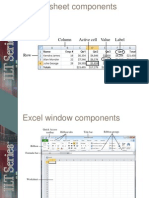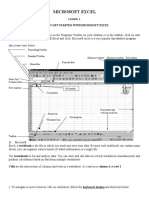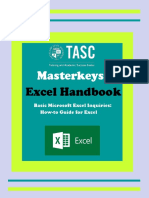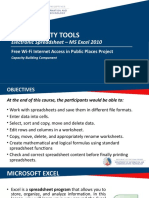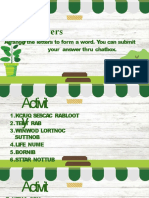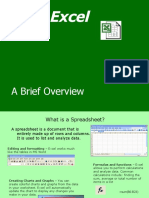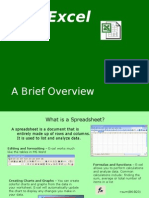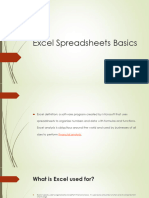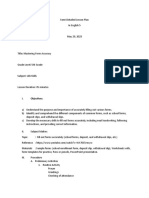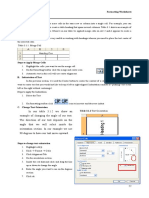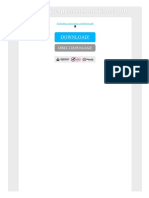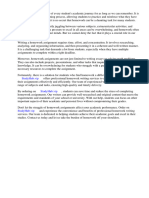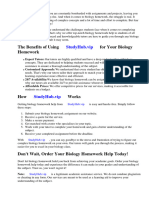DCIT 103
OFFICE PRODUCTIVITY TOOLS
S05 - Creating Worksheet and Charts
1
� Objectives (1 of 2)
•Describe the Excel worksheet
•Enter text and numbers
•Use the Sum button to sum a range of cells
•Enter a simple function
•Copy the contents of a cell to a range of cells
using the fill handle
•Apply cell styles
•Format cells in a worksheet
2
� Objectives (2 of 2)
•Create a 3-D pie chart
•Change a worksheet name and sheet tab color
•Change document properties
•Preview and print a worksheet
•Use the AutoCalculate area to display statistics
•Correct errors on a worksheet
3
�Project – Personal Budget Worksheet and Chart
4
� Roadmap
•Enter text in a blank worksheet
•Calculate sums and use formulas in the
worksheet
•Format text in the worksheet
•Insert a pie chart into the worksheet
•Assign a name to the worksheet tab
•Preview and print the worksheet
5
� Selecting a Cell
•Make the cell active
•Use the mouse
•Use the arrow keys
•Cell is active when a heavy border
surrounds the cell
6
� Entering Text (1 of 4)
•To Enter the Worksheet Titles
• Run Excel and create a blank workbook in the Excel
window
• Click the A1 to make the cell A1 the active cell
• Type desired text
• Click the ENTER button to complete the entry and
enter the worksheet title
• Click cell A2 to select it
• Click the ENTER button to complete the entry and
enter the worksheet subtitle
7
� Entering Text (2 of 4)
• To Enter Column Titles
• Click cell A3 and enter a column title
• Press the RIGHT ARROW key to enter a column title
and make the cell to the right the active cell
• Repeat the previous steps until all column titles are
entered. Click the Enter box after entering the last
column title
8
�Entering Text (3 of 4)
9
� Entering Text (4 of 4)
• To Enter Row Titles
• Click cell A4 and enter a row title
• Press the DOWN ARROW key to enter a row title and
make the cell below the current cell the active cell
• Repeat the previous steps until all row titles are
entered
10
� Entering Numbers
• In Excel, you can enter numbers in Excel to represent
amounts
• If a cell entry contains any other keyboard character,
Excel interprets it as text and treats it accordingly
• To Enter Numbers
• Click cell B4 to select it
• Type desired number and then press the RIGHT ARROW key to
enter the data in the selected cell and make the cell to the right
the active cell
• Continue until all numbers are entered
11
� Calculating a Sum (1 of 2)
•To Sum a Column of Numbers
• Click the first empty cell below the column of numbers
to sum
• Click the Sum button on the HOME tab to display a
formula in the formula bar and in the active cell
• Click the Enter box in the formula bar to enter a sum in
the active cell
• Repeat above steps to enter the SUM function in other
locations
12
�Calculating a Sum (2 of 2)
13
� Using the Fill Handle to Copy a Cell to Adjacent Cells (1 of 4)
• To Copy a Cell to Adjacent Cells in a Row
• With the cell containing the contents to fill across the row active, point to
the fill handle to activate it
• Drag the fill handle to select the destination area to display a shaded
border around the source area and the destination area
• Release the mouse button to copy the SUM function from the active cell
to the destination area and calculate the sums
• Repeat the above steps to copy the SUM function to other ranges
14
� Using the Fill Handle to Copy a Cell to Adjacent Cells (2 of 4)
• To Calculate Multiple Totals at the Same
Time
• Highlight a range at the end of rows or
columns of numbers to total
• Click the Sum button on the HOME tab to
calculate and display the sums of the
corresponding rows
• Repeat the above steps to calculate and
display the sums of the corresponding rows
15
�Using the Fill Handle to Copy a Cell to Adjacent Cells (3 of 4)
16
� Using the Fill Handle to Copy a Cell to Adjacent Cells (4 of 4)
• To Enter a Formula Using the Keyboard
• Select the cell that will contain the formula
• Type the formula in the cell to display it in
the formula bar and in the current cell and to
display colored borders around the cells
referenced in the formula
• Click the cell to the right to complete the
formula and to display the result in the
worksheet.
17
� Formatting the Worksheet (1 of 10)
• Unformatted Worksheet • Formatted Worksheet
18
� Formatting the Worksheet (2 of 10)
•To Change a Cell Style
•Click the desired cell and then click the Cell
Styles button on the HOME tab to display the
Cell Styles gallery
•Point to the Title cell style in the Titles and
Headings area of the Cell Styles gallery to see a
live preview of the cell style in the active cell
•Click the Title cell style to apply the cell style to
the active cell
19
� Formatting the Worksheet (3 of 10)
•To Change the Font
•Click the desired cell for which you want to
change the font
•Click the Font arrow on the HOME tab to display
the font gallery
•Point to desired font in the Font gallery to see a
live preview of the selected font in the active
cell
•Click the desired font to change the font of the
selected cell
20
� Formatting the Worksheet (4 of 10)
• To Apply Bold Style to a Cell
• Click a cell to bold and then click the Bold button on the HOME tab to change the
font style of the active cell to bold
21
� Formatting the Worksheet (5 of 10)
•To Increase the Font Size of a Cell Entry
•With the desired cell selected, click the Font
Size arrow on the HOME tab to display the Font
Size gallery
•Point to the desired font size in the Font Size
gallery to see a live preview of the active cell
with the selected font size
•Click the desired font size in the Font Size gallery
to change the font size in the active cell
22
� Formatting the Worksheet (6 of 10)
•To Change the Font Color of a Cell Entry
• Select the cell for which you want to change the font
color and then click the Font Color arrow on the HOME
tab
• Point to the desired color in the Theme Colors area of
the Font Color gallery to see a live preview of the font
color
• Click the desired theme to change the font color of the
in the active cell
23
� Formatting the Worksheet (7 of 10)
• To Center Cell Entries across Columns by Merging Cells
• Drag to select the range of cells you want to merge and center
• Click the ‘Merge & Center’ button on the HOME tab to merge the selected
range and center the contents of the leftmost cell across the selected
columns
• Repeat the above steps to merge and center other titles
24
� Formatting the Worksheet (8 of 10)
•To Format Rows Using Cell Styles
• Click a cell and drag to select the desired range
• Click the Cell Styles button on the HOME tab to display
the Cell Styles gallery
• Click a Heading cell style to apply the cell style to the
selected range and then click the Center button on the
HOME tab to center the column headings in the
selected range
• Repeat the above steps to format other ranges
25
� Formatting the Worksheet (9 of 10)
• To Format Numbers in the Worksheet
• Select the range of cells containing numbers to format
• Click the desired format on the HOME tab to apply the format to the cells in the
selected range
26
� Formatting the Worksheet (10 of 10)
• To Adjust the Column Width
• Point to the boundary on the right side of the column of which
you want to change the size to change the mouse pointer to a
split double arrow
• Double-click on the boundary to adjust the width of the column
to the width of the largest item in the column
• To Use the Name box to Select a Cell
• Click the Name box in the formula bar and then type the cell
reference of the cell you wish to select
• Press the ENTER key to change the active cell in the Name box
27
� Adding a Pie Chart to the Worksheet (1 of 2)
• To Add a 3-D Pie Chart
• Select the range for the 3-D pie chart
• Click the ‘Insert Pie or Doughnut Chart’ button on the INSERT
tab to display the Insert Pie or Doughnut Chart gallery
• Click the Insert Pie or Doughnut Chart gallery to insert the chart
• Click the chart title to select it
• Type a chart title and then press the ENTER key to change the
title
• Deselect the chart title
28
� Adding a Pie Chart to the Worksheet (2 of 2)
• To Apply a Style to a Chart
• Click the Chart Styles button to display the Chart Styles gallery
• Click a style in the Chart Styles gallery to change the chart style to the desired style
29
� Changing the Sheet Tab Names (1 of 3)
•To Move a Chart to a New Sheet
• Click the Move Chart button on the CHART TOOLS
DESIGN tab
• Click New sheet to select it and then type a title for the
worksheet that will contain the chart
• Click the OK button to move the chart to a new chart
sheet with a new sheet tab name
30
� Changing the Sheet Tab Names (2 of 3)
•To Change the Sheet Tab Name
• Double-click the sheet tab you wish to change in the
lower-left corner of the window
• Type a new name as the worksheet tab name
• Right-click the sheet tab in the lower-left corner of the
window to display a shortcut menu
• Point to Tab Color in the Tab Color gallery
• Click the desired color in the Theme Colors area to
change the color of the tab
31
� Changing the Sheet Tab Names (3 of 3)
•Document Properties
•To Change Document Properties
-Click File on the ribbon to open the Backstage view
and then click the Info tab in the Backstage view to
display the Info gallery
-Click to the right of the property category to display a
text box
-If necessary, click the Properties button to display the
Properties menu
32
� Printing a Worksheet
• To Preview and Print a Worksheet in Landscape Orientation
• In Backstage view, click the Print tab to display the Print gallery
• Verify that the printer listed on the Printer Status button will print a hard
copy of the workbook. If necessary, click the Printer Status button to display
a list of available printer options and then click the desired printer to change
the currently selected printer
• Click the Portrait Orientation button in the Settings area and then select
Landscape Orientation to change the orientation of the page to landscape.
• Click the No Scaling button and then select ‘Fit Sheet on One Page’ to print
the entire worksheet on one page
• Click the Print button in the Print gallery to print the worksheet in landscape
orientation on the currently selected printer
• When the printer stops, retrieve the hard copy
33
� AutoCalculate
•Using the AutoCalculate Area to Determine
a Maximum
•Select the range of which you wish to determine
a maximum, and then right-click the status bar
to display the Customize Status Bar shortcut
menu
•Click Maximum on the shortcut menu to display
the Maximum value in the range in the
AutoCalculate area of the status bar
34
� Correcting Errors
•Correcting Errors after Entering Data into a Cell
• If the entry is short, select the cell, retype the entry
correctly
• If the entry is long, use the EDIT mode using in-cell
editing
•To Clear the Entire Worksheet
• Click the Select All button on the worksheet
• Click the Clear button and then click Clear All
35