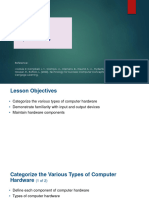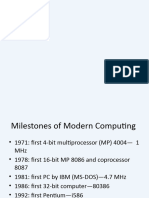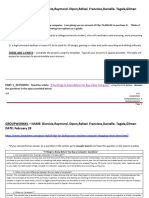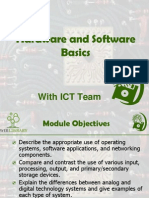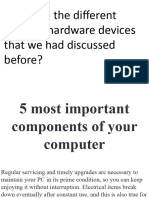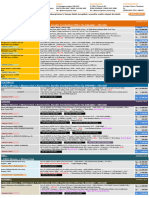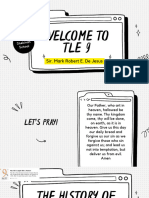0% found this document useful (0 votes)
34 views27 pagesComputer Hardware Upgrade Managment
The document provides comprehensive guidelines on computer hardware upgrades, management, and e-waste procedures, including recommendations for various computer models and specifications. It emphasizes the importance of RAM and SSD upgrades for improved performance and offers advice on data management and backup strategies. Additionally, it outlines e-waste recycling practices and the significance of maintaining security and performance for both Mac and Windows systems.
Uploaded by
marafaytvCopyright
© © All Rights Reserved
We take content rights seriously. If you suspect this is your content, claim it here.
Available Formats
Download as PDF, TXT or read online on Scribd
0% found this document useful (0 votes)
34 views27 pagesComputer Hardware Upgrade Managment
The document provides comprehensive guidelines on computer hardware upgrades, management, and e-waste procedures, including recommendations for various computer models and specifications. It emphasizes the importance of RAM and SSD upgrades for improved performance and offers advice on data management and backup strategies. Additionally, it outlines e-waste recycling practices and the significance of maintaining security and performance for both Mac and Windows systems.
Uploaded by
marafaytvCopyright
© © All Rights Reserved
We take content rights seriously. If you suspect this is your content, claim it here.
Available Formats
Download as PDF, TXT or read online on Scribd
/ 27