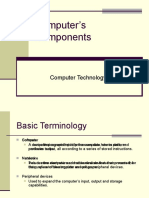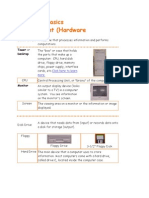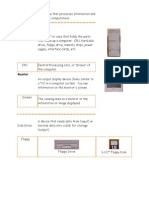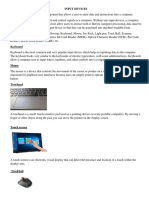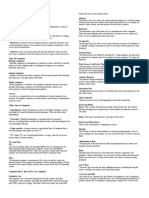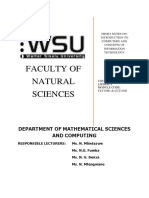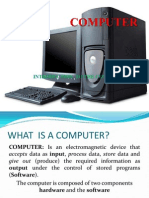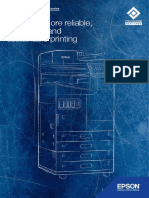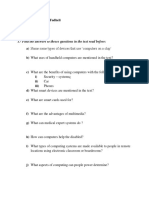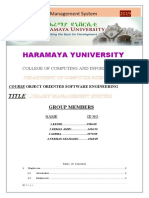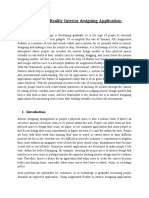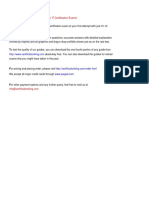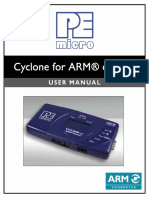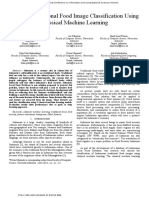0% found this document useful (0 votes)
30 views3 pagesCH 1 Computer
Chapter 1 covers essential computer components, including typing keys, control keys, navigation keys, function keys, and the numeric keypad. It also explains input devices like the mouse and touchpad, as well as output devices such as monitors, printers, and speakers. Additionally, it introduces input-output devices like headsets and touchscreens, highlighting their functionalities.
Uploaded by
vijayalakshmiCopyright
© © All Rights Reserved
We take content rights seriously. If you suspect this is your content, claim it here.
Available Formats
Download as PDF, TXT or read online on Scribd
0% found this document useful (0 votes)
30 views3 pagesCH 1 Computer
Chapter 1 covers essential computer components, including typing keys, control keys, navigation keys, function keys, and the numeric keypad. It also explains input devices like the mouse and touchpad, as well as output devices such as monitors, printers, and speakers. Additionally, it introduces input-output devices like headsets and touchscreens, highlighting their functionalities.
Uploaded by
vijayalakshmiCopyright
© © All Rights Reserved
We take content rights seriously. If you suspect this is your content, claim it here.
Available Formats
Download as PDF, TXT or read online on Scribd
/ 3