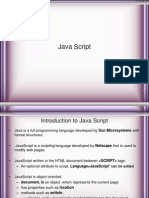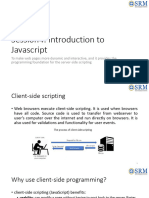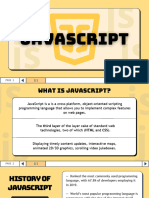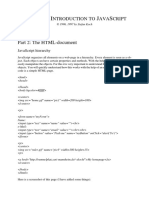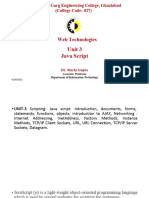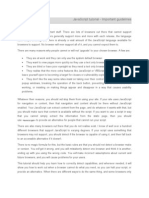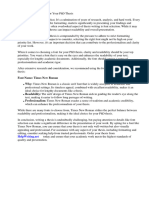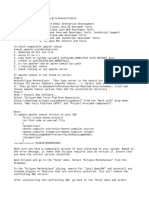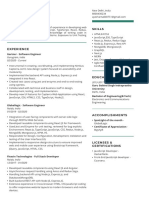0% found this document useful (0 votes)
27 views13 pagesJS
JavaScript is a lightweight, interpreted, and JIT-compiled programming language that supports multiple paradigms and is used for various implementations including client-side and server-side applications. It has evolved from early scripts like ECMA Script and is maintained by ECMA, with popular versions including ES5, ES6, and ESNext. JavaScript can manipulate HTML elements through various methods such as DOM hierarchy, names, IDs, and CSS selectors, and provides output techniques like alert, confirm, and document.write.
Uploaded by
podey15133Copyright
© © All Rights Reserved
We take content rights seriously. If you suspect this is your content, claim it here.
Available Formats
Download as TXT, PDF, TXT or read online on Scribd
0% found this document useful (0 votes)
27 views13 pagesJS
JavaScript is a lightweight, interpreted, and JIT-compiled programming language that supports multiple paradigms and is used for various implementations including client-side and server-side applications. It has evolved from early scripts like ECMA Script and is maintained by ECMA, with popular versions including ES5, ES6, and ESNext. JavaScript can manipulate HTML elements through various methods such as DOM hierarchy, names, IDs, and CSS selectors, and provides output techniques like alert, confirm, and document.write.
Uploaded by
podey15133Copyright
© © All Rights Reserved
We take content rights seriously. If you suspect this is your content, claim it here.
Available Formats
Download as TXT, PDF, TXT or read online on Scribd
/ 13