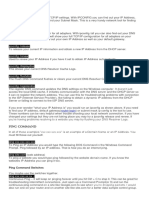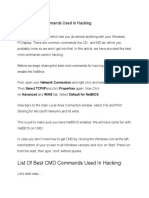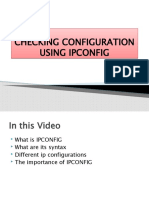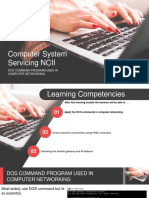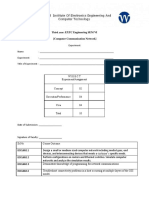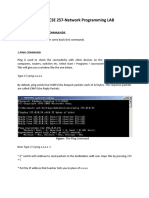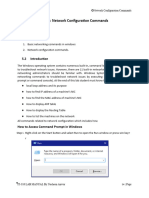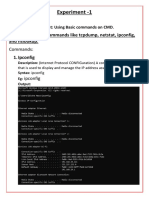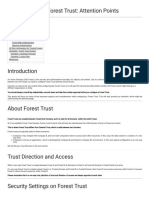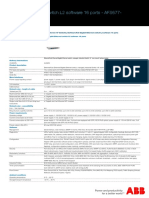0% found this document useful (0 votes)
23 views15 pagesIpconfig Commands & Ping CMD - DOS Network Commands List
The document provides a comprehensive list of DOS network commands, specifically focusing on 'ipconfig' and 'ping' commands used for troubleshooting internet and local network issues. It details various 'ipconfig' commands, their functions, and how to use them, as well as 'ping' command options for testing connectivity. Additionally, it includes other useful networking tools and tips for accessing the command prompt in Windows.
Uploaded by
JINESH VARIACopyright
© © All Rights Reserved
We take content rights seriously. If you suspect this is your content, claim it here.
Available Formats
Download as PDF, TXT or read online on Scribd
0% found this document useful (0 votes)
23 views15 pagesIpconfig Commands & Ping CMD - DOS Network Commands List
The document provides a comprehensive list of DOS network commands, specifically focusing on 'ipconfig' and 'ping' commands used for troubleshooting internet and local network issues. It details various 'ipconfig' commands, their functions, and how to use them, as well as 'ping' command options for testing connectivity. Additionally, it includes other useful networking tools and tips for accessing the command prompt in Windows.
Uploaded by
JINESH VARIACopyright
© © All Rights Reserved
We take content rights seriously. If you suspect this is your content, claim it here.
Available Formats
Download as PDF, TXT or read online on Scribd
/ 15