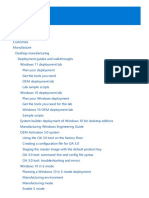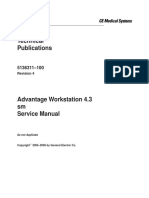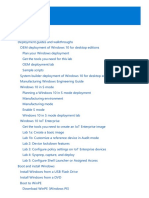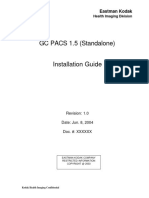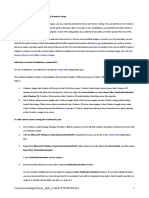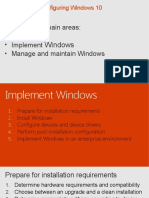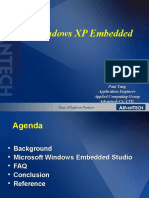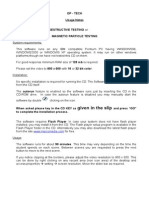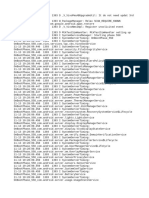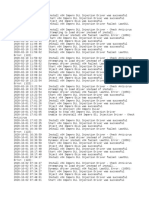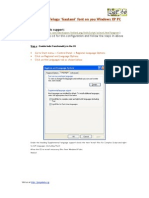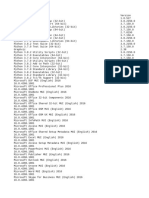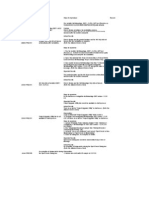0% found this document useful (0 votes)
17 views14 pagesPC Imaging Operating System Deployment OSD Process
The document outlines the revised PC Imaging Operating System Deployment (OSD) process for the Latitude 5510, compatible with Windows 11, detailing methods for imaging using USB thumb drives or PXE. It includes steps for configuring BIOS settings, network requirements, and post-imaging tasks, as well as updates made to the OSD UI++ configuration for improved user experience. Additionally, it addresses known issues and provides helpful commands for troubleshooting during the imaging process.
Uploaded by
Adi DzinicCopyright
© © All Rights Reserved
We take content rights seriously. If you suspect this is your content, claim it here.
Available Formats
Download as PDF, TXT or read online on Scribd
0% found this document useful (0 votes)
17 views14 pagesPC Imaging Operating System Deployment OSD Process
The document outlines the revised PC Imaging Operating System Deployment (OSD) process for the Latitude 5510, compatible with Windows 11, detailing methods for imaging using USB thumb drives or PXE. It includes steps for configuring BIOS settings, network requirements, and post-imaging tasks, as well as updates made to the OSD UI++ configuration for improved user experience. Additionally, it addresses known issues and provides helpful commands for troubleshooting during the imaging process.
Uploaded by
Adi DzinicCopyright
© © All Rights Reserved
We take content rights seriously. If you suspect this is your content, claim it here.
Available Formats
Download as PDF, TXT or read online on Scribd
/ 14