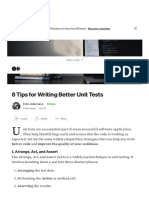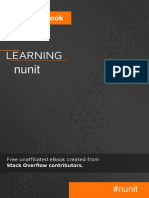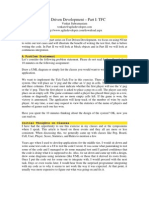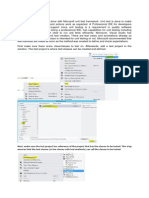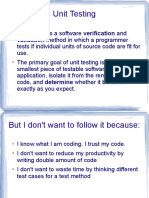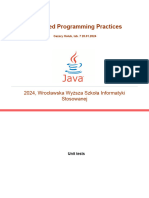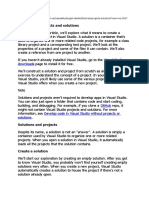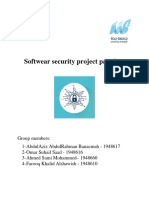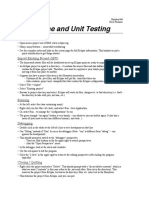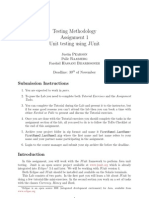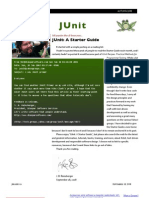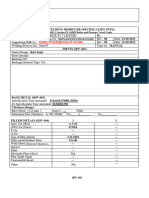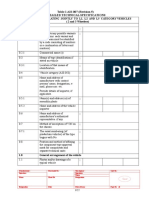0% found this document useful (0 votes)
25 views10 pagesTutorial 4 Unit Test Start2021
The document provides an overview of unit testing, emphasizing its importance in ensuring code quality through discrete testable behaviors. It explains how to create unit test projects and methods in Visual Studio, including using the Test Explorer to run tests and view results. Additionally, it covers writing tests using the AAA pattern and the ability to analyze code coverage to assess the effectiveness of unit tests.
Uploaded by
DashpitkachCopyright
© © All Rights Reserved
We take content rights seriously. If you suspect this is your content, claim it here.
Available Formats
Download as DOCX, PDF, TXT or read online on Scribd
0% found this document useful (0 votes)
25 views10 pagesTutorial 4 Unit Test Start2021
The document provides an overview of unit testing, emphasizing its importance in ensuring code quality through discrete testable behaviors. It explains how to create unit test projects and methods in Visual Studio, including using the Test Explorer to run tests and view results. Additionally, it covers writing tests using the AAA pattern and the ability to analyze code coverage to assess the effectiveness of unit tests.
Uploaded by
DashpitkachCopyright
© © All Rights Reserved
We take content rights seriously. If you suspect this is your content, claim it here.
Available Formats
Download as DOCX, PDF, TXT or read online on Scribd
/ 10