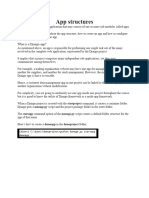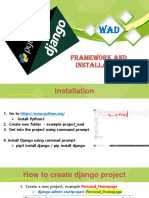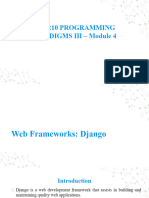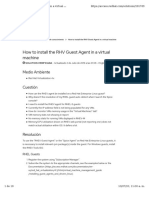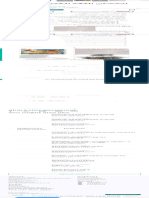0% found this document useful (0 votes)
9 views4 pagesOpen Django Folder in Vs Code
This document provides a step-by-step guide for setting up a Django project in Visual Studio Code, including creating a virtual environment, installing Django, and starting a new project. It details the folder structure of a Django project, the creation of new apps, and how to manage views and URLs for routing. Additionally, it explains the importance of modular design in Django applications and how to set up a basic frontend with HTML templates.
Uploaded by
sparrow763901Copyright
© © All Rights Reserved
We take content rights seriously. If you suspect this is your content, claim it here.
Available Formats
Download as DOCX, PDF, TXT or read online on Scribd
0% found this document useful (0 votes)
9 views4 pagesOpen Django Folder in Vs Code
This document provides a step-by-step guide for setting up a Django project in Visual Studio Code, including creating a virtual environment, installing Django, and starting a new project. It details the folder structure of a Django project, the creation of new apps, and how to manage views and URLs for routing. Additionally, it explains the importance of modular design in Django applications and how to set up a basic frontend with HTML templates.
Uploaded by
sparrow763901Copyright
© © All Rights Reserved
We take content rights seriously. If you suspect this is your content, claim it here.
Available Formats
Download as DOCX, PDF, TXT or read online on Scribd
/ 4