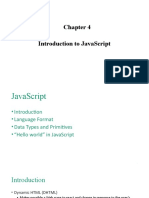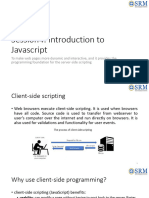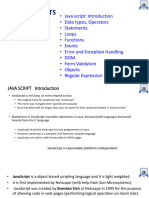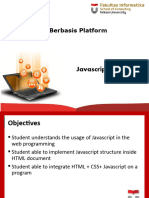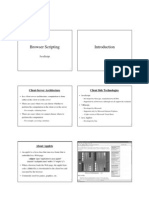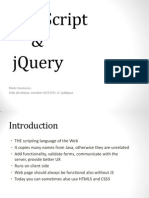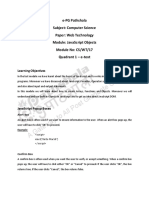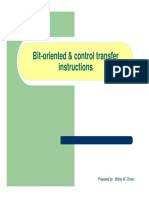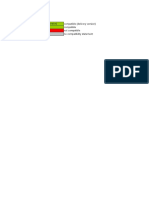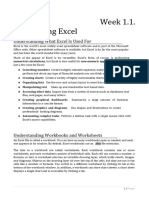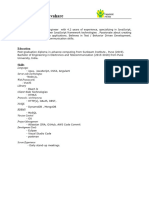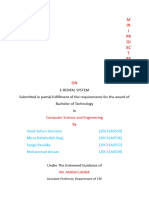0% found this document useful (0 votes)
37 views52 pagesIwp Module 3
This document provides an overview of JavaScript, covering its basics such as functions, arrays, the Document Object Model (DOM), and event handling. It explains the differences between JavaScript and Java, how JavaScript works within HTML, and various data types and structures. Additionally, it includes examples of JavaScript code for operations like arithmetic, object creation, and array manipulation.
Uploaded by
mishravivek3500Copyright
© © All Rights Reserved
We take content rights seriously. If you suspect this is your content, claim it here.
Available Formats
Download as PDF, TXT or read online on Scribd
0% found this document useful (0 votes)
37 views52 pagesIwp Module 3
This document provides an overview of JavaScript, covering its basics such as functions, arrays, the Document Object Model (DOM), and event handling. It explains the differences between JavaScript and Java, how JavaScript works within HTML, and various data types and structures. Additionally, it includes examples of JavaScript code for operations like arithmetic, object creation, and array manipulation.
Uploaded by
mishravivek3500Copyright
© © All Rights Reserved
We take content rights seriously. If you suspect this is your content, claim it here.
Available Formats
Download as PDF, TXT or read online on Scribd
/ 52