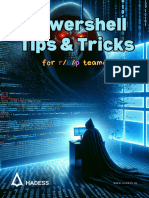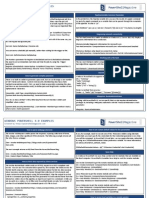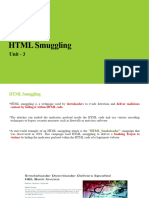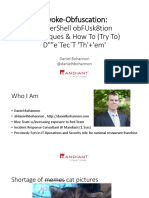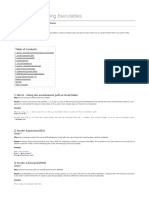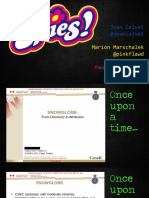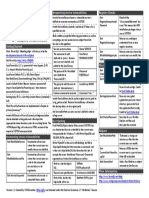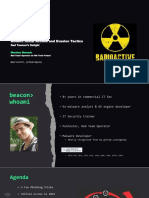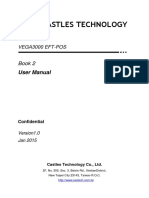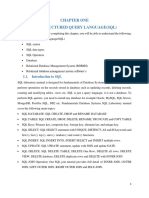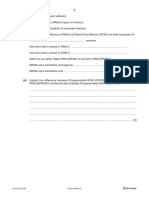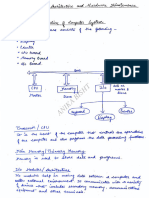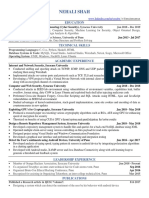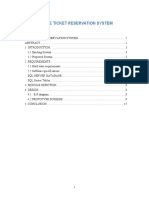0% found this document useful (0 votes)
44 views7 pagesFile Transfers Module
The document outlines various Windows file transfer methods, including the use of DLLs, WMIC, Bitsadmin, and PowerShell for downloading and uploading files. It details commands for encoding, decoding, and confirming file integrity, as well as methods for transferring files via SMB and FTP. Additionally, it discusses techniques for executing scripts in memory and handling common errors in PowerShell.
Uploaded by
yasmineyounes2009Copyright
© © All Rights Reserved
We take content rights seriously. If you suspect this is your content, claim it here.
Available Formats
Download as PDF, TXT or read online on Scribd
0% found this document useful (0 votes)
44 views7 pagesFile Transfers Module
The document outlines various Windows file transfer methods, including the use of DLLs, WMIC, Bitsadmin, and PowerShell for downloading and uploading files. It details commands for encoding, decoding, and confirming file integrity, as well as methods for transferring files via SMB and FTP. Additionally, it discusses techniques for executing scripts in memory and handling common errors in PowerShell.
Uploaded by
yasmineyounes2009Copyright
© © All Rights Reserved
We take content rights seriously. If you suspect this is your content, claim it here.
Available Formats
Download as PDF, TXT or read online on Scribd
/ 7