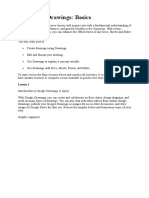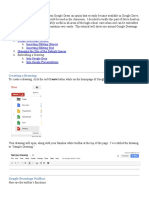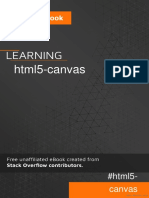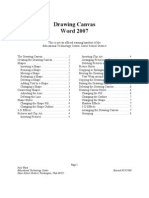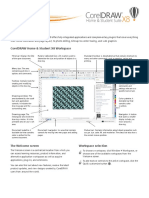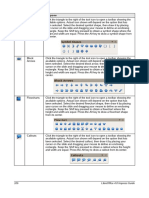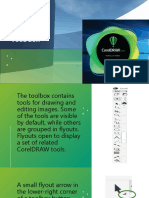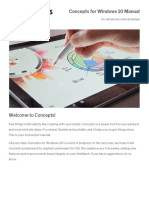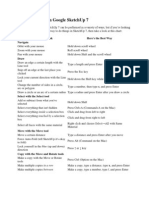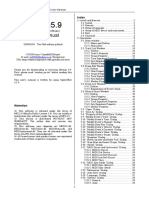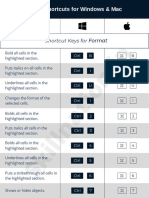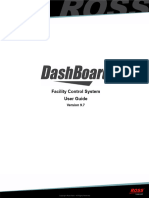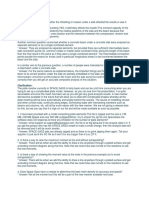0% found this document useful (0 votes)
13 views24 pagesDocs - Chapter 7 - Drawings
Chapter 7 of the document covers the use of Google Drawings in educational settings, detailing how to create, edit, and format drawings. It includes instructions on adding images, using various drawing tools, and collaborating with others. Additionally, it explains features like revision history, keyboard modifiers, and formatting options for text and shapes.
Uploaded by
almuttarebomarCopyright
© © All Rights Reserved
We take content rights seriously. If you suspect this is your content, claim it here.
Available Formats
Download as PDF, TXT or read online on Scribd
0% found this document useful (0 votes)
13 views24 pagesDocs - Chapter 7 - Drawings
Chapter 7 of the document covers the use of Google Drawings in educational settings, detailing how to create, edit, and format drawings. It includes instructions on adding images, using various drawing tools, and collaborating with others. Additionally, it explains features like revision history, keyboard modifiers, and formatting options for text and shapes.
Uploaded by
almuttarebomarCopyright
© © All Rights Reserved
We take content rights seriously. If you suspect this is your content, claim it here.
Available Formats
Download as PDF, TXT or read online on Scribd
/ 24