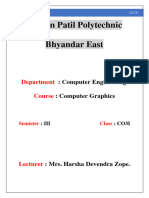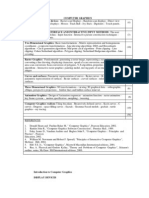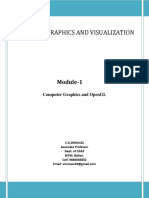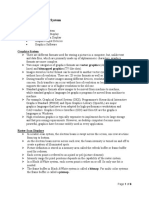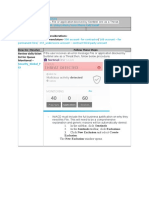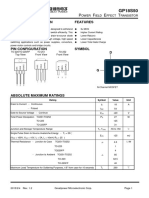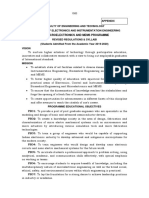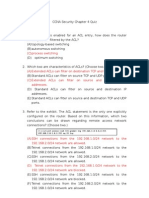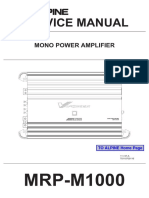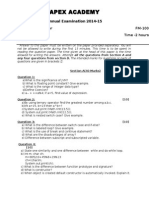0% found this document useful (0 votes)
19 views25 pagesBasics of Computer Graphics
The document provides an overview of computer graphics, covering fundamental concepts such as pixels, resolution, text and graphics modes, and the graphics pipeline. It discusses bitmap and vector graphics, various display technologies (like LCD and LED), and their applications in different fields. Additionally, it outlines graphics functions and attributes, including primitives, line attributes, and text attributes, along with scan conversion techniques.
Uploaded by
kulsoomferozkazi1220Copyright
© © All Rights Reserved
We take content rights seriously. If you suspect this is your content, claim it here.
Available Formats
Download as DOCX, PDF, TXT or read online on Scribd
0% found this document useful (0 votes)
19 views25 pagesBasics of Computer Graphics
The document provides an overview of computer graphics, covering fundamental concepts such as pixels, resolution, text and graphics modes, and the graphics pipeline. It discusses bitmap and vector graphics, various display technologies (like LCD and LED), and their applications in different fields. Additionally, it outlines graphics functions and attributes, including primitives, line attributes, and text attributes, along with scan conversion techniques.
Uploaded by
kulsoomferozkazi1220Copyright
© © All Rights Reserved
We take content rights seriously. If you suspect this is your content, claim it here.
Available Formats
Download as DOCX, PDF, TXT or read online on Scribd
/ 25