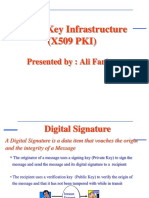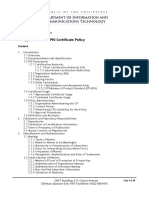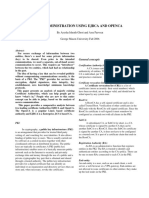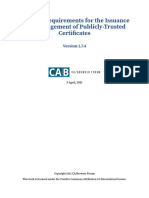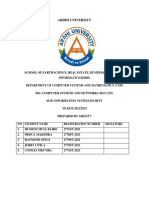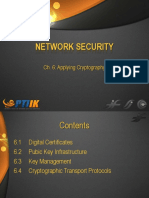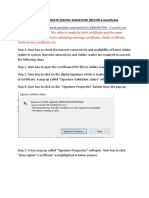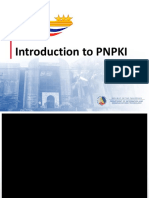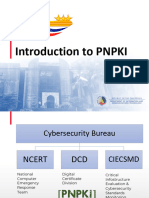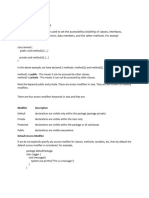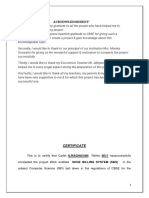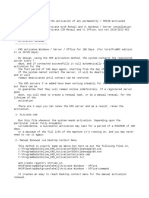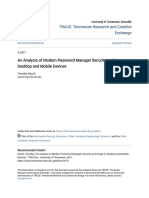0% found this document useful (0 votes)
20 views9 pagesDS Verfication and Validation User Guide
This user guide provides instructions for verifying and validating digitally signed documents through the National Digital Certification Center's PKI Division. It details the steps for downloading and trusting RootCA and GovCA certificates on both Windows and Mac PCs, as well as how to trust the RootCA certificate in Adobe Reader. The guide emphasizes the importance of proper setup for digital signatures and offers contact information for further support.
Uploaded by
letaCopyright
© © All Rights Reserved
We take content rights seriously. If you suspect this is your content, claim it here.
Available Formats
Download as PDF, TXT or read online on Scribd
0% found this document useful (0 votes)
20 views9 pagesDS Verfication and Validation User Guide
This user guide provides instructions for verifying and validating digitally signed documents through the National Digital Certification Center's PKI Division. It details the steps for downloading and trusting RootCA and GovCA certificates on both Windows and Mac PCs, as well as how to trust the RootCA certificate in Adobe Reader. The guide emphasizes the importance of proper setup for digital signatures and offers contact information for further support.
Uploaded by
letaCopyright
© © All Rights Reserved
We take content rights seriously. If you suspect this is your content, claim it here.
Available Formats
Download as PDF, TXT or read online on Scribd
/ 9