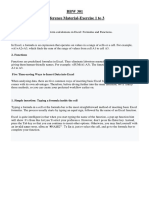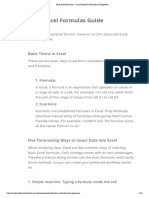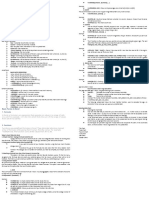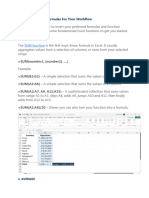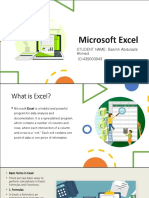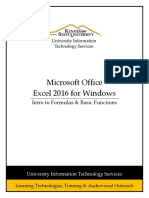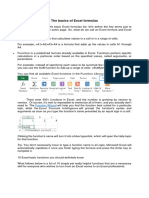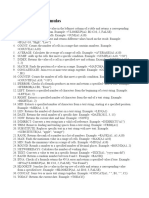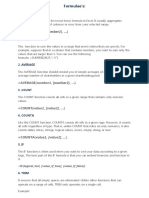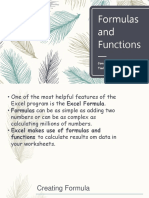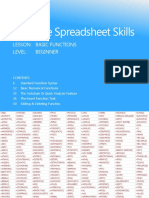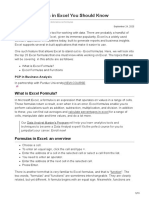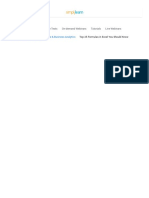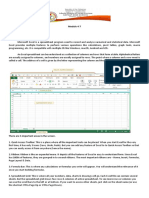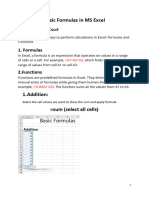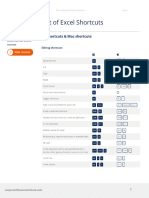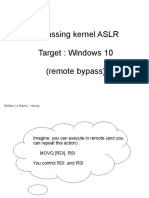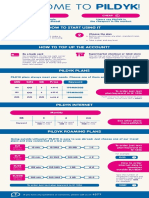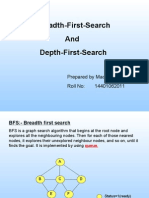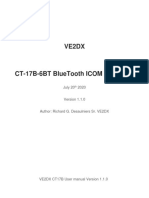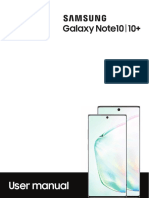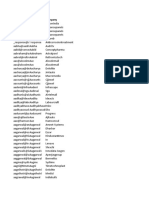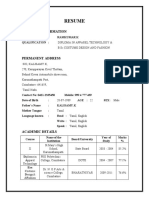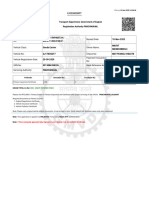0% found this document useful (0 votes)
61 views13 pagesExcel Formulas
The document provides an overview of basic Excel formulas and functions, explaining how to insert them efficiently. It outlines five methods for data insertion and details seven essential formulas, including SUM, AVERAGE, COUNT, COUNTA, IF, TRIM, and MAX & MIN, with examples for each. This serves as a guide for users to enhance their Excel workflow and data analysis skills.
Uploaded by
Sivashankar SanthanamCopyright
© © All Rights Reserved
We take content rights seriously. If you suspect this is your content, claim it here.
Available Formats
Download as DOCX, PDF, TXT or read online on Scribd
0% found this document useful (0 votes)
61 views13 pagesExcel Formulas
The document provides an overview of basic Excel formulas and functions, explaining how to insert them efficiently. It outlines five methods for data insertion and details seven essential formulas, including SUM, AVERAGE, COUNT, COUNTA, IF, TRIM, and MAX & MIN, with examples for each. This serves as a guide for users to enhance their Excel workflow and data analysis skills.
Uploaded by
Sivashankar SanthanamCopyright
© © All Rights Reserved
We take content rights seriously. If you suspect this is your content, claim it here.
Available Formats
Download as DOCX, PDF, TXT or read online on Scribd
/ 13