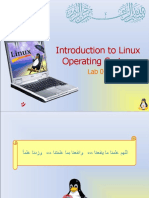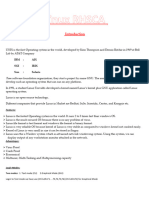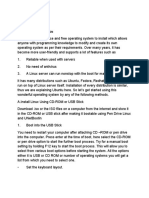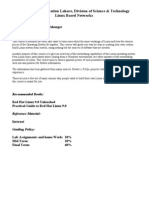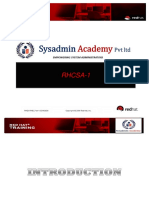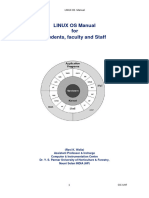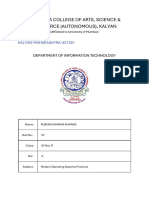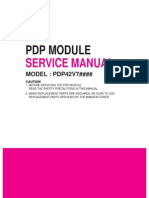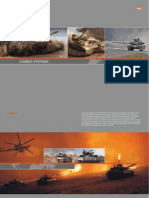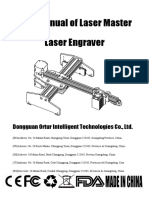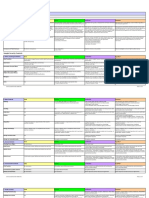0% found this document useful (0 votes)
27 views16 pagesOS Practical File
The document outlines a series of practical exercises focused on basic computer operations, Linux installation, directory management, and shell programming. It includes step-by-step instructions for tasks such as installing Linux, using various Linux commands, and writing shell scripts for mathematical operations. Each practical exercise is designed to enhance understanding of operating systems and command-line usage.
Uploaded by
nitinrao361Copyright
© © All Rights Reserved
We take content rights seriously. If you suspect this is your content, claim it here.
Available Formats
Download as PDF, TXT or read online on Scribd
0% found this document useful (0 votes)
27 views16 pagesOS Practical File
The document outlines a series of practical exercises focused on basic computer operations, Linux installation, directory management, and shell programming. It includes step-by-step instructions for tasks such as installing Linux, using various Linux commands, and writing shell scripts for mathematical operations. Each practical exercise is designed to enhance understanding of operating systems and command-line usage.
Uploaded by
nitinrao361Copyright
© © All Rights Reserved
We take content rights seriously. If you suspect this is your content, claim it here.
Available Formats
Download as PDF, TXT or read online on Scribd
/ 16