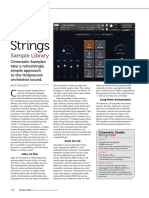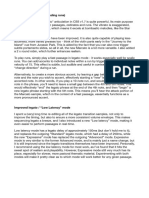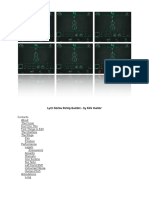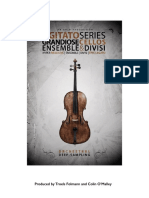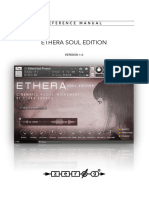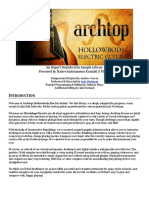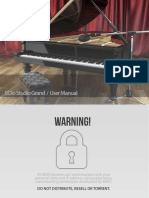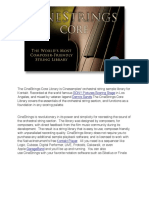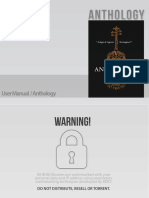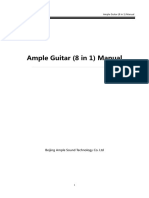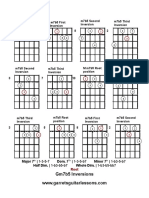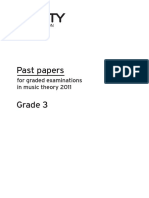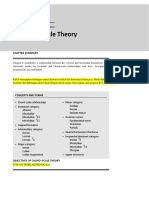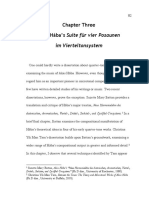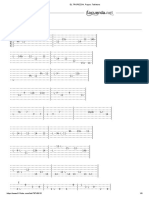0% found this document useful (0 votes)
49 views8 pagesCSS Manual
The Cinematic Studio Strings User Manual provides detailed instructions on using the GUI, including the reverb and mixer settings, articulation matrix, and specific controls for various articulations. It covers long note articulations like sustains and legato, as well as short notes such as staccato and pizzicato, along with additional functions like the config screen and velocity-sensitive key switches. The manual emphasizes the expressive capabilities of the library, particularly its legato engine and articulation options for realistic orchestral performances.
Uploaded by
aaaCopyright
© © All Rights Reserved
We take content rights seriously. If you suspect this is your content, claim it here.
Available Formats
Download as PDF, TXT or read online on Scribd
0% found this document useful (0 votes)
49 views8 pagesCSS Manual
The Cinematic Studio Strings User Manual provides detailed instructions on using the GUI, including the reverb and mixer settings, articulation matrix, and specific controls for various articulations. It covers long note articulations like sustains and legato, as well as short notes such as staccato and pizzicato, along with additional functions like the config screen and velocity-sensitive key switches. The manual emphasizes the expressive capabilities of the library, particularly its legato engine and articulation options for realistic orchestral performances.
Uploaded by
aaaCopyright
© © All Rights Reserved
We take content rights seriously. If you suspect this is your content, claim it here.
Available Formats
Download as PDF, TXT or read online on Scribd
/ 8