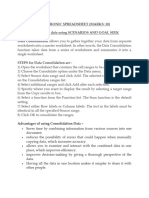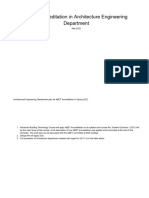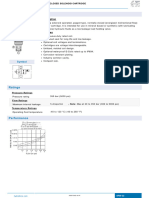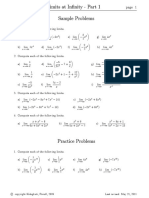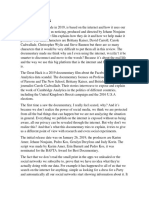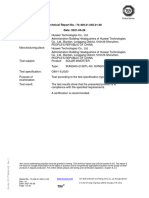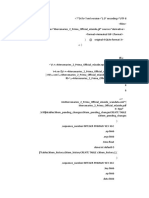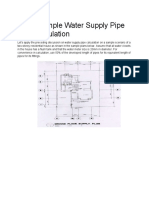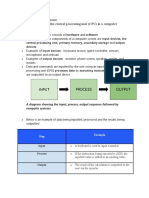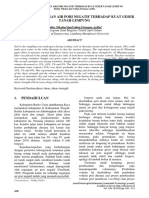0% found this document useful (0 votes)
24 views8 pagesUnit 2 Electronic Spreadsheet (Libre Office Calc)
The document provides an overview of using electronic spreadsheets, specifically LibreOffice Calc, for data analysis, automation, and collaboration. It covers features such as macros for task automation, data consolidation, grouping, and what-if analysis tools like Goal Seek. Additionally, it explains how to link data across multiple sheets to enhance efficiency and accuracy in data handling.
Uploaded by
user-401875Copyright
© © All Rights Reserved
We take content rights seriously. If you suspect this is your content, claim it here.
Available Formats
Download as PDF, TXT or read online on Scribd
0% found this document useful (0 votes)
24 views8 pagesUnit 2 Electronic Spreadsheet (Libre Office Calc)
The document provides an overview of using electronic spreadsheets, specifically LibreOffice Calc, for data analysis, automation, and collaboration. It covers features such as macros for task automation, data consolidation, grouping, and what-if analysis tools like Goal Seek. Additionally, it explains how to link data across multiple sheets to enhance efficiency and accuracy in data handling.
Uploaded by
user-401875Copyright
© © All Rights Reserved
We take content rights seriously. If you suspect this is your content, claim it here.
Available Formats
Download as PDF, TXT or read online on Scribd
/ 8