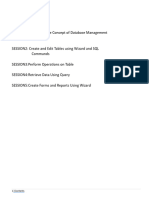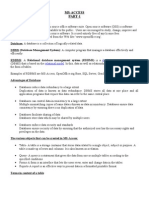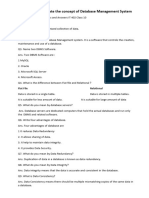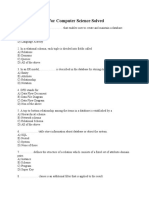0% found this document useful (0 votes)
20 views9 pagesClass 10-Unit 3 Notes
The document provides an overview of Database Management Systems (DBMS), explaining the organization of data, types of databases, and the advantages of using a DBMS. It covers essential concepts such as tables, fields, keys, and operations like inserting, editing, and deleting records. Additionally, it discusses creating forms and reports, as well as the use of queries for data retrieval in a database.
Uploaded by
Iccha SCopyright
© © All Rights Reserved
We take content rights seriously. If you suspect this is your content, claim it here.
Available Formats
Download as PDF, TXT or read online on Scribd
0% found this document useful (0 votes)
20 views9 pagesClass 10-Unit 3 Notes
The document provides an overview of Database Management Systems (DBMS), explaining the organization of data, types of databases, and the advantages of using a DBMS. It covers essential concepts such as tables, fields, keys, and operations like inserting, editing, and deleting records. Additionally, it discusses creating forms and reports, as well as the use of queries for data retrieval in a database.
Uploaded by
Iccha SCopyright
© © All Rights Reserved
We take content rights seriously. If you suspect this is your content, claim it here.
Available Formats
Download as PDF, TXT or read online on Scribd
/ 9