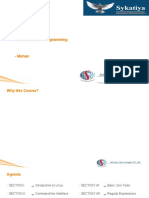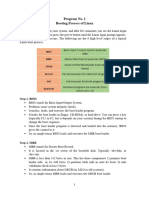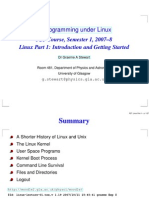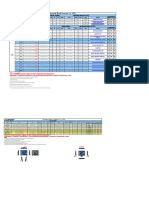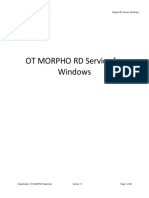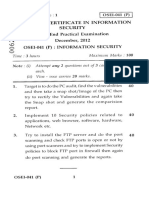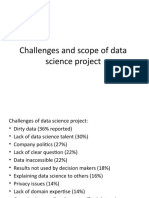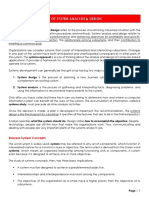0% found this document useful (0 votes)
13 views11 pagesLinux Notes
The document provides an overview of the Linux operating system, detailing its kernel, boot process, and components such as bootloaders, filesystems, and desktop environments. It explains commands for file management, user permissions, and the command line interface, along with the distinction between root and regular users. Additionally, it covers the structure of absolute and relative paths in the filesystem.
Uploaded by
SandiswaCopyright
© © All Rights Reserved
We take content rights seriously. If you suspect this is your content, claim it here.
Available Formats
Download as DOCX, PDF, TXT or read online on Scribd
0% found this document useful (0 votes)
13 views11 pagesLinux Notes
The document provides an overview of the Linux operating system, detailing its kernel, boot process, and components such as bootloaders, filesystems, and desktop environments. It explains commands for file management, user permissions, and the command line interface, along with the distinction between root and regular users. Additionally, it covers the structure of absolute and relative paths in the filesystem.
Uploaded by
SandiswaCopyright
© © All Rights Reserved
We take content rights seriously. If you suspect this is your content, claim it here.
Available Formats
Download as DOCX, PDF, TXT or read online on Scribd
/ 11