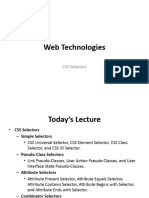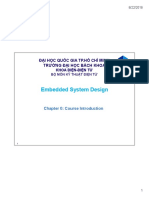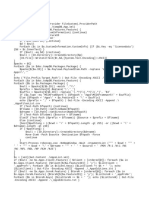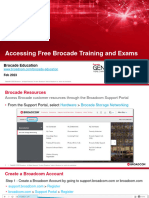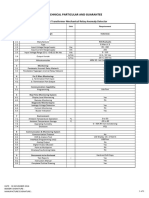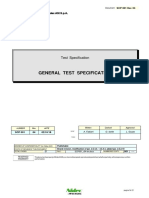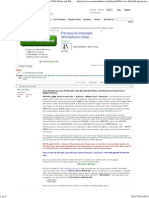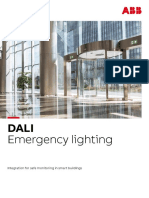0% found this document useful (0 votes)
7 views38 pagesL10 - CSS 2
The document provides an overview of CSS, focusing on its two main components: styling rules and selectors. It explains various types of selectors, including tag, ID, class, combinatory, attribute, pseudo-element, and pseudo-class selectors, along with their usage and specificity hierarchy. Additionally, it highlights the importance of the 'important' keyword in overriding CSS rules.
Uploaded by
zwanezamokuhle55Copyright
© © All Rights Reserved
We take content rights seriously. If you suspect this is your content, claim it here.
Available Formats
Download as PDF, TXT or read online on Scribd
0% found this document useful (0 votes)
7 views38 pagesL10 - CSS 2
The document provides an overview of CSS, focusing on its two main components: styling rules and selectors. It explains various types of selectors, including tag, ID, class, combinatory, attribute, pseudo-element, and pseudo-class selectors, along with their usage and specificity hierarchy. Additionally, it highlights the importance of the 'important' keyword in overriding CSS rules.
Uploaded by
zwanezamokuhle55Copyright
© © All Rights Reserved
We take content rights seriously. If you suspect this is your content, claim it here.
Available Formats
Download as PDF, TXT or read online on Scribd
/ 38