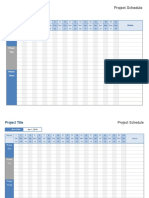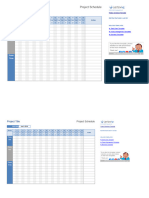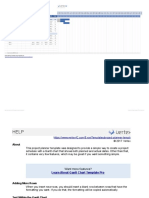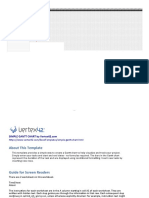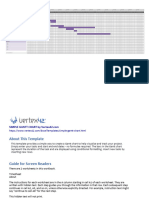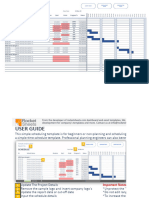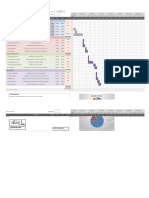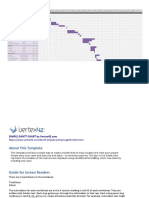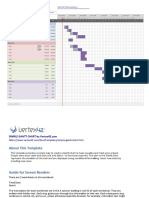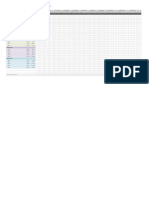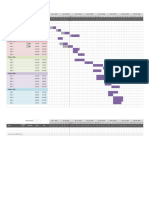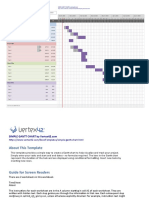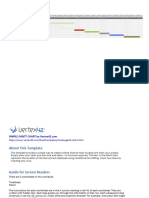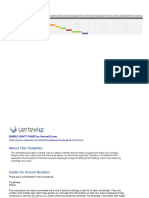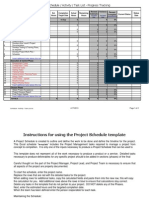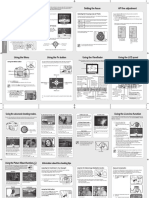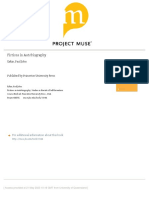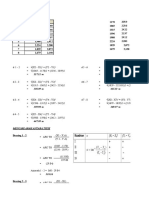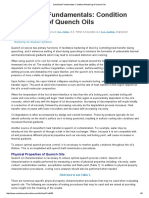0% found this document useful (0 votes)
24 views7 pagesProject Schedule
The document provides a project schedule template that allows users to create a basic timeline for their projects, detailing phases and tasks over specified timeframes. It includes instructions for entering project start dates, adding tasks, and marking milestones. Additionally, it offers links to related templates and a license agreement for usage.
Uploaded by
kldevilla3360qcCopyright
© © All Rights Reserved
We take content rights seriously. If you suspect this is your content, claim it here.
Available Formats
Download as XLSX, PDF, TXT or read online on Scribd
0% found this document useful (0 votes)
24 views7 pagesProject Schedule
The document provides a project schedule template that allows users to create a basic timeline for their projects, detailing phases and tasks over specified timeframes. It includes instructions for entering project start dates, adding tasks, and marking milestones. Additionally, it offers links to related templates and a license agreement for usage.
Uploaded by
kldevilla3360qcCopyright
© © All Rights Reserved
We take content rights seriously. If you suspect this is your content, claim it here.
Available Formats
Download as XLSX, PDF, TXT or read online on Scribd
/ 7