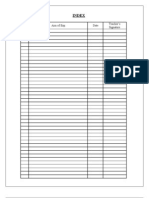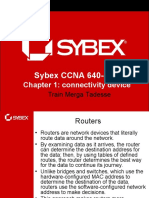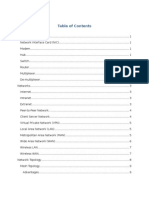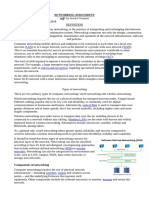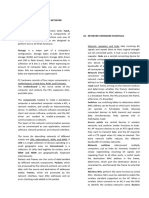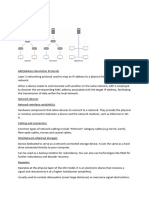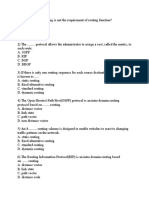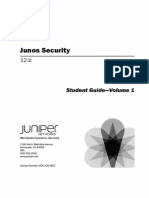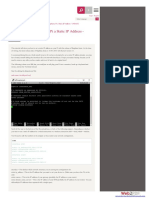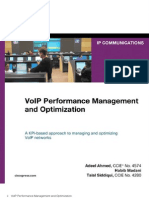0% found this document useful (0 votes)
57 views15 pagesUnit 2 Introduction To Switching and Routing 2025
This document provides an introduction to routing and switching, detailing the differences between the two processes, the devices used, and the functions of routers. It outlines key concepts such as network topology, speed, cost, security, availability, scalability, and reliability, as well as the components and connections of routers. Additionally, it includes exercises for students to apply their knowledge in configuring network devices and assigning IP addresses.
Uploaded by
mikorynosantiagoCopyright
© © All Rights Reserved
We take content rights seriously. If you suspect this is your content, claim it here.
Available Formats
Download as PDF, TXT or read online on Scribd
0% found this document useful (0 votes)
57 views15 pagesUnit 2 Introduction To Switching and Routing 2025
This document provides an introduction to routing and switching, detailing the differences between the two processes, the devices used, and the functions of routers. It outlines key concepts such as network topology, speed, cost, security, availability, scalability, and reliability, as well as the components and connections of routers. Additionally, it includes exercises for students to apply their knowledge in configuring network devices and assigning IP addresses.
Uploaded by
mikorynosantiagoCopyright
© © All Rights Reserved
We take content rights seriously. If you suspect this is your content, claim it here.
Available Formats
Download as PDF, TXT or read online on Scribd
/ 15