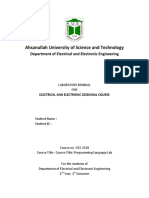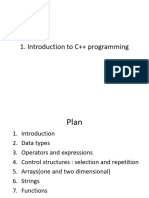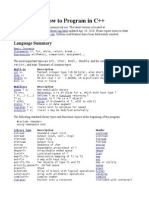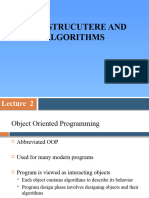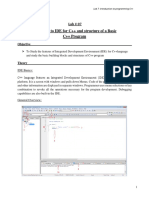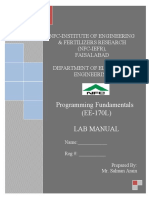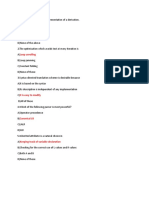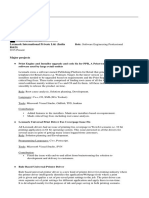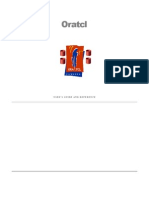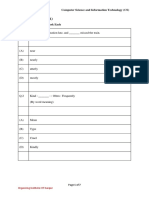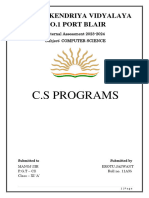0% found this document useful (0 votes)
8 views6 pagesData Structures Lab Manual 1
The document outlines a laboratory experiment for students to learn about MS Visual Studio, focusing on its compilation and debugging features. It provides step-by-step instructions for creating a simple C program and debugging another program, emphasizing the use of breakpoints and monitoring variable values. The objective is to familiarize students with the IDE and its capabilities in developing data structures applications.
Uploaded by
2016me541Copyright
© © All Rights Reserved
We take content rights seriously. If you suspect this is your content, claim it here.
Available Formats
Download as DOCX, PDF, TXT or read online on Scribd
0% found this document useful (0 votes)
8 views6 pagesData Structures Lab Manual 1
The document outlines a laboratory experiment for students to learn about MS Visual Studio, focusing on its compilation and debugging features. It provides step-by-step instructions for creating a simple C program and debugging another program, emphasizing the use of breakpoints and monitoring variable values. The objective is to familiarize students with the IDE and its capabilities in developing data structures applications.
Uploaded by
2016me541Copyright
© © All Rights Reserved
We take content rights seriously. If you suspect this is your content, claim it here.
Available Formats
Download as DOCX, PDF, TXT or read online on Scribd
/ 6