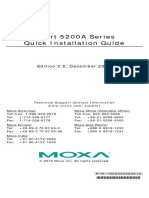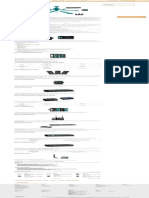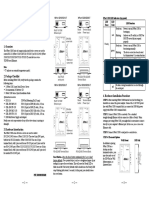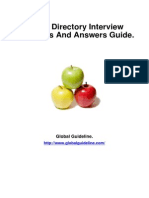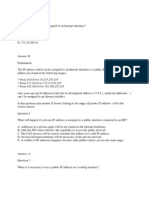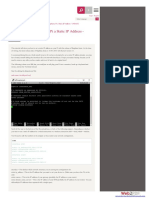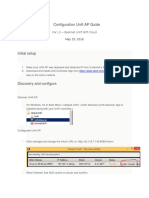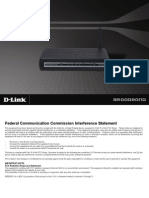NPort 5000 Series Getting Started
On the Serial Parameters screen, adjust the settings to match your device. These settings, which are only
used for serial printers, must also match the settings on the device port. Click OK when you are satisfied with
your changes.
Advanced Settings
(See Chapter 5 for detailed information about NPort Administrator’s Advanced Settings.)
Tx Mode: In Hi-Performance mode, the driver immediately issues a “Tx Empty” response to the program after
sending data to the NPort. In Classical mode, the driver sends the “Tx Empty” response after confirmation is
received from the NPort. Classical mode is recommended if you want to ensure that all data is sent out before
further processing.
2-14
�NPort 5000 Series Getting Started
Specifying the Target Device Server
In NPort Administrator, click COM Mapping in the Function panel to open the COM Mapping window.
Right-click on an empty line in the COM Mapping window. Select Add Target in the pop-up menu to assign your
device server as the mapping target.
A list of NPort device servers that have been found by NPort Administrator will appear. Select your device
server and click Finish.
Assigning COM Port Number to Device Port
The COM Mapping screen shows a list of available device ports on the network. Right-click the target device
port and select COM Settings in the pop-up menu.
On the Basic Settings screen, select the COM port number that will be mapped to the device port. You can
map multiple COM ports at the same time by selecting the Auto Enumerating check box to number the COM
ports automatically.
2-13
�NPort 5000 Series Getting Started
FIFO: Tells the driver whether or not to use FIFO transmission.
Network Timeout: Specifies when an open, close, or serial parameter change operation will time out.
Fast Flush: When enabled, the driver flushes only the local buffer on the host for a Win32 PurgeComm()
function call. When disabled, both the local and remote buffers are flushed. If your application uses
PurgeComm() and it performance seems sluggish, try enabling Fast Flush.
Always Accept Open Requests: Even if the driver cannot establish a connection with the NPort, the user's
software will still be able to open the mapped COM port, the same as with an onboard COM port.
Ignore TX Purge: The application can use Win32 API PurgeComm to clear the output buffer and terminate
outstanding overlapped write operations. Select Ignore TX Purge if you do not want the output buffer to be
purged.
Apply Change
Right-click COM Mapping in the Function panel. Select Apply Change in the pop-up menu to save the
current COM mapping settings. Your application will now be able to access the target serial device using the
COM port.
Configuration by Web Console
The Web Console is the most user-friendly way to configure NPort products. In this section, we cover a device server’s
general settings.
Opening Your Browser
1. Open your browser with the cookie functionality enabled. (To enable your browser for cookies, right-click on
your desktop’s Internet Explorer icon, select Properties, click on the Security tab, and then select the
three Enable options as shown in the figure below.)
2-15
�NPort 5000 Series Getting Started
2. Type 192.168.127.254 in the Address input box (use the correct IP address if different from the default),
and then press Enter.
3. You will be prompted to enter the password to access the NPort web console. (The default password for
NPort is moxa.)
Web Interface for the NPort 5000, NPort IA5000 Series
Web Interface for the NPort 5000A, NPort IA5000A Series
2-16
�NPort 5000 Series Getting Started
ATTENTION
If you use other web browsers, remember to enable the functions to “allow cookies that are stored on your
computer” or “allow per-session cookies.” NPort device servers use cookies only for “password” transmissions.
The NPort homepage will open. On this page, you can see a brief description of the Web Console’s function
groups.
Web Interface for the NPort 5000 and NPort IA5000 Series
Web Interface for the NPort 5000A and NPort IA5000A Series
There are two buttons on this page: Quick setup and Export/Import. You can click Overview at any time
to go back to this page.
2-17
�NPort 5000 Series Getting Started
ATTENTION
If you can’t remember the password, the ONLY way to start configuring the NPort is to load factory defaults by
using the Reset button located near the NPort’s Ethernet port.
Remember to use NPort Administrator (for NPort 5000 and NPort IA5000 Series) to export the configuration file
when you have finished the configuration. After using the Reset button to load factory defaults, your
configuration can be easily reloaded into NPort by using the NPort Administrator Import function. Refer to
Chapter 5 for details about using the Export and Import functions
Quick Setup (only for the NPort 5000A & NPort IA5000A
Series web console)
Quick Setup streamlines configuration of your NPort into three basic and quick steps that cover the most
commonly-used settings. While in Quick Setup, you may click the Back button at any time to return to the
previous step, or click the Cancel button to reverse all settings. For more detailed settings, refer to the Basic
Settings, Network Settings, Serial Settings, and Operating Settings sections later in this chapter
Step 1/3
In Step 1/3, you must assign a valid IP address to the NPort before it will work in your network environment.
Your network system administrator should provide you with an IP address and related settings for your network.
In addition, the server name field is a useful way to specify the location or application of different NPort units.
2-18
�NPort 5000 Series Getting Started
Step 2/3
In Step 2/3, you must specify which operation mode you will use. If your operation mode is not Real COM, TCP
Server, TCP Client, or UDP mode, click Cancel, return to the main menu, and choose Operating Settings
to select the correct settings.
Step 3/3
In Step 3/3, modify the Serial Settings.
2-19
�NPort 5000 Series Getting Started
Finish Settings
Review your settings on the Finish Settings page to confirm that they are correct and then click the
Save/Restart button to restart the device with the new settings.
NOTE If you change the IP address, you will not be able to use the Home button to return to the Home Page.
Export/Import (only for the NPort 5000A & NPort IA5000A
Series web console)
Export/Import allows you to back up and recover your settings.
For the new firmware version, the exported configuration file will be encrypted for security purposes with a
user-specified Export Password. Assign an Export Password for your configuration file and click Export to write
all configuration data to a default file named as follows: <Servername>.txt.
To import the configuration file, you will need to enter the Import Password that is unique to the configuration
file (which is assigned when exporting the configuration file) in order to successfully import the configuration
file.
2-20
�NPort 5000 Series Getting Started
Refer to the table below for the firmware versions that support the encrypted configuration files in the Web
Console.
Model Name Firmware version supporting encrypted configuration files.
NPort 5100A Series Firmware v1.3 and up
NPort 5200A Series Firmware v1.3 and up
NPort 5x50AI-M12 Series Firmware v1.2 and up
NPort IA5150A, NPort
Firmware v1.3 and up
IA5250A
NPort IA5450A Firmware v1.4 and up
Basic Settings
Web Interface for the NPort 5000 and NPort IA5000 Series
Web Interface for the NPort 5000A and NPort IA5000A Series
2-21
�NPort 5000 Series Getting Started
NOTE The NPort 5150A does not support Time Settings.
Parameter Setting Factory Default Description Necessity
Server name 1 to 39 characters NP[model This option is useful for specifying Optional
name]_[Serial the location or application of
No.] different NPorts.
Time zone User selectable time GMT (Greenwich N/A Required
zone Mean Time)
Web console Enable or Disable Enable The Disable option for “Web Required
Console” and “Telnet Console” is
included for security reasons. In
Telnet console Enable or Disable Enable some cases, you may want to Required
disable one or both of these console
utilities as an extra precaution to
prevent unauthorized users from
accessing your NPort.
Reset button No or Yes No Select the Yes option to allow Required
protect limited use of the Reset Button. In
this case, the Reset Button can be
used for only 60 seconds; 60 s.
after booting up, the Reset Button
will be disabled automatically.
ATTENTION
If you disable both the Web console and Telnet console, you can still use NPort Administrator to configure
NPort device servers either locally or remotely over the network. Refer to Chapter 5 for details.
2-22
�NPort 5000 Series Getting Started
Network Settings
Web Interface for the NPort 5000 and NPort IA5000 Series
Web Interface for the NPort 5000A and NPort IA5000A Series
2-23
�NPort 5000 Series Getting Started
Parameter Setting Factory Default Description Necessity
IP Address E.g., 192.168.1.1 192.168.127.254 An IP address is a number assigned Required
to a network device (such as a
computer) as a permanent address
on the network. Computers use the
IP address to identify and talk to
each other over the network.
Choose a proper IP address that is
unique and valid in your network
environment.
Netmask E.g., 255.255.255.0 255.255.255.0 A subnet mask represents all of the Required
network hosts at one geographic
location, in one building, or on the
same local area network. When a
packet is sent out over the
network, the NPort will use the
subnet mask to check whether the
desired TCP/IP host specified in the
packet is on the local network
segment. If the address is on the
same network segment as the
NPort, a connection is established
directly from the NPort. Otherwise,
the connection is established
through the given default gateway.
Gateway E.g., 192.168.1.1 None A gateway is a network gateway Optional
that acts as an entrance to another
network. Usually, the computers
that control traffic within the
network or at the local Internet
service provider are gateway
nodes. The NPort needs to know
the IP address of the default
gateway computer in order to
communicate with the hosts
outside the local network
environment. For correct gateway
IP address information, consult
with your network administrator.
DNS server 1/ E.g., 192.168.1.1 None In order to use the NPort’s DNS Optional
DNS server 2 feature, you need to configure the
DNS server. Doing so allows the
NPort to use a host’s domain name
2-24