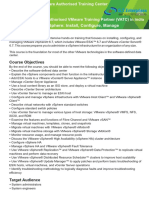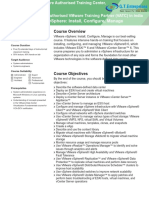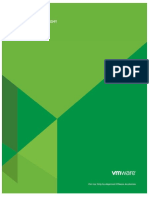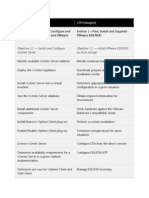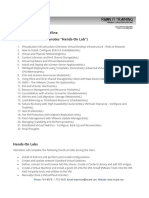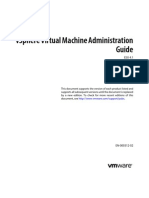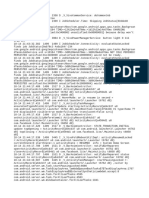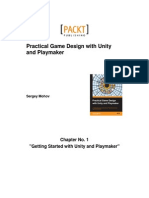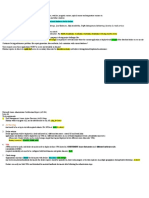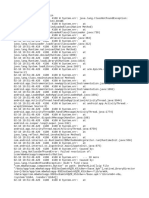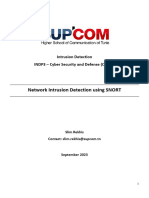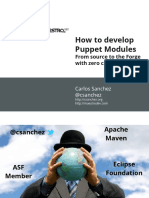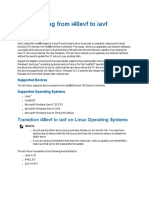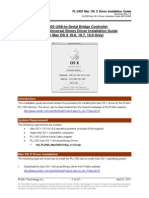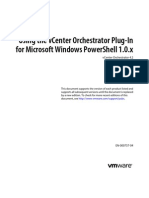0% found this document useful (0 votes)
14 views5 pagesVMware Updated Course
The document outlines the syllabus for a VMware Vcloud course, detailing 23 modules covering topics such as installing VMware vSphere, configuring ESXi, managing virtual machines, and using vSphere features like High Availability and Fault Tolerance. Each module includes specific tasks aimed at providing hands-on experience with VMware technologies. Additionally, it includes two real-time projects focused on cloud computing and bug tracking systems.
Uploaded by
sadiki ongaCopyright
© © All Rights Reserved
We take content rights seriously. If you suspect this is your content, claim it here.
Available Formats
Download as PDF, TXT or read online on Scribd
0% found this document useful (0 votes)
14 views5 pagesVMware Updated Course
The document outlines the syllabus for a VMware Vcloud course, detailing 23 modules covering topics such as installing VMware vSphere, configuring ESXi, managing virtual machines, and using vSphere features like High Availability and Fault Tolerance. Each module includes specific tasks aimed at providing hands-on experience with VMware technologies. Additionally, it includes two real-time projects focused on cloud computing and bug tracking systems.
Uploaded by
sadiki ongaCopyright
© © All Rights Reserved
We take content rights seriously. If you suspect this is your content, claim it here.
Available Formats
Download as PDF, TXT or read online on Scribd
/ 5